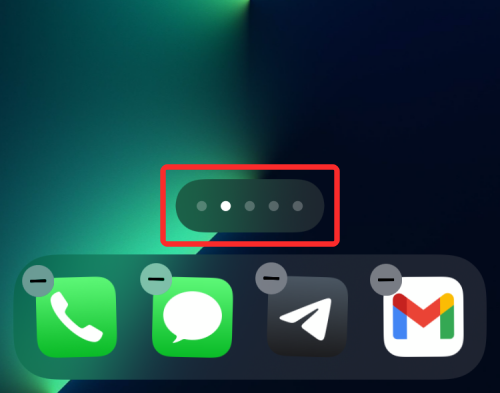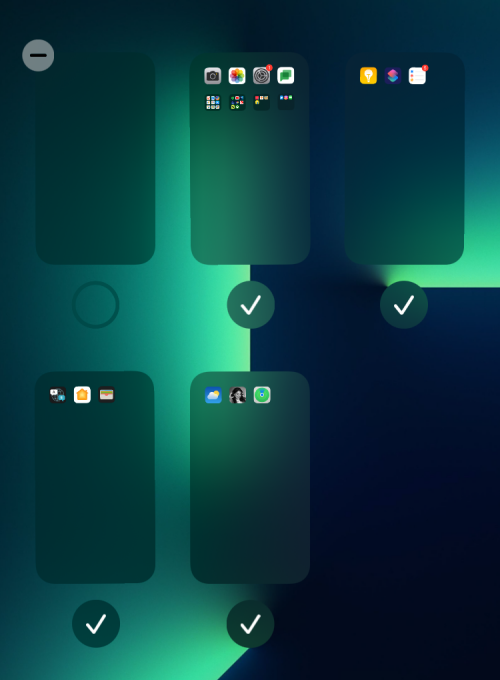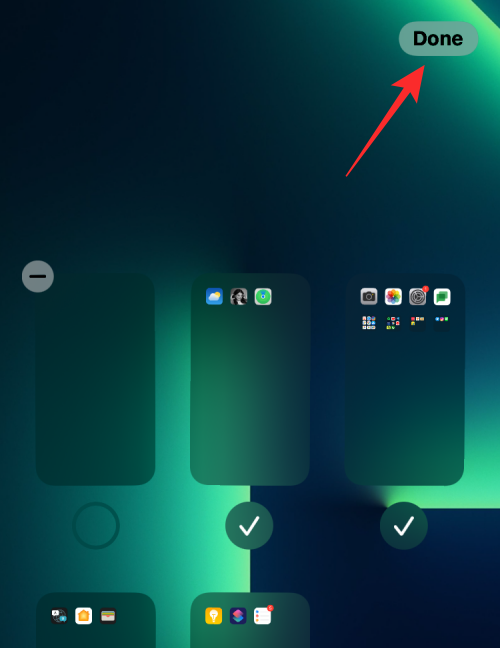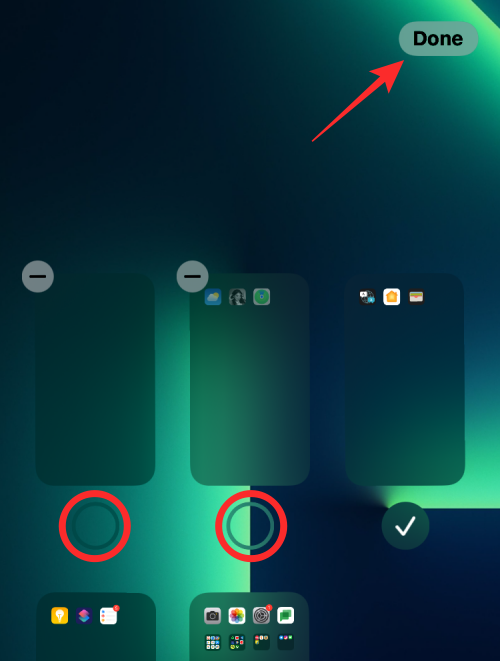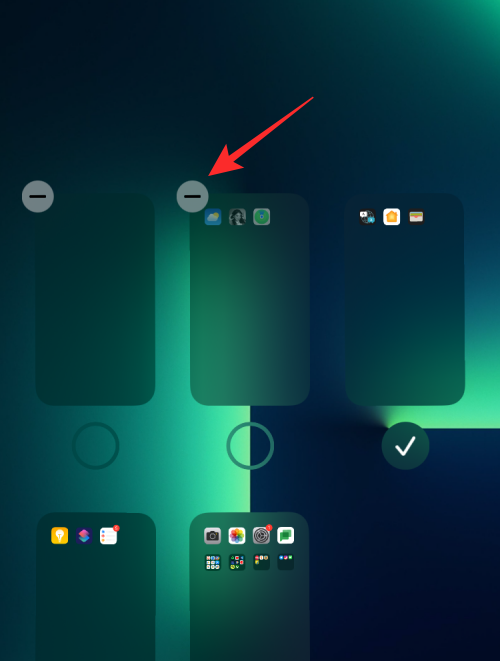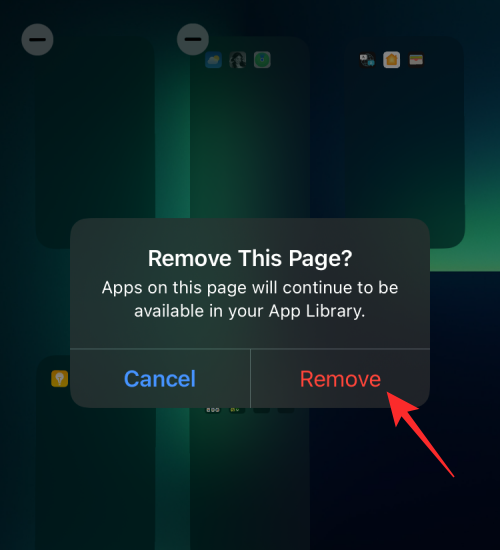How to edit home screen pages on iPhone
Feb 14, 2024 pm 02:00 PMApple allows you to rearrange home screen pages at any time and delete them freely to quickly change your home screen. This way, you can easily hide multiple apps and widgets without dragging and deleting them one by one. In this article, we will explain how to edit pages on your iPhone home screen.
CONTENTS [SHOW ] ShowHow to edit Home screen pages on iPhone
You can edit the Home screen to rearrange pages, hide/unhide certain pages in the Home screen, and Delete the page completely.
- To start editing your iPhone home screen, press and hold an empty area on the home screen.

- When your home screen enters jitter mode, tap the row of dots at the bottom of the screen.

- You should now see all your home screens displayed in a grid format.

Option 1: Arrange Pages on Home Screen
- To arrange pages your way, press and hold one of the pages on the Home Screen and drag it to the desired location.
- If you want to display a bunch of pages first, drag them to the first row, then move the rest of the pages below that row.
- You can repeat this to arrange different pages of the home screen as desired.
- After making all necessary changes on this screen, click "Done" in the upper right corner.

- Your home screen will now appear the way you configured it.
Option 2: Hide/Unhide Pages from Home Screen
iOS allows you to temporarily hide one or more pages from the Home Screen, allowing them to remain hidden for a period of time and Inaccessible.
- When you access the Home screen in grid format, you can hide certain pages you may have created on it by clicking the checkmark at the bottom of the page thumbnail to uncheck it.
- After making all necessary changes on this screen, click "Done" in the upper right corner.

- You can do this for other pages that you don't want to see for a while without deleting their content.
Option 3: Remove Page from Home Screen
If you no longer want to access a page from the Home Screen and want to completely remove it from iOS, you can its deleted. Apple only lets you remove inactive pages from your home screen—that is, pages you've hidden on iOS.
- To delete a page from the home screen, first hide it and then tap the – icon in the upper left corner of the page you want to delete.

- You will now be prompted to confirm if you want to delete the selected screen. Click Delete to continue.

- The selected page will now be completely removed from your iPhone home screen.
How to Move Apps from Spotlight to Home Screen
Apple also offers the ability to move apps directly from Spotlight to Home Screen, which means you no longer need to Access the App Library when you want to add an app to your home screen.
Can you create custom home screen pages for different focus modes?
In addition to allowing you to create a bunch of routines based on your desired state, Apple's Focus option also lets you set up a custom home screen so that only a specific page or set of pages is displayed when Focus is activated.
This way you will have different home screens when you switch between different routines on focus mode.
The above is the detailed content of How to edit home screen pages on iPhone. For more information, please follow other related articles on the PHP Chinese website!

Hot AI Tools

Undress AI Tool
Undress images for free

Undresser.AI Undress
AI-powered app for creating realistic nude photos

AI Clothes Remover
Online AI tool for removing clothes from photos.

Clothoff.io
AI clothes remover

Video Face Swap
Swap faces in any video effortlessly with our completely free AI face swap tool!

Hot Article

Hot Tools

Notepad++7.3.1
Easy-to-use and free code editor

SublimeText3 Chinese version
Chinese version, very easy to use

Zend Studio 13.0.1
Powerful PHP integrated development environment

Dreamweaver CS6
Visual web development tools

SublimeText3 Mac version
God-level code editing software (SublimeText3)
 How to create a contact group on iPhone
Jul 13, 2025 am 01:17 AM
How to create a contact group on iPhone
Jul 13, 2025 am 01:17 AM
iPhone does not support creating contact groups directly in the address book application, but similar functions can be achieved through the following methods: 1. Use the "Group" function in the address book application, click "Edit" > "Add Group" to create a custom group; 2. Add each contact to the corresponding group by editing it; 3. If you need to send a group message, you can create a new multi-person conversation in the information application; 4. Use iCloud or Gmail to synchronize tagged groups to facilitate the management of a large number of contacts on the computer. These methods are used in conjunction with efficient management of contact groups.
 How to check if an iPhone is unlocked
Jul 15, 2025 am 01:17 AM
How to check if an iPhone is unlocked
Jul 15, 2025 am 01:17 AM
TocheckifaniPhoneisunlocked,1)gotoSettings>Cellular>CellularDataOptionsandlookforlabelslike“Unlocked”or“NoSIMrestrictions,”2)insertadifferentcarrier’sactiveSIMcardandseeifthephoneacceptsit,3)usetheIMEInumberononlinetoolslikeIMEI.infotocheckunlo
 How to check iPhone trade-in value
Jul 13, 2025 am 01:13 AM
How to check iPhone trade-in value
Jul 13, 2025 am 01:13 AM
Determining the depreciation value of iPhone requires multiple factors and comparing different platforms. 2. The first choice is Apple's official replacement plan, which has a simple and transparent process, but the final valuation must be based on the actual condition of the equipment. 3. Third-party websites such as Gazelle, Swappa, etc. may provide higher quotations, but you need to pay attention to describing the real situation and avoiding the charging trap. 4. The core factors affecting value include model and storage capacity, equipment status, operator lock status, etc. Small problems may also affect the quotation. 5. If you pursue higher returns, you can choose to sell privately, but you need to weigh the time cost and transaction risks.
 How to buy stablecoins for Apple phones? Where to buy stablecoins for Apple phones?
Jul 24, 2025 pm 09:18 PM
How to buy stablecoins for Apple phones? Where to buy stablecoins for Apple phones?
Jul 24, 2025 pm 09:18 PM
Purchase USDT and other stablecoins on Apple phones, you must download the compliant exchange app through the overseas Apple ID and complete the authentication and conduct transactions. The specific steps are as follows: 1. Use Apple ID in the non-mainland region to log in to the App Store; 2. Download recommended platforms such as OKX, Binance, Huobi (HTX), Gate.io or KuCoin; 3. Complete registration and identity authentication (KYC); 4. Enter the "Buy Coin" or "C2C/P2P Transaction" page to select USDT; 5. Filter merchants according to the payment method and place orders; 6. Pay through Alipay, WeChat or bank card and confirm transactions; 7. Wait for the merchant to put the coins into the account, and the entire process is completed.
 How to transfer contacts from one iPhone to another
Jul 12, 2025 am 02:36 AM
How to transfer contacts from one iPhone to another
Jul 12, 2025 am 02:36 AM
Migrating contacts can be accomplished in three ways when replacing a new iPhone: First, using iCloud synchronization is the most worry-free, ensuring that the old phone has turned on the iCloud address book backup, and the new phone logs into the same account and enables synchronization; Second, using AirDrop is suitable for a small number of contacts to transmit. After setting up AirDrop visibility on both phones, sending and receiving them through the share button; Third, with the help of computer relay, both Mac or Windows, synchronizing contacts through Finder or iTunes and replacing or merging data. Select the method that suits you and pay attention to your account and permission settings to easily complete the migration.
 What is the K-line? How to view the Bitcoin K-line chart? Analysis of common K-line patterns
Jul 22, 2025 pm 11:15 PM
What is the K-line? How to view the Bitcoin K-line chart? Analysis of common K-line patterns
Jul 22, 2025 pm 11:15 PM
What is the essence of the directory K-line chart? The core component of the K-line is the time period and the uniqueness of the Bitcoin market: The advantages of the K-line chart compared to the ordinary price curve How to interpret a single K-line? Typical forms and practical signal analysis. Two forms: Large entity, short shadow K-line meaning (strong entry or kinetic energy exhaustion) long shadow, and small entity K-line meaning (trend turning point or market hesitation) appear one after another (the probability of changing the market has increased significantly) Where to view the Bitcoin K-line chart? How many minutes should I look at the K-line? Select the right time period to grasp the trend direction Frequently asked questions about Bitcoin K-line chart Q&A conclusion: Master the basics of K-lines and move towards the advanced technology analysis How to quickly get started with the Bitcoin K-line? K-line chart is a tool to visualize price fluctuations and is widely used in stocks, gold,
 How to use the Files app on iPhone
Jul 19, 2025 am 01:48 AM
How to use the Files app on iPhone
Jul 19, 2025 am 01:48 AM
Using the iPhone's file app for file management is very simple and suitable for daily tasks. 1. Organize files and folders: Folders can be created through the "New Folder" function, and supports renaming, moving or copying files. They can also be sorted by name, date, etc. 2. Access iCloud and other cloud services: You can connect to iCloudDrive, GoogleDrive, Dropbox, etc., manage the displayed services through "Browse>Location>Edit", and directly save files to cloud storage. 3. Open and share files from other applications: Select the application to open the file through the share icon at the bottom, or share files through email, message or AirDrop. In short, although its functions are limited, its basic
 Forgot iPhone passcode
Jul 26, 2025 am 09:53 AM
Forgot iPhone passcode
Jul 26, 2025 am 09:53 AM
If you forget your iPhone password, you can try the following methods: 1. Use iTunes/Finder to enter recovery mode to restore the device (must be connected to the computer); 2. If you enable "Find My iPhone", you can erase the device through iCloud; 3. Contact Apple customer service for assistance (need to provide a purchase certificate). The first two of the above methods will clear the data. It is recommended to backup regularly in the future and enable the search function.