What is 'personalize your web experience' in Edge
Jul 13, 2025 am 12:01 AMThe "Personalized Network Experience" function will provide more relevant suggestions and optimize the browser experience based on user browsing habits, search history, bookmarks and download content. For example, if users often read tech news, news sources on the new tab will recommend more relevant content. This feature enables personalization by collecting more behavioral data, which may speed up content loading slightly, but involves privacy trade-offs. Users can manage privacy options in Edge settings. Whether it is turned on depends on personal preference: if you value convenience, you can turn it on, and if you value privacy, you will turn it off. The operation path is: Settings > Privacy, Search and Services > Personalization.

"Personalize your web experience" in Microsoft Edge is a feature that allows the browser to tailor your browser experience based on your activity, preferences, and settings. It's not just about showing you content you might like — it also affects things like search suggestions, news feeds, and even how your browser looks and behaves over time.

What Exactly Does It Do?
When you turn on "Personalize your web experience," Edge uses data from your browser habits, such as:
- Sites you visit often
- Your search history
- Bookmarks and downloads
- Interests inferred from usage
This data helps Microsoft provides more relevant suggestions and features. For example, if you frequently read tech news, you might start seeing more tech-related articles in the news feed on your new tab page.
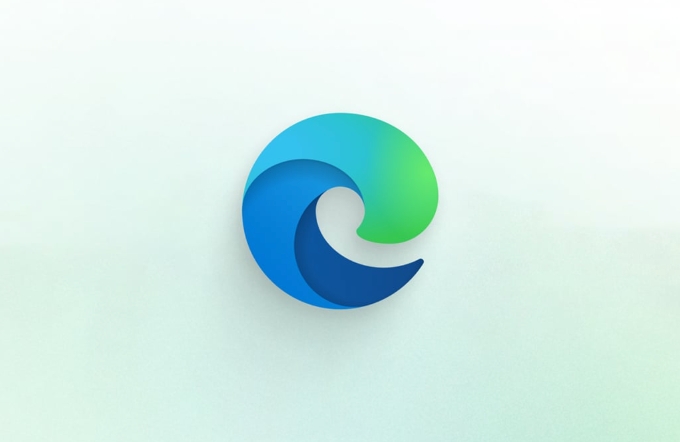
It's similar to how apps recommend content based on what you've watched or clicked before — but in this case, it's happening inside your browser.
How It Affects Performance and Privacy
Turning on this feature does come with some trade-offs:

- More data collection : Edge will track more of your behavior to make better recommendations.
- Slightly faster loading of personalized content : Because the browser preloads some info based on your habits.
- Privacy controls are still available : You can manage what gets tracked in settings under “Privacy, search, and services.”
If privacy is a big concern, you might want to keep this off or review what data is being used regularly.
Should You Turn It On or Off?
That depends on what matters more to you: convenience or control.
Turn it on if:
- You like getting suggestions for sites or content you might be interested in
- You use features like the news feed or shopping deals in Edge
- You don't mind the browser learning from your behavior a bit
Turn it off if:
- You're concerned about tracking or data sharing
- You want a more neutral browser experience
- You're using a shared computer and don't want personalization mixing up
You can toggle it in Edge by going to Settings > Privacy, search, and services > Personalization .
Final Thoughts
It's a small setting, but it shapes how Edge feels and responds to you over time. It's not required, but for many people, leaving it on makes browser feeling smoother and more tailored without major risks.
Basically that's it.
The above is the detailed content of What is 'personalize your web experience' in Edge. For more information, please follow other related articles on the PHP Chinese website!

Hot AI Tools

Undress AI Tool
Undress images for free

Undresser.AI Undress
AI-powered app for creating realistic nude photos

AI Clothes Remover
Online AI tool for removing clothes from photos.

Clothoff.io
AI clothes remover

Video Face Swap
Swap faces in any video effortlessly with our completely free AI face swap tool!

Hot Article

Hot Tools

Notepad++7.3.1
Easy-to-use and free code editor

SublimeText3 Chinese version
Chinese version, very easy to use

Zend Studio 13.0.1
Powerful PHP integrated development environment

Dreamweaver CS6
Visual web development tools

SublimeText3 Mac version
God-level code editing software (SublimeText3)
 How to enable Super Drag and Drop mode in Microsoft Edge
Mar 18, 2024 am 09:40 AM
How to enable Super Drag and Drop mode in Microsoft Edge
Mar 18, 2024 am 09:40 AM
Microsoft Edge's drag-and-drop feature allows you to easily open links or text on web pages, which is both practical and time-saving. To use this feature, just drag and drop the link or text anywhere on the page. This article will show you how to enable or disable Super Drag and Drop mode in Microsoft Edge. What is Super Drag and Drop mode in Microsoft Edge? Microsoft Edge has introduced a new feature called "Super Drag and Drop" that allows users to simply drag and drop links to quickly open them in a new tab. Just drag and drop the link anywhere in the Edge browser window. Edge will automatically load the link in a new tab. In addition, users can also
 How to deal with Microsoft edge pop-ups that respect your privacy
Jan 31, 2024 pm 02:14 PM
How to deal with Microsoft edge pop-ups that respect your privacy
Jan 31, 2024 pm 02:14 PM
What to do if edge pops up that Microsoft respects your privacy? Recently, some users have reported that the edge browser they use often pops up the message "Microsoft respects your privacy." Even if they click I accept, it will still appear next time they open the browser. So how do you close this annoying pop-up window? This problem should occur because the edge browser does not accept the cookie of the msn.cn website. The following editor will show you how to solve the problem that Microsoft respects your privacy pops up in edge. Try it and see if it helps. How to solve the problem that Microsoft respects your privacy when Microsoft respects your privacy in edge
 How to resolve an incompatible software attempt to load with Edge?
Mar 15, 2024 pm 01:34 PM
How to resolve an incompatible software attempt to load with Edge?
Mar 15, 2024 pm 01:34 PM
When we use the Edge browser, sometimes incompatible software attempts to be loaded together, so what is going on? Let this site carefully introduce to users how to solve the problem of trying to load incompatible software with Edge. How to solve an incompatible software trying to load with Edge Solution 1: Search IE in the start menu and access it directly with IE. Solution 2: Note: Modifying the registry may cause system failure, so operate with caution. Modify registry parameters. 1. Enter regedit during operation. 2. Find the path\HKEY_LOCAL_MACHINE\SOFTWARE\Policies\Micros
 Three Ways to Fix Edge Your Connection Isn't Private
Mar 13, 2024 pm 01:30 PM
Three Ways to Fix Edge Your Connection Isn't Private
Mar 13, 2024 pm 01:30 PM
When you use the Edge browser to access web pages, have you ever encountered a prompt that your connection is not a dedicated connection, causing web browsing to fail? How is this going? Many friends don’t know how to deal with this problem. You can take a look at the following three solutions. Method 1 (simple and crude): In the edge browser, you can try to solve the problem of the website being inaccessible by entering the settings and turning off the security function, and then blocking location permissions in the website permissions. It is important to note that the effectiveness and duration of this approach may vary, and specific effects cannot be determined. After restarting your browser, you can try visiting the website to see if the issue is resolved. Method 2: Adjust the keyboard to English input
 What should I do if the Edge new tab page is blank? Analysis of the problem that the Edge new tab page is blank
Mar 13, 2024 pm 10:55 PM
What should I do if the Edge new tab page is blank? Analysis of the problem that the Edge new tab page is blank
Mar 13, 2024 pm 10:55 PM
What should I do if the new tab page in Edge is blank? Edge browser is the browser that comes with the computer. Many users find that their new tab page is blank when using it. Let this site carefully introduce to users that the new tab page of Edge is blank. Let’s analyze the problem. Analysis of the problem that the Edge new tab page is blank 1. When we open the new version of the Microsoft edge browser, we find that the opened new tab page is blank, with the title and address bar in the upper right corner, or the page only displays the address bar and search box. , Microsoft icon, etc. 2. This may be because we have set "open new tab page" at startup, and we will modify it.
 What should I do if I can't open the web page even after repairing and restarting Edge?
Mar 13, 2024 pm 09:43 PM
What should I do if I can't open the web page even after repairing and restarting Edge?
Mar 13, 2024 pm 09:43 PM
What should I do if I can't open the webpage even after edge repair and restart? Users can try to close all Edge windows or restart the computer, clear the cache, etc. Let the editor carefully introduce the specific operation methods for users. Analysis of the problem that the webpage cannot be opened even after edge repair and restart 1. Close all Edge windows: Make sure you close all running Microsoft Edge windows, and then try to open the browser again. 2. Restart your computer: Sometimes, the problem may be related to other aspects of the operating system. Try restarting your computer and opening Edge again. 3. Clear browser cache and data: After opening Edge
 Microsoft Edge browser on Windows 11/10 adds 'Mobile Upload” function to facilitate cross-device file transfer
Feb 22, 2024 am 08:10 AM
Microsoft Edge browser on Windows 11/10 adds 'Mobile Upload” function to facilitate cross-device file transfer
Feb 22, 2024 am 08:10 AM
Microsoft has added a new feature to the Edge browser on Windows 11/10 in the latest stable version, namely "Mobile Upload". Users can now upload files directly from their phones through the Edge browser, and the feature works on almost all websites without file format restrictions. The introduction of this feature provides users with a more convenient upload method, making it more efficient to manage and share files when using the Edge browser. How to use the "Mobile Upload" feature: Open the Edge browser, click the "Upload" option on any website, and select "Upload from mobile" in the file picker. Use your phone camera to scan the QR code. Click "Confirm" to pair the device in the Edge browser. Click on the "Upload File" option
 How to turn off ads in the new version of Edge? How to block Edge personalized ads
Mar 14, 2024 am 11:37 AM
How to turn off ads in the new version of Edge? How to block Edge personalized ads
Mar 14, 2024 am 11:37 AM
After updating the Edge browser, many users found that there were a lot of advertisements on the interface. For example, at the bottom of the new tab page, there were links to multiple websites and the word advertisements were marked, which looked very annoying. Is there any way to turn off personalized ads in Edge browser? The editor has searched many methods on the Internet, and I will share with you a little trick to turn off ads. How to turn off ads in the new version of Edge? 1. Open the Edge browser. 2. Click [???] in the upper right corner. 3. Click [Settings]. 4. Click [Privacy, Search and Services]. 5. Turn off the switch on the right side of "Personalize your web experience" to turn off the personalization pushed by Microsoft.






