There are several key steps to pay attention to when formatting a USB flash drive on Windows 11. 1. Insert the USB flash drive and confirm that it is recognized by the system, and check whether it is displayed in "Device and Drive"; 2. Open the formatting window correctly, right-click the USB flash drive icon → select "Format"; 3. Set the file system (exFAT or FAT32 recommended), assign unit size (default), volume label (customizable), and whether to check the quick format; 4. Click "Start" to perform the operation and complete the formatting; 5. Back up data in advance to prevent loss, if it fails, you can try the command prompt repair. Careful to avoid misoperating important disks throughout the entire process and ensure that the USB disk has no hardware problems.

Formatting a USB flash drive is actually a very common operation on Windows 11, especially when you need to clean up viruses, replace file systems, or make the USB flash drive compatible with different devices. The whole process is not complicated, but there are several key points to pay attention to.
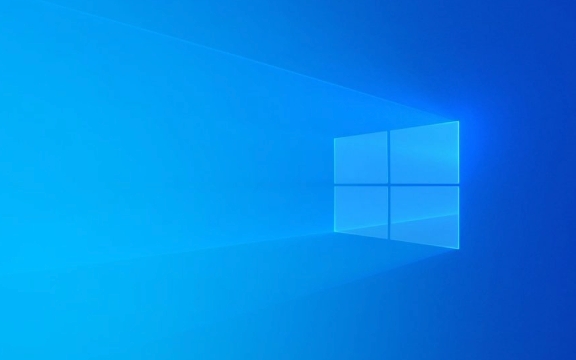
Find your USB drive
After inserting the USB flash drive, you must first confirm that it has been correctly identified by the system. Open "This Computer" or "Explorer" and see if your USB drive is displayed in "Device and Drive" on the left. If it does not display, it may be a hardware problem or need to be re-plugged.

Sometimes, when multiple storage devices are connected to the computer, it is easy to confuse which one is a USB drive. You can look at the capacity and name, which can usually be distinguished.
Open the formatting window correctly
Don't rush to right-click "Format" and first confirm whether the operation path is correct.
Right-click the USB drive icon → select "Format" → The formatting window pops up.

If you see options such as "popup", "properties", it means that you have selected the right drive letter. Never operate the system disk or other important disks by mistake, as big problems will happen.
Key options for formatting settings
After entering the formatting interface, pay special attention to these options:
- File system : It is generally recommended to use
exFAT, which is suitable for large file transfers and is compatible with Windows and Mac. If it is an old device, you may need to useFAT32, but it does not support a single file larger than 4GB. - Assign unit size : default, unless you have special purposes (such as video clips, backup large amounts of small files).
- Tag : You can write a name, such as "Backup Drive", for easy identification in the future.
- Quick format : It is recommended to check it, it is fast. However, if there are bad channels or data abnormalities in the USB drive, it is best to uncheck and scan the entire disk.
After setting, click "Start" to confirm execution.
A reminder after completion
After the formatting is completed, the USB drive will return to blank state. Remember to back up the important information in advance, because this step will clear all content. In addition, if the formatting fails or the USB flash drive fails to respond repeatedly, it may be hardware damage, and you can also try to repair it with the command prompt.
Basically that's it. The whole process is not difficult, but making the details wrong can also cause trouble.
The above is the detailed content of How to format a USB drive in Windows 11?. For more information, please follow other related articles on the PHP Chinese website!

Hot AI Tools

Undress AI Tool
Undress images for free

Undresser.AI Undress
AI-powered app for creating realistic nude photos

AI Clothes Remover
Online AI tool for removing clothes from photos.

Clothoff.io
AI clothes remover

Video Face Swap
Swap faces in any video effortlessly with our completely free AI face swap tool!

Hot Article

Hot Tools

Notepad++7.3.1
Easy-to-use and free code editor

SublimeText3 Chinese version
Chinese version, very easy to use

Zend Studio 13.0.1
Powerful PHP integrated development environment

Dreamweaver CS6
Visual web development tools

SublimeText3 Mac version
God-level code editing software (SublimeText3)
 How to Change Font Color on Desktop Icons (Windows 11)
Jul 07, 2025 pm 12:07 PM
How to Change Font Color on Desktop Icons (Windows 11)
Jul 07, 2025 pm 12:07 PM
If you're having trouble reading your desktop icons' text or simply want to personalize your desktop look, you may be looking for a way to change the font color on desktop icons in Windows 11. Unfortunately, Windows 11 doesn't offer an easy built-in
 Fixed Windows 11 Google Chrome not opening
Jul 08, 2025 pm 02:36 PM
Fixed Windows 11 Google Chrome not opening
Jul 08, 2025 pm 02:36 PM
Fixed Windows 11 Google Chrome not opening Google Chrome is the most popular browser right now, but even it sometimes requires help to open on Windows. Then follow the on-screen instructions to complete the process. After completing the above steps, launch Google Chrome again to see if it works properly now. 5. Delete Chrome User Profile If you are still having problems, it may be time to delete Chrome User Profile. This will delete all your personal information, so be sure to back up all relevant data. Typically, you delete the Chrome user profile through the browser itself. But given that you can't open it, here's another way: Turn on Windo
 How to fix second monitor not detected in Windows?
Jul 12, 2025 am 02:27 AM
How to fix second monitor not detected in Windows?
Jul 12, 2025 am 02:27 AM
When Windows cannot detect a second monitor, first check whether the physical connection is normal, including power supply, cable plug-in and interface compatibility, and try to replace the cable or adapter; secondly, update or reinstall the graphics card driver through the Device Manager, and roll back the driver version if necessary; then manually click "Detection" in the display settings to identify the monitor to confirm whether it is correctly identified by the system; finally check whether the monitor input source is switched to the corresponding interface, and confirm whether the graphics card output port connected to the cable is correct. Following the above steps to check in turn, most dual-screen recognition problems can usually be solved.
 Want to Build an Everyday Work Desktop? Get a Mini PC Instead
Jul 08, 2025 am 06:03 AM
Want to Build an Everyday Work Desktop? Get a Mini PC Instead
Jul 08, 2025 am 06:03 AM
Mini PCs have undergone
 Fixed the failure to upload files in Windows Google Chrome
Jul 08, 2025 pm 02:33 PM
Fixed the failure to upload files in Windows Google Chrome
Jul 08, 2025 pm 02:33 PM
Have problems uploading files in Google Chrome? This may be annoying, right? Whether you are attaching documents to emails, sharing images on social media, or submitting important files for work or school, a smooth file upload process is crucial. So, it can be frustrating if your file uploads continue to fail in Chrome on Windows PC. If you're not ready to give up your favorite browser, here are some tips for fixes that can't upload files on Windows Google Chrome 1. Start with Universal Repair Before we learn about any advanced troubleshooting tips, it's best to try some of the basic solutions mentioned below. Troubleshooting Internet connection issues: Internet connection
 How to clear the print queue in Windows?
Jul 11, 2025 am 02:19 AM
How to clear the print queue in Windows?
Jul 11, 2025 am 02:19 AM
When encountering the problem of printing task stuck, clearing the print queue and restarting the PrintSpooler service is an effective solution. First, open the "Device and Printer" interface to find the corresponding printer, right-click the task and select "Cancel" to clear a single task, or click "Cancel all documents" to clear the queue at one time; if the queue is inaccessible, press Win R to enter services.msc to open the service list, find "PrintSpooler" and stop it before starting the service. If necessary, you can manually delete the residual files under the C:\Windows\System32\spool\PRINTERS path to completely solve the problem.
 How to show file extensions in Windows 11 File Explorer?
Jul 08, 2025 am 02:40 AM
How to show file extensions in Windows 11 File Explorer?
Jul 08, 2025 am 02:40 AM
To display file extensions in Windows 11 File Explorer, you can follow the following steps: 1. Open any folder; 2. Click the "View" tab in the top menu bar; 3. Click the "Options" button in the upper right corner; 4. Switch to the "View" tab; 5. Uncheck "Hide extensions for known file types"; 6. Click "OK" to save settings. This setting helps identify file types, improve development efficiency, and troubleshoot problems. If you just want to view the extension temporarily, you can right-click the file and select "Rename" and press the Esc key to exit, and the system settings will not be changed.







