If the sound fails after the driver is updated, it is usually caused by driver conflicts or compatibility issues, you can troubleshoot and resolve it as follows: 1. Try to roll back or uninstall the driver; 2. Check whether the device is enabled and correctly identified; 3. Run the audio troubleshooting tool; 4. Reinstall the compatible driver version; 5. Check the audio output format settings. Operations to restore audio functions in turn.

If you're wondering why your sound stopped working after a driver update, you're not alone. It's actually a pretty common issue — sometimes Windows updates or manual driver upgrades can mess with audio settings, especially if the new driver isn't fully compatible or something goes wrong during installation.
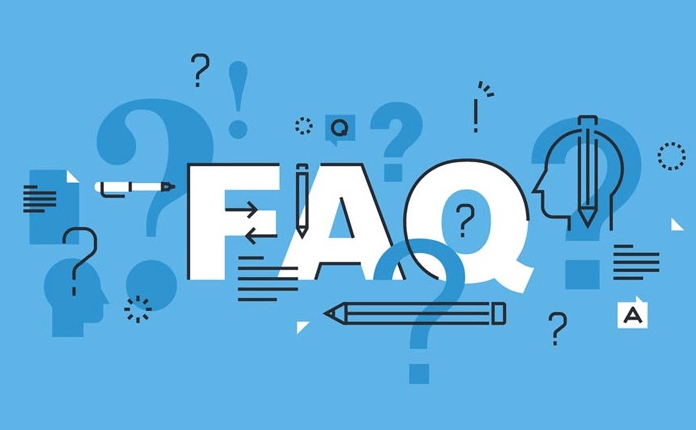
1. Check for Driver Conflicts or Rollback Options
After a driver update, one of the most frequent causes of audio issues is a conflict between the newly installed driver and your system configuration.

- Try rolling back the driver to the previous version:
- Right-click on the Start menu and select Device Manager
- Expand the Sound, video and game controllers section
- Right-click your audio device > Properties > Driver tab > click Roll Back Driver (if available)
If the "Roll Back" option is grayed out, it might mean that no previous version is saved. In that case, try uninstalling the current driver and letting Windows reinstall an older or more stable version automatically.
2. Verify Audio Device Is Enabled and Recognized
Sometimes, after an update, your system might disable the audio device by mistake or fail to detect it properly.
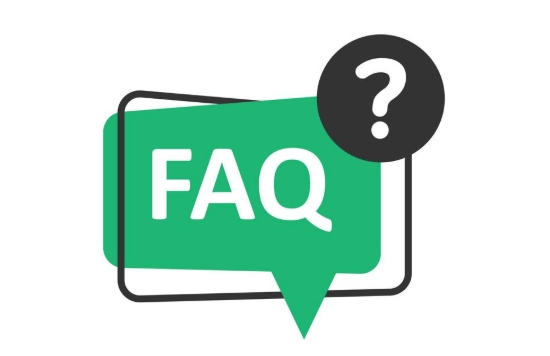
- Go to Device Manager , as mentioned above
- If you see any yellow exclamation marks next to your audio devices, that's a red flag
- Right-click the device and choose Enable device if it's disabled
- If the device isn't showing up at all, you may need to manually scan for hardware changes from the Action menu in Device Manager
Also, check your physical connections — yes, even though it seems obvious, sometimes people overlook whether speakers or headphones are properly plugged in or powered on.
3. Run the Built-in Audio Troubleshooter
Windows has a handy tool called the Audio Troubleshooter that can detect and fix common audio problems automatically.
- Go to Settings > System > Sound
- Scroll down and click Troubleshoot under the "Related settings" section
- Follow the prompts and let the tool scan for issues
This doesn't always solve everything, but it often catches small glitches caused by recent system or driver changes.
4. Reinstall or Update to a Compatible Driver Version
If none of the above work, it might be time to go straight to the source: your motherboard or audio hardware manufacturer's website.
- Identify your exact audio chipset (you can use tools like Speccy or check under Device Manager)
- Go to the official site (Realtek, Intel, AMD, etc.) and download the latest compatible driver
- Make sure you pick the correct version for your OS (32-bit vs 64-bit matters here)
Some users find that installing the latest beta driver fixes bugs that the standard Windows update missed.
Bonus Tip: Check the Audio Output Format
Another thing that often gets overlooked — especially after an update — is the default audio format. Sometimes the sample rate or bit depth changes, and your system might not play sound because it's set to something your speakers don't support.
- Right-click the speaker icon in the taskbar > Sounds or Sound Settings
- Go to the Playback tab > double-click your default device
- Under the Advanced tab, try switching the default format to something like “44100 Hz” or whatever matches your usual setup
Basically that's it.
Most of the time, one of these steps will get your sound back up and running. The trickiest part is usually figuring out which step applies to your specific situation — but once you start checking each possibility methodically, the problem tends to reveal itself.
The above is the detailed content of Why did my sound stop working after a driver update. For more information, please follow other related articles on the PHP Chinese website!

Hot AI Tools

Undress AI Tool
Undress images for free

Undresser.AI Undress
AI-powered app for creating realistic nude photos

AI Clothes Remover
Online AI tool for removing clothes from photos.

Clothoff.io
AI clothes remover

Video Face Swap
Swap faces in any video effortlessly with our completely free AI face swap tool!

Hot Article

Hot Tools

Notepad++7.3.1
Easy-to-use and free code editor

SublimeText3 Chinese version
Chinese version, very easy to use

Zend Studio 13.0.1
Powerful PHP integrated development environment

Dreamweaver CS6
Visual web development tools

SublimeText3 Mac version
God-level code editing software (SublimeText3)
 How to create a system restore point
Jul 07, 2025 am 12:17 AM
How to create a system restore point
Jul 07, 2025 am 12:17 AM
System restore point setting methods include manual creation, dependency automatic creation, and management of storage space. 1. Manual creation requires system protection to enable in "Create Restore Point", allocate 5% disk space and click "Create" to name the restore point; 2. The system will automatically create restore points when installing updates or changing settings, but do not guarantee comprehensiveness; 3. The restore point occupies no more than 5% of the system disk space by default, and the old version will be automatically cleaned, and storage can be managed by adjusting the upper limit.
 How to fix VIDEO_TDR_FAILURE (nvlddmkm.sys)
Jul 16, 2025 am 12:08 AM
How to fix VIDEO_TDR_FAILURE (nvlddmkm.sys)
Jul 16, 2025 am 12:08 AM
When encountering the blue screen error VIDEO_TDR_FAILURE(nvlddmkm.sys), priority should be given to troubleshooting graphics card driver or hardware problems. 1. Update or rollback the graphics card driver: automatically search and update through the device manager, manually install or roll back to the old stable driver using NVIDIA official website tools; 2. Adjust the TDR mechanism: Modify the TdrDelay value in the registry to extend the system waiting time; 3. Check the graphics card hardware status: monitor the temperature, power supply, interface connection and memory module; 4. Check system interference factors: run sfc/scannow to repair system files, uninstall conflicting software, and try safe mode startup to confirm the root cause of the problem. In most cases, the driver problem is first handled. If it occurs repeatedly, it needs to be further deepened.
 What is a firewall and how does it work
Jul 08, 2025 am 12:11 AM
What is a firewall and how does it work
Jul 08, 2025 am 12:11 AM
A firewall is a network security system that monitors and controls network traffic through predefined rules to protect computers or networks from unauthorized access. Its core functions include: 1. Check the source, destination address, port and protocol of the data packet; 2. Determine whether to allow connections based on trust; 3. Block suspicious or malicious behavior; 4. Support different types such as packet filtering firewalls, status detection firewalls, application layer firewalls and next-generation firewalls; 5. Users can enable built-in firewalls through operating system settings, such as Windows Security Center or macOS system preferences; 6. The firewall should be used in combination with other security measures such as strong passwords and update software to enhance protection.
 How to stop a program from connecting to the internet
Jul 07, 2025 am 12:12 AM
How to stop a program from connecting to the internet
Jul 07, 2025 am 12:12 AM
To prevent specific programs from being connected to the network can be achieved through system firewalls or third-party tools. 1. Windows users can use their own firewall, create new rules in the "outbound rules" to select the program path and set "block connection"; 2. Third-party tools such as GlassWire or NetBalancer provide graphical interfaces that are more convenient to operate, but pay attention to source reliability and performance impact; 3. Mac users can control networking permissions through the command line with pfctl or using LittleSnitch and other tools; 4. A more thorough way is to use the network outage policy. The whitelisting policy prohibits all programs from being connected to the network by default and only allows trusted programs to access. Although the operation modes of different systems are different, the core logic is consistent, and attention should be paid to the details of the path and scope of the rules taking effect.
 Why do I get a User Account Control (UAC) prompt every time
Jul 13, 2025 am 12:12 AM
Why do I get a User Account Control (UAC) prompt every time
Jul 13, 2025 am 12:12 AM
UAC frequently pops up because the running program requires administrator permissions or the system setting level is too high. Common reasons include installation of software, modifying system settings, running third-party tools and other operation triggers. If using an administrator account, UAC only confirms the operation and not blocks. The methods for reducing prompts include: canceling the program to run as an administrator, lowering the UAC notification level, using a standard user account, and starting the program through the task planner. It is not recommended to turn off UAC completely because it can effectively prevent malicious programs from tampering with the system. You can set the UAC to "notify only when the program changes the computer" to balance security and experience.
 How to change your name on Facebook?
Jul 13, 2025 am 12:03 AM
How to change your name on Facebook?
Jul 13, 2025 am 12:03 AM
The Facebook name change process is simple, but you need to pay attention to the rules. First, log in to the application or web version and go to "Settings and Privacy" > "Settings" > "Personal Information" > "Name", enter a new name, and save it; secondly, you must use your real name, it cannot be modified frequently within 60 days, it cannot contain special characters or numbers, and it cannot be impersonated by others, and the review does not pass the auxiliary verification such as uploading ID cards; it usually takes effect within a few minutes to 3 working days after submission; finally, the name change will not notify friends, the homepage name will be updated simultaneously, and the old name will still be displayed in the history record.
 Why is my audio not working after a Windows update
Jul 09, 2025 am 12:10 AM
Why is my audio not working after a Windows update
Jul 09, 2025 am 12:10 AM
Audio problems are usually caused by changes in settings, abnormal drivers or system service failures. You can troubleshoot them according to the following steps: 1. Check whether the volume is muted, whether the output device is correct, try to re-plug and unplug the headset; 2. Update or roll back the audio driver through the Device Manager, uninstall if necessary and restart the computer; 3. Make sure that the "WindowsAudio" service is started and the startup type is set to automatic; 4. Run the sfc/scannow command to repair possible corrupt system files. Operate step by step in order, and the audio function can be restored in most cases.
 Is it better to shut down or sleep my computer
Jul 08, 2025 am 12:19 AM
Is it better to shut down or sleep my computer
Jul 08, 2025 am 12:19 AM
Sleep and shutdown have their own uses, and the choice depends on the usage scenario. 1. Sleep is suitable for short rest, maintaining low power consumption and quickly recovering work; 2. Shutdown is suitable for not using for a long time, installing updates or troubleshooting, and completely power outage saves energy; 3. Mixed sleep takes into account memory and hard disk saving to prevent loss of data from power outage; 4. Notebooks should pay attention to battery health to avoid excessive discharge caused by long-term sleep; 5. There may still be background tasks running in sleep mode, and it is recommended to adjust settings according to needs to optimize performance and energy consumption.





