To set the Windows 11 default browser, you must go to System Settings Adjustment. 1. Open "Settings" (Win I), click "Apps" → "Default Application", find "Web Browser" and click the currently displayed browser name, and select the target browser in the list; 2. When installing a third-party browser, pay attention to the prompt bar in its interface, and click it to jump to the system settings to automatically complete the settings; 3. If some links are still opened with Edge, you need to enter "Set the default value by protocol" to ensure that the http and https protocols are bound to the correct browser, and check whether other software forces Edge to use.

The default browser setting method of Windows 11 has slightly changed compared to the previous version, but it is actually not complicated to operate. If you just changed the system, or want to replace Edge with Chrome, Firefox and other browsers as the default, the following methods can help you quickly complete the settings.

Complete steps to modify the default browser
In Windows 11, you cannot directly switch the default browser through the "Start Menu" or "Task Bar". You must enter the system settings adjustment. The following are the specific operations:

- Open Settings (Win I shortcut key), click Apply on the left, and select Default App.
- Scroll down the page and find the "Web Browser" item, which displays Microsoft Edge by default.
- Click the browser name that is currently displayed and select the browser you want to set as the default in the pop-up list, such as Google Chrome or Mozilla Firefox.
- If your target browser does not appear in the list, make sure it has been installed and opened at least once.
After completing the above steps, the system will automatically associate all web page-related links and protocols to the newly set browser.
Automatic prompts when installing third-party browsers
When you install third-party browsers such as Chrome or Firefox on Windows 11, a prompt pops up after the installation is complete, asking whether to set it as the default browser. This is the most convenient way:
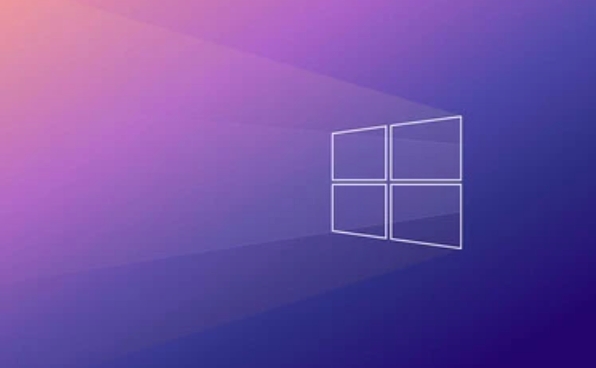
- After installing the browser, open it.
- You may see a prompt bar in the browser interface with an option like "Set this browser as default".
- After clicking, it will jump to the system settings page and automatically locate the "Default Browser" settings item, just confirm.
This method saves the hassle of manually finding the setting path and is suitable for users who are not very familiar with the operating system structure.
What to do if you encounter problems?
Sometimes you will find that even if the default browser is set, some links are still opened in Edge, which may be because some protocols (such as http, https) are not properly bound. You can check this way:
- Go to the "Default App" settings page, scroll down to the bottom, and click "Set Defaults by Protocol".
- Find
httpandhttpsprotocols, click them respectively to ensure that the corresponding browser is what you want. - If you find that these two protocols still point to Edge, you can modify them one by one.
In addition, some software (such as Office or Outlook) may force Edge to open links, which need to be set separately inside these software.
Basically, that's not difficult to operate, but some details are easy to ignore, especially the protocol binding. As long as you take it step by step, you should be able to successfully switch to your favorite browser.
The above is the detailed content of How to change the default browser in Windows 11?. For more information, please follow other related articles on the PHP Chinese website!

Hot AI Tools

Undress AI Tool
Undress images for free

Undresser.AI Undress
AI-powered app for creating realistic nude photos

AI Clothes Remover
Online AI tool for removing clothes from photos.

Clothoff.io
AI clothes remover

Video Face Swap
Swap faces in any video effortlessly with our completely free AI face swap tool!

Hot Article

Hot Tools

Notepad++7.3.1
Easy-to-use and free code editor

SublimeText3 Chinese version
Chinese version, very easy to use

Zend Studio 13.0.1
Powerful PHP integrated development environment

Dreamweaver CS6
Visual web development tools

SublimeText3 Mac version
God-level code editing software (SublimeText3)
 How to Change Font Color on Desktop Icons (Windows 11)
Jul 07, 2025 pm 12:07 PM
How to Change Font Color on Desktop Icons (Windows 11)
Jul 07, 2025 pm 12:07 PM
If you're having trouble reading your desktop icons' text or simply want to personalize your desktop look, you may be looking for a way to change the font color on desktop icons in Windows 11. Unfortunately, Windows 11 doesn't offer an easy built-in
 Fixed Windows 11 Google Chrome not opening
Jul 08, 2025 pm 02:36 PM
Fixed Windows 11 Google Chrome not opening
Jul 08, 2025 pm 02:36 PM
Fixed Windows 11 Google Chrome not opening Google Chrome is the most popular browser right now, but even it sometimes requires help to open on Windows. Then follow the on-screen instructions to complete the process. After completing the above steps, launch Google Chrome again to see if it works properly now. 5. Delete Chrome User Profile If you are still having problems, it may be time to delete Chrome User Profile. This will delete all your personal information, so be sure to back up all relevant data. Typically, you delete the Chrome user profile through the browser itself. But given that you can't open it, here's another way: Turn on Windo
 How to fix second monitor not detected in Windows?
Jul 12, 2025 am 02:27 AM
How to fix second monitor not detected in Windows?
Jul 12, 2025 am 02:27 AM
When Windows cannot detect a second monitor, first check whether the physical connection is normal, including power supply, cable plug-in and interface compatibility, and try to replace the cable or adapter; secondly, update or reinstall the graphics card driver through the Device Manager, and roll back the driver version if necessary; then manually click "Detection" in the display settings to identify the monitor to confirm whether it is correctly identified by the system; finally check whether the monitor input source is switched to the corresponding interface, and confirm whether the graphics card output port connected to the cable is correct. Following the above steps to check in turn, most dual-screen recognition problems can usually be solved.
 Want to Build an Everyday Work Desktop? Get a Mini PC Instead
Jul 08, 2025 am 06:03 AM
Want to Build an Everyday Work Desktop? Get a Mini PC Instead
Jul 08, 2025 am 06:03 AM
Mini PCs have undergone
 Fixed the failure to upload files in Windows Google Chrome
Jul 08, 2025 pm 02:33 PM
Fixed the failure to upload files in Windows Google Chrome
Jul 08, 2025 pm 02:33 PM
Have problems uploading files in Google Chrome? This may be annoying, right? Whether you are attaching documents to emails, sharing images on social media, or submitting important files for work or school, a smooth file upload process is crucial. So, it can be frustrating if your file uploads continue to fail in Chrome on Windows PC. If you're not ready to give up your favorite browser, here are some tips for fixes that can't upload files on Windows Google Chrome 1. Start with Universal Repair Before we learn about any advanced troubleshooting tips, it's best to try some of the basic solutions mentioned below. Troubleshooting Internet connection issues: Internet connection
 How to clear the print queue in Windows?
Jul 11, 2025 am 02:19 AM
How to clear the print queue in Windows?
Jul 11, 2025 am 02:19 AM
When encountering the problem of printing task stuck, clearing the print queue and restarting the PrintSpooler service is an effective solution. First, open the "Device and Printer" interface to find the corresponding printer, right-click the task and select "Cancel" to clear a single task, or click "Cancel all documents" to clear the queue at one time; if the queue is inaccessible, press Win R to enter services.msc to open the service list, find "PrintSpooler" and stop it before starting the service. If necessary, you can manually delete the residual files under the C:\Windows\System32\spool\PRINTERS path to completely solve the problem.
 How to show file extensions in Windows 11 File Explorer?
Jul 08, 2025 am 02:40 AM
How to show file extensions in Windows 11 File Explorer?
Jul 08, 2025 am 02:40 AM
To display file extensions in Windows 11 File Explorer, you can follow the following steps: 1. Open any folder; 2. Click the "View" tab in the top menu bar; 3. Click the "Options" button in the upper right corner; 4. Switch to the "View" tab; 5. Uncheck "Hide extensions for known file types"; 6. Click "OK" to save settings. This setting helps identify file types, improve development efficiency, and troubleshoot problems. If you just want to view the extension temporarily, you can right-click the file and select "Rename" and press the Esc key to exit, and the system settings will not be changed.







