To set up a VPN on Windows 10, first gather your VPN details including server address, username, password, and connection type. 1. Open Settings > Network & Internet > VPN. 2. Click "Add a VPN connection." 3. Select "Windows (built-in)" as the provider. 4. Enter a connection name, server address, and choose the correct VPN type. 5. Input sign-in info like username and password. 6. Save and click Connect. If issues arise, verify server details, check protocol selection, confirm password entry, and troubleshoot routing if internet stops working after connecting.

Setting up a VPN on Windows 10 is actually pretty straightforward, especially if you already have the details from your provider. You don’t always need third-party software—Windows has built-in support for connecting to a remote network securely.

Get Your VPN Info First
Before diving into settings, make sure you have everything ready:

- Server address (can be a URL or IP)
- Your username and password
- Type of VPN connection (PPTP, L2TP/IPsec, SSTP, IKEv2, etc.)
Most providers give you this info in your account dashboard or welcome email. If you’re setting it up for work, your IT department should provide these details.
Add a New VPN Connection in Settings
Here’s how to set it up through the built-in settings:
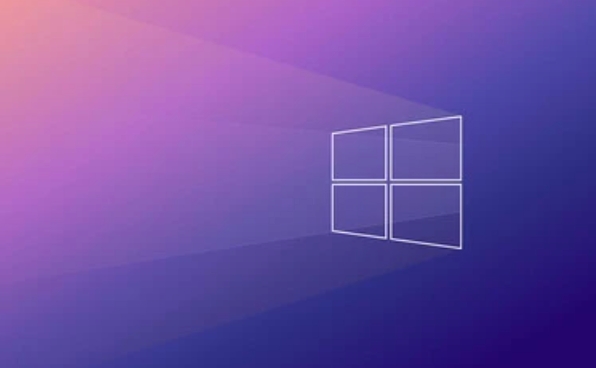
- Open Settings > Network & Internet > VPN
- Click Add a VPN connection
- Fill in the fields:
- VPN provider: Choose “Windows (built-in)”
- Connection name: Something recognizable like “Work VPN” or “My Personal VPN”
- Server name or address: The one provided by your service
- VPN type: Match what your provider uses
- Type of sign-in info: Usually username and password
Once that’s done, click Save, then connect by selecting the new entry and clicking Connect.
Fixing Common Issues
Sometimes things don’t go smoothly. Here are a few common problems and fixes:
- Can't connect? Double-check the server address and login credentials.
- Wrong protocol selected? Go back to the settings and change the VPN type.
- Password keeps failing? Make sure Caps Lock isn’t on and try retyping it.
- No internet after connecting? It might be a routing issue—some apps use your regular network until restarted.
If you're using a less common protocol like IKEv2 and run into issues, installing a root certificate might help—but most consumer services won’t require that.
That's basically all it takes. Once configured, you can easily toggle the connection on and off from the same menu. Not too bad once you’ve got the right info handy.
The above is the detailed content of How to set up a VPN on Windows 10?. For more information, please follow other related articles on the PHP Chinese website!

Hot AI Tools

Undress AI Tool
Undress images for free

Undresser.AI Undress
AI-powered app for creating realistic nude photos

AI Clothes Remover
Online AI tool for removing clothes from photos.

Clothoff.io
AI clothes remover

Video Face Swap
Swap faces in any video effortlessly with our completely free AI face swap tool!

Hot Article

Hot Tools

Notepad++7.3.1
Easy-to-use and free code editor

SublimeText3 Chinese version
Chinese version, very easy to use

Zend Studio 13.0.1
Powerful PHP integrated development environment

Dreamweaver CS6
Visual web development tools

SublimeText3 Mac version
God-level code editing software (SublimeText3)
 7 Best Virtual Private Networks That Work Perfectly with Microsoft Teams in 2022
Apr 13, 2023 pm 04:52 PM
7 Best Virtual Private Networks That Work Perfectly with Microsoft Teams in 2022
Apr 13, 2023 pm 04:52 PM
Microsoft Teams is a cloud-based collaboration platform that helps businesses achieve more by enabling team members to connect and collaborate more effectively. The platform includes chat, video conferencing, file sharing and more features. But do you need a virtual private network to get the most out of Microsoft Teams? That’s what I’ll explore in this blog, along with a quick look at seven of the best virtual private networks for Microsoft Teams. Can you use Microsoft Teams over a virtual private network? Yes, you can use Microsoft Teams through a virtual private network. If you need other
 How to set up a VPN?
Jul 13, 2025 am 12:34 AM
How to set up a VPN?
Jul 13, 2025 am 12:34 AM
TosetupaVPNcorrectly,chooseareputableprovider,downloadandinstalltheapp,connecttoaserver,andcheckforleaksandkillswitchsettings.First,selectatrustworthyservicewithstrongencryption,ano-logspolicy,serversinmultiplecountries,goodspeeds,andsolidcustomersup
 How to set up a VPN on Windows 10?
Jul 06, 2025 am 02:18 AM
How to set up a VPN on Windows 10?
Jul 06, 2025 am 02:18 AM
TosetupaVPNonWindows10,firstgatheryourVPNdetailsincludingserveraddress,username,password,andconnectiontype.1.OpenSettings>Network&Internet>VPN.2.Click"AddaVPNconnection."3.Select"Windows(built-in)"astheprovider.4.Enterac
 What is a VPN and Should I Be Using One?
Jul 29, 2025 am 03:48 AM
What is a VPN and Should I Be Using One?
Jul 29, 2025 am 03:48 AM
AVPNencryptsyourinternettraffic,hidesyourIPaddress,bypassesgeographicrestrictions,andprotectsyourprivacyonpublicWi-Fibyroutingyourconnectionthroughasecuretunnel.2.It’smostbeneficialforremoteworkers,frequenttravelers,privacy-conscioususers,andthoseinr
 How to set up a VPN connection manually in Windows
Aug 02, 2025 am 04:15 AM
How to set up a VPN connection manually in Windows
Aug 02, 2025 am 04:15 AM
OpenSettings>Network&Internet>VPN>AddaVPNconnection.2.Enterdetails:useWindowsasprovider,nametheconnection,inputserveraddress,selectcorrectVPNtype(e.g.,L2TP/IPSec,SSTP,IKEv2),choosesign-inmethod(e.g.,username/password),andentercredentials
 How to set up a VPN on a Mac
Jul 28, 2025 am 02:51 AM
How to set up a VPN on a Mac
Jul 28, 2025 am 02:51 AM
TosetupaVPNmanuallyonaMac,openSystemSettings,gotoNetwork,clickthe button,selectVPNastheinterface,choosethetype(IKEv2,L2TP,etc.),entertheserveraddressandaccountdetails,configureauthentication,thenclickConnect.2.Forathird-partyapp,downloadtheofficialap
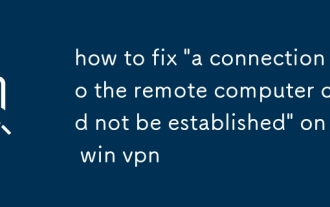 how to fix 'a connection to the remote computer could not be established' on a win vpn
Jul 30, 2025 am 01:08 AM
how to fix 'a connection to the remote computer could not be established' on a win vpn
Jul 30, 2025 am 01:08 AM
Checkyourinternetconnectionbytestingnetworkstabilityandswitchingnetworksifneeded;2.VerifytheVPNserveraddress,username,password,anddomainforaccuracy;3.ConfirmthecorrectVPNprotocol(IKEv2,L2TP/IPsec,SSTP)andensureassociatedports(e.g.,UDP500/4500,TCP443)
 What is a VPN and Why You Should Use One
Aug 01, 2025 am 06:57 AM
What is a VPN and Why You Should Use One
Aug 01, 2025 am 06:57 AM
AVPNisaservicethatenhancesonlineprivacyandsecuritybycreatinganencryptedconnectionbetweenyourdeviceandtheinternetthrougharemoteserver.1.IthidesyourrealIPaddress,makingitappearasifyou'rebrowsingfromtheserver’slocation,suchasconnectingtoaBerlinserverwhi






