macOS installation requires an internet connection
Jul 03, 2025 am 01:00 AMYes, macOS can be installed without internet by using a pre-prepared bootable USB installer. 1. The macOS installer typically connects to Apple’s servers for compatibility checks, security updates, and additional components. 2. Internet is required when using Recovery Mode (Command R) unless a local installer is available. 3. To install without internet, create a bootable USB drive using the macOS installer and Terminal's createinstallmedia command. 4. A USB installer allows offline installation as long as it's compatible with the Mac's hardware. 5. After installation, internet access is still needed for setup assistant tasks, software updates, and reinstalling apps. 6. Tips include preparing the USB in advance, matching macOS versions to hardware, and keeping the drive labeled and safe. While internet is usually necessary, planning ahead enables offline installation.

Yes, macOS installation typically requires an internet connection — but not always for the same reasons. Whether you're setting up a new Mac or reinstalling the OS, here's what you need to know about when and why internet access matters.

Why macOS Installer Needs Internet
The macOS installer connects to Apple’s servers for several important checks and downloads. One of the main reasons is to verify your Mac's model and compatibility with the version of macOS you're installing. It also ensures that the installer has the latest security protections and may download small additional components needed for a successful install.

If you're using the built-in tools like Recovery Mode (Command R at startup), it will try to boot into a minimal system and then connect to the internet to fetch the appropriate installer for your Mac. Without a connection, this method won’t work unless you've prepared a local installer beforehand.
When You Can Install Without Internet
You don't always need internet if you’ve already created a bootable USB installer on another Mac. That USB drive contains everything needed to install macOS locally, including the core system files. As long as the version on the USB is compatible with your hardware, you can install macOS without being online.
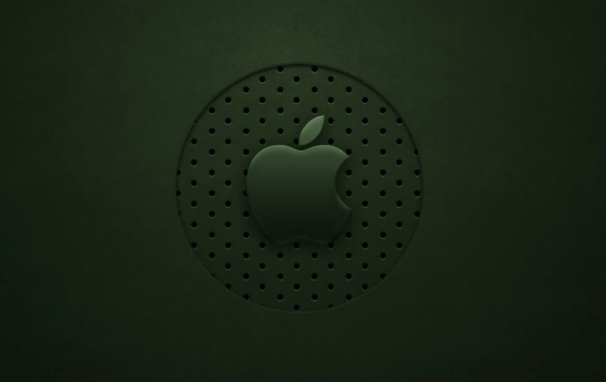
To create one, you just:
- Download the macOS installer from the App Store
- Use the
createinstallmediacommand in Terminal - Plug in a USB drive (at least 12GB or more)
Once done, you can install macOS by booting from that USB even with no internet.
What Happens After Installation Without Internet
Even if you successfully install macOS without internet, you’ll eventually need a connection to:
- Complete setup assistant tasks (like creating or signing into an Apple ID)
- Install software updates (some are required for stability and security)
- Reinstall apps from the Mac App Store or other online sources
So while you can get macOS running offline, full functionality and post-install setup usually require getting back online sooner or later.
Tips for Installing macOS Without Internet Access
If you’re planning ahead or helping someone else:
- Always prepare a bootable USB installer in advance
- Match the macOS version to the target machine’s capabilities
- Keep the USB drive in a safe place — label it clearly
- If possible, update the OS version on the installer periodically
If you're stuck without a USB installer and no internet, your options are limited unless you can temporarily borrow a connection — even tethering via phone might be enough to get the installer started.
It’s good to know that while macOS installation often needs internet, there are ways around it if you're prepared. Not having a connection doesn't have to stop you completely — just plan ahead or use the right tools.
The above is the detailed content of macOS installation requires an internet connection. For more information, please follow other related articles on the PHP Chinese website!

Hot AI Tools

Undress AI Tool
Undress images for free

Undresser.AI Undress
AI-powered app for creating realistic nude photos

AI Clothes Remover
Online AI tool for removing clothes from photos.

Clothoff.io
AI clothes remover

Video Face Swap
Swap faces in any video effortlessly with our completely free AI face swap tool!

Hot Article

Hot Tools

Notepad++7.3.1
Easy-to-use and free code editor

SublimeText3 Chinese version
Chinese version, very easy to use

Zend Studio 13.0.1
Powerful PHP integrated development environment

Dreamweaver CS6
Visual web development tools

SublimeText3 Mac version
God-level code editing software (SublimeText3)
 Quick PHP Installation Tutorial
Jul 18, 2025 am 04:52 AM
Quick PHP Installation Tutorial
Jul 18, 2025 am 04:52 AM
ToinstallPHPquickly,useXAMPPonWindowsorHomebrewonmacOS.1.OnWindows,downloadandinstallXAMPP,selectcomponents,startApache,andplacefilesinhtdocs.2.Alternatively,manuallyinstallPHPfromphp.netandsetupaserverlikeApache.3.OnmacOS,installHomebrew,thenrun'bre
 How do I download and install VS Code on my operating system?
Jun 24, 2025 am 12:04 AM
How do I download and install VS Code on my operating system?
Jun 24, 2025 am 12:04 AM
TodownloadandinstallVisualStudioCode,firstchecksystemrequirements—Windows10 (64-bit),macOS10.13 ,ormodernLinuxdistributions—thenvisittheofficialwebsitetodownloadthecorrectversionforyourOS,andfollowinstallationstepsspecifictoyourplatform.Beginbyensuri
 Download the latest version of Yiou Exchange, download tutorial of Yiou Exchange, Apple
Jun 24, 2025 pm 06:48 PM
Download the latest version of Yiou Exchange, download tutorial of Yiou Exchange, Apple
Jun 24, 2025 pm 06:48 PM
The latest version of Yiou Exchange (OKX) can be downloaded through the official website, app store and invitation links. Apple device users can complete the installation according to the steps. 1. Official website download: Visit OKX official website and select the corresponding system version to download; 2. App store download: Android users can search and download on Google Play, iOS users need to switch to the Apple ID area to the allowed area to be listed; 3. Invite link download: jump to download through the link shared by others or QR code. The steps for downloading Apple device users include: registering an overseas Apple ID, switching the App Store area, searching and downloading OKX, logging in to your account after installation and completing security settings, and be sure to ensure that the application source is reliable and complying with it.
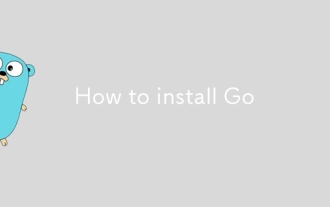 How to install Go
Jul 09, 2025 am 02:37 AM
How to install Go
Jul 09, 2025 am 02:37 AM
The key to installing Go is to select the correct version, configure environment variables, and verify the installation. 1. Go to the official website to download the installation package of the corresponding system. Windows uses .msi files, macOS uses .pkg files, Linux uses .tar.gz files and unzip them to /usr/local directory; 2. Configure environment variables, edit ~/.bashrc or ~/.zshrc in Linux/macOS to add PATH and GOPATH, and Windows set PATH to Go in the system properties; 3. Use the government command to verify the installation, and run the test program hello.go to confirm that the compilation and execution are normal. PATH settings and loops throughout the process
 macOS installer won't accept my password
Jun 29, 2025 am 12:14 AM
macOS installer won't accept my password
Jun 29, 2025 am 12:14 AM
The answer to the question is that the password error prompt may be caused by keyboard layout, case recognition, or installer source. The macOS installation interface uses an American English keyboard by default. The input of non-English keyboards may not match. It is recommended to switch layouts or avoid special characters; the password is case-sensitive, and it is recommended to check the CapsLock status or try all lowercase; if the installer comes from another Mac, you need to enter the Mac password to make the installer; you can also try to re-download the installer through recovery mode, confirm the administrator account identity, or format the disk with disk tools first.
 PHP 8 Installation Guide
Jul 16, 2025 am 03:41 AM
PHP 8 Installation Guide
Jul 16, 2025 am 03:41 AM
The steps to install PHP8 on Ubuntu are: 1. Update the software package list; 2. Install PHP8 and basic components; 3. Check the version to confirm that the installation is successful; 4. Install additional modules as needed. Windows users can download and decompress the ZIP package, then modify the configuration file, enable extensions, and add the path to environment variables. macOS users recommend using Homebrew to install, and perform steps such as adding tap, installing PHP8, setting the default version and verifying the version. Although the installation methods are different under different systems, the process is clear, so you can choose the right method according to the purpose.
 macOS installer is damaged and can't be used
Jun 28, 2025 am 12:01 AM
macOS installer is damaged and can't be used
Jun 28, 2025 am 12:01 AM
When you encounter the prompt "macOS installer is corrupted and cannot be used", the problem is usually not that the installation package itself is corrupted, but that there is an error in the verification mechanism or storage method. 1. Re-download the macOS installer, and priority is obtained from Apple's official channels to ensure integrity; 2. Turn off the installation verification in SIP, enter the csrutildisable command through the terminal and temporarily close the verification and restart the installation; 3. Check whether the USB boot disk is made correctly. It is recommended to use the createinstallmedia command and ensure that the USB disk format is MacOS extension; 4. Correct the time and date settings, adjust the time through the date command in the recovery mode to avoid misjudgment of the certificate expiration. Most of them are after completing the above steps.
 How do I install Composer on my operating system (Windows, macOS, Linux)?
Jul 01, 2025 am 12:15 AM
How do I install Composer on my operating system (Windows, macOS, Linux)?
Jul 01, 2025 am 12:15 AM
Installing Composer takes only a few steps and is suitable for Windows, macOS, and Linux. Windows users should download Composer-Setup.exe and run it to ensure that PHP is installed or XAMPP is used; macOS users need to execute download, verification, and global installation commands through the terminal; Linux users operate similarly to macOS, and then use the corresponding package manager to install PHP and download and move the Composer file to the global directory.






