When the microphone is not sounding, you should first test the microphone instead of changing the device directly. 1. Check whether the microphone is tight and ensure the connection is stable; 2. Make sure that the system permissions are turned on, Windows users enter "Settings-Privacy-Microphone", Mac users check "System Settings-Privacy and Security-Microphone"; 3. Try to plug and unplug the microphone or replace the USB interface; 4. Use system tools to test recording, Windows observe the dynamic bar of "Sound Settings-Input Device", and Mac opens "Audio MIDI Settings" to view the waveform; 5. Actual recording and playback test through WeChat voice and other tools; 6. Visit trusted online testing websites such as OnlineMicTest to quickly judge the problem; 7. Adjust the microphone gain or input volume to ensure the volume level is appropriate; 8. Make sure the default recording device is correct to avoid the system's mistaken selection of other devices; most problems can be solved through setting troubleshooting, and there is no need to rush to replace the hardware.

If you turn on the computer and want to hold a meeting or record a sound, but others say they can't hear your voice. At this time, the first reaction should be to test the microphone. Don't rush to change the device, first confirm whether it is a problem with settings or connection.
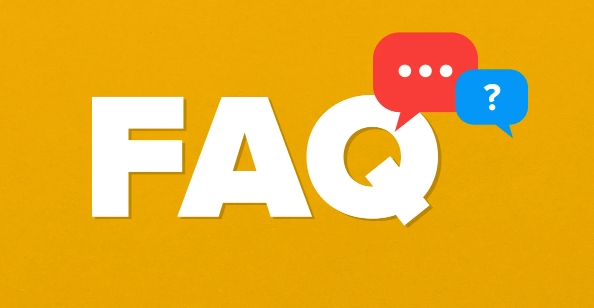
Check basic connections and permissions
First, check if the microphone is plugged in properly. If you are using an external microphone, be sure to plug in tight enough whether it is a USB port or a 3.5mm audio port. Sometimes when you lose yourself and you don’t notice it, the system may not recognize it.
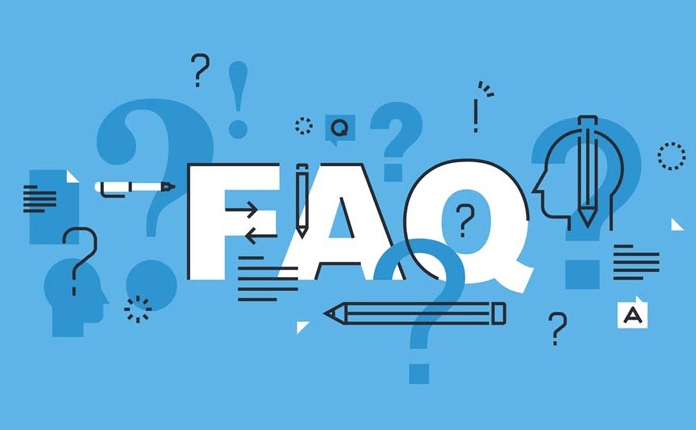
If it is a microphone that comes with the laptop, check the permission settings. In Windows, you can go to "Settings-Privacy-Microphone" to confirm whether the application is allowed to access the microphone. Mac users can view which apps have permissions in System Settings - Privacy & Security - Microphone.
- Try plugging and unplugging the microphone
- Switch to different USB ports to see if there is any response
- Confirm that permission is enabled in system settings
Test recording with the system's own tools
There is a very direct method for Windows: open "Sound Settings" and find the "Input Device" section. When you speak, you will see a dynamic bar showing the microphone input intensity. If you don't move, it means that the hardware may not be recognized or broken.

Mac users can use "Audio MIDI Settings" to test. Open "Applications - Utility - Audio MIDI Settings" and then speak to the microphone. There will be a green waveform in the interface, indicating that there is a signal input.
You can try recording a short voice, such as using the WeChat voice message function to post a sentence "test test", and then play it back and listen to see if there is any problem.
Quick judgment using online testing website
If you are too lazy to adjust the system settings, you can directly open the browser to access some online microphone testing websites, such as OnlineMicTest or VoiceChanger.io's testing functions. They usually automatically call your microphone, letting you speak and then play it out.
The advantage of this type of website is that you don’t need to download any software, you can use it by clicking it. But be careful not to authorize the microphone to unknown websites casually, just choose a good reputation.
Adjust microphone gain and default device
Sometimes it’s not that the microphone is broken, but that the sound is too small and the system cannot record it. At this time, you can go to "Sound Settings-Input" to adjust the "Gain" or "Volume Level" of the microphone. On Windows, you can click on the microphone name to enter the detailed settings, while on Mac, you can use "Audio MIDI Settings" to adjust the input volume.
Also make sure that the microphone you are currently using is the one you really want to use. Especially when you plug in multiple devices, the system may use something else by default.
- Turn on the sound settings to see which device you are using
- Turn up the input volume of the microphone
- If there is "enhanced" function, try turning it on
Basically, these are the steps. Start with the simplest check, and don’t think the equipment is broken as soon as you get started. Many problems are actually just setting but not adjusting correctly.
The above is the detailed content of How to test my microphone. For more information, please follow other related articles on the PHP Chinese website!

Hot AI Tools

Undress AI Tool
Undress images for free

Undresser.AI Undress
AI-powered app for creating realistic nude photos

AI Clothes Remover
Online AI tool for removing clothes from photos.

Clothoff.io
AI clothes remover

Video Face Swap
Swap faces in any video effortlessly with our completely free AI face swap tool!

Hot Article

Hot Tools

Notepad++7.3.1
Easy-to-use and free code editor

SublimeText3 Chinese version
Chinese version, very easy to use

Zend Studio 13.0.1
Powerful PHP integrated development environment

Dreamweaver CS6
Visual web development tools

SublimeText3 Mac version
God-level code editing software (SublimeText3)
 How to create a system restore point
Jul 07, 2025 am 12:17 AM
How to create a system restore point
Jul 07, 2025 am 12:17 AM
System restore point setting methods include manual creation, dependency automatic creation, and management of storage space. 1. Manual creation requires system protection to enable in "Create Restore Point", allocate 5% disk space and click "Create" to name the restore point; 2. The system will automatically create restore points when installing updates or changing settings, but do not guarantee comprehensiveness; 3. The restore point occupies no more than 5% of the system disk space by default, and the old version will be automatically cleaned, and storage can be managed by adjusting the upper limit.
 How to fix VIDEO_TDR_FAILURE (nvlddmkm.sys)
Jul 16, 2025 am 12:08 AM
How to fix VIDEO_TDR_FAILURE (nvlddmkm.sys)
Jul 16, 2025 am 12:08 AM
When encountering the blue screen error VIDEO_TDR_FAILURE(nvlddmkm.sys), priority should be given to troubleshooting graphics card driver or hardware problems. 1. Update or rollback the graphics card driver: automatically search and update through the device manager, manually install or roll back to the old stable driver using NVIDIA official website tools; 2. Adjust the TDR mechanism: Modify the TdrDelay value in the registry to extend the system waiting time; 3. Check the graphics card hardware status: monitor the temperature, power supply, interface connection and memory module; 4. Check system interference factors: run sfc/scannow to repair system files, uninstall conflicting software, and try safe mode startup to confirm the root cause of the problem. In most cases, the driver problem is first handled. If it occurs repeatedly, it needs to be further deepened.
 What is a firewall and how does it work
Jul 08, 2025 am 12:11 AM
What is a firewall and how does it work
Jul 08, 2025 am 12:11 AM
A firewall is a network security system that monitors and controls network traffic through predefined rules to protect computers or networks from unauthorized access. Its core functions include: 1. Check the source, destination address, port and protocol of the data packet; 2. Determine whether to allow connections based on trust; 3. Block suspicious or malicious behavior; 4. Support different types such as packet filtering firewalls, status detection firewalls, application layer firewalls and next-generation firewalls; 5. Users can enable built-in firewalls through operating system settings, such as Windows Security Center or macOS system preferences; 6. The firewall should be used in combination with other security measures such as strong passwords and update software to enhance protection.
 How to stop a program from connecting to the internet
Jul 07, 2025 am 12:12 AM
How to stop a program from connecting to the internet
Jul 07, 2025 am 12:12 AM
To prevent specific programs from being connected to the network can be achieved through system firewalls or third-party tools. 1. Windows users can use their own firewall, create new rules in the "outbound rules" to select the program path and set "block connection"; 2. Third-party tools such as GlassWire or NetBalancer provide graphical interfaces that are more convenient to operate, but pay attention to source reliability and performance impact; 3. Mac users can control networking permissions through the command line with pfctl or using LittleSnitch and other tools; 4. A more thorough way is to use the network outage policy. The whitelisting policy prohibits all programs from being connected to the network by default and only allows trusted programs to access. Although the operation modes of different systems are different, the core logic is consistent, and attention should be paid to the details of the path and scope of the rules taking effect.
 Why do I get a User Account Control (UAC) prompt every time
Jul 13, 2025 am 12:12 AM
Why do I get a User Account Control (UAC) prompt every time
Jul 13, 2025 am 12:12 AM
UAC frequently pops up because the running program requires administrator permissions or the system setting level is too high. Common reasons include installation of software, modifying system settings, running third-party tools and other operation triggers. If using an administrator account, UAC only confirms the operation and not blocks. The methods for reducing prompts include: canceling the program to run as an administrator, lowering the UAC notification level, using a standard user account, and starting the program through the task planner. It is not recommended to turn off UAC completely because it can effectively prevent malicious programs from tampering with the system. You can set the UAC to "notify only when the program changes the computer" to balance security and experience.
 How to change your name on Facebook?
Jul 13, 2025 am 12:03 AM
How to change your name on Facebook?
Jul 13, 2025 am 12:03 AM
The Facebook name change process is simple, but you need to pay attention to the rules. First, log in to the application or web version and go to "Settings and Privacy" > "Settings" > "Personal Information" > "Name", enter a new name, and save it; secondly, you must use your real name, it cannot be modified frequently within 60 days, it cannot contain special characters or numbers, and it cannot be impersonated by others, and the review does not pass the auxiliary verification such as uploading ID cards; it usually takes effect within a few minutes to 3 working days after submission; finally, the name change will not notify friends, the homepage name will be updated simultaneously, and the old name will still be displayed in the history record.
 Why is my audio not working after a Windows update
Jul 09, 2025 am 12:10 AM
Why is my audio not working after a Windows update
Jul 09, 2025 am 12:10 AM
Audio problems are usually caused by changes in settings, abnormal drivers or system service failures. You can troubleshoot them according to the following steps: 1. Check whether the volume is muted, whether the output device is correct, try to re-plug and unplug the headset; 2. Update or roll back the audio driver through the Device Manager, uninstall if necessary and restart the computer; 3. Make sure that the "WindowsAudio" service is started and the startup type is set to automatic; 4. Run the sfc/scannow command to repair possible corrupt system files. Operate step by step in order, and the audio function can be restored in most cases.
 Is it better to shut down or sleep my computer
Jul 08, 2025 am 12:19 AM
Is it better to shut down or sleep my computer
Jul 08, 2025 am 12:19 AM
Sleep and shutdown have their own uses, and the choice depends on the usage scenario. 1. Sleep is suitable for short rest, maintaining low power consumption and quickly recovering work; 2. Shutdown is suitable for not using for a long time, installing updates or troubleshooting, and completely power outage saves energy; 3. Mixed sleep takes into account memory and hard disk saving to prevent loss of data from power outage; 4. Notebooks should pay attention to battery health to avoid excessive discharge caused by long-term sleep; 5. There may still be background tasks running in sleep mode, and it is recommended to adjust settings according to needs to optimize performance and energy consumption.





