How to view Golang function documentation in the IDE?
Apr 18, 2024 pm 03:06 PMView Go function documentation using the IDE: Hover the cursor over the function name. Press the hotkey (GoLand: Ctrl Q; VSCode: After installing the Go Extension Pack, F1 and select "Go: Show Documentation").

View Go function documentation in the IDE
In Go development, understanding function documentation is essential for writing efficient and easy-to-maintain code. Crucial. Modern IDEs provide convenient functionality for viewing function documentation.
Using GoLand
GoLand is a popular IDE designed specifically for Go development. To view the function documentation:
- Hover the cursor over the function name.
- Press
CtrlQ(CmdQon MacOS).
Using VSCode
VSCode can also view function documentation through extensions, for example:
- Install the Go Extension Pack extension.
- Hover the cursor over the function name.
- Press
F1and select "Go: Show Documentation".
Practical case
Let us take the fmt.Printf function as an example:
In GoLand, hanging Pausing on the Printf function and pressing Ctrl Q displays the function signature, return type, and a docstring containing the function description.
func Printf(format string, a ...interface{}) (n int, err error)In VSCode, after installing the Go Extension Pack extension, hover over the Printf function and press F1 A pop-up window will appear containing the function documentation :
Printf formats according to a format specifier and writes to w. It returns the number of bytes written and an error, if any. ... The format string is an extended form of printf formatting. ...
Understanding function documentation is important to understand correct function usage and input/output types. By using the IDE's documentation viewing capabilities, developers can save time and write more reliable code.
The above is the detailed content of How to view Golang function documentation in the IDE?. For more information, please follow other related articles on the PHP Chinese website!

Hot AI Tools

Undress AI Tool
Undress images for free

Undresser.AI Undress
AI-powered app for creating realistic nude photos

AI Clothes Remover
Online AI tool for removing clothes from photos.

Clothoff.io
AI clothes remover

Video Face Swap
Swap faces in any video effortlessly with our completely free AI face swap tool!

Hot Article

Hot Tools

Notepad++7.3.1
Easy-to-use and free code editor

SublimeText3 Chinese version
Chinese version, very easy to use

Zend Studio 13.0.1
Powerful PHP integrated development environment

Dreamweaver CS6
Visual web development tools

SublimeText3 Mac version
God-level code editing software (SublimeText3)

Hot Topics
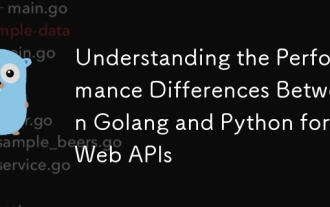 Understanding the Performance Differences Between Golang and Python for Web APIs
Jul 03, 2025 am 02:40 AM
Understanding the Performance Differences Between Golang and Python for Web APIs
Jul 03, 2025 am 02:40 AM
Golangofferssuperiorperformance,nativeconcurrencyviagoroutines,andefficientresourceusage,makingitidealforhigh-traffic,low-latencyAPIs;2.Python,whileslowerduetointerpretationandtheGIL,provideseasierdevelopment,arichecosystem,andisbettersuitedforI/O-bo
 How to change the default terminal in vscode settings?
Jul 05, 2025 am 12:35 AM
How to change the default terminal in vscode settings?
Jul 05, 2025 am 12:35 AM
There are three ways to change the default terminal in VSCode: setting through a graphical interface, editing settings.json file, and temporary switching. First, open the settings interface and search for "terminalintegratedshell" and select the terminal path of the corresponding system; secondly, advanced users can edit settings.json to add "terminal.integrated.shell.windows" or "terminal.integrated.shell.osx" fields and escape the path correctly; finally, you can enter "Terminal:SelectD through the command panel
 Fixing 'Timed out waiting for the debugger to attach' in VSCode
Jul 08, 2025 am 01:26 AM
Fixing 'Timed out waiting for the debugger to attach' in VSCode
Jul 08, 2025 am 01:26 AM
When the "Timedoutwaitingforthedebuggertoattach" issue occurs, it is usually because the connection is not established correctly in the debugging process. 1. Check whether the launch.json configuration is correct, ensure that the request type is launch or attach and there is no spelling error; 2. Confirm whether the debugger is waiting for the debugger to connect, and add debugpy.wait_for_attach() and other mechanisms; 3. Check whether the port is occupied or firewall restricted, and replace the port or close the occupied process if necessary; 4. Confirm that the port mapping and access permissions are configured correctly in a remote or container environment; 5. Update VSCode, plug-in and debug library versions to solve potential
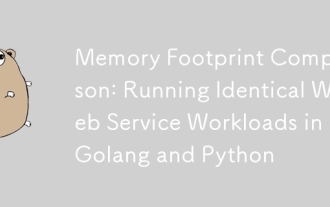 Memory Footprint Comparison: Running Identical Web Service Workloads in Golang and Python
Jul 03, 2025 am 02:32 AM
Memory Footprint Comparison: Running Identical Web Service Workloads in Golang and Python
Jul 03, 2025 am 02:32 AM
GousessignificantlylessmemorythanPythonwhenrunningwebservicesduetolanguagedesignandconcurrencymodeldifferences.1.Go'sgoroutinesarelightweightwithminimalstackoverhead,allowingefficienthandlingofthousandsofconnections.2.Itsgarbagecollectorisoptimizedfo
 This copy of the Install macOS application is damaged
Jul 06, 2025 am 12:26 AM
This copy of the Install macOS application is damaged
Jul 06, 2025 am 12:26 AM
The "InstallmacOS is corrupted" prompt is usually caused by security mechanisms rather than file corruption. Common reasons include unofficial download sources, incomplete files, failure to verify signatures in the old system, or misjudgment of Gatekeeper; solutions include: 1. Forced opening of the installer through terminal commands and starting the USB flash drive; 2. Temporarily closing Gatekeeper verification; 3. Remount the installer and delete kernelcache file repair permissions; ways to avoid problems include prioritizing the use of official channels to download, verify the SHA256 value, selecting a trusted third-party site, and avoiding modification of the installation content.
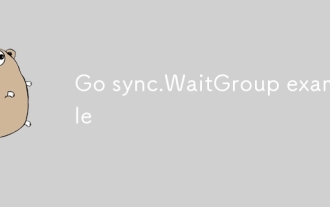 Go sync.WaitGroup example
Jul 09, 2025 am 01:48 AM
Go sync.WaitGroup example
Jul 09, 2025 am 01:48 AM
sync.WaitGroup is used to wait for a group of goroutines to complete the task. Its core is to work together through three methods: Add, Done, and Wait. 1.Add(n) Set the number of goroutines to wait; 2.Done() is called at the end of each goroutine, and the count is reduced by one; 3.Wait() blocks the main coroutine until all tasks are completed. When using it, please note: Add should be called outside the goroutine, avoid duplicate Wait, and be sure to ensure that Don is called. It is recommended to use it with defer. It is common in concurrent crawling of web pages, batch data processing and other scenarios, and can effectively control the concurrency process.
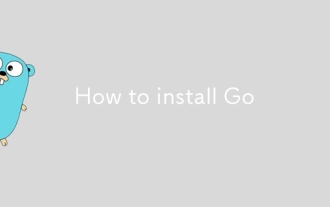 How to install Go
Jul 09, 2025 am 02:37 AM
How to install Go
Jul 09, 2025 am 02:37 AM
The key to installing Go is to select the correct version, configure environment variables, and verify the installation. 1. Go to the official website to download the installation package of the corresponding system. Windows uses .msi files, macOS uses .pkg files, Linux uses .tar.gz files and unzip them to /usr/local directory; 2. Configure environment variables, edit ~/.bashrc or ~/.zshrc in Linux/macOS to add PATH and GOPATH, and Windows set PATH to Go in the system properties; 3. Use the government command to verify the installation, and run the test program hello.go to confirm that the compilation and execution are normal. PATH settings and loops throughout the process
 Ouyi computer version client installation official website PC okx software download method
Jul 09, 2025 pm 06:00 PM
Ouyi computer version client installation official website PC okx software download method
Jul 09, 2025 pm 06:00 PM
This article provides the download and installation steps of Ouyi computer version client. 1. Visit the official website; 2. Find the download portal; 3. Select the corresponding version; 4. Download and install; 5. Log in to use to ensure that users can quickly complete transaction operations on the PC side.






