How to install Java in Ubuntu
Mar 20, 2024 pm 10:20 PM
Java has always been one of the most widely used programming languages, and many devices run on the Java platform. For anyone who wants to learn Java or run Java-based applications in an Ubuntu system, knowing how to install Java on Ubuntu is crucial. This article will introduce you in detail the steps to install Java on Ubuntu system. These methods work on Ubuntu 18.04, 20.04, 22.04 and newer versions.
Step-by-step guide to installing Java in Ubuntu
Installing Java in Ubuntu system is very simple. Just have a user account with sudo privileges and a reliable network connection. You can choose to install different Java platforms such as Java Standard Edition, JavaFX, etc. In this example, we will focus on Java Standard Edition, which provides the Java Development Kit (JDK) and Java Runtime Environment (JRE). First, you can open a terminal and use the apt package manager to install the default Java Development Kit (OpenJDK): ``` sudo apt update sudo apt install default-jdk ``` Once the installation is complete, you can verify that the Java installation was successful: ``` java-version ``` Next, you may also need to install the Java Runtime Environment (JRE) in order to run Java applications on your system: ``` sudo apt install default-jre ``` Likewise, you can verify the installation of the JRE: ``` java-version ``` Through these steps, you have successfully installed Java Standard Edition in your Ubuntu system and can start Java development or run Java applications. The installation process is simple and quick, allowing you to easily
When installing Java on Ubuntu, you need to install JDK and JRE. JDK enables you to easily develop Java applications, while JRE provides a running environment for Java-based applications. Both platforms are free and open source and can be easily installed and used by anyone.Here are the steps to install Java in Ubuntu.
Step 1: Refresh the device
When you want to get the latest package from the Ubuntu repository, you should use the "apt" command to update the repository.$sudo APT update
Next, let us confirm whether Java has been installed in the Ubuntu system. You can confirm this by checking the version of Java. If Java is already installed on your system, you will see the JDK version information displayed on the terminal. If Java is not installed, you will receive output similar to the following, indicating that the installation information for Java was not found. This step is very important because Java is required in many applications and development environments, and ensuring that Java is installed on your system will allow you to run these applications and development tools smoothly.
Step 2: Install JRE
When installing the JDK, the corresponding JRE package is usually automatically installed. But if there is a problem with the JRE, or if you just need to run Java applications instead of developing, you can install the JRE manually. Doing so ensures that your Java environment can run properly and improves application stability and performance.$sudo apt installation default-jre
When prompted, press "y". Then, let the installation proceed to completion. All required packages and dependencies will be installed and you will have a JRE available on your Ubuntu.
You will see a "done" message on the last line of the terminal confirming a successful installation.
Step 3: Install JDK
Ubuntu supports Java. From the official Ubuntu repository, you can install OpenJDK 11. OpenJDK 11 will be installed automatically if you choose to run the following command:$sudo apt default installation-JDK
However, you have room to specify a different JDK version. Your project may require the latest JDK version, such as OpenJDK 18. Fortunately, when installing the JDK, you can specify whichever version you want to install.
For example, let's install OpenJDK 18. To do this we will change the command as follows:
$sudo apt install openjdk—18—jdk
Once you confirm the installation, OpenJDK will be installed and you will now have Java available on your system and can start writing code and build it successfully.
At this point, you can view the available JDK versions on Ubuntu.
The given output confirms that we have OpenJDK 18 installed on Ubuntu. This is how to easily install Java in Ubuntu. These steps will work on the previously mentioned Ubuntu versions. Additionally, you can apply the same method on other distributions such as Linux Mint.
in conclusion
Java is a powerful programming language that you can use for different projects, including desktop and mobile applications. To build Java projects on Ubuntu, JDK and JRE must be installed. Additionally, if you want to run Java-based applications, you must install JRE on Ubuntu. The steps presented in today’s article will guide you on what steps you should take to install Java in Ubuntu. have fun
The above is the detailed content of How to install Java in Ubuntu. For more information, please follow other related articles on the PHP Chinese website!

Hot AI Tools

Undress AI Tool
Undress images for free

Undresser.AI Undress
AI-powered app for creating realistic nude photos

AI Clothes Remover
Online AI tool for removing clothes from photos.

Clothoff.io
AI clothes remover

Video Face Swap
Swap faces in any video effortlessly with our completely free AI face swap tool!

Hot Article

Hot Tools

Notepad++7.3.1
Easy-to-use and free code editor

SublimeText3 Chinese version
Chinese version, very easy to use

Zend Studio 13.0.1
Powerful PHP integrated development environment

Dreamweaver CS6
Visual web development tools

SublimeText3 Mac version
God-level code editing software (SublimeText3)
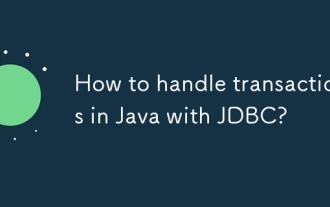 How to handle transactions in Java with JDBC?
Aug 02, 2025 pm 12:29 PM
How to handle transactions in Java with JDBC?
Aug 02, 2025 pm 12:29 PM
To correctly handle JDBC transactions, you must first turn off the automatic commit mode, then perform multiple operations, and finally commit or rollback according to the results; 1. Call conn.setAutoCommit(false) to start the transaction; 2. Execute multiple SQL operations, such as INSERT and UPDATE; 3. Call conn.commit() if all operations are successful, and call conn.rollback() if an exception occurs to ensure data consistency; at the same time, try-with-resources should be used to manage resources, properly handle exceptions and close connections to avoid connection leakage; in addition, it is recommended to use connection pools and set save points to achieve partial rollback, and keep transactions as short as possible to improve performance.
 How to work with Calendar in Java?
Aug 02, 2025 am 02:38 AM
How to work with Calendar in Java?
Aug 02, 2025 am 02:38 AM
Use classes in the java.time package to replace the old Date and Calendar classes; 2. Get the current date and time through LocalDate, LocalDateTime and LocalTime; 3. Create a specific date and time using the of() method; 4. Use the plus/minus method to immutably increase and decrease the time; 5. Use ZonedDateTime and ZoneId to process the time zone; 6. Format and parse date strings through DateTimeFormatter; 7. Use Instant to be compatible with the old date types when necessary; date processing in modern Java should give priority to using java.timeAPI, which provides clear, immutable and linear
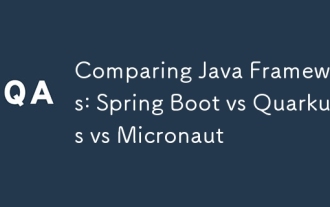 Comparing Java Frameworks: Spring Boot vs Quarkus vs Micronaut
Aug 04, 2025 pm 12:48 PM
Comparing Java Frameworks: Spring Boot vs Quarkus vs Micronaut
Aug 04, 2025 pm 12:48 PM
Pre-formanceTartuptimeMoryusage, Quarkusandmicronautleadduetocompile-Timeprocessingandgraalvsupport, Withquarkusoftenperforminglightbetterine ServerLess scenarios.2.Thyvelopecosyste,
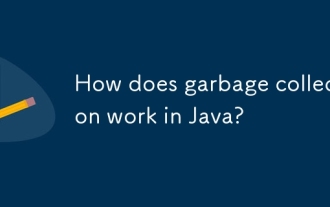 How does garbage collection work in Java?
Aug 02, 2025 pm 01:55 PM
How does garbage collection work in Java?
Aug 02, 2025 pm 01:55 PM
Java's garbage collection (GC) is a mechanism that automatically manages memory, which reduces the risk of memory leakage by reclaiming unreachable objects. 1.GC judges the accessibility of the object from the root object (such as stack variables, active threads, static fields, etc.), and unreachable objects are marked as garbage. 2. Based on the mark-clearing algorithm, mark all reachable objects and clear unmarked objects. 3. Adopt a generational collection strategy: the new generation (Eden, S0, S1) frequently executes MinorGC; the elderly performs less but takes longer to perform MajorGC; Metaspace stores class metadata. 4. JVM provides a variety of GC devices: SerialGC is suitable for small applications; ParallelGC improves throughput; CMS reduces
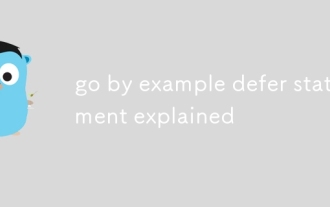 go by example defer statement explained
Aug 02, 2025 am 06:26 AM
go by example defer statement explained
Aug 02, 2025 am 06:26 AM
defer is used to perform specified operations before the function returns, such as cleaning resources; parameters are evaluated immediately when defer, and the functions are executed in the order of last-in-first-out (LIFO); 1. Multiple defers are executed in reverse order of declarations; 2. Commonly used for secure cleaning such as file closing; 3. The named return value can be modified; 4. It will be executed even if panic occurs, suitable for recovery; 5. Avoid abuse of defer in loops to prevent resource leakage; correct use can improve code security and readability.
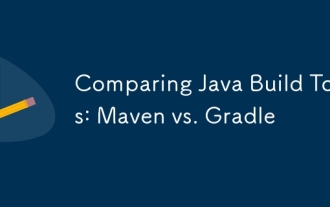 Comparing Java Build Tools: Maven vs. Gradle
Aug 03, 2025 pm 01:36 PM
Comparing Java Build Tools: Maven vs. Gradle
Aug 03, 2025 pm 01:36 PM
Gradleisthebetterchoiceformostnewprojectsduetoitssuperiorflexibility,performance,andmoderntoolingsupport.1.Gradle’sGroovy/KotlinDSLismoreconciseandexpressivethanMaven’sverboseXML.2.GradleoutperformsMaveninbuildspeedwithincrementalcompilation,buildcac
 Java Concurrency Utilities: ExecutorService and Fork/Join
Aug 03, 2025 am 01:54 AM
Java Concurrency Utilities: ExecutorService and Fork/Join
Aug 03, 2025 am 01:54 AM
ExecutorService is suitable for asynchronous execution of independent tasks, such as I/O operations or timing tasks, using thread pool to manage concurrency, submit Runnable or Callable tasks through submit, and obtain results with Future. Pay attention to the risk of unbounded queues and explicitly close the thread pool; 2. The Fork/Join framework is designed for split-and-governance CPU-intensive tasks, based on partitioning and controversy methods and work-stealing algorithms, and realizes recursive splitting of tasks through RecursiveTask or RecursiveAction, which is scheduled and executed by ForkJoinPool. It is suitable for large array summation and sorting scenarios. The split threshold should be set reasonably to avoid overhead; 3. Selection basis: Independent
 How to use the observer pattern in Java?
Aug 02, 2025 am 11:52 AM
How to use the observer pattern in Java?
Aug 02, 2025 am 11:52 AM
The clear answer to this question is the recommendation to implement the observer pattern using a custom observer interface. 1. Although Java provides Observable and Observer, the former is a class and has been deprecated and lacks flexibility; 2. The modern recommended practice is to define a functional Observer interface, and the Subject maintains the Observer list and notify all observers when the state changes; 3. It can be used in combination with Lambda expressions to improve the simplicity and maintainability of the code; 4. For GUI or JavaBean scenarios, PropertyChangeListener can be used. Therefore, new projects should adopt a custom observer interface scheme, which is type-safe, easy to test and specializes in modern Java






