 Computer Tutorials
Computer Tutorials
 Computer Knowledge
Computer Knowledge
 How to install, uninstall, and reset Windows server backup
How to install, uninstall, and reset Windows server backup
How to install, uninstall, and reset Windows server backup
Mar 06, 2024 am 10:37 AMWindows Server Backup is a feature that comes with the Windows Server operating system, designed to help users protect important data and system configurations, and provide complete backup and recovery solutions for small, medium and enterprise-level enterprises. This feature is only available to users running Server 2022 and above. In this article, we will explain how to install, uninstall or reset Windows Server Backup.
How to reset Windows server backup
If you are experiencing problems with server backups, backups are taking too long, or you are unable to access stored files, then you may consider resetting your Windows Server backup settings.
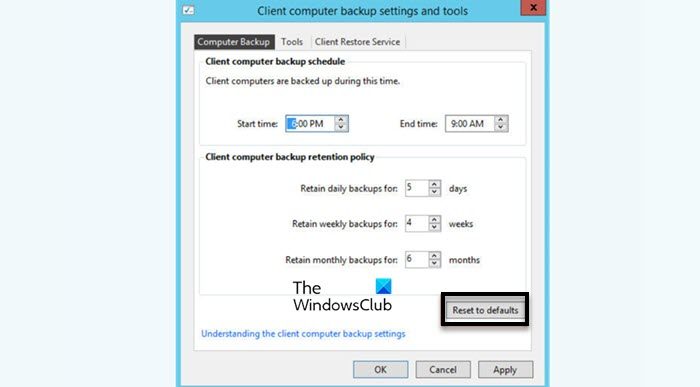
To reset Windows server backup, follow the steps mentioned below
- First open the dashboard of the Windows server, then open the device page in the Windows server.
- Click Client Computer Backup Task.
- Click the Computer Backup tab on the Client Computers and Backup Settings and Tools page.
- At the bottom of the window, click Reset to Defaults.
- Now, click Apply and OK.
- After the reset is completed, Windows Server Backup will not take more time for Windows Server backup and will run smoothly.
If the same problem still occurs after resetting Windows Server Backup, you need to uninstall Windows Server Backup and then install this feature again.
How to uninstall Windows Server Backup
To remove Windows Server Backup feature, follow the steps mentioned below.
- Open Server Manager, go to the upper right corner of the window and click Manage.
- Click Remove Roles and Feature, click Next, and then click the Next button again.
- After the function page opens, scroll down the screen and uncheck Windows Server Backup.
- Click Next, then click the Remove button to delete this feature.
After removing the feature from the server, please reinstall the feature.
How to start, stop and restart Windows Server Backup Service
How to install Windows Server Backup
To reinstall the Windows Server Backup Option, you need to perform the following steps.
- Open the Server Manager of the Windows server operating system.
- Once opened, go to the upper right corner of the window and click Manage.
- Click Add Roles and Feature, click Next, and then click the Next button again.
- After the function page opens, scroll down the screen and select Windows Server Backup.
- Click Next and then click the Install button to install this feature.
After installing the Windows Server Backup function, the Windows Server Backup problem will be solved.
Read: Windows Server 2022 Hardware Requirements
How to factory reset Windows backup?
On the client computer, if you want to reset the backup, simply open a command prompt in elevated mode and run Registry Delete HKLMSOFTWAREMicrosoftWindowsCurrentVersionWindowsBackup /f and press Enter. This will allow you to restore your Windows backup to its default configuration.
The above is the detailed content of How to install, uninstall, and reset Windows server backup. For more information, please follow other related articles on the PHP Chinese website!

Hot AI Tools

Undress AI Tool
Undress images for free

Undresser.AI Undress
AI-powered app for creating realistic nude photos

AI Clothes Remover
Online AI tool for removing clothes from photos.

Clothoff.io
AI clothes remover

Video Face Swap
Swap faces in any video effortlessly with our completely free AI face swap tool!

Hot Article

Hot Tools

Notepad++7.3.1
Easy-to-use and free code editor

SublimeText3 Chinese version
Chinese version, very easy to use

Zend Studio 13.0.1
Powerful PHP integrated development environment

Dreamweaver CS6
Visual web development tools

SublimeText3 Mac version
God-level code editing software (SublimeText3)

Hot Topics
 How to run an app as an administrator in Windows?
Jul 01, 2025 am 01:05 AM
How to run an app as an administrator in Windows?
Jul 01, 2025 am 01:05 AM
To run programs as administrator, you can use Windows' own functions: 1. Right-click the menu to select "Run as administrator", which is suitable for temporary privilege hike scenarios; 2. Create a shortcut and check "Run as administrator" to achieve automatic privilege hike start; 3. Use the task scheduler to configure automated tasks, suitable for running programs that require permissions on a scheduled or background basis, pay attention to setting details such as path changes and permission checks.
 Windows 'Getting Windows ready, Don't turn off your computer' stuck
Jun 30, 2025 pm 05:18 PM
Windows 'Getting Windows ready, Don't turn off your computer' stuck
Jun 30, 2025 pm 05:18 PM
When you encounter Windows stuck in the "GettingWindowsready, Don't turnoff your computer" interface, you should first confirm whether it is really stuck; 1. Observe whether the hard disk indicator light is flashing, 2. Check whether the fan sound has changed, 3. Wait at least 30 to 60 minutes to ensure that the system has enough time to complete the update operation.
 Windows clipboard history not working
Jun 30, 2025 pm 05:14 PM
Windows clipboard history not working
Jun 30, 2025 pm 05:14 PM
When the Windows clipboard history is not working, you can check the following steps: 1. Confirm that the clipboard history function is enabled, the path is "Settings>System>Clipboard", and if it is not enabled, Win V will not respond; 2. Check whether the copy content type is limited, such as large images, special formats or file paths may not be saved; 3. Ensure that the system version supports it, Windows 101809 and above, and some enterprise versions or LTSC do not support it; 4. Try to restart the ClipboardUserService service or end the clipups.exe process; 5. Clear the clipboard cache or reset the settings, close and then turn on the "Clipboard History" or run the "echooff|clip" command to clean up the cache
 Windows stuck on 'undoing changes made to your computer'
Jul 05, 2025 am 02:51 AM
Windows stuck on 'undoing changes made to your computer'
Jul 05, 2025 am 02:51 AM
The computer is stuck in the "Undo Changes made to the computer" interface, which is a common problem after the Windows update fails. It is usually caused by the stuck rollback process and cannot enter the system normally. 1. First of all, you should wait patiently for a long enough time, especially after restarting, it may take more than 30 minutes to complete the rollback, and observe the hard disk light to determine whether it is still running. 2. If there is no progress for a long time, you can force shut down and enter the recovery environment (WinRE) multiple times, and try to start repair or system restore. 3. After entering safe mode, you can uninstall the most recent update records through the control panel. 4. Use the command prompt to execute the bootrec command in the recovery environment to repair the boot file, or run sfc/scannow to check the system file. 5. The last method is to use the "Reset this computer" function
 How to fix SYSTEM_SERVICE_EXCEPTION on Windows?
Jun 30, 2025 pm 05:11 PM
How to fix SYSTEM_SERVICE_EXCEPTION on Windows?
Jun 30, 2025 pm 05:11 PM
When encountering SYSTEM\_SERVICE\_EXCEPTION error, 1. Update or roll back the graphics card driver, try to update the driver with the device manager, download and install the official website, or use DDU to completely uninstall and reinstall; 2. Check the memory stick, detect abnormalities through the task manager and Windows memory diagnostic tool, and clean the memory stick or change the slot test if necessary; 3. Repair the system files, run the sfc/scannow and DISM commands with administrator permissions, and check Windows Update; 4. Uninstall recently installed software or updates, especially antivirus software or virtual machine tools. If the above method is invalid, it may be a hardware problem that needs further detection.
 How to fix a corrupted user profile in Windows?
Jun 30, 2025 pm 05:11 PM
How to fix a corrupted user profile in Windows?
Jun 30, 2025 pm 05:11 PM
Corruption of user profile can be solved by creating a new account, using system tools to repair, manually migrating data, and modifying the registry. After confirming the problem, you can try the following methods in turn: 1. Create a new local account to determine whether it is the original account problem; 2. Use sfc/scannow and DISM tools to repair the system files; 3. Create a new user through the administrator account and manually migrate the old account files (including the hidden AppData directory); 4. Advanced users can try to locate the ProfileList item in the registry editor, check and repair the abnormal ProfileImagePath entry, and backup the registry before the operation.
 The RPC server is unavailable Windows
Jul 06, 2025 am 12:07 AM
The RPC server is unavailable Windows
Jul 06, 2025 am 12:07 AM
When encountering the "RPCserverisunavailable" problem, first confirm whether it is a local service exception or a network configuration problem. 1. Check and start the RPC service to ensure that its startup type is automatic. If it cannot be started, check the event log; 2. Check the network connection and firewall settings, test the firewall to turn off the firewall, check DNS resolution and network connectivity; 3. Run the sfc/scannow and DISM commands to repair the system files; 4. Check the group policy and domain controller status in the domain environment, and contact the IT department to assist in the processing. Gradually check it in sequence to locate and solve the problem.
 How to fix slow right-click context menu in Windows
Jul 04, 2025 am 02:51 AM
How to fix slow right-click context menu in Windows
Jul 04, 2025 am 02:51 AM
The problem of slowing right-click menus is usually caused by extensions or third-party software loaded by the system. Solutions include troubleshooting plug-ins, optimizing settings, and uninstalling suspicious software. 1. Use the ShellExView tool to view and disable non-essential Shell extensions, and gradually test to find plug-ins that slow down the right-click menu; 2. For advanced users, you can lower the menu delay time to 0 or 200 milliseconds by modifying the MenuShowDelay key value in the registry to speed up the response speed, but you need to be careful to backup before operation to avoid causing system abnormalities; 3. Uninstall or update software that may cause conflicts such as old compression tools, screenshot software, antivirus software, etc., and observe whether the right-click menu returns to normal. If the problem is alleviated, it means that it is the performance problem caused by the software.





