 Mobile Tutorial
Mobile Tutorial
 iPhone
iPhone
 What should I do if the 'Unable to upload' message appears in the iPhone 'Photos' app?
What should I do if the 'Unable to upload' message appears in the iPhone 'Photos' app?
What should I do if the 'Unable to upload' message appears in the iPhone 'Photos' app?
Feb 28, 2024 pm 09:00 PMWhen iPhone users use the "Photos" app, they sometimes encounter the problem of "Unable to upload" prompt, which is annoying. PHP editor Xinyi shares the solution for you: first, check whether the network connection is normal and try to use other network environments; secondly, ensure that the device system and applications are the latest version; finally, try to log in to the iCloud account again, or try to restart the device. If the above methods still cannot solve the problem, it is recommended to contact Apple’s official customer service for help.
If you turn on the iCloud photo function, the photos and videos taken on your iPhone will be synchronized to Apple servers for storage. However, during the synchronization process to iCloud, a "Unable to upload" prompt or album may appear.
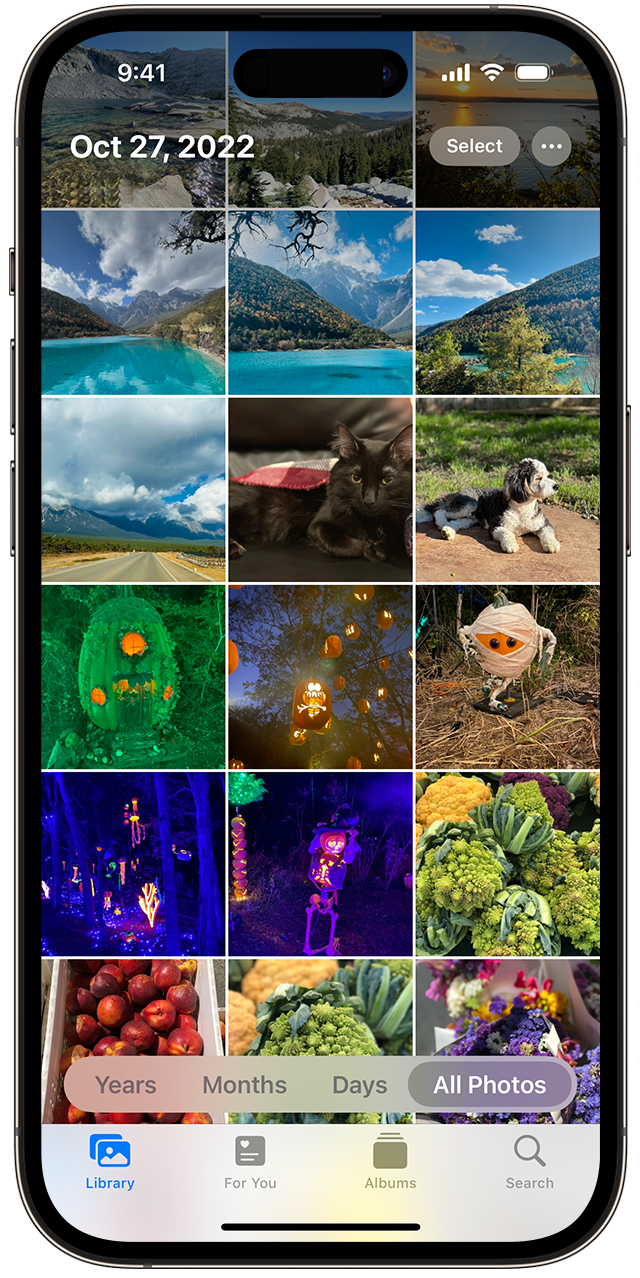
Normally, this status will be displayed at the bottom of the iPhone Photos app, with a prompt saying "Unable to sync [number] items to iCloud." A new album named "Cannot Upload" will be added in the "Photos" App.
To add these photos or videos to iCloud Photos, try exporting them from the Photos app and then re-importing them. Note, however, that any edits or keywords previously applied to these photos or videos will be lost.
Upload photos or videos to iCloud again on iPhone:
1. In the Photos app, select the "Unable to Upload" album.
2. Tap "Select" - "Select All" to select all files.
3. Tap the "Share" button - "Save to 'File'". Then choose a location from On My iPhone and tap Save to save the files to your device.
4. Open the "File" App and confirm that the corresponding file has been exported.
5. Re-import these files: Select the folder containing these files in the Files App. Then tap the Share button, then tap Save.
After confirming that the files have been re-imported successfully, you can delete the files from the storage location on your device to save storage space on your iPhone.
The above is the detailed content of What should I do if the 'Unable to upload' message appears in the iPhone 'Photos' app?. For more information, please follow other related articles on the PHP Chinese website!

Hot AI Tools

Undress AI Tool
Undress images for free

Undresser.AI Undress
AI-powered app for creating realistic nude photos

AI Clothes Remover
Online AI tool for removing clothes from photos.

Clothoff.io
AI clothes remover

Video Face Swap
Swap faces in any video effortlessly with our completely free AI face swap tool!

Hot Article

Hot Tools

Notepad++7.3.1
Easy-to-use and free code editor

SublimeText3 Chinese version
Chinese version, very easy to use

Zend Studio 13.0.1
Powerful PHP integrated development environment

Dreamweaver CS6
Visual web development tools

SublimeText3 Mac version
God-level code editing software (SublimeText3)
 How to buy stablecoins for Apple phones? Where to buy stablecoins for Apple phones?
Jul 24, 2025 pm 09:18 PM
How to buy stablecoins for Apple phones? Where to buy stablecoins for Apple phones?
Jul 24, 2025 pm 09:18 PM
Purchase USDT and other stablecoins on Apple phones, you must download the compliant exchange app through the overseas Apple ID and complete the authentication and conduct transactions. The specific steps are as follows: 1. Use Apple ID in the non-mainland region to log in to the App Store; 2. Download recommended platforms such as OKX, Binance, Huobi (HTX), Gate.io or KuCoin; 3. Complete registration and identity authentication (KYC); 4. Enter the "Buy Coin" or "C2C/P2P Transaction" page to select USDT; 5. Filter merchants according to the payment method and place orders; 6. Pay through Alipay, WeChat or bank card and confirm transactions; 7. Wait for the merchant to put the coins into the account, and the entire process is completed.
 Forgot iPhone passcode
Jul 26, 2025 am 09:53 AM
Forgot iPhone passcode
Jul 26, 2025 am 09:53 AM
If you forget your iPhone password, you can try the following methods: 1. Use iTunes/Finder to enter recovery mode to restore the device (must be connected to the computer); 2. If you enable "Find My iPhone", you can erase the device through iCloud; 3. Contact Apple customer service for assistance (need to provide a purchase certificate). The first two of the above methods will clear the data. It is recommended to backup regularly in the future and enable the search function.
 What to do if you drop your iPhone in water
Jul 25, 2025 am 04:34 AM
What to do if you drop your iPhone in water
Jul 25, 2025 am 04:34 AM
IfyouriPhonegetswet,immediatelyremoveitfromwater,avoidshakingorpressingbuttons,turnitoff,donotchargeorpluganythingin,dryitproperlywithoutrice,andavoidcommonmistakes.First,retrievethephonequicklyandkeepitstilltopreventwaterfromseepingdeeper.Next,power
 Ouyi · Official website registration portal | Support Chinese APP download and real-name authentication
Aug 01, 2025 pm 11:18 PM
Ouyi · Official website registration portal | Support Chinese APP download and real-name authentication
Aug 01, 2025 pm 11:18 PM
The Ouyi platform provides safe and convenient digital asset services, and users can complete downloads, registrations and certifications through official channels. 1. Obtain the application through official websites such as HTX or Binance, and enter the official address to download the corresponding version; 2. Select Apple or Android version according to the device, ignore the system security reminder and complete the installation; 3. Register with email or mobile phone number, set a strong password and enter the verification code to complete the verification; 4. After logging in, enter the personal center for real-name authentication, select the authentication level, upload the ID card and complete facial recognition; 5. After passing the review, you can use the core functions of the platform, including diversified digital asset trading, intuitive trading interface, multiple security protection and all-weather customer service support, and fully start the journey of digital asset management.
 Binance new version download, the most complete tutorial on installing and downloading (ios/Android)
Aug 01, 2025 pm 07:00 PM
Binance new version download, the most complete tutorial on installing and downloading (ios/Android)
Aug 01, 2025 pm 07:00 PM
First, download the Binance App through the official channel to ensure security. 1. Android users should visit the official website, confirm that the URL is correct, download the Android installation package, and enable the "Allow to install applications from unknown sources" permission in the browser. It is recommended to close the permission after completing the installation. 2. Apple users need to use a non-mainland Apple ID (such as the United States or Hong Kong), log in to the ID in the App Store and search and download the official "Binance" application. After installation, you can switch back to the original Apple ID. 3. Be sure to enable two-factor verification (2FA) after downloading and keep the application updated to ensure account security. The entire process must be operated through official channels to avoid clicking unknown links.
 Binance official website safely enter Binance new version download and install
Jul 30, 2025 pm 06:27 PM
Binance official website safely enter Binance new version download and install
Jul 30, 2025 pm 06:27 PM
The core methods of secure access to Binance official website are: 1. Manually enter the official website and add bookmarks; 2. Verify the lock icon and HTTPS in the browser address bar; 3. Avoid clicking on links in search engines, social media or unknown messages. When downloading a new version of the application, the desktop should be downloaded from the official website, iOS users should go through the App Store, and Android users should choose Google Play. If you cannot access it, you must download it through the verified official website. Always enable two-factor verification and be alert to false customer service information to ensure your account is secure.
 How to download yandex web version Binance yandex enters Binance official website
Jul 29, 2025 pm 06:30 PM
How to download yandex web version Binance yandex enters Binance official website
Jul 29, 2025 pm 06:30 PM
Open Yandex browser; 2. Search and enter the official Binance website with a lock icon starting with https; 3. Check the address bar domain name to confirm as the official Binance address; 4. Click to log in or register to use the service on the official website; 5. It is recommended to download the App through the official app store, Android users use Google Play, and Apple users use the App Store; 6. If you cannot access the app store, you can access the Binance official website download page through Yandex browser and click the official download link to get the installation package; 7. Be sure to confirm the authenticity of the website, beware of download links from non-official sources, and avoid account information leakage. The browser is only used as an access tool and does not provide application creation or download functions to ensure that
 How to set up and use Hotspot on your iPhone
Jul 31, 2025 pm 06:19 PM
How to set up and use Hotspot on your iPhone
Jul 31, 2025 pm 06:19 PM
Open the iPhone's "Settings" application, enter "Personal Hotspot" and turn on "Allow Others to Join". You need to set a Wi-Fi password and network name for the first time; 2. Other devices can connect to hotspots through Wi-Fi, Bluetooth or USB: Select the iPhone's network on the device and enter a password. Bluetooth method needs to be paired first and then shared the network through Bluetooth. Connect the computer with a data cable to trust the device; 3. You can change the Wi-Fi password in the settings, change the hotspot name by modifying the iPhone name, monitor the usage of cellular data, and close the hotspot in time after use to save power and ensure safety; when encountering problems, you can try restarting the device, checking signals, reconnecting the network or resetting network settings





