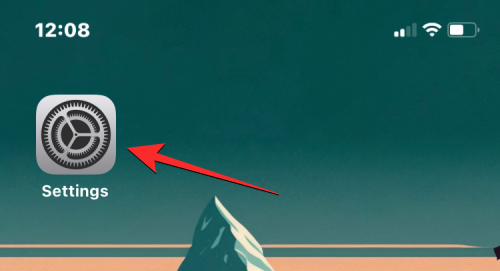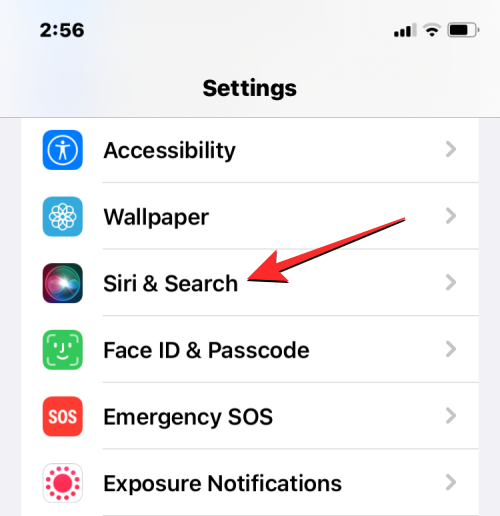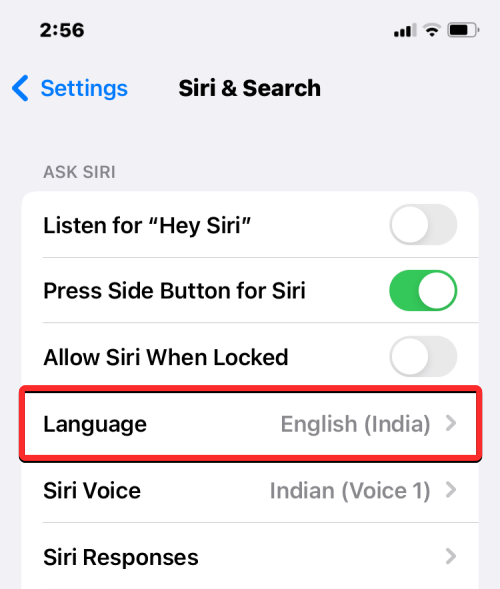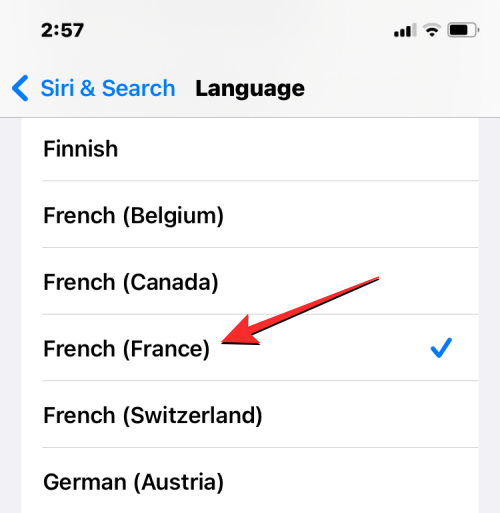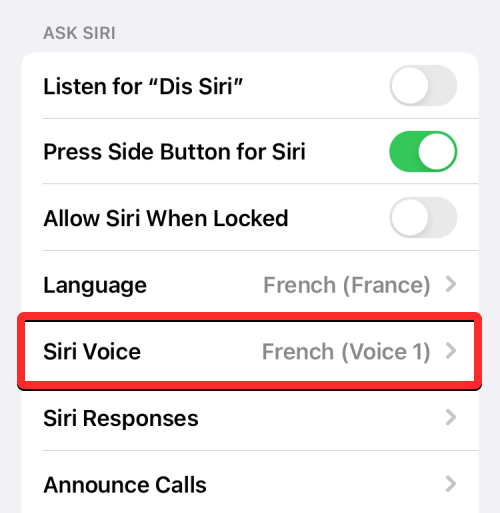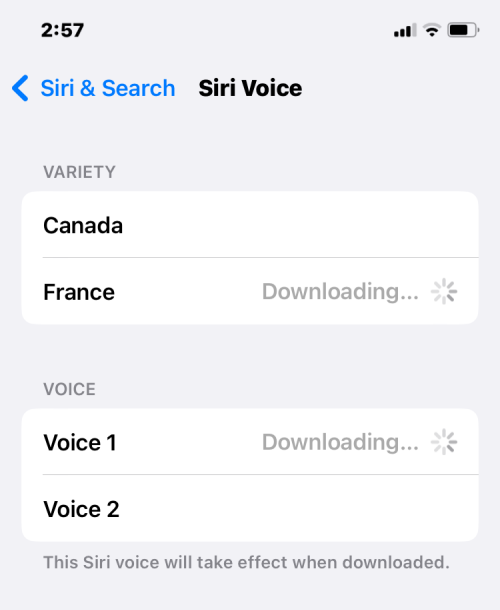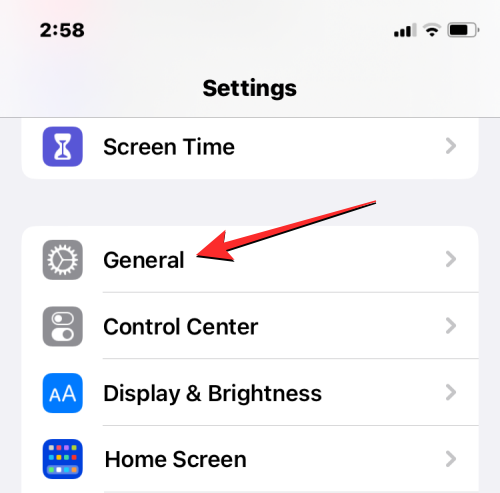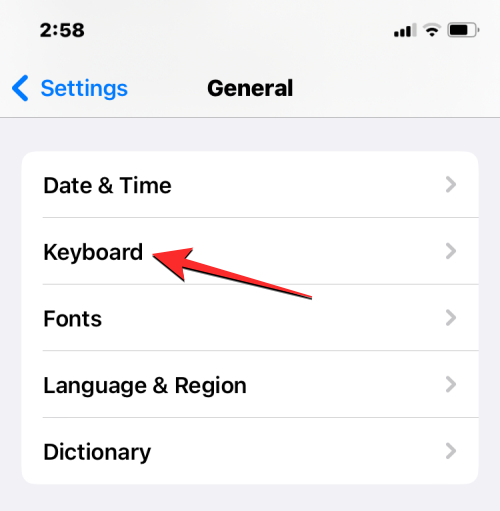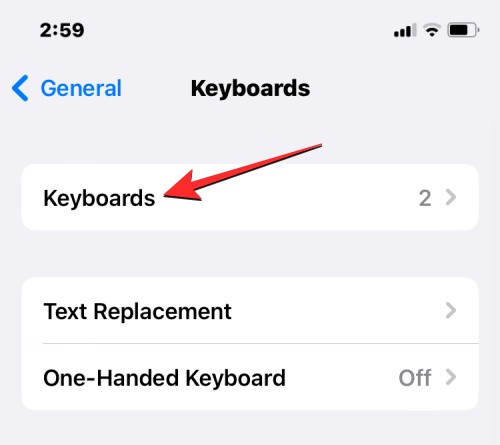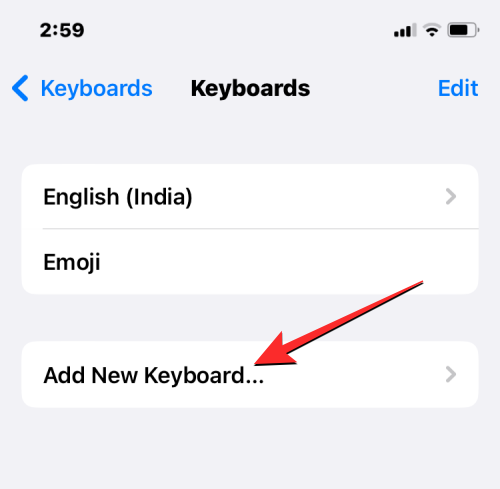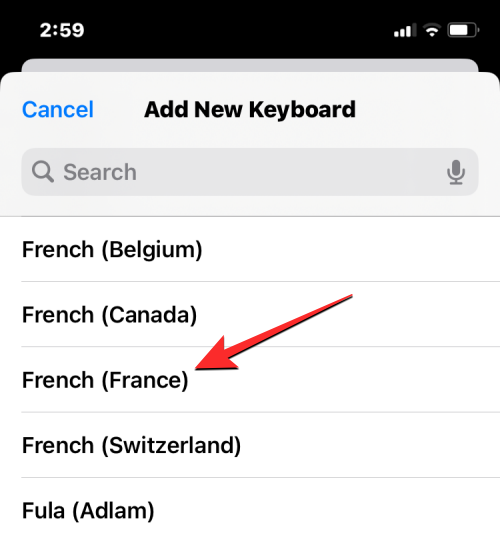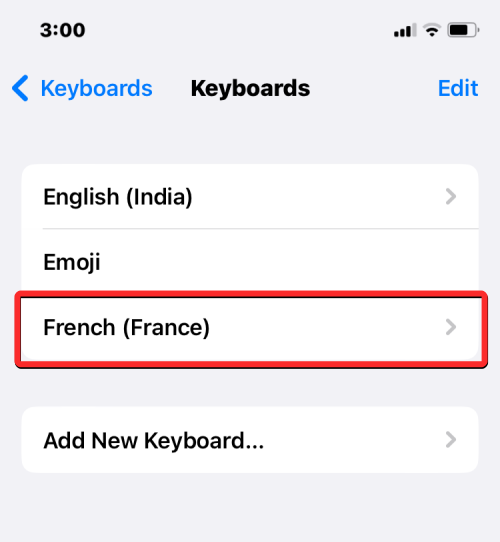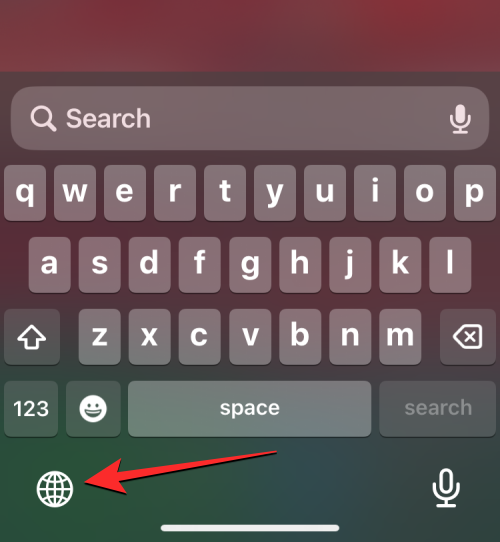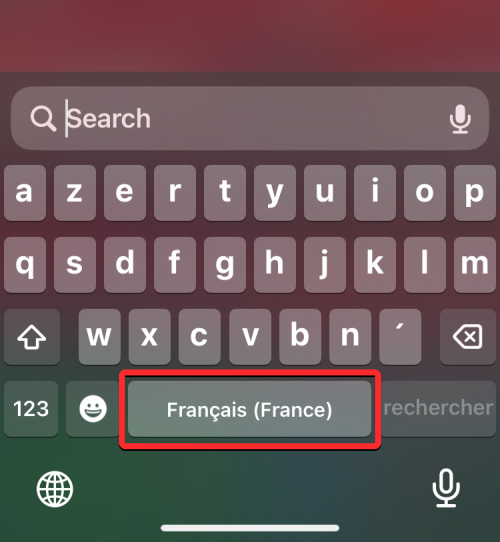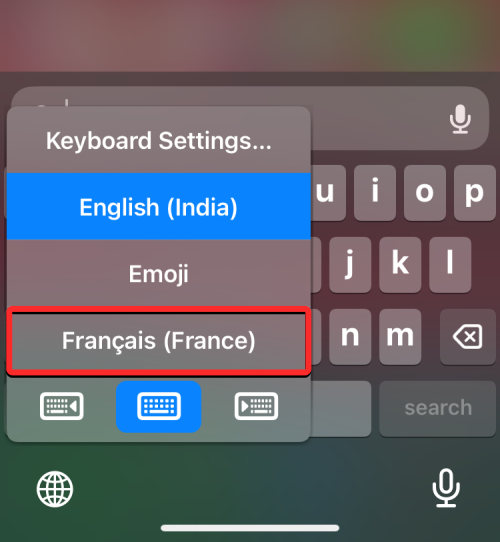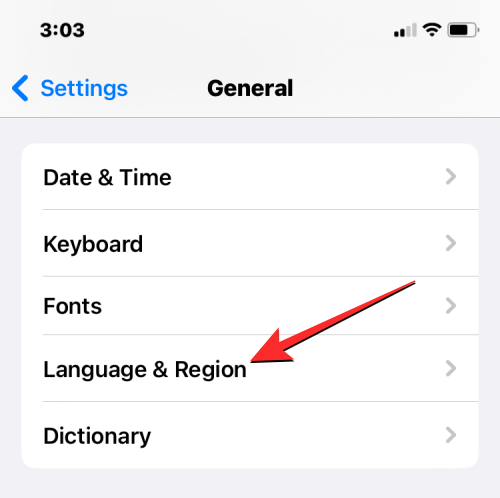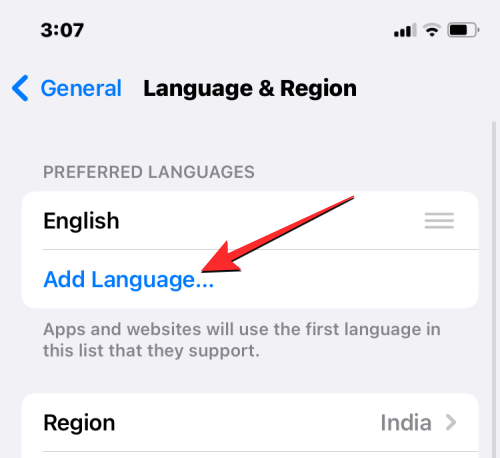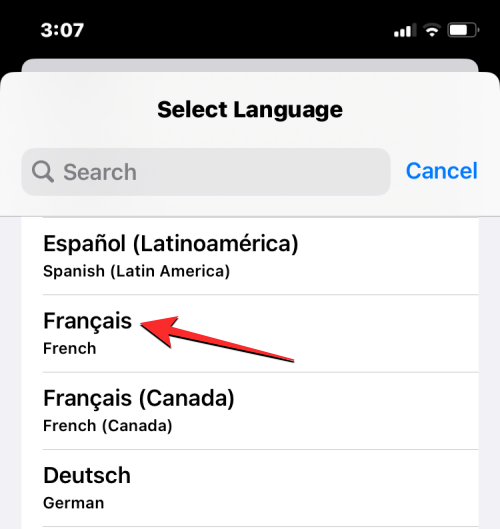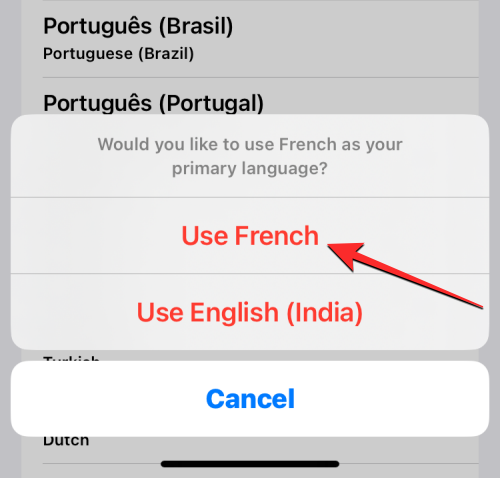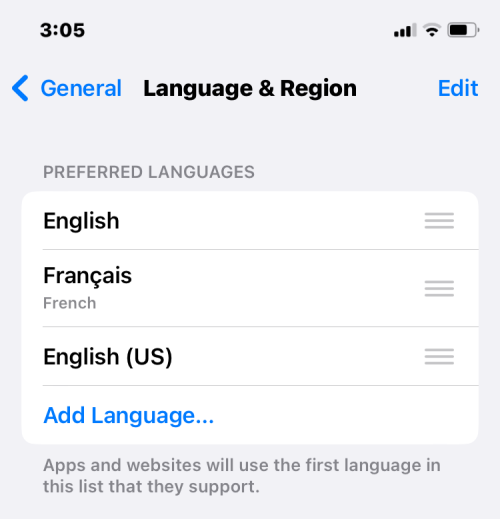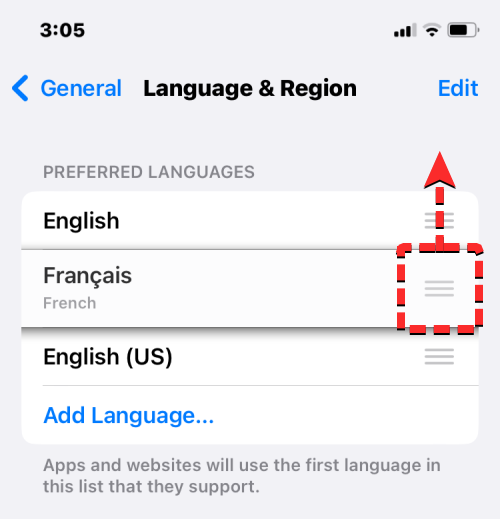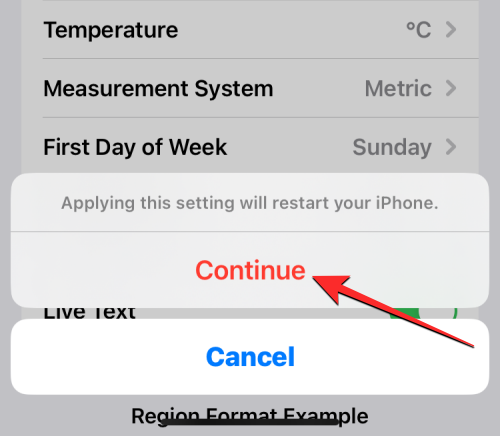It’s no secret that the iPhone is one of the most user-friendly electronic products, and one of the reasons is that it can be easily personalized to your liking. In Personalization, you can change the language to a different language than the one you selected when setting up your iPhone.
If you're familiar with multiple languages, or your iPhone's language setting is wrong, you can change it as we explain below.
How to change the language of iPhone [3 methods]
iOS allows users to freely switch the preferred language on iPhone to adapt to different needs. You can change the language of interaction with Siri to facilitate communication with the voice assistant. At the same time, when using the local keyboard, you can easily switch between multiple languages ??to improve input efficiency. If desired, you can also change the device language completely so that all options and elements on your iPhone appear in your preferred language, regardless of the currently set language. This way, you can use your iPhone more freely and comfortably to meet your personal language needs.
Method 1: Change Siri’s Language
Siri is not designed to support multiple languages ??on the iPhone, which means you can only interact with Apple’s voice assistant if you speak The language is the same as the language currently selected for Siri. If you'd like to communicate with Siri and make queries in a different language, follow the steps below to change to your preferred language.
- Open the Settings app on your iPhone.

- In Settings, scroll down and select Siri & Search.

- On the Siri & Search screen, tap Languages.

- You should see the current language set for Siri on the next screen. To change your Siri language, tap the other language in which you want to interact with Siri. When you select a new language, you should see a tick mark to the right of the selected language.

- From now on, Siri will support the language of your choice. When you change Siri's language, iOS also changes Siri's voice to that of the selected region. You can change this voice by clicking Siri Voice in the Siri & Search screen.

- In the Siri Voice screen, you can choose your preferred voice from the Variety and Voice sections.

Method 2: Change the keyboard language
iOS allows you to switch between multiple keyboards and languages ??while typing on iPhone. This is possible when you add more languages ??to your keyboard than are set as the preferred language on your device.
- To add more languages ??to type with the iOS keyboard, open the Settings app on your iPhone.

- In "Settings", click "General".

- On the next screen, select Keyboard.

- Now, tap on the keyboard at the top of the screen.

- On this screen you will see the currently set keyboard language at the top. To add a new language to your iOS keyboard, click Add new keyboard.

- Now you will see the list of languages ??on the screen. Here, scroll through the list and select the language you want to type on your keyboard.

- The selected language will now be visible in the keyboard screen. You can repeat the steps above to add more languages ??to your iOS keyboard.

- When you are typing something and want to change the keyboard language to something you have previously added to your keyboard list, you can do this by tapping the Globe icon in the lower left corner. You can switch between all preferred languages ??by clicking this icon repeatedly.

- When you switch to a new language, the selected language will appear in the space bar for a short period of time to indicate your current language.

- Suppose you added a bunch of languages ??to your iOS keyboard. In this case, you can easily switch between them by tapping and holding the globe icon in the lower left corner and selecting your preferred language from the overflow menu that appears at the bottom of the screen.

The selected language will be applied to your iPhone keyboard.
Method 3: Change Device Language
If you don’t want to change to another language just on Siri or the keyboard, iOS gives you a way to apply the new language to all elements of your iPhone method, all text, options, menus and settings will be displayed in the language of your choice. Not only does the setting fully apply to iOS when you change your device language, but even apps installed on your iPhone will now display text in the language you selected, as long as they support the language you selected.
- To change the device or system language on iOS, open the Settings app on your iPhone.

- In Settings, scroll down and select General.

- On the next screen, tap Language & Region.

In the "Language & Region" screen, you will see your current device language at the top of the "Preferred Language" section.
Apply new language system-wide
- If there are no other languages ??in this list, you can set a new language by clicking "Add Language".

- You should now see the Select Language menu appear on your screen. From here, select the language you want to apply system-wide on your iPhone.

- When you select a language from this list, iOS prompts you whether you want to use the newly selected language as your primary language on iPhone. To confirm the change, click Use
, which appears as the first option in the prompt. 
- iOS will now apply the newly selected language across your entire iPhone, including the apps you have installed on your device.

Apply existing languages ??to iOS
- If you have multiple languages ??listed in the Preferred Languages ??section, you can Apply one of these languages ??as the device language on iPhone.

- To do this, click and hold the 3-line icon to the right of the language you want to set, then drag it up to the top of the "Preferred Languages" section.

- When you do this, you will see a prompt at the bottom asking you to restart your iPhone. To continue, click Continue.

- Your iPhone will now restart from scratch, and upon a successful restart you should see the new language applied system-wide on your device.

What happens when you change the language on iPhone
Since you can apply a new language across different locations on iPhone, the changes that take effect will depend on where you modify and use the new language.
If you change your device language, the new setting will apply system-wide, meaning the language you choose will replace the previous option and appear wherever text is primarily displayed on your iPhone. The new device language will appear on menus, options, the Settings app, and any other apps installed on your iPhone. For an app to display text in the selected language, the app developer should provide native support; otherwise, the app will continue to display in English.
Changing the device language also applies the new language to the native keyboard on iOS. However, you can switch between different keyboard languages ??at any time while typing using the globe icon that appears at the bottom. Switching your device language may not change the Siri language to the new choice, so you may need to apply the new language separately in Siri settings.
If you only switch the keyboard language, the change will only happen as you type and not system-wide. This way, text in iOS and apps installed on your iPhone won't display the new language unless you type in the relevant text box.
If you apply a new language to Siri, your selection only affects the language you interact with using Siri. The rest of iPhone will continue to display text and options in the other language currently available for your device.
The above is the detailed content of 3 Ways to Change Language on iPhone. For more information, please follow other related articles on the PHP Chinese website!

Hot AI Tools

Undress AI Tool
Undress images for free

Undresser.AI Undress
AI-powered app for creating realistic nude photos

AI Clothes Remover
Online AI tool for removing clothes from photos.

Clothoff.io
AI clothes remover

Video Face Swap
Swap faces in any video effortlessly with our completely free AI face swap tool!

Hot Article

Hot Tools

Notepad++7.3.1
Easy-to-use and free code editor

SublimeText3 Chinese version
Chinese version, very easy to use

Zend Studio 13.0.1
Powerful PHP integrated development environment

Dreamweaver CS6
Visual web development tools

SublimeText3 Mac version
God-level code editing software (SublimeText3)

Hot Topics
 How to solve the problem of 'Undefined array key 'sign'' error when calling Alipay EasySDK using PHP?
Mar 31, 2025 pm 11:51 PM
How to solve the problem of 'Undefined array key 'sign'' error when calling Alipay EasySDK using PHP?
Mar 31, 2025 pm 11:51 PM
Problem Description When calling Alipay EasySDK using PHP, after filling in the parameters according to the official code, an error message was reported during operation: "Undefined...
 Multi-party certification: iPhone 17 standard version will support high refresh rate! For the first time in history!
Apr 13, 2025 pm 11:15 PM
Multi-party certification: iPhone 17 standard version will support high refresh rate! For the first time in history!
Apr 13, 2025 pm 11:15 PM
Apple's iPhone 17 may usher in a major upgrade to cope with the impact of strong competitors such as Huawei and Xiaomi in China. According to the digital blogger @Digital Chat Station, the standard version of iPhone 17 is expected to be equipped with a high refresh rate screen for the first time, significantly improving the user experience. This move marks the fact that Apple has finally delegated high refresh rate technology to the standard version after five years. At present, the iPhone 16 is the only flagship phone with a 60Hz screen in the 6,000 yuan price range, and it seems a bit behind. Although the standard version of the iPhone 17 will have a high refresh rate screen, there are still differences compared to the Pro version, such as the bezel design still does not achieve the ultra-narrow bezel effect of the Pro version. What is more worth noting is that the iPhone 17 Pro series will adopt a brand new and more
 How to open XML files with iPhone
Apr 02, 2025 pm 11:00 PM
How to open XML files with iPhone
Apr 02, 2025 pm 11:00 PM
There is no built-in XML viewer on iPhone, and you can use third-party applications to open XML files, such as XML Viewer, JSON Viewer. Method: 1. Download and install the XML viewer in the App Store; 2. Find the XML file on the iPhone; 3. Press and hold the XML file to select "Share"; 4. Select the installed XML viewer app; 5. The XML file will open in the app. Note: 1. Make sure the XML viewer is compatible with the iPhone iOS version; 2. Be careful about case sensitivity when entering file paths; 3. Be careful with XML documents containing external entities
 How to view XML on your phone without a network
Apr 02, 2025 pm 10:30 PM
How to view XML on your phone without a network
Apr 02, 2025 pm 10:30 PM
There are two ways to view XML files: Android phones: use file manager or third-party applications (XML Viewer, DroidEdit). iPhone: Transfer files via iCloud Drive and use the Files app or third-party app (XML Buddha, Textastic).
 Can mysql return json
Apr 08, 2025 pm 03:09 PM
Can mysql return json
Apr 08, 2025 pm 03:09 PM
MySQL can return JSON data. The JSON_EXTRACT function extracts field values. For complex queries, you can consider using the WHERE clause to filter JSON data, but pay attention to its performance impact. MySQL's support for JSON is constantly increasing, and it is recommended to pay attention to the latest version and features.
 How to convert XML to PDF on iPhone?
Apr 02, 2025 pm 10:15 PM
How to convert XML to PDF on iPhone?
Apr 02, 2025 pm 10:15 PM
The feasible solutions to convert XML to PDF on Apple phones are: Cloud conversion: upload XML to cloud server for conversion, and then download the generated PDF back to your phone. Advantages: No local processing required, large XML files can be processed. Disadvantages: Network connection is required, and there are security issues. Using a third-party app (indirect conversion): Use the App to export XML to intermediate format (such as CSV), and then use other apps to convert intermediate format to PDF. Disadvantages: Inefficient and error-prone. Jailbreak (not recommended): After jailbreak, you can install command line tools for local conversion. The risk is extremely high and will affect stability and safety.
 E-commerce platform SKU and SPU database design: How to take into account both user-defined attributes and attributeless products?
Apr 19, 2025 pm 11:27 PM
E-commerce platform SKU and SPU database design: How to take into account both user-defined attributes and attributeless products?
Apr 19, 2025 pm 11:27 PM
Detailed explanation of the design of SKU and SPU tables on e-commerce platforms This article will discuss the database design issues of SKU and SPU in e-commerce platforms, especially how to deal with user-defined sales...
 How to compatible with multi-line overflow omission on mobile terminal?
Apr 05, 2025 pm 10:36 PM
How to compatible with multi-line overflow omission on mobile terminal?
Apr 05, 2025 pm 10:36 PM
Compatibility issues of multi-row overflow on mobile terminal omitted on different devices When developing mobile applications using Vue 2.0, you often encounter the need to overflow text...