Three ways to cancel iCloud storage notifications on iPhone
Dec 29, 2023 am 10:25 AMBackup is very important because we never know when we will need to restore the device. However, backups also take up valuable storage space, whether online or offline. Especially when it comes to iOS devices and iCloud storage, the issue of storage space becomes more prominent. Therefore, we need to find a balance to ensure that the backup is sufficient and does not take up too much storage space. This may require regular cleaning of unnecessary backups and files to free up storage space. In addition, we can also consider using other storage solutions, such as external hard drives or cloud storage services, to expand our storage space. No matter what method we choose, we should ensure that our data is effectively backed up and that storage space is used reasonably.
The concept of iCloud is brilliant, providing a convenient platform to connect all devices and synchronize data. Although free iCloud users already enjoy a certain amount of storage space, it is generally believed that Apple could provide them with more storage space.
"Insufficient storage space" notifications keep popping up on users' iPhones and other iOS devices, which is caused by issues with small space settings. If you are a user with iPhone 7/7 Plus/6s/6/5s/5 and want to get rid of these annoying iCloud notifications, please continue reading below.
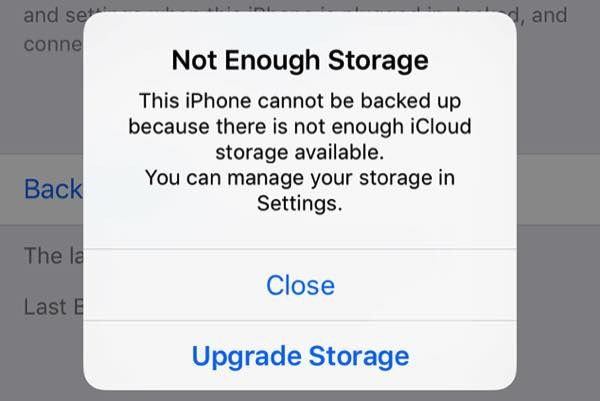
How to get rid of the warning?
When your iCloud storage space is close to full, a warning will pop up saying "Insufficient storage space". In this case, you will receive at least one problem notification per day.
When your iPhone is locked and connected to Wi-Fi, it backs up to iCloud by default. However, if your phone is almost out of storage, you may get a warning message because the backup cannot be uploaded.
To solve this problem, the easiest way is to pay Apple for upgraded storage. However, if you want to remain free, there are several ways to avoid running into this problem.
1. Delete old backups
2017 is the 10th anniversary of the iPhone. If only one new version of the iPhone was launched every year, there would be ten different versions of the iPhone on the market, many of which would be obsolete. As a loyal iPhone user, you may have multiple versions of iPhone and back up the data of each version to iCloud. In addition, you can also backup data from other iOS devices.
Have you taken the time to clean out old backups of iDevices you no longer use?
If you haven't deleted unnecessary hogs yet, you can save valuable iCloud space by following the steps below. First, open Settings, then select General, then find Storage and iCloud Usage, and then click Manage Storage. In the iCloud section below, if you no longer own or use any device, simply tap and click "Delete Backup." This will help you save iCloud space.
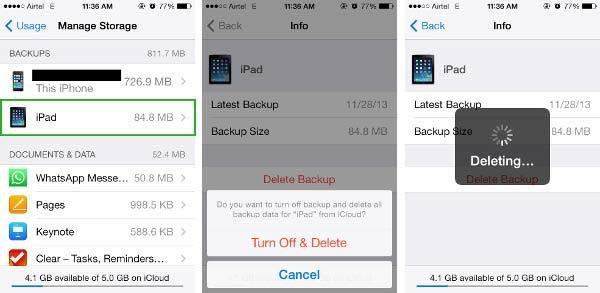
2. Choose carefully
Not all data is created equal. While you want to make sure your contacts and calendar entries are always safe, you probably don't need that game called Candy Crush Saga. Do you think so?
iCloud will automatically back up app data, but you can turn off some unnecessary storage to save more storage space.
Open the Settings app and select General options. Next, tap on Storage and iCloud Usage. In the next interface, scroll to the bottom and tap the option to manage iCloud storage. Select your device, such as "This iPhone," then click Show all apps. You will see a list of apps, browse and close those that can survive without backup. This frees up some storage space for better management of your phone.
Since you can see how much space each application takes up, you can also prioritize based on backup size.
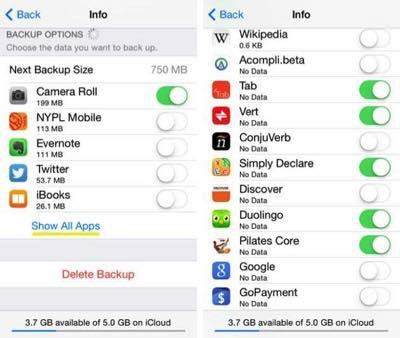
3. Use alternatives
As you can see from the list of apps, the biggest one is “Photo Gallery”. Selfie has become an integral part of our modern lifestyle, right?
However, if your iCloud is low on space, you can safely turn off Photo Library backup and use an alternative. Before shutting down, be sure to back up your iPhone to your computer, just in case.
The first option is to switch from iCloud Photo Library to My Photo Stream. The benefit of My Photo Stream over iCloud Photo Library is that the former automatically uploads your photos to other devices with the same Apple ID (and to your friends, with your permission). This will ensure you have copies of your photos on other devices without using up your iCloud storage.
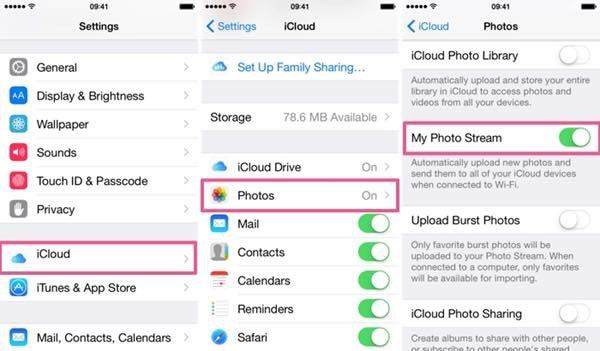
Another option is to use the Google Photos app. Just download and log in with your Google account. This app automatically backs up all your photos with virtually no storage limit unless you choose a higher quality. However, since photos taken by smartphones these days rarely meet Google's high-quality standards, you can take as many selfies as you want without worrying about running out of storage space.
Back to Your Heart, Restore
Now, you have successfully cleared the space and can back up your iPhone to iCloud. Just follow these steps to set it up: Go to Settings > iCloud > Backup and tap the Backup Now button. This time, you won’t get any “insufficient storage space” warnings anymore, no more worries.
Tenorshare iPhone Data Recovery is a very practical application that can help you recover iPhone data from iCloud, iTunes backup or iPhone itself and get your phone back to normal operation in no time. Backups are very important, but they mean nothing if you can't use them to restore your device when needed. Therefore, Tenorshare iPhone Data Recovery is your savior, it is able to help you recover lost data from various situations and bring your phone back to life. Whether data is lost due to accidental deletion, system crash, device loss or other reasons, Tenorshare iPhone Data Recovery can help you retrieve valuable information and protect your data security. Whether you are an ordinary user or a professional, Tenorshare iPhone Data Recovery is an indispensable tool for you. Let's learn how to use it.
The above is the detailed content of Three ways to cancel iCloud storage notifications on iPhone. For more information, please follow other related articles on the PHP Chinese website!

Hot AI Tools

Undress AI Tool
Undress images for free

Undresser.AI Undress
AI-powered app for creating realistic nude photos

AI Clothes Remover
Online AI tool for removing clothes from photos.

Clothoff.io
AI clothes remover

Video Face Swap
Swap faces in any video effortlessly with our completely free AI face swap tool!

Hot Article

Hot Tools

Notepad++7.3.1
Easy-to-use and free code editor

SublimeText3 Chinese version
Chinese version, very easy to use

Zend Studio 13.0.1
Powerful PHP integrated development environment

Dreamweaver CS6
Visual web development tools

SublimeText3 Mac version
God-level code editing software (SublimeText3)

Hot Topics
 7 Battery Saving Tips for Gaia GPS for iPhone
Jun 18, 2025 am 09:35 AM
7 Battery Saving Tips for Gaia GPS for iPhone
Jun 18, 2025 am 09:35 AM
Gaia GPS is a widely used app among outdoor lovers, but one of the drawbacks of the app is that it can significantly drain your iPhone's battery.If you're looking to conserve battery and maximize the time you can spend using Gaia GPS on your iPhone d
 Apple's Reminders App Has 7 Hot New Features That Can Help Boost Your Productivity and More
Jun 24, 2025 am 10:48 AM
Apple's Reminders App Has 7 Hot New Features That Can Help Boost Your Productivity and More
Jun 24, 2025 am 10:48 AM
If you're still using a third-party task manager on your iPhone, you might want to check out Apple's updated Reminders app. With each new update, Reminders gets more powerful yet remains one of the simplest task managers to use, and iOS 17's new to-d
 How to See a Wi-Fi Password on iPhone
Jun 20, 2025 am 09:14 AM
How to See a Wi-Fi Password on iPhone
Jun 20, 2025 am 09:14 AM
Want to check a wi-fi network password directly on your iPhone? Thanks to the latest iOS update, you can now do this effortlessly.It's not uncommon to connect to a wi-fi network with a complicated password and later need to share that password with s
 8 Tips & Features for iPadOS 16 You’ll Appreciate
Jun 20, 2025 am 09:32 AM
8 Tips & Features for iPadOS 16 You’ll Appreciate
Jun 20, 2025 am 09:32 AM
iPadOS 16 introduces a range of significant new features, such as an entirely new multitasking option for the iPad. However, there are also numerous smaller and more subtle enhancements, modifications, and additions that iPad users will find quite us
 iPad Magic Keyboard Backlight Not Working? Here’s How to Fix It
Jun 29, 2025 am 10:44 AM
iPad Magic Keyboard Backlight Not Working? Here’s How to Fix It
Jun 29, 2025 am 10:44 AM
The backlit keyboard on iPad Magic Keyboard usually activates as soon as you attach the Magic Keyboard to the iPad Pro or iPad Air. However, there are times when this doesn’t occur, and the iPad Magic Keyboard backlight fails to turn on.Thankfully, t
 iOS 15.7 & iPadOS 15.7 Update Released with Security Fixes
Jun 21, 2025 am 10:47 AM
iOS 15.7 & iPadOS 15.7 Update Released with Security Fixes
Jun 21, 2025 am 10:47 AM
Apple has released iOS 15.7 and iPadOS 15.7 for iPhone and iPad users. The update is available to iPhone users as an alternative to the freshly released iOS 16 update for iPhone, and offers security fixes for iPad users given that iPadOS 16 is not av
 iPadOS 16.1 Available to Download for iPad
Jun 20, 2025 am 10:05 AM
iPadOS 16.1 Available to Download for iPad
Jun 20, 2025 am 10:05 AM
iPadOS 16.1 has been released for iPad, making the update the first iPadOS 16 version available for the tablet after the initial release was postponed. iPadOS 16.1 includes a variety of new features, including Stage Manager multitasking interface for
 Apple Maps Has 12 New Features in iOS 16 You Need to Know About
Jun 21, 2025 am 10:50 AM
Apple Maps Has 12 New Features in iOS 16 You Need to Know About
Jun 21, 2025 am 10:50 AM
While the Maps app hasn't received as big an update in iOS 16 as Books, Messages, Photos, and Weather did, there are still quite a few exciting new features to enjoy on your iPhone.In the new Apple Maps update, there are improvements to trip planning






