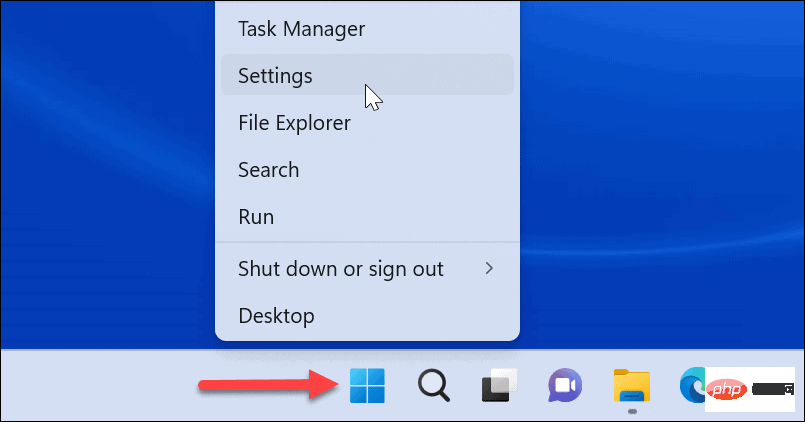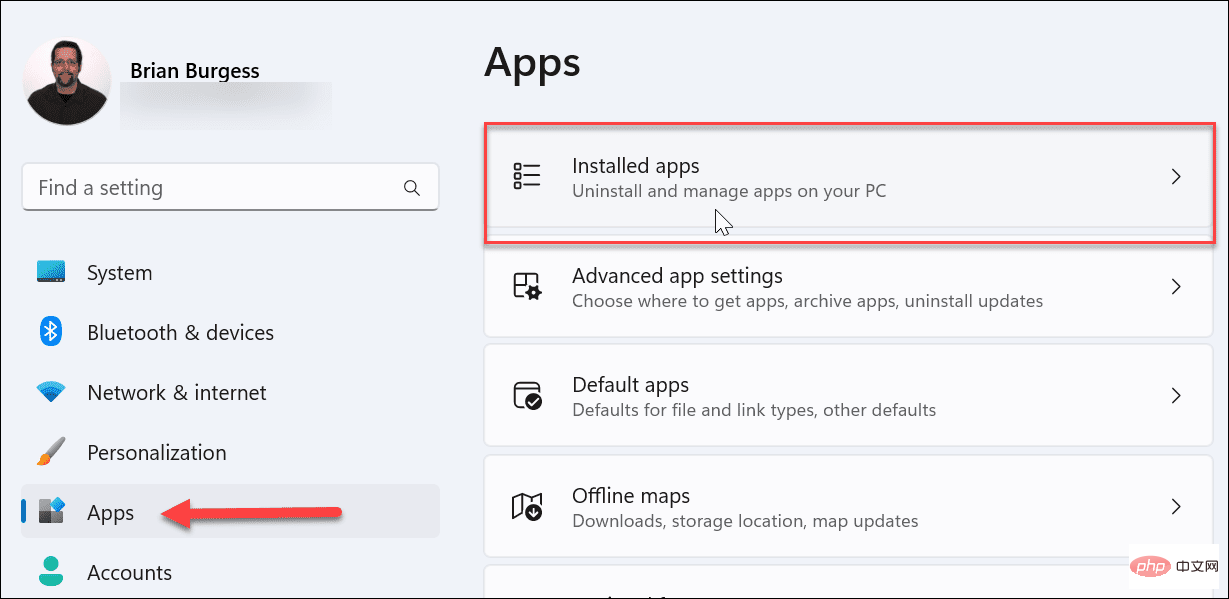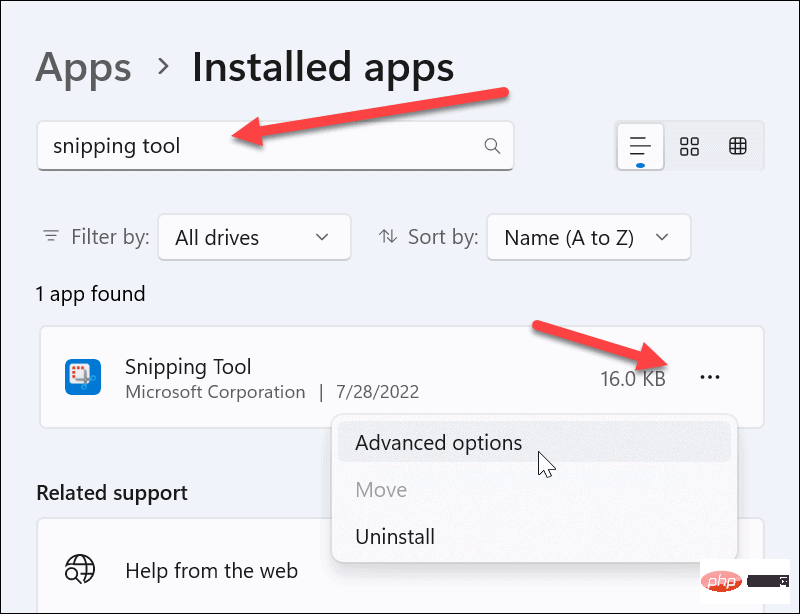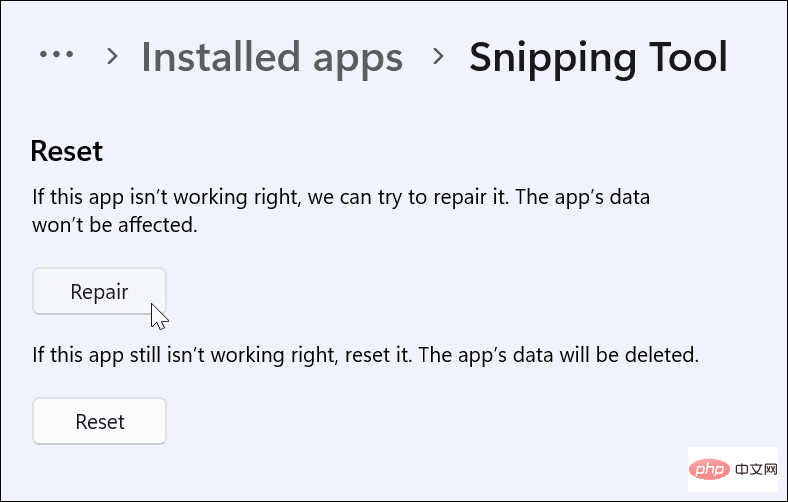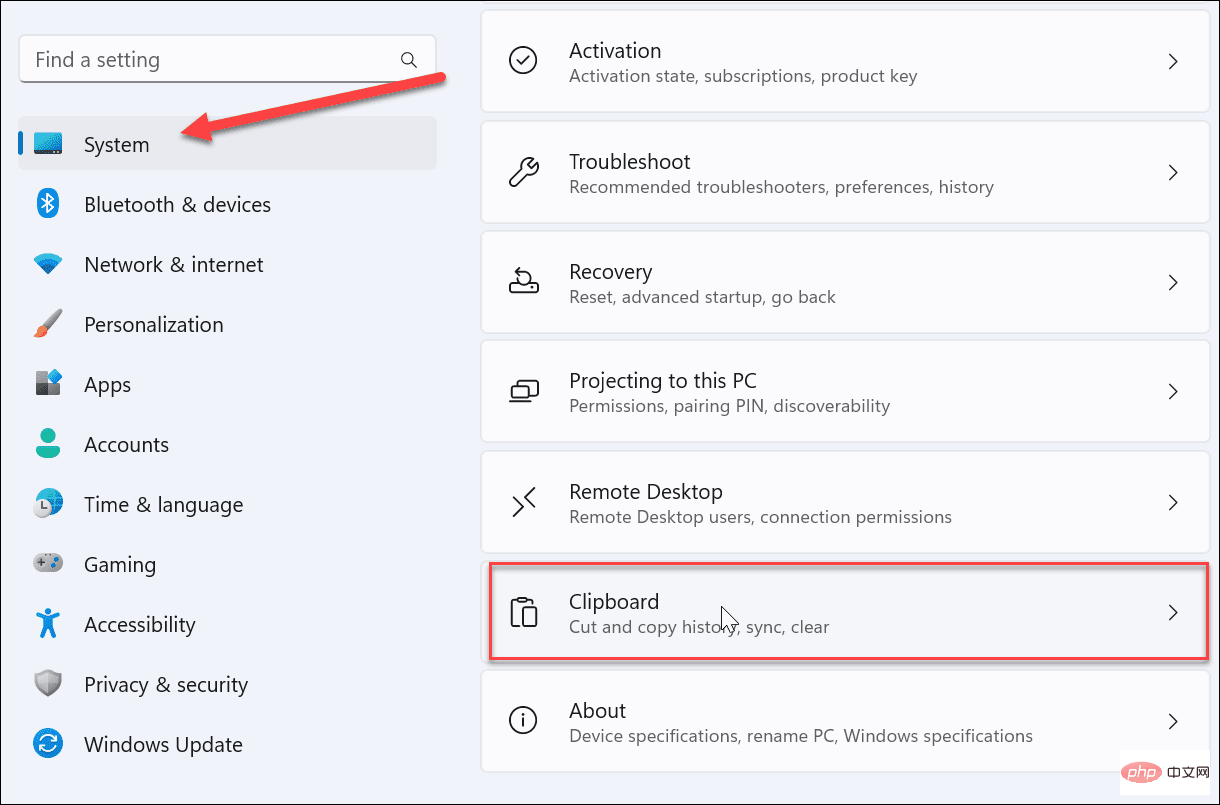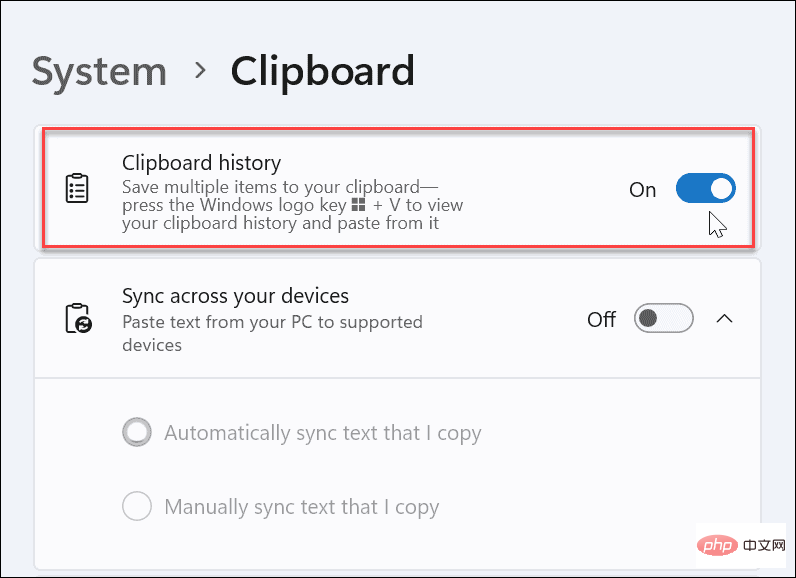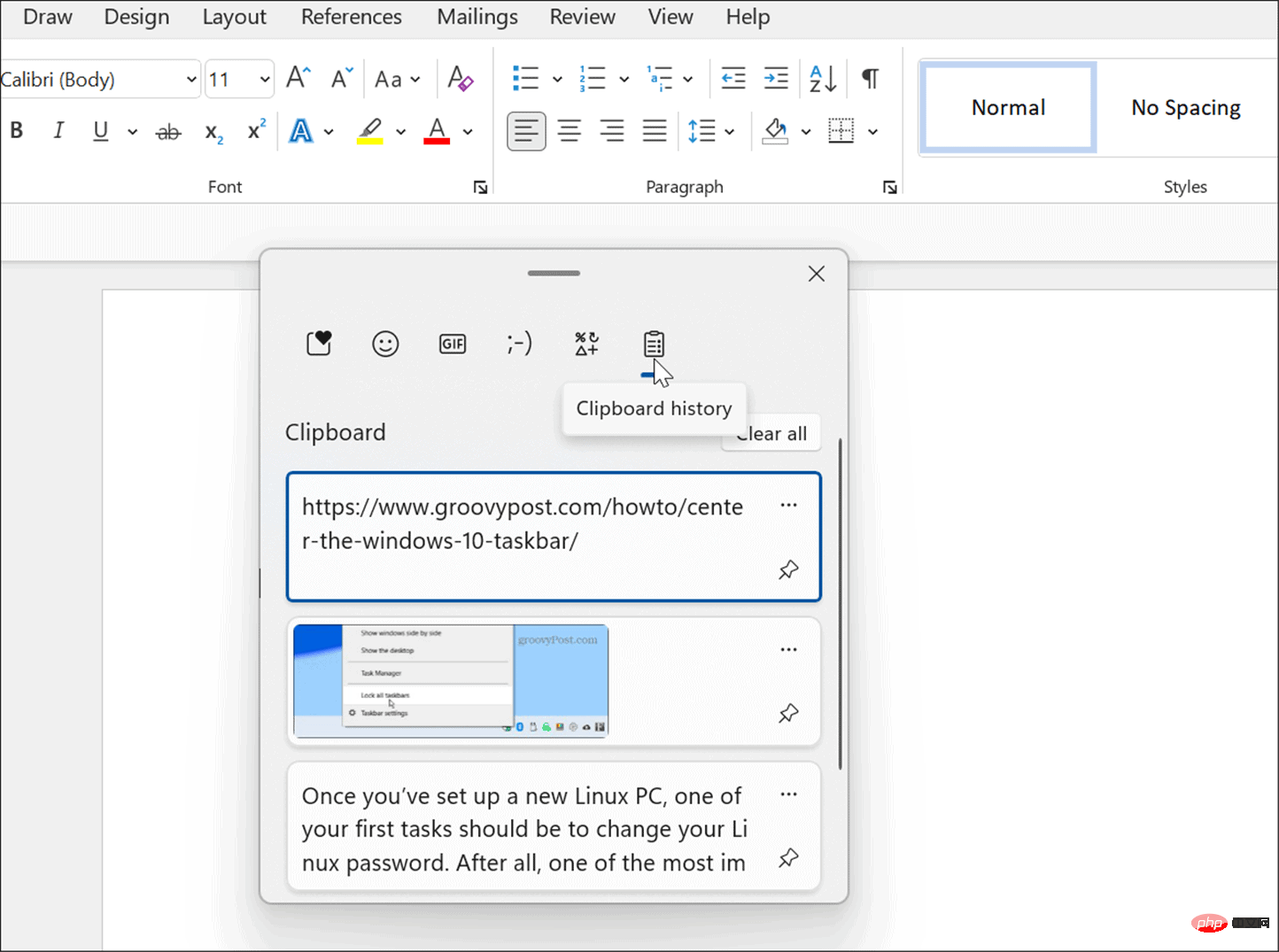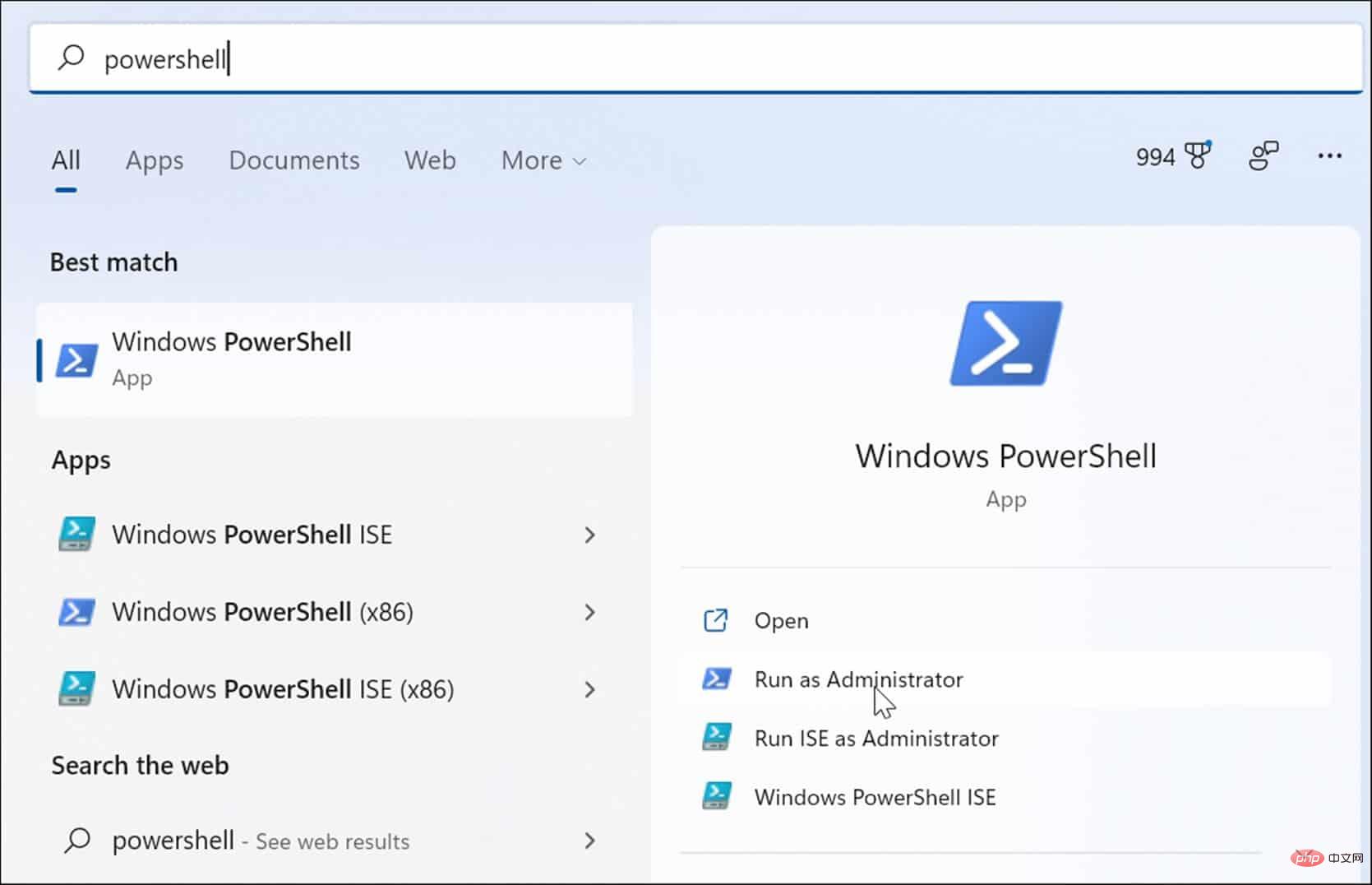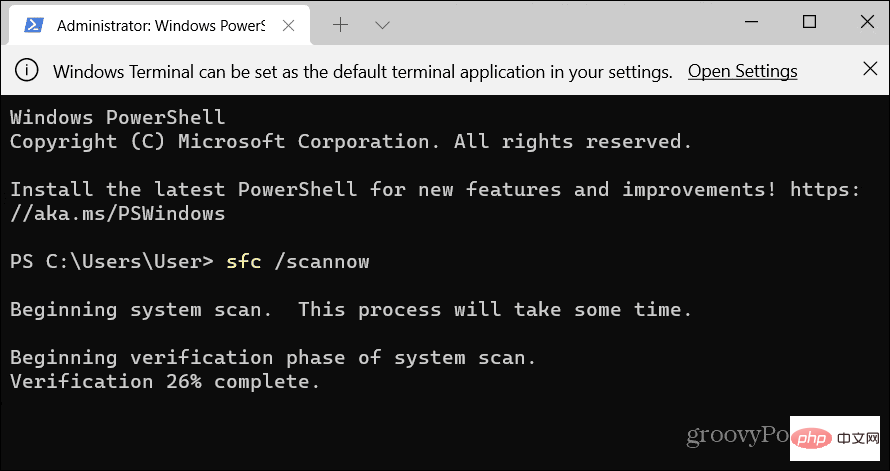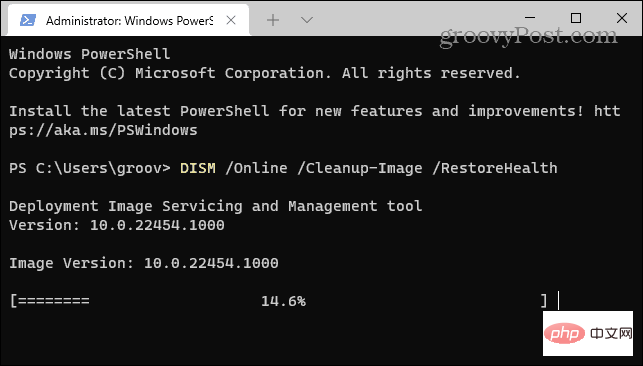How to solve the problem of Windows + Shift + S not working properly?
May 08, 2023 pm 07:16 PMCheck your keyboard
If keyboard shortcuts don't work, there may be a problem with the keyboard itself. Make sure it is plugged in correctly and recognized by your PC.
Have a laptop keyboard giving you trouble? If you have an extra keyboard, plug it in and see if it works. If so, it may be an issue with the keyboard itself.

Using a wireless keyboard? Follow the manufacturer's instructions to re-pair.
You should also check for any damage to any cables and make sure the keys are clear of debris and then pressed properly. For more information, check out these fixes for broken Windows 11 keyboard.
Use the Print Screen Key
If you desperately need a screenshot and don’t have time to troubleshoot, you can use the workaround first. To get a full picture of your desktop, click the Print Screen key.
It is located in the upper right corner of the keyboard and is usually labeled PrtSc, PrntScrn or similar on other keyboards.
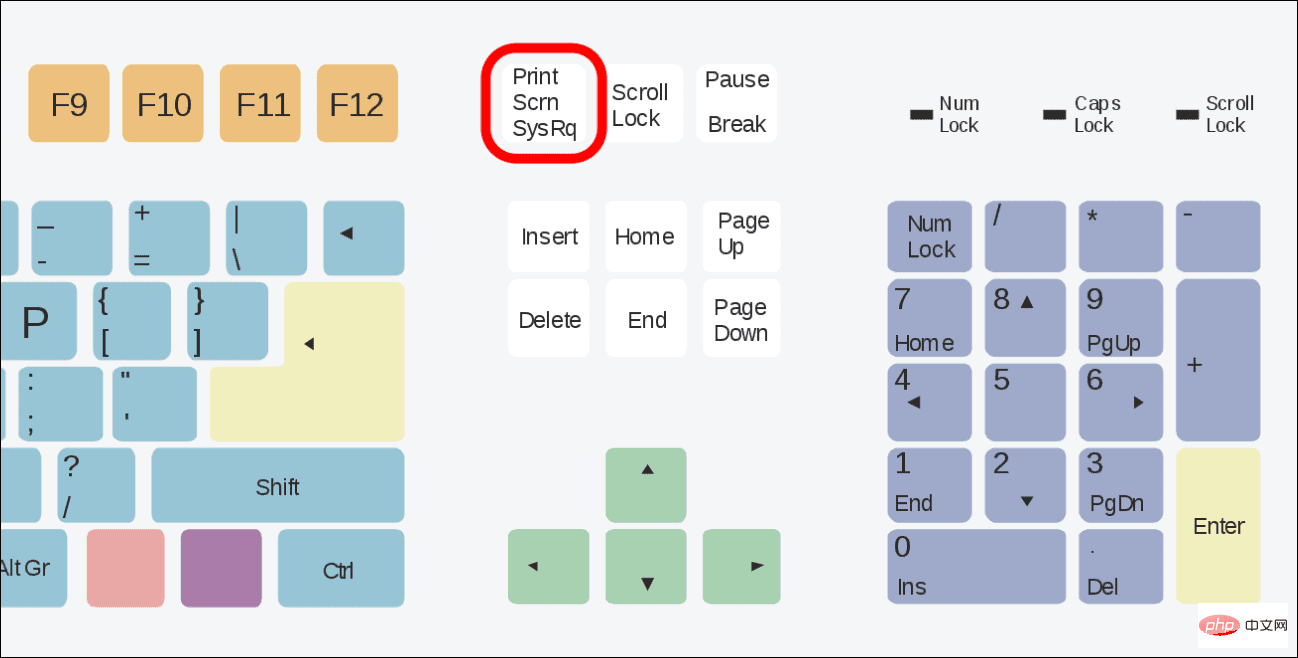
The photo of the complete desktop is copied to the clipboard, and you can paste it into an image editor like Paint or a word processor like Word. Afterwards, edit it as needed or send it or save it for later.
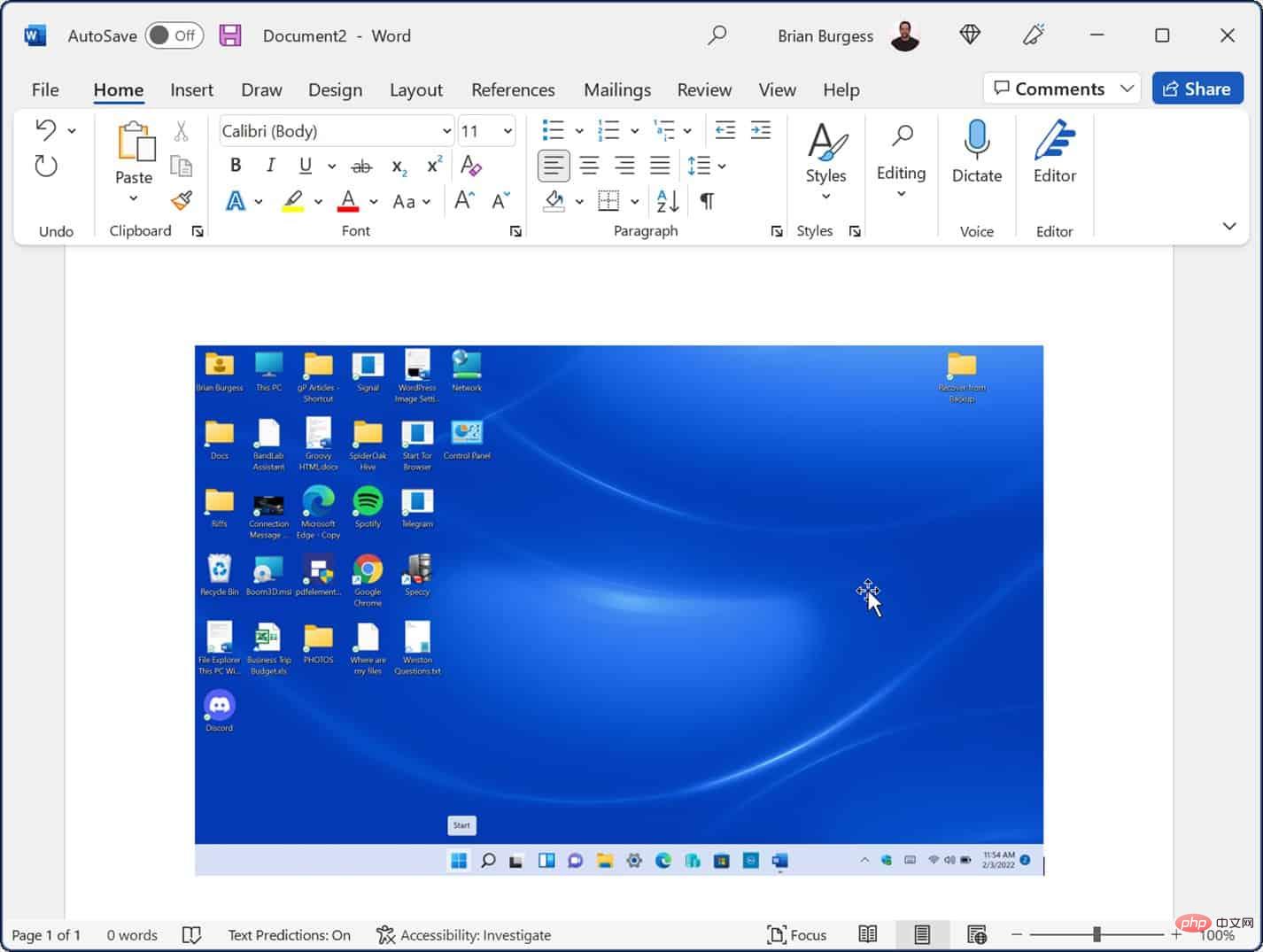
How to reset or repair the Snipping Tool
If the Snipping Tool isn't working, you can reset or repair the app to make it work again. This will help resolve the keyboard shortcut issues we described above.
To reset or fix Snipping Tool on Windows 11:
- Right-click the Start button and select Settings .

- When Settings opens, press Apps on the left.
- On the right, select Installed Applications.

- Enter Screenshot tool in the app search field at the top.
- Click the Three dots button next to Snipping Tool and select Advanced Options.

- Scroll down to the "Reset" section and click the "Repair" button - wait for the repair to complete.
- Check whether the Windows key Shift S works after repair.
- If this doesn't work, click the "Reset" button and see if it works.

How to enable clipboard history to fix Windows Shift S not working
Another thing you can do is make sure the clipboard history feature is enabled. This feature allows you to save multiple text snippets to the clipboard. It can also help with keyboard shortcut issues.
To enable clipboard history on Windows:ing:
- Open Settings and select System from the menu .
- After that, scroll down and select the Clipboard option.

- Under the System > Clipboard section, toggle the switch next to the Clipboard History option to " Open the " location.

- Close the settings menu.
- Take a few screenshots to see if the clipboard history feature is working properly. It should provide a history of photos you've pasted into documents or applications like Paint.

Clean boot your PC
If the above steps don’t work, you can try clean booting your PC. Other applications on your PC may interfere with Snipping Tool. For example, a clean boot will use the minimum startup applications and drivers required to load Windows. It allows more control over services and applications than Windows in Safe Mode.
Performing a Windows clean boot is easy by following our instructions for clean booting Windows 11. If you're running Windows 10, the clean boot process follows almost the same steps.
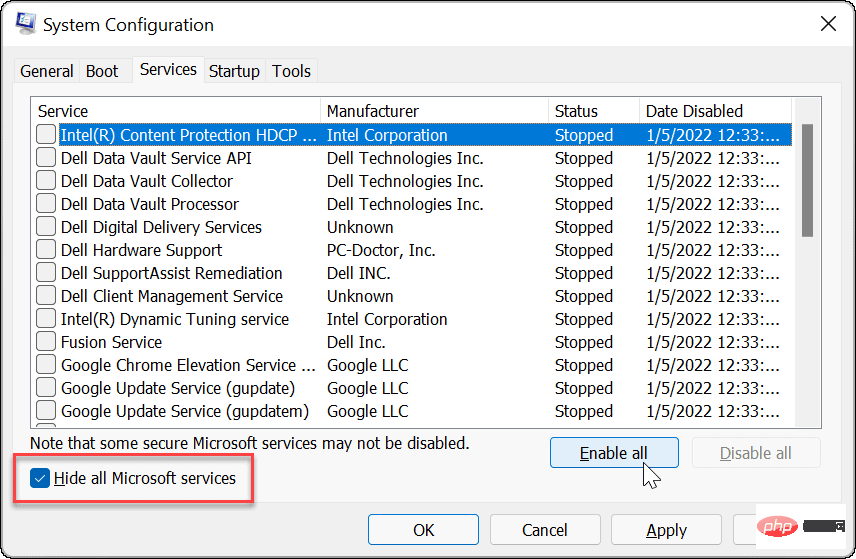
Run DISM and SFC scans
Your keyboard shortcuts may not work due to corrupted system files. However, running an SFC and DISM scan can resolve the issue and get your keyboard working again. These scans help ensure that your Windows system files are not corrupted.
Run SFC and DISM scans on Windows:
- Press the Windows key and search for PowerShell.
- Click the Run as administrator option in the results on the right.

- Run the following command in the terminal:
sfc /scannow

- After the SFC scan is complete, if SFC cannot replace a specific system file, you will need to run DISM scanning.
- With PowerShell still open as administrator, run the following command:
DISM /Online /Cleanup-Image /RestoreHealth

Keep in mind that these scans may take a while to complete , and times will vary. Once the scan is complete, restart your PC and see if the Windows key Shift S keyboard shortcut works.
The above is the detailed content of How to solve the problem of Windows + Shift + S not working properly?. For more information, please follow other related articles on the PHP Chinese website!

Hot AI Tools

Undress AI Tool
Undress images for free

Undresser.AI Undress
AI-powered app for creating realistic nude photos

AI Clothes Remover
Online AI tool for removing clothes from photos.

Clothoff.io
AI clothes remover

Video Face Swap
Swap faces in any video effortlessly with our completely free AI face swap tool!

Hot Article

Hot Tools

Notepad++7.3.1
Easy-to-use and free code editor

SublimeText3 Chinese version
Chinese version, very easy to use

Zend Studio 13.0.1
Powerful PHP integrated development environment

Dreamweaver CS6
Visual web development tools

SublimeText3 Mac version
God-level code editing software (SublimeText3)
 Csgo HD blockbusters enter_Csgo HD blockbusters online viewing address
Jun 04, 2025 pm 05:15 PM
Csgo HD blockbusters enter_Csgo HD blockbusters online viewing address
Jun 04, 2025 pm 05:15 PM
Entering CSGO HD blockbuster mode requires four steps: 1. Update the game client to the latest version; 2. Adjust the video settings to the highest parameters; 3. Start the game and enter high-definition mode; 4. Optimize performance and test adjustments. Through these steps, you can improve the gaming experience of CSGO and enjoy a clearer picture and a more immersive gaming environment.
 Binance's latest Android download web version entrance
Jun 12, 2025 pm 10:27 PM
Binance's latest Android download web version entrance
Jun 12, 2025 pm 10:27 PM
Binance, as the world's leading cryptocurrency trading platform, has attracted the favor of millions of users around the world with its powerful trading functions, rich digital asset types and excellent security performance. To meet the needs of different users, Binance provides a variety of access methods, including Android mobile apps and web versions.
 'Memory overflow' error when handling Navicat's database operation
Jun 04, 2025 pm 06:45 PM
'Memory overflow' error when handling Navicat's database operation
Jun 04, 2025 pm 06:45 PM
To handle "memory overflow" errors in Navicat, you can use the following steps: 1. Make sure that the Navicat version is up-to-date; 2. Check and may upgrade system memory; 3. Adjust Navicat settings, such as limiting the size of the query result set and processing data in batches; 4. Optimizing SQL statements and using indexes; 5. Optimizing queries with query analyzer; 6. Exporting data in batches; 7. Monitoring and managing log files. Through these methods, the risk of memory overflow can be effectively reduced and the efficiency and stability of database operations can be improved.
 Ouyi web version login portal Ouyi web version link portal
Jun 12, 2025 pm 10:00 PM
Ouyi web version login portal Ouyi web version link portal
Jun 12, 2025 pm 10:00 PM
The Ouyi web version can be logged in in three ways: 1. Directly access the official website, enter the official website and check the security; 2. Jump through the "Web version" option in the official APP; 3. Use search engines to search for "Ouyi web version", and give priority to the results with the authentication mark. Reasons for choosing the web version include powerful trading functions, real-time market data, professional chart analysis tools, convenient fund management, multi-language support, complete security measures, no download and installation, and a larger screen vision.
 Ouyi download tutorial Ouyi latest version download tutorial (full version)
Jun 18, 2025 pm 07:39 PM
Ouyi download tutorial Ouyi latest version download tutorial (full version)
Jun 18, 2025 pm 07:39 PM
As the world's leading cryptocurrency exchange, OKX provides a safe and reliable trading environment and a rich variety of digital assets. 1. Visit the official website www.okx.com to download the application; 2. Select the Android or iOS version according to the device; 3. Install the application and complete registration or login; 4. Enable two-factor verification to ensure account security. The platform supports spot trading, leveraged trading, contract trading, DeFi, OKX Earn financial management and NFT market.
 Watch Jijiu Comics online for free entrance. Enter Jijiu Comics for free reading page.
Jun 05, 2025 pm 03:57 PM
Watch Jijiu Comics online for free entrance. Enter Jijiu Comics for free reading page.
Jun 05, 2025 pm 03:57 PM
Want to enjoy wonderful comics anytime, anywhere, but you are struggling to find a free and convenient platform? Then, Jiujiu comics may be the answer you have been looking for. As an online platform that gathers a large number of comic resources, Jiujiu Comics is committed to providing a free, open and free reading space for comic lovers. Whether you prefer passionate adventure, romantic love, or love suspense, reasoning, fantasy and science fiction, you can find your own spiritual food in Jijiu comics. It's like a comic treasure full of surprises, waiting for you to dig and explore.
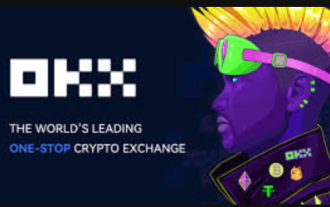 How to log in to Ouyi on a computer? ouyi European Exchange PC installation package download
Jun 12, 2025 pm 04:24 PM
How to log in to Ouyi on a computer? ouyi European Exchange PC installation package download
Jun 12, 2025 pm 04:24 PM
Logging into the OIEI Exchange computer and downloading the OIEI Exchange PC installation package is a key step to entering the world of digital currency trading. Imagine that you are sitting in front of your computer, preparing to start your digital currency trading journey, but you find that you don’t know how to log in to the OI Exchange, or you can’t find the download portal for the PC installation package. This will undoubtedly make you feel frustrated. Don’t worry, this article will answer these questions in detail, allowing you to easily get started and enjoy the digital currency market. We will guide you step by step to complete the login and download of the PC installation package of the Ouyi Exchange to ensure that you will not miss any details
 ao3 mirror latest entrance ao3 mirror official login entrance direct access
Jun 12, 2025 pm 08:21 PM
ao3 mirror latest entrance ao3 mirror official login entrance direct access
Jun 12, 2025 pm 08:21 PM
To log in to AO3, first access the available mirrored sites, and then follow the steps: 1. Select the mirrored site and enter the URL; 2. Click the "Log In" button in the upper right corner of the homepage or in the navigation bar; 3. Enter the user name and password; 4. Select "Remember me" to automatically log in next time (but do not select public computers); 5. After confirming that the information is correct, click "Log In" to complete the login. If you encounter problems, you can check the network connection, confirm the correctness of the username and password, clear the browser cache and cookies, change the mirrored site, and try to use the Tor browser. In the end, you can contact AO3 customer service if it still cannot be resolved. In addition, when using AO3, you must respect the author's copyright and pay attention to content grading