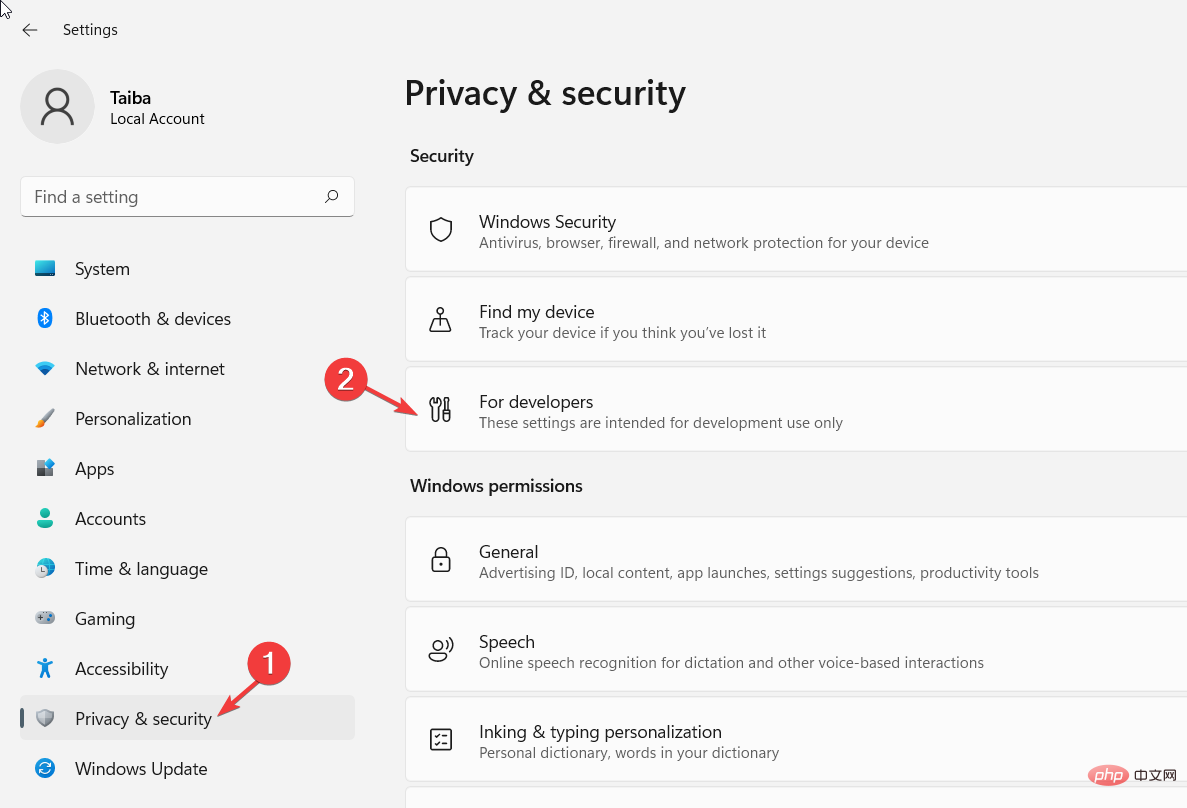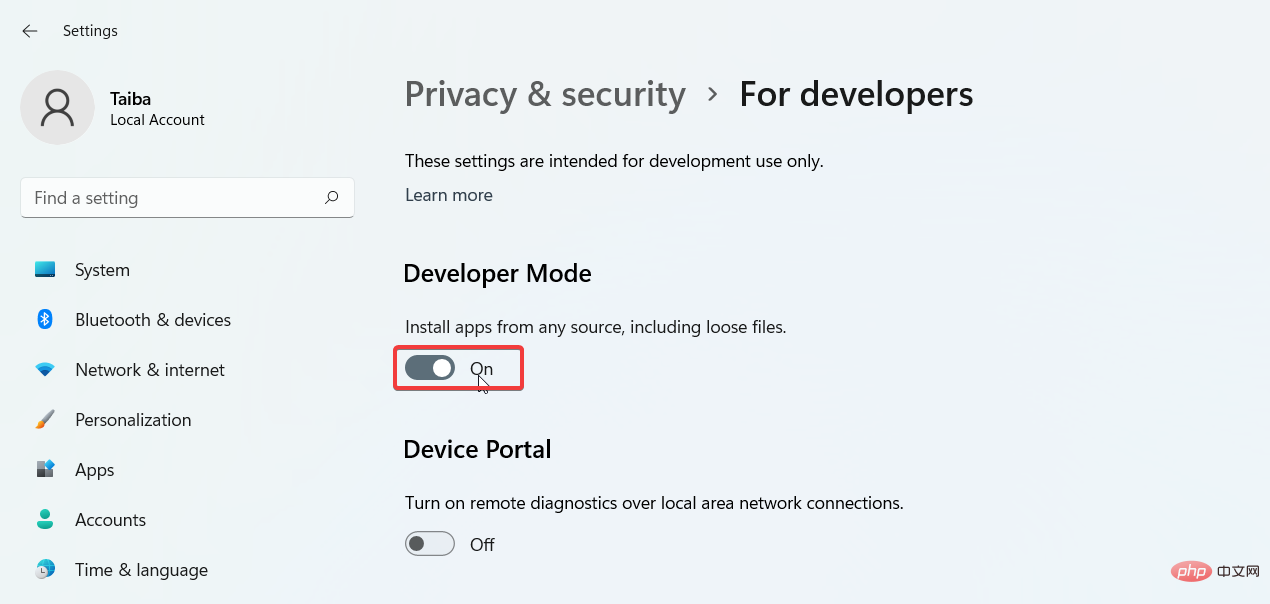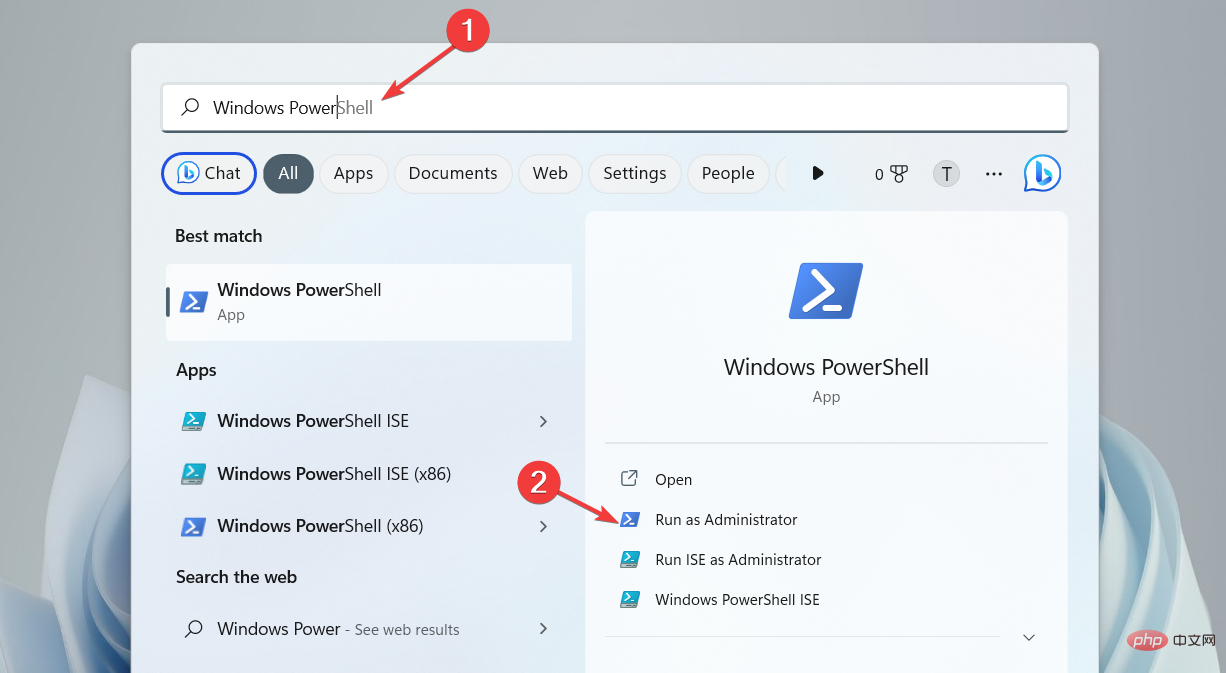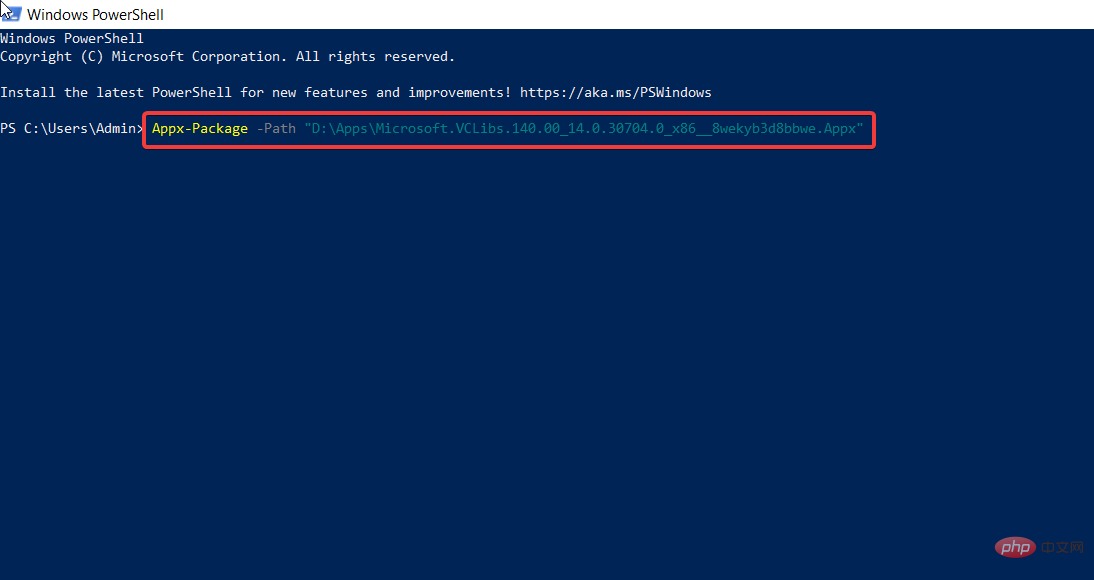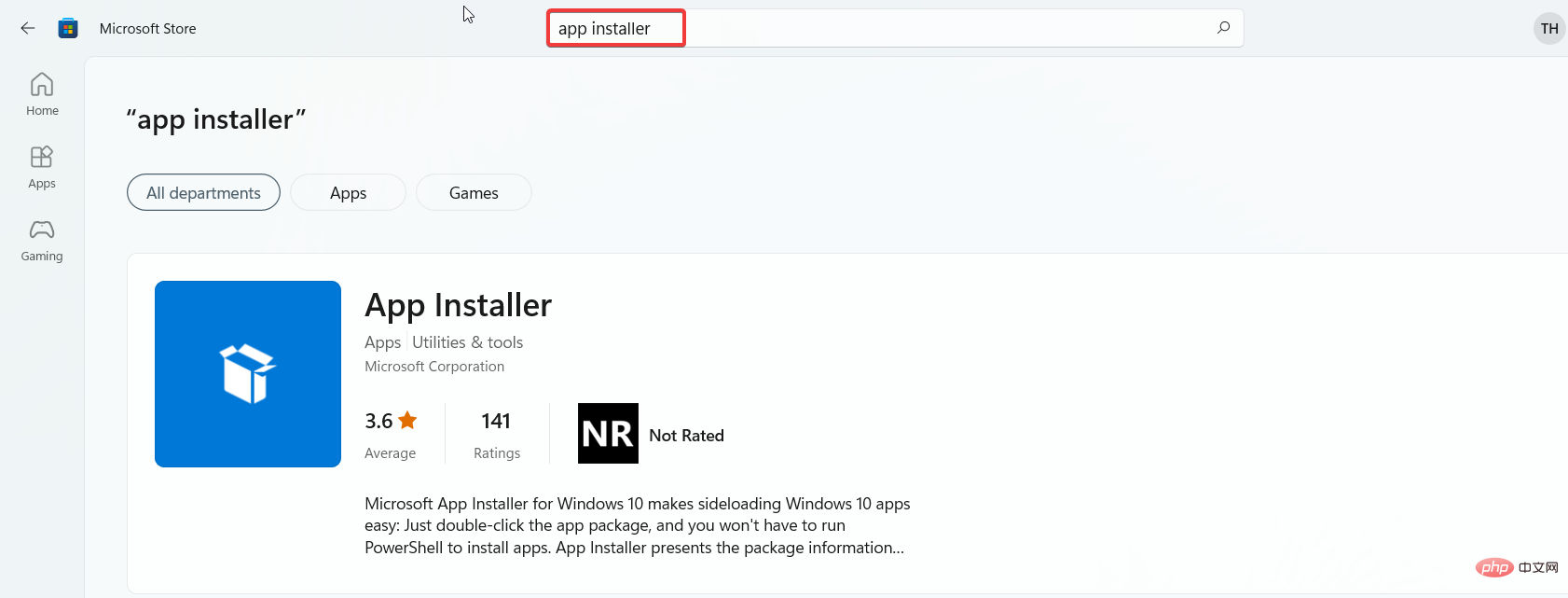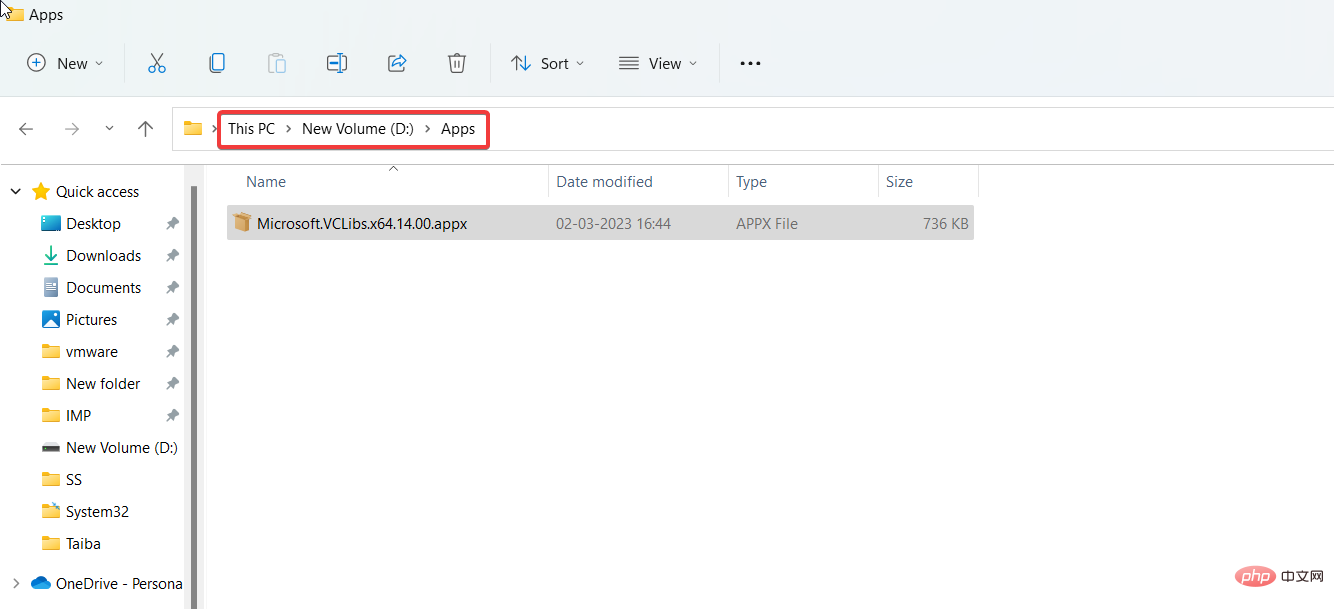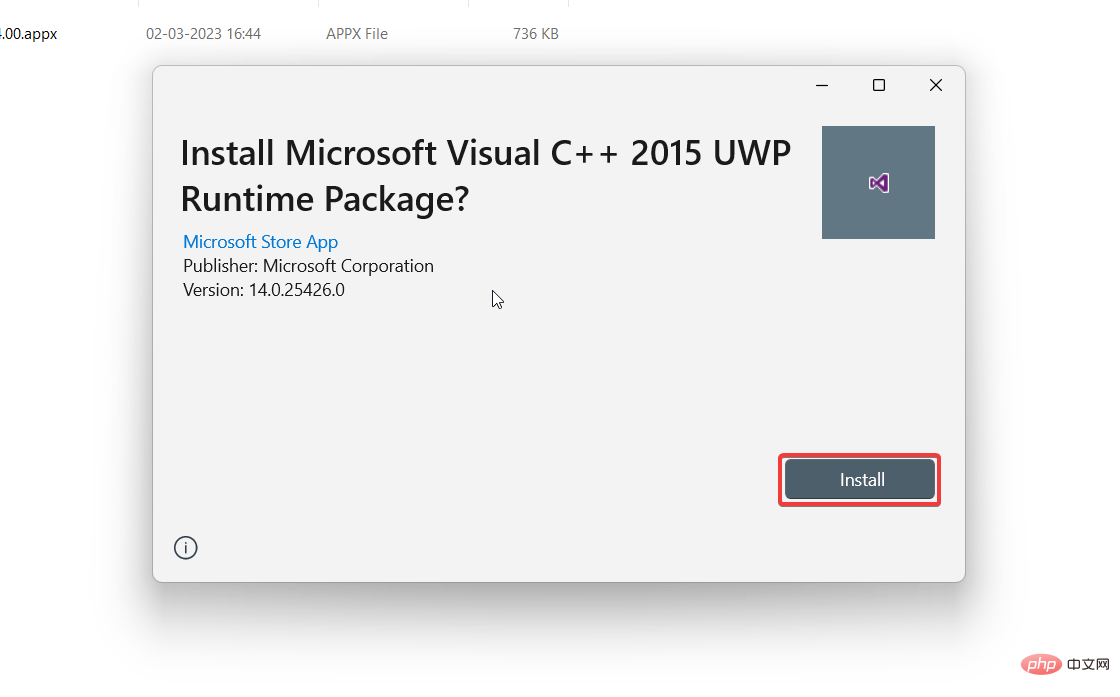Fix: Installation of this app package is not supported
Apr 13, 2023 am 11:43 AMMicrosoft distributes UWP (Universal Windows Platform) and desktop applications as .msixbundle. Apps and AppxBundle app packages in .Windows.
While the Msixbundle, Appx, and AppxPackage installers are reliable ways to sideload app packages, multiple users are unable to do so.
Why do I get an "App package is not supported" error?
Some of our readers have received "The app installer does not support installation of this app package" error when trying to sideload app packages, especially those downloaded from unofficial sources. There are several possible reasons behind this issue:
- Third-Party App Packages – App packages downloaded from third-party websites throw an “App package is not supported” error.
- Microsoft Store Does not support the installer – If the Microsoft Store does not support the Msixbundle installer, the app package will not be installed successfully.
- Restricted Installer Features – An installer with restricted features can also be the reason behind the error.
- Developer Mode Disabled – If you want to sideload the .msixbundle, Developer Mode should be active on your Windows machine. App and .AppxBundle application package on the computer.
Interestingly, there are several workarounds to resolve the installation error This app package is not supported in Windows 11.
How to fix app package not supported error?
1. Enable developer mode
- Use the shortcut to launch the "Settings" application. WindowsI
- Go to the Privacy & Security tab from the left sidebar and click on the For Developers option.

- Turn on the developer mode switch.

2. Use Windows PowerShell to install the application package
- Press to open Windows Search, type powershell in the Search column, and then click Run as administrator. WindowsS

- Press the "is" button in the "User Operation Control" window.
- Type or copy-paste the following command into the PowerShell window (replace the X:\Path\to\File.Appx string with the actual path to the app package on your system):
Add-AppxPackage -Path X:\Path\to\File.Appx
- Press the key to start the software package installation. Enter
#This time you won't get the "This package is not supported for installation" error. After the package is successfully installed, exit the PowerShell window and start the application.
To avoid dependency issues, install dependency packages before installing the main app package.
3. Using the App Installer
Note Before you start installing Microsoft’s official app installer on your Windows PC, it is recommended to create a restore point on your Windows PC.
- Launch Microsoft Store from pinned apps in the Start menu and search "App Installer".

- Press the Install Download button.
- Launch File Explorer using the shortcut, navigate to the location of the .appx or .msixbundle package, and double-click one of them to launch the app installer. WindowsE

- Finally, press the Install button located on the right button of the Application Installer dialog box.

Wait for the app installer to discover and download the base dependency package and the main app package. After successful installation, the application will automatically launch on your PC.
These two workarounds will help you overcome the error that this app package installation is not supported during sideloading the app package using the app installer.
While you are here, you may be wondering how to fix the "Cannot open this installation package" error using some simple methods.
The above is the detailed content of Fix: Installation of this app package is not supported. For more information, please follow other related articles on the PHP Chinese website!

Hot AI Tools

Undress AI Tool
Undress images for free

Undresser.AI Undress
AI-powered app for creating realistic nude photos

AI Clothes Remover
Online AI tool for removing clothes from photos.

Clothoff.io
AI clothes remover

Video Face Swap
Swap faces in any video effortlessly with our completely free AI face swap tool!

Hot Article

Hot Tools

Notepad++7.3.1
Easy-to-use and free code editor

SublimeText3 Chinese version
Chinese version, very easy to use

Zend Studio 13.0.1
Powerful PHP integrated development environment

Dreamweaver CS6
Visual web development tools

SublimeText3 Mac version
God-level code editing software (SublimeText3)
 This Apple ID is not yet in use in the iTunes Store: Fix
Jun 10, 2024 pm 05:42 PM
This Apple ID is not yet in use in the iTunes Store: Fix
Jun 10, 2024 pm 05:42 PM
When logging into iTunesStore using AppleID, this error saying "This AppleID has not been used in iTunesStore" may be thrown on the screen. There are no error messages to worry about, you can fix them by following these solution sets. Fix 1 – Change Shipping Address The main reason why this prompt appears in iTunes Store is that you don’t have the correct address in your AppleID profile. Step 1 – First, open iPhone Settings on your iPhone. Step 2 – AppleID should be on top of all other settings. So, open it. Step 3 – Once there, open the “Payment & Shipping” option. Step 4 – Verify your access using Face ID. step
 Comprehensive Guide to PHP 500 Errors: Causes, Diagnosis and Fixes
Mar 22, 2024 pm 12:45 PM
Comprehensive Guide to PHP 500 Errors: Causes, Diagnosis and Fixes
Mar 22, 2024 pm 12:45 PM
A Comprehensive Guide to PHP 500 Errors: Causes, Diagnosis, and Fixes During PHP development, we often encounter errors with HTTP status code 500. This error is usually called "500InternalServerError", which means that some unknown errors occurred while processing the request on the server side. In this article, we will explore the common causes of PHP500 errors, how to diagnose them, and how to fix them, and provide specific code examples for reference. Common causes of 1.500 errors 1.
 How to fix the volume cannot be adjusted in WIN10
Mar 27, 2024 pm 05:16 PM
How to fix the volume cannot be adjusted in WIN10
Mar 27, 2024 pm 05:16 PM
1. Press win+r to open the run window, enter [regedit] and press Enter to open the registry editor. 2. In the opened registry editor, click to expand [HKEY_LOCAL_MACHINESOFTWAREMicrosoftWindowsCurrentVersionRun]. In the blank space on the right, right-click and select [New - String Value], and rename it to [systray.exe]. 3. Double-click to open systray.exe, modify its numerical data to [C:WindowsSystem32systray.exe], and click [OK] to save the settings.
 iPhone stuck in airplane mode: How to fix it
Jun 15, 2024 pm 02:16 PM
iPhone stuck in airplane mode: How to fix it
Jun 15, 2024 pm 02:16 PM
Airplane mode is very convenient in some situations. However, the same airplane mode may give you a headache if your iPhone suddenly gets stuck on it. In this article, we have designed this set of solutions to get your iPhone out of airplane mode. Quick fix – 1. Try disabling Airplane Mode directly from Control Center. 2. If you are unable to disable Airplane Mode from Control Center, you can disable Airplane Mode directly from the Settings tab – If these tips don’t work, follow the fixes below to resolve the issue. Fix 1 – Force Restart Your Device The process of force restarting your device is very simple. All you have to do is follow these step-by-step instructions. Step 1 – You can start the process by pressing and releasing the Volume Up button. step
 How to fix unresponsive edge browser
Mar 13, 2024 pm 01:10 PM
How to fix unresponsive edge browser
Mar 13, 2024 pm 01:10 PM
Recently, some Win11 users have reported to the editor that when opening the edge browser, there will always be no response, making the browser unusable. What should I do? How to fix this problem? The editor below will bring you the solution to the problem that the edge browser is unresponsive and cannot be used. Come and try it. The method is as follows: 1. Click Start in the lower left corner of Windows 11 and open "Settings". 2. After entering Windows settings, click "Apply". 3. Then click "Apps and Features" in the left taskbar. 4. Find the browser in the open list and click "Advanced Options"
 iPhone stuck in Do Not Disturb mode: How to fix it
May 03, 2024 pm 09:07 PM
iPhone stuck in Do Not Disturb mode: How to fix it
May 03, 2024 pm 09:07 PM
Is your iPhone stuck in Do Not Disturb mode? It can be troublesome if you can't toggle Do Not Disturb mode. You won't receive any alerts at all. It won't take much effort to fix this DND issue on iPhone. So, no need to waste any more time and just follow these simple solutions to solve your problem. Fix 1 – Remove the Do Not Disturb schedule If you have any Do Not Disturb schedule on your phone, it may force the device to automatically go into Do Not Disturb mode. Step 1 – Go to your iPhone’s Settings. Step 2 – Next, turn on Focus mode. Step 3 – You will find “Do Not Disturb” at the top of the chart. Step 4 – Open it. Step 5 – On the next page, if you go to the Schedule tab, you
 How to fix lines on iPhone screen
May 03, 2024 pm 09:10 PM
How to fix lines on iPhone screen
May 03, 2024 pm 09:10 PM
Notice vertical green, pink, or while lines on your iPhone screen? Some users have taken to various forums, social media handles, regarding the issue of some lines they are witnessing on the iPhone screen. If the issue is still not resolved with our quick fixes, continue following the solutions to resolve this issue. Fix 1 – Remove the Screen Protector Lines on your phone screen may be caused by the screen protector on the display. Sometimes, accumulated dust, water, or any other foreign matter can slip between the gap between the protector and the screen, causing lines to appear on the screen. Remove the screen protector from the screen and check the status of the wiring. Fix 2 – Try deleting the line Some users can delete the line simply by pressing one side of the vertical line on their phone. step 1
 Teach you how to repair damaged psd?
Mar 14, 2024 am 09:46 AM
Teach you how to repair damaged psd?
Mar 14, 2024 am 09:46 AM
psd is a special file format for Photoshop. If the psd file is damaged, how to repair it? In response to this problem, the editor below will bring you the possible reasons and solutions for psd file damage. Mentioned below are some of the main reasons: Unexpected power outage while saving PSD file. Hard drive or file system problem. Due to virus intrusion or malware attack. Software failure. The Photoshop application terminates or closes suddenly. Opening Photoshop files on unsupported applications. The Photoshop application malfunctions during editing. Interruption when transferring PSD files from system to storage device and vice versa