GitHub has become a common digital repository for many software programmers and developers. Not only is it a powerful tool, it's also a community and a place to learn programming. In the world of developer work, installing GitHub projects is an important skill. If you don't know how to install GitHub projects.
What is GitHub?
GitHub is a hosting platform for open source projects. It allows you to have an online collaboration tool with other developers and projects. You can store your code on it and collaborate with other developers to improve your project. The GitHub platform allows users to store and share code and has version control functions, which makes it more convenient for multiple people to collaborate on code development.
How to install GitHub project (Windows system)
The following are the steps on how to install GitHub project on Windows operating system.
Step 1: Download and install Github Desktop
GitHub Desktop is GitHub’s official programming software, used to manage repositories (repositories) on GitHub. The software allows developers to manage their code using a simple user interface.
To download GitHub Desktop, please open https://desktop.github.com/. Select the version appropriate for your current operating system from the page. Once the download is complete, run the installer and follow the prompts to install.
Step 2: Clone the project you want to install from the Github website
Select the repository (repository) you want to copy on the official GitHub website. After selecting a library, follow the instructions on the library's page to find the "Clone or download" button. Click and select "Open in Desktop". If you have previously installed the GitHub Desktop program, it will open automatically. You can view the repository that will be cloned in the GitHub desktop app.
Step 3: Clone the project to your computer
Follow the instructions on GitHub Desktop and download all the required files. During the download process, select a branch from the repository: this selection will be used to run the project on your local computer.
Step 4: Open the local folder
After the download is complete, open your "folder" to find a copy of the GitHub project.
Note: If you are using a Unix-like system, you can enter the folder through the terminal. On Windows, you can right-click your folder and select "Open in File Explorer."
Access Project Files
Open the selected file using a text editor and start modifying the code to suit your requirements.
Summary
In this article, we learned how to install and clone GitHub projects on Windows systems. Installing GitHub projects is important because it can help you better manage your code base, and can assist multiple people in developing projects, perform version control, and improve development efficiency. If you have any questions, you are welcome to seek help from professionals on the Internet for better guidance.
The above is the detailed content of How to install and clone GitHub projects on Windows. For more information, please follow other related articles on the PHP Chinese website!

Hot AI Tools

Undress AI Tool
Undress images for free

Undresser.AI Undress
AI-powered app for creating realistic nude photos

AI Clothes Remover
Online AI tool for removing clothes from photos.

Clothoff.io
AI clothes remover

Video Face Swap
Swap faces in any video effortlessly with our completely free AI face swap tool!

Hot Article

Hot Tools

Notepad++7.3.1
Easy-to-use and free code editor

SublimeText3 Chinese version
Chinese version, very easy to use

Zend Studio 13.0.1
Powerful PHP integrated development environment

Dreamweaver CS6
Visual web development tools

SublimeText3 Mac version
God-level code editing software (SublimeText3)

Hot Topics
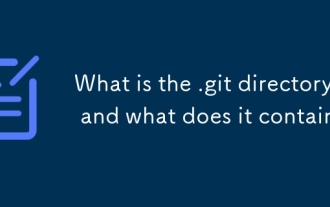 What is the .git directory, and what does it contain?
Jun 20, 2025 am 12:12 AM
What is the .git directory, and what does it contain?
Jun 20, 2025 am 12:12 AM
The .git directory is the core of the Git repository and contains all the data required for version control. 1. It stores key contents such as objects (such as commits, trees, tags), references (such as branches and tag pointers), HEAD's current branch information, index temporary storage area, configuration files, etc. 2. Users usually do not need to manually operate these files, because direct editing may cause the repository to be damaged, such as deleting files, modifying references, or destroying indexes. 3. If there is a problem, you can use gitfsck or gitreflog to fix it. 4. Although .git content should not be changed at will, viewing files such as HEAD, config and logs can help understand the operation of Git. Understanding the structure of .git helps to gain a deep understanding of how Git works.
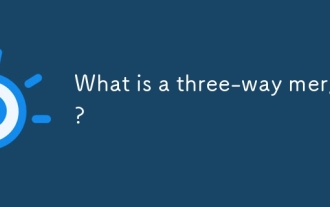 What is a three-way merge?
Jun 19, 2025 am 12:07 AM
What is a three-way merge?
Jun 19, 2025 am 12:07 AM
A three-way merge is a merge method that uses the original version and two modified versions to resolve conflicts more accurately. 1. It is based on three versions: Common ancestor (base version), your changes (local version), and others' changes (remote version). 2. The system compares the two modified versions with the basic version, identify overlapping modifications and marks conflicting areas for manual processing. 3. Compared with two-way comparison, it can better understand the change context, reduce false positives and improve the security of automatic merging. 4. Commonly used in Git branch merge, PullRequest and advanced merge tools. 5. When using it, make sure that the selected basic version is the true common ancestor, and use tools that support three-way merging to ensure accuracy.
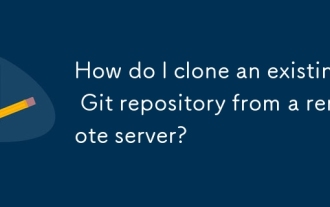 How do I clone an existing Git repository from a remote server?
Jun 24, 2025 am 12:05 AM
How do I clone an existing Git repository from a remote server?
Jun 24, 2025 am 12:05 AM
TocloneaGitrepository,ensureGitisinstalledbycheckingwithgit--versionandinstallingifneeded.(1)Setupyourusernameandemailusinggitconfig.(2)UsegitclonefollowedbytherepositoryURLtocreatealocalcopy.(3)Forprivaterepos,useSSHwithanaddedkey.(4)Optionallyspeci
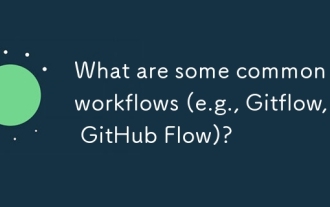 What are some common Git workflows (e.g., Gitflow, GitHub Flow)?
Jun 21, 2025 am 12:04 AM
What are some common Git workflows (e.g., Gitflow, GitHub Flow)?
Jun 21, 2025 am 12:04 AM
Common Git workflows include Gitflow, GitHubFlow and GitLabFlow, each suitable for different development scenarios. Gitflow is suitable for projects with planned release, and is structured management through main, develop, feature, release and hotfix branches; GitHubFlow is centered on a single main branch, emphasizing continuous delivery, and is suitable for small teams or web applications that require frequent deployment; GitLabFlow increases environment awareness based on GitHubFlow, supports multi-environment deployment and uses tags to track production status. Each process has its own advantages and disadvantages, and should be adjusted according to the team size, project type and release frequency when choosing.
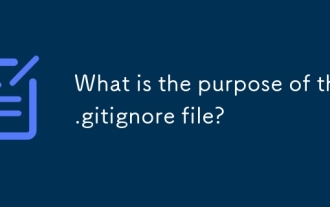 What is the purpose of the .gitignore file?
Jun 22, 2025 am 12:11 AM
What is the purpose of the .gitignore file?
Jun 22, 2025 am 12:11 AM
.gitignore files are used to specify files or folders that Git should ignore, preventing them from being committed to the repository, thus avoiding unnecessary or sensitive files being traced. Its core functions include: 1. Exclude temporary files generated during development such as node_modules, .env, .log, etc.; 2. Avoid specific files generated by the operating system or editor entering version control; 3. Clean up the compiled products generated by the construction tool such as dist/, build/ directory; 4. Pay attention to syntax such as wildcard characters *, directories ending with /, and ! when setting. If you have submitted the file, you need to manually run gitrm-r--cached. Clear the cache and then resubmit it.
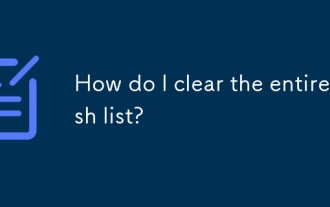 How do I clear the entire stash list?
Jul 01, 2025 am 12:02 AM
How do I clear the entire stash list?
Jul 01, 2025 am 12:02 AM
To clear the entire stash list in Git, there are no direct built-in commands, but it can be done in a few steps. First run gitstashlist to view all current stash entries, and then use gitstashdropstash@{n} to delete them one by one, or use gitreflogdelete --expire-unreachable=nowrefs/stash and gitgc-prune=now to force all stashes to be cleared at once. In addition, you can also use the bash loop command whilegitstashlist|grep-q'^stash@';dogitstashdrop;d
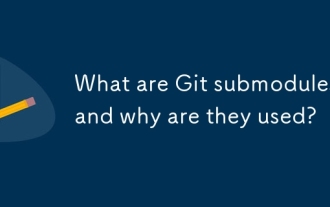 What are Git submodules, and why are they used?
Jun 25, 2025 am 12:13 AM
What are Git submodules, and why are they used?
Jun 25, 2025 am 12:13 AM
Git submodule allows embedding of one Git repository as a subdirectory into another repository, suitable for references to external projects or components without merging their history. Reasons for using submodules include: managing third-party libraries with independent version control, maintaining independent development history for different parts of a project, and sharing code among multiple projects. The working principle of a submodule is: when adding a submodule, Git will record the specific submissions to be used, and the parent project only tracks the changes in the submodule, not the file changes in the submodule; the submodule needs to be initialized and updated after cloning the main repository; the submodule information is stored in the .gitmodules file and .git/config, and the actual file is located in the .git/modules/ path. Applicable scenarios include: Strict control of external dependency versions
 What are packfiles in Git?
Jul 08, 2025 am 12:14 AM
What are packfiles in Git?
Jul 08, 2025 am 12:14 AM
Packfile is an efficient mechanism used by Git to package, compress and transfer repository objects. When you execute gitpush, gitfetch or gitclone, what Git actually transmits is the packfile; 1. It is initially generated by loose objects through gitgc or gitrepack commands and stored in the .git/objects/pack/ directory; 2. The packfile not only contains object data, but also records the delta relationship between objects, and achieves rapid search with index file (.idx). 3. This design reduces the transmission volume and improves synchronization efficiency; 4. A large number of small packfiles may affect performance, and can be used through gitgc or git






