What is the difference between create and run in docker
Jan 10, 2022 am 10:26 AMIn docker, both the create command and the run command can create a new container. The difference is that the create command creates a new container but does not start it, while the run command creates a new container and runs a command.
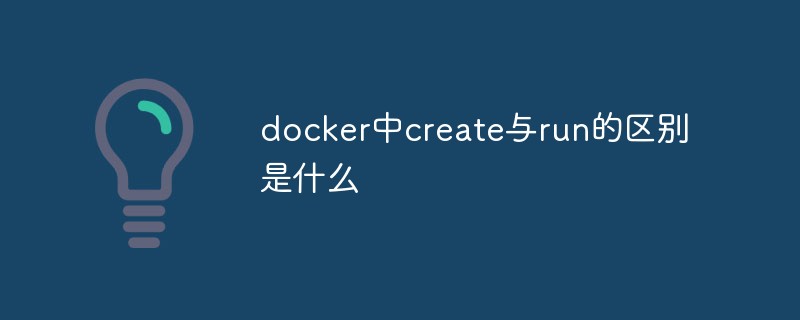
The operating environment of this tutorial: linux7.3 system, docker-1.13.1 version, Dell G3 computer
What is the difference between create and run in docker
The following is the purpose of these commands:
The docker create command creates a brand new one from a Docker image container. However, it won't run it immediately.
The docker start command will start any stopped containers. If you created a container using the docker create command, you can use this command to start it.
The docker run command is a combination of create and start as it creates a new container and starts it immediately. In fact, the docker run command can even pull the image from Docker Hub if it cannot find the above image on your system.
Let's look at it with examples so you can understand things more clearly.
Let's see it through an example
If you want to follow the example, make sure you have Docker installed.
Suppose you use the docker pull ubuntu command to download the Ubuntu image from Docker Hub.
You can view all available Docker images on your system. In this example, I only have ubuntu (to avoid confusion):
# docker images REPOSITORY TAG IMAGE ID CREATED SIZE ubuntu latest 775349758637 5 weeks ago 64.2MB
Now, create a new docker container named container-1 using the docker create command:
# docker create --name container-1 ubuntu 6a81a998658e9e0d3b612ee65b07d76a45d79812d860baf3f1cbc60fe997ebec
You can see it A new container has been created. If you try to view all running containers, you won't see container-1 because although it was created, it was never started.
# docker ps CONTAINER ID IMAGE COMMAND CREATED STATUS PORTS NAMES
If you check all containers, whether they are running or not, you will see that container-1 has "created" status:
# docker ps -a CONTAINER ID IMAGE COMMAND CREATED STATUS PORTS NAMES 6a81a998658e ubuntu "/bin/bash" 18 seconds ago Created container-1
Now, let us use the docker run command to create and run A container named container-2:
# docker run -it -d --name container-2 ubuntu bash 6391c1a0cac6c9f5fc6f5cfb05d75a22c208e63223c3b231035a40a4b134c521
You can see that container-2 is running because its status is "Started":
# docker ps CONTAINER ID IMAGE COMMAND CREATED STATUS PORTS NAMES 6391c1a0cac6 ubuntu "bash" About a minute ago Up About a minute container-2
Let's stop this running Container:
# docker stop container-2 container-2 # docker ps CONTAINER ID IMAGE COMMAND CREATED STATUS PORTS NAMES # docker ps -a CONTAINER ID IMAGE COMMAND CREATED STATUS PORTS NAMES 6391c1a0cac6 ubuntu "bash" 2 minutes ago Exited (0) 28 seconds ago container-2 6a81a998658e ubuntu "/bin/bash" 3 minutes ago Created container-1
Now we have a stopped container, you can start it again using docker start command:
# docker start container-2 container-2 # docker ps CONTAINER ID IMAGE COMMAND CREATED STATUS PORTS NAMES 6391c1a0cac6 ubuntu "bash" 2 minutes ago Up 2 seconds container-2
But, what happens to container-1 created using docker create command ? You can start this container using docker start command and then use docker exec to run specific stuff.
Recommended learning: "docker video tutorial"
The above is the detailed content of What is the difference between create and run in docker. For more information, please follow other related articles on the PHP Chinese website!

Hot AI Tools

Undress AI Tool
Undress images for free

Undresser.AI Undress
AI-powered app for creating realistic nude photos

AI Clothes Remover
Online AI tool for removing clothes from photos.

Clothoff.io
AI clothes remover

Video Face Swap
Swap faces in any video effortlessly with our completely free AI face swap tool!

Hot Article

Hot Tools

Notepad++7.3.1
Easy-to-use and free code editor

SublimeText3 Chinese version
Chinese version, very easy to use

Zend Studio 13.0.1
Powerful PHP integrated development environment

Dreamweaver CS6
Visual web development tools

SublimeText3 Mac version
God-level code editing software (SublimeText3)

Hot Topics
 How to exit the container by docker
Apr 15, 2025 pm 12:15 PM
How to exit the container by docker
Apr 15, 2025 pm 12:15 PM
Four ways to exit Docker container: Use Ctrl D in the container terminal Enter exit command in the container terminal Use docker stop <container_name> Command Use docker kill <container_name> command in the host terminal (force exit)
 How to start containers by docker
Apr 15, 2025 pm 12:27 PM
How to start containers by docker
Apr 15, 2025 pm 12:27 PM
Docker container startup steps: Pull the container image: Run "docker pull [mirror name]". Create a container: Use "docker create [options] [mirror name] [commands and parameters]". Start the container: Execute "docker start [Container name or ID]". Check container status: Verify that the container is running with "docker ps".
 How to copy files in docker to outside
Apr 15, 2025 pm 12:12 PM
How to copy files in docker to outside
Apr 15, 2025 pm 12:12 PM
Methods for copying files to external hosts in Docker: Use the docker cp command: Execute docker cp [Options] <Container Path> <Host Path>. Using data volumes: Create a directory on the host, and use the -v parameter to mount the directory into the container when creating the container to achieve bidirectional file synchronization.
 How to check the name of the docker container
Apr 15, 2025 pm 12:21 PM
How to check the name of the docker container
Apr 15, 2025 pm 12:21 PM
You can query the Docker container name by following the steps: List all containers (docker ps). Filter the container list (using the grep command). Gets the container name (located in the "NAMES" column).
 How to restart docker
Apr 15, 2025 pm 12:06 PM
How to restart docker
Apr 15, 2025 pm 12:06 PM
How to restart the Docker container: get the container ID (docker ps); stop the container (docker stop <container_id>); start the container (docker start <container_id>); verify that the restart is successful (docker ps). Other methods: Docker Compose (docker-compose restart) or Docker API (see Docker documentation).
 How to create containers for docker
Apr 15, 2025 pm 12:18 PM
How to create containers for docker
Apr 15, 2025 pm 12:18 PM
Create a container in Docker: 1. Pull the image: docker pull [mirror name] 2. Create a container: docker run [Options] [mirror name] [Command] 3. Start the container: docker start [Container name]
 How to start mysql by docker
Apr 15, 2025 pm 12:09 PM
How to start mysql by docker
Apr 15, 2025 pm 12:09 PM
The process of starting MySQL in Docker consists of the following steps: Pull the MySQL image to create and start the container, set the root user password, and map the port verification connection Create the database and the user grants all permissions to the database
 How to view logs from docker
Apr 15, 2025 pm 12:24 PM
How to view logs from docker
Apr 15, 2025 pm 12:24 PM
The methods to view Docker logs include: using the docker logs command, for example: docker logs CONTAINER_NAME Use the docker exec command to run /bin/sh and view the log file, for example: docker exec -it CONTAINER_NAME /bin/sh ; cat /var/log/CONTAINER_NAME.log Use the docker-compose logs command of Docker Compose, for example: docker-compose -f docker-com






