
IIS website building experience summary
Because the iis server is not the mainstream server, there are relatively few online iis website building articles and they are not very complete. The author I once spent three days building a website. I hope this article can help some people solve some problems
Recommended (free):iis
First, open the iis management server
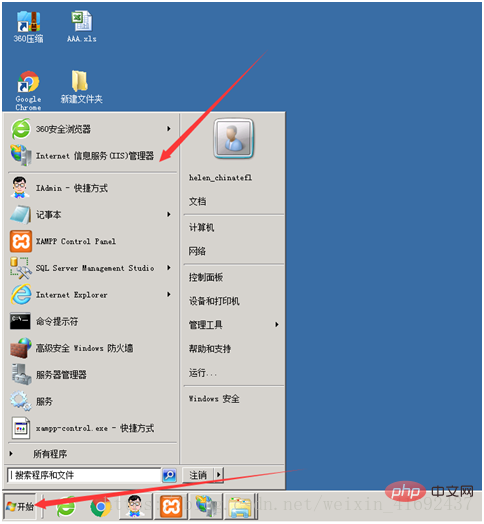
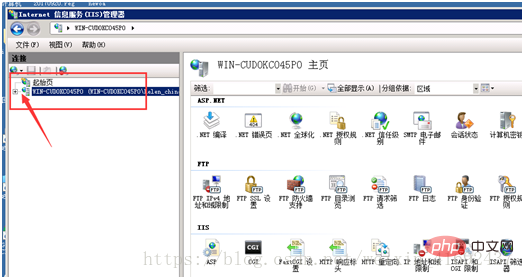
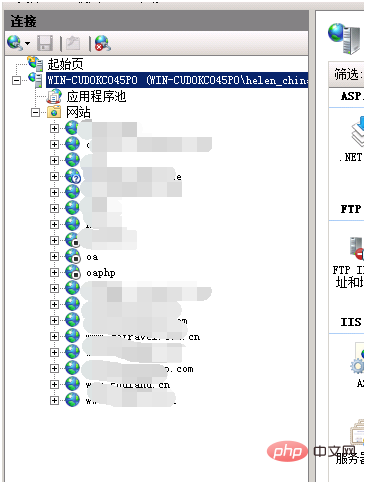
##Due to security considerations, the websites are all large-sized, and the oa and oaphp websites are closed
Then right-click Website, pop-up menu, click Add Website
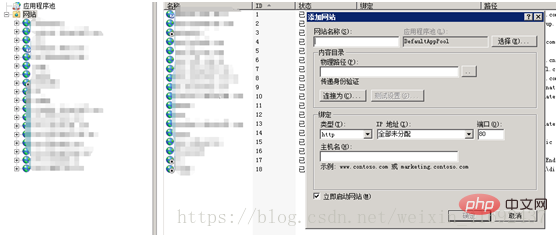
Build the physical path first, and add the files in the physical path
We are changing the address Create a file and write hello world!
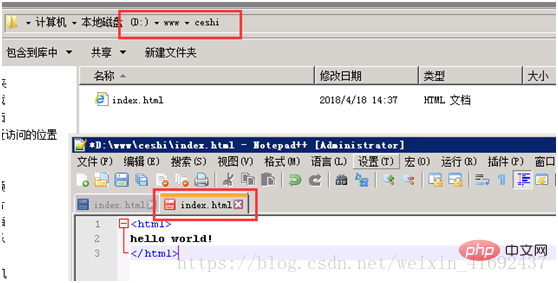 Then click on the iis server and start filling in the information
Then click on the iis server and start filling in the information
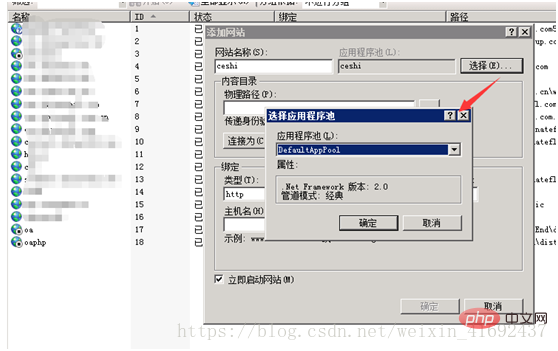
The website name is just the name that appears in your website list
For example, oa;oaphp
The application pool can be set as the default, then select it and start adding it The physical path of the file
Then you can test it
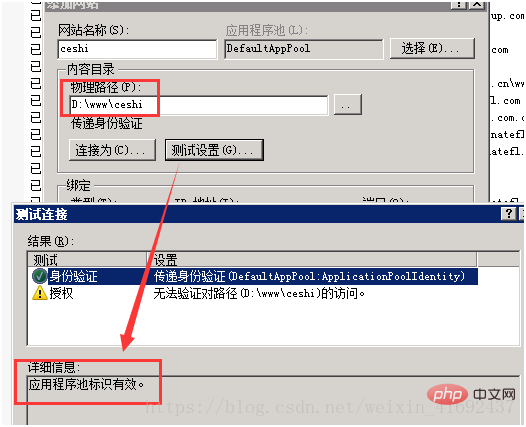
The program pool is valid, because the next step will be performed on the file
The next step is to fill in the website name. If you have a registered domain name, you can directly fill in the host name. If not, you can choose the IP address plus port number. This method is flexible and can be guaranteed at any time. Build a website anywhere, but there may be some security issues. We will not discuss it here for the time being.
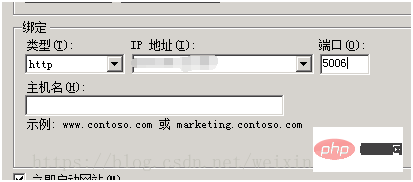 is as follows. Most of the configurations have been completed. All that is needed is to change some properties
is as follows. Most of the configurations have been completed. All that is needed is to change some properties

If you directly enter the IP address and port number in the address bar, an error will be reported
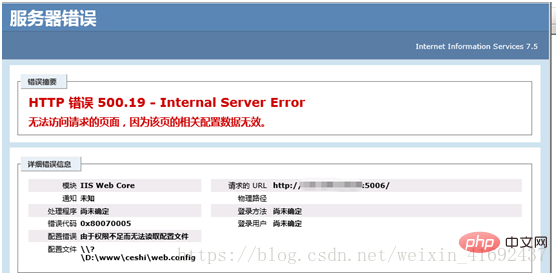
Step 1 , click on the ceshi folder, which is the last directory when you set the physical address of the website, and the root directory
##right click, set
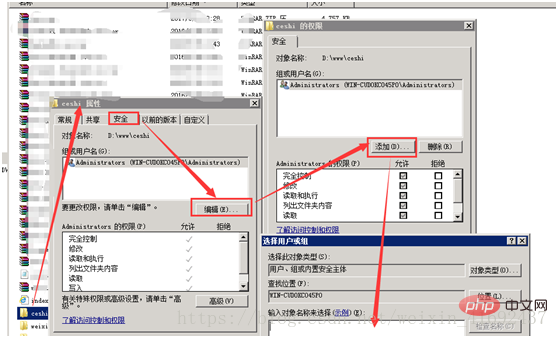 Add information, for example, everyone sets everyone's permissions
Add information, for example, everyone sets everyone's permissions
## to 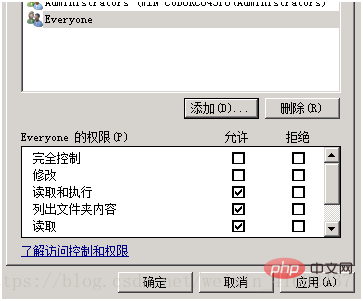
Then confirm and continue to set up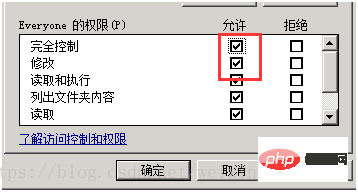
The second step is to open the corresponding port number
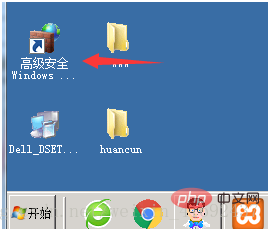 Click on the inbound rules, create a new rule, and fill in 800* for the previously established port
Click on the inbound rules, create a new rule, and fill in 800* for the previously established port
Click the port number you just set up 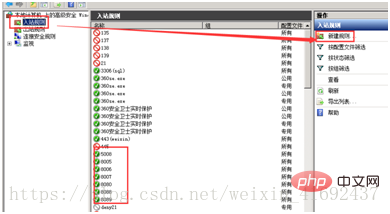
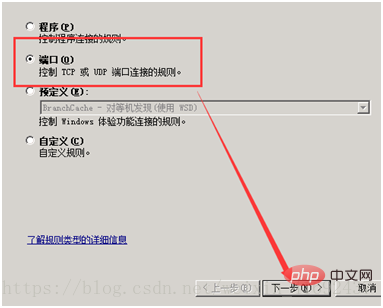
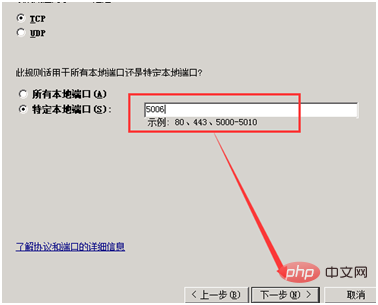
 Then
Then
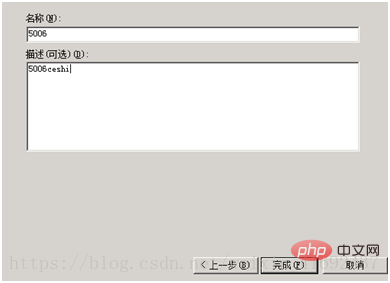
The port number has been established
Continue setting and enter the iis server 
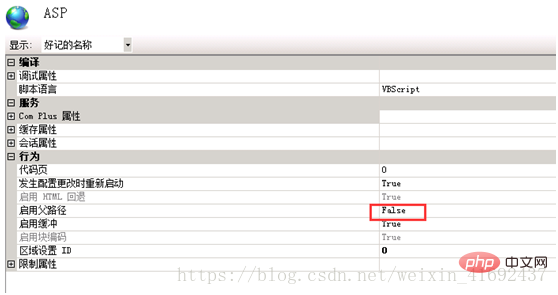
Click false to change it to true
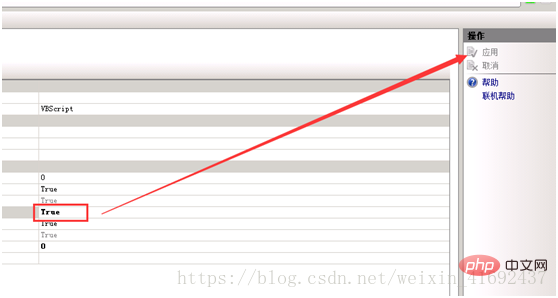
(Answer, you just clicked OK, so It is displayed in gray)
Click the application to take effect
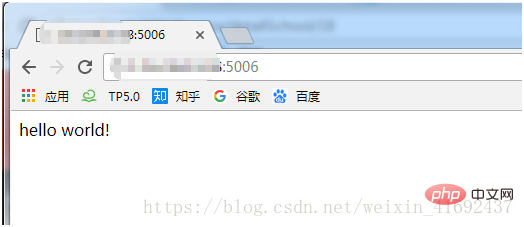
Go back to your own computer, or change to another computer, log in to the external network, and you can see Go to
If it involves large-scale deployment of PHP, Java and other languages, you can set up your own configurations. This article will stop here.
You can also enter the right side of the iis server , make relevant settings
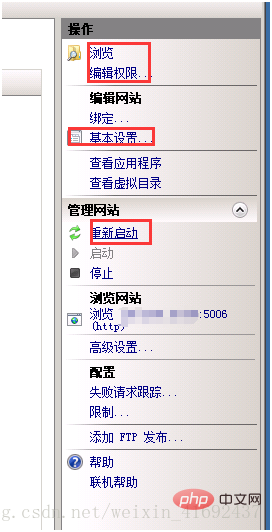
The above is the detailed content of Introducing iis to build a simple website. For more information, please follow other related articles on the PHP Chinese website!

Hot AI Tools

Undress AI Tool
Undress images for free

Undresser.AI Undress
AI-powered app for creating realistic nude photos

AI Clothes Remover
Online AI tool for removing clothes from photos.

Clothoff.io
AI clothes remover

Video Face Swap
Swap faces in any video effortlessly with our completely free AI face swap tool!

Hot Article

Hot Tools

Notepad++7.3.1
Easy-to-use and free code editor

SublimeText3 Chinese version
Chinese version, very easy to use

Zend Studio 13.0.1
Powerful PHP integrated development environment

Dreamweaver CS6
Visual web development tools

SublimeText3 Mac version
God-level code editing software (SublimeText3)

Hot Topics
 Securing IIS Against Common Web Vulnerabilities
Jul 05, 2025 am 12:17 AM
Securing IIS Against Common Web Vulnerabilities
Jul 05, 2025 am 12:17 AM
Strengthening IIS security requires five steps: 1. Disable unnecessary functions and services, such as WebDAV, FTP, etc.; 2. Close the default website and test pages, delete or prohibit access to useless script directories; 3. Configure request filtering rules to prevent illegal extensions, directory traversal and super long URLs, and use URLs to rewrite and hide the real path; 4. Enable HTTPS and force jumps, and set security response headers such as HSTS, X-Content-Type-Options; 5. Regularly update system patches, enable logging and use tools to analyze abnormal access behavior. Through these measures, we can effectively prevent common attack methods such as SQL injection, XSS, directory traversal, and improve the overall security of the server.
 Diagnosing High CPU Usage Issues Within IIS Worker Processes
Jul 04, 2025 am 01:04 AM
Diagnosing High CPU Usage Issues Within IIS Worker Processes
Jul 04, 2025 am 01:04 AM
HighCPUusageinIISworkerprocessesistypicallycausedbyinefficientcode,poorconfiguration,orunexpectedtrafficpatterns.Todiagnosetheissue,firstidentifythespecificw3wp.exeprocessusinghighCPUviaTaskManagerorResourceMonitoranddetermineitsassociatedapplication
 Understanding the Difference Between IIS Virtual Directories and Applications
Jul 06, 2025 am 12:58 AM
Understanding the Difference Between IIS Virtual Directories and Applications
Jul 06, 2025 am 12:58 AM
VirtualdirectoriesandapplicationsinIISdifferinindependenceandconfiguration.1.Virtualdirectoriesactasaliasestoexternalcontent,sharingtheparentsite’sapplicationpoolandconfiguration,idealfororganizingstaticfileswithoutduplication.2.Applicationsrunindepe
 Troubleshooting Common IIS 500 Internal Server Errors
Jul 05, 2025 am 12:46 AM
Troubleshooting Common IIS 500 Internal Server Errors
Jul 05, 2025 am 12:46 AM
When encountering an IIS500 error, 1. First check whether the Web.config file has syntax errors or configuration conflicts, such as the tag is not closed or repeated configuration; 2. Confirm whether the application pool status and settings are correct, including the running status, .NETCLR version and access permissions; 3. Turn on detailed error information to obtain specific error clues, which can be implemented through IIS manager or web.config configuration; 4. Check for code exceptions and dependency problems, such as database connection failure, DLL missing or unhandled backend exceptions. The above steps help accurately locate and resolve the specific causes of 500 errors.
 Configuring Dynamic Compression for Appropriate Content Types in IIS
Jul 04, 2025 am 12:55 AM
Configuring Dynamic Compression for Appropriate Content Types in IIS
Jul 04, 2025 am 12:55 AM
When configuring dynamic compression in IIS, selecting content types reasonably can improve performance. First enable the dynamic compression module, install and configure web.config or IIS manager through the server manager. Secondly, set appropriate content types, such as HTML, CSS, JavaScript, and JSON, text content is suitable for compression, while pictures and videos are not suitable. Finally, pay attention to the impact of client compatibility and performance, monitor CPU load, client support status and small file compression effects, and adjust the configuration based on actual traffic to obtain the best benefits.
 Setting Up ARR (Application Request Routing) as a Reverse Proxy with IIS
Jul 02, 2025 pm 03:22 PM
Setting Up ARR (Application Request Routing) as a Reverse Proxy with IIS
Jul 02, 2025 pm 03:22 PM
Yes,youcanuseARRwithIISasareverseproxybyfollowingthesesteps:firstinstallARRandURLRewriteviaWebPlatformInstallerormanually;nextenableproxyfunctionalityinIISManagerunderARRsettings;thenconfigurereverseproxyrulestospecifywhichrequeststoforwardtobackends
 Configuring Request Limits and Connection Timeouts in IIS
Jul 08, 2025 am 12:36 AM
Configuring Request Limits and Connection Timeouts in IIS
Jul 08, 2025 am 12:36 AM
To limit the size of client requests, the maxAllowedContentLength parameter can be modified in web.config, such as setting it to 104857600 (100MB), and synchronizing the maxRequestLength of ASP.NET at the same time; to reasonably set the connection timeout time, it can be modified through the IIS manager or appcmd.exe command, with the default of 120 seconds, and the API scenario is recommended to set it to 30-90 seconds; if the request queue is full, you can increase MaxClientConn and QueueLength, optimize application performance, and enable load balancing to relieve stress.
 Managing Application Pool Identities and Associated File System Permissions for IIS
Jul 03, 2025 am 12:13 AM
Managing Application Pool Identities and Associated File System Permissions for IIS
Jul 03, 2025 am 12:13 AM
To solve the IIS application pool authentication account permission problem, first, you need to confirm the identity account used by the application pool. The default is IISAppPool{AppPoolName}, which can be viewed or modified through the IIS manager; secondly, make sure that the account has corresponding permissions to the website physical path (such as D:\MyWebSite). The operation steps are: Right-click the folder → Properties → Security → Edit → Add the corresponding account and set the read, write and other permissions; common errors such as 401.3 is due to lack of read permission, 500.19 may be due to insufficient permissions for web.config file, and failure to upload may be due to lack of write permissions; pay attention to whether the inheritance permissions are effective, the UNC path needs to be configured with a username and password, and it may be necessary to modify it after the username and password.






