Solve the problem of being unable to receive emails sent by yii2
Jul 21, 2020 am 11:54 AMThe solution to the problem that yii2 cannot receive emails sent: first find and open the configuration file code; then change the code "'useFileTransport' => true" to "'useFileTransport' => false,"; finally save Just modify it.

Solve the problem of Yii2 email sending (the result is returned successfully, but the email cannot be received)
Just used it The yii email sending function, although the result is returned successfully, the email cannot be received. The configuration file code is as follows:
Recommendation: "yii Tutorial"
'components' => [
'db' => [
'class' => 'yii\db\Connection',
'dsn' => 'mysql:host=localhost;dbname=yiidemo',
'username' => 'root',
'password' => 'root',
'charset' => 'utf8',
],
'mailer' => [
'class' => 'yii\swiftmailer\Mailer',
'viewPath' => '@common/mail',
// send all mails to a file by default. You have to set
// 'useFileTransport' to false and configure a transport
// for the mailer to send real emails.
'useFileTransport' => true,
'transport' => [
'class' => 'Swift_SmtpTransport',
'host' => 'smtp.qq.com',
'username' => '********@qq.com',
'password' => '********',
'port' => '465',
'encryption' => 'ssl',
],
],
],Controller code:
public $modelClass = 'common\models\User';
public function actions()
{
$actions = parent::actions();
// 禁用"create" 操作后可用自己在控制器中寫的方法
unset($actions['update'],$actions['create'],$actions['delete']);
//$actions['index']['prepareDataProvider'] = [$this, 'prepareDataProvider'];
return $actions;
}
public function actionCreate(){
$request = Yii::$app->request;
$params = $request->post();
if($params){
$fromName = $request->getBodyParam('fromName');
$fromBady = $request->getBodyParam('fromBady');
$toName = $request->getBodyParam('toName');
$body = $request->getBodyParam('body');
return $this->send($fromName,$fromBady,$toName,$body);
}
return false;
}
/*
* Email Send function
* @param1 $fromName
* @param1 $toName
* @param1 $body
* $return boo1ean
*
*/
public function send($fromName,$fromBady,$toName,$body = ''){
$mail = \Yii::$app->mailer->compose()
->setFrom([$fromName=>$fromBady])
->setTo($toName)
->setSubject('郵件發(fā)送配置')
->setTextBody($body) //發(fā)布純文字文本
->send();
if($mail){
return [
'name' => [
'fromName' => $fromName,
'fromBady' => $fromBady,
'toName' => $toName,
'body' => $body,
],
'message' => '發(fā)生到['.$toName.']的郵件成功!',
'code' => 0,
'status' => 200,
];
}else{
return [
'name' => 'Error',
'message' => '發(fā)生到'.$toName.'的郵件失??!',
'code' => 0,
'status' => 402,
];
}
}But you will find that the data return is successful But you didn’t receive the email
This is what you should put
'useFileTransport' => true 改成 'useFileTransport' => false,
and your email password is the qq authorization code (go to Settings->Account View in your email)
Through the above efforts you will successfully receive the email!
The above is the detailed content of Solve the problem of being unable to receive emails sent by yii2. For more information, please follow other related articles on the PHP Chinese website!

Hot AI Tools

Undress AI Tool
Undress images for free

Undresser.AI Undress
AI-powered app for creating realistic nude photos

AI Clothes Remover
Online AI tool for removing clothes from photos.

Clothoff.io
AI clothes remover

Video Face Swap
Swap faces in any video effortlessly with our completely free AI face swap tool!

Hot Article

Hot Tools

Notepad++7.3.1
Easy-to-use and free code editor

SublimeText3 Chinese version
Chinese version, very easy to use

Zend Studio 13.0.1
Powerful PHP integrated development environment

Dreamweaver CS6
Visual web development tools

SublimeText3 Mac version
God-level code editing software (SublimeText3)
 Outlook emails lost from control panel in Windows 11
Feb 29, 2024 pm 03:16 PM
Outlook emails lost from control panel in Windows 11
Feb 29, 2024 pm 03:16 PM
Is the Outlook mail icon missing from Windows 11's Control Panel? This unexpected situation has caused confusion and concern among some individuals who rely on OutlookMail for their communication needs. Why don't my Outlook emails show up in Control Panel? There may be several possible reasons why there are no Outlook mail icons in Control Panel: Outlook is not installed correctly. Installing Office applications from the Microsoft Store does not add the Mail applet to Control Panel. The location of the mlcfg32.cpl file in Control Panel is missing. The path to the mlcfg32.cpl file in the registry is incorrect. The operating system is not currently configured to run this application
 Word mail merge prints blank page
Feb 19, 2024 pm 04:51 PM
Word mail merge prints blank page
Feb 19, 2024 pm 04:51 PM
If you find that blank pages appear when printing a mail merge document using Word, this article will help you. Mail merge is a convenient feature that allows you to easily create personalized documents and send them to multiple recipients. In Microsoft Word, the mail merge feature is highly regarded because it helps users save time manually copying the same content for each recipient. In order to print the mail merge document, you can go to the Mailings tab. But some Word users have reported that when trying to print a mail merge document, the printer prints a blank page or doesn't print at all. This may be due to incorrect formatting or printer settings. Try checking the document and printer settings and make sure to preview the document before printing to ensure the content is correct. if
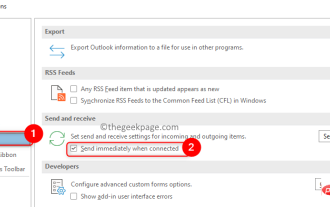 How to Fix Outlook Email Stuck in Outbox Issue
May 01, 2023 am 10:01 AM
How to Fix Outlook Email Stuck in Outbox Issue
May 01, 2023 am 10:01 AM
Recently, many users have reported the issue of Outlook emails getting stuck in the outbox. Even after several attempts to send the email, the issue was not resolved. When you see this issue and check your outbox folder, the message will be stuck there. Possible reasons for emails getting stuck in Outlook outbox: The attachments in the email exceed the size limit, which slows down the sending process. Outlook account authentication issues with mail server Incorrect send/receive settings in Outlook or mail server offline Outlook. Outlook data files are being used by some other software. Antivirus software scans outgoing emails. If this problem has been bothering you and you are unable to send an email
 Say goodbye to the Remote Mail Slot protocol in Windows 11
Apr 14, 2023 pm 10:28 PM
Say goodbye to the Remote Mail Slot protocol in Windows 11
Apr 14, 2023 pm 10:28 PM
We've been talking lately about the many features Microsoft plans to add to its latest operating system, Windows 11. But don't think that Microsoft will add nothing and take nothing back. In fact, the software giant started removing quite a few old features. After announcing plans to decommission MSDT functionality ahead of the release of Windows 12, a Redmond developer has more bad news. We are actually talking about remote mail slot legacy tool. Trust us when we say you actually want to know this. Microsoft has started deprecating this feature in build 25314. We are sure you remember that just a few days ago, Microsoft released build 25314 in its new canary channel. The above version contains many new features
 Fix: Error code 0x80070490 in Mail and Calendar apps in Windows 11, 10
Apr 13, 2023 pm 09:13 PM
Fix: Error code 0x80070490 in Mail and Calendar apps in Windows 11, 10
Apr 13, 2023 pm 09:13 PM
Some Windows users have reported the error message "Something went wrong, we're sorry, but we can't do it" along with error code 0x80070490 on the screen while trying to add Gmail or any other email account to the Mail app on Windows PC . Even after multiple attempts, customers were unable to add any email account to their mail application. Users are very dissatisfied and unsure of how to move from here. The possible reasons for this error while adding email account in mail application could be corruption of system data files, some internal issues of mail application, outdated mail application, etc. After analyzing the above possible reasons for this error
 PHP sends emails asynchronously: avoid long waits for emails to be sent.
Sep 19, 2023 am 09:10 AM
PHP sends emails asynchronously: avoid long waits for emails to be sent.
Sep 19, 2023 am 09:10 AM
PHP sends emails asynchronously: avoid long waits for emails to be sent. Introduction: In web development, sending emails is one of the common functions. However, since sending emails requires communication with the server, it often causes users to wait for a long time while waiting for the email to be sent. In order to solve this problem, we can use PHP to send emails asynchronously to optimize the user experience. This article will introduce how to implement PHP to send emails asynchronously through specific code examples and avoid long waits. 1. Understanding sending emails asynchronously
 How to set Gmail to delete instead of archive in the Mail app on iPhone and iPad
Apr 13, 2023 pm 02:34 PM
How to set Gmail to delete instead of archive in the Mail app on iPhone and iPad
Apr 13, 2023 pm 02:34 PM
Have you noticed that when you try to delete a message in Gmail on iOS, you only see the archive option? Read on to learn how to delete Gmail on iPhone without archiving it in the Mail app. The setting to change the default option for archiving Gmail emails using the Mail app on iPhone and iPad is completely hidden in Settings, but it can be changed quickly once you know where to go. Keep in mind that this tutorial is for people using Gmail through the Apple Mail app on iPhone and iPad. Another option is to use the Gmail app on your iPhone/iPad. you even
 PHP email tracking function: understand user behavior and feedback on emails.
Sep 19, 2023 am 08:51 AM
PHP email tracking function: understand user behavior and feedback on emails.
Sep 19, 2023 am 08:51 AM
PHP email tracking function: understand user behavior and feedback on emails In modern society, email has become an indispensable part of people's daily life and work. For businesses, sending emails is one of the important ways to communicate with customers and promote products or services. However, after an email is sent, how do we know whether it was received, read, or how the user reacted to the content of the email? At this time, the email tracking function becomes particularly important. The email tracking function can help us understand user behavior and feedback on emails






