
navicat language setting Chinese tutorial
1. Open the Navicat application interface, as shown in the figure
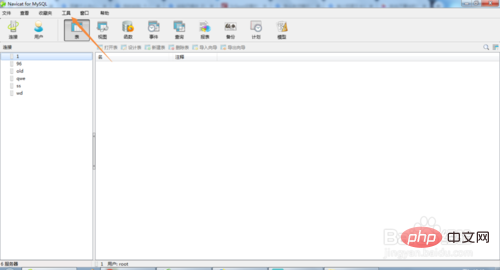
2. Click Tools, enter the tool list interface, as shown in the figure
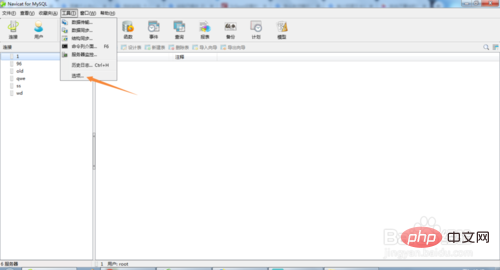
3. Click Options to enter the options window, as shown in the figure
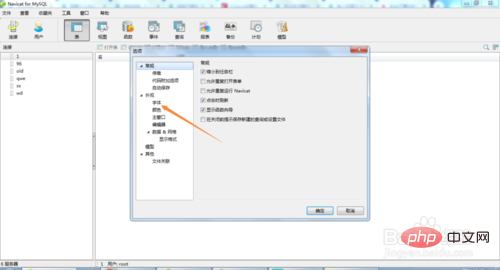
4. Click on the font to enter the font window, as shown in the figure
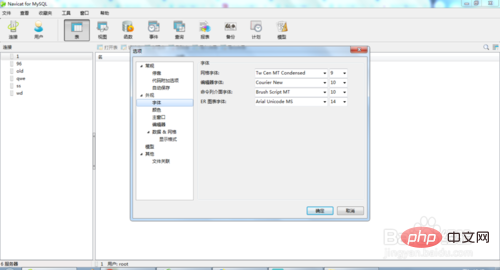
5. Click on the drop-down box to open the drop-down box list, as shown in the figure
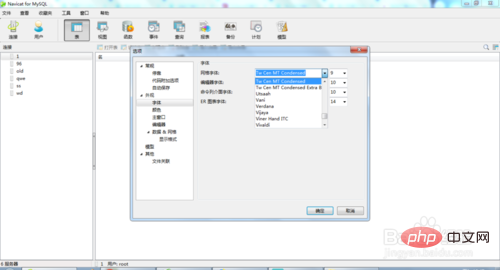
6. Select the required Chinese font, and then click Save after completing the Chinese font settings for other options, as shown in the figure
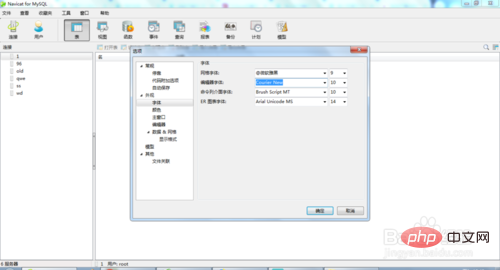

##Extended information
Navicat is a set of fast, reliable and affordable database management tools,Designed to simplify database management and reduce system management costs. It is designed to meet the needs of database administrators, developers and small and medium-sized businesses. Navicat is built with an intuitive graphical user interface that allows you to create, organize, access and share information in a secure and easy way.
Navicat is world-famous and widely trusted by major enterprises, government agencies, and educational institutions around the world. It is also an essential daily working partner for practitioners from all walks of life. Since 2001, Navicat has been downloaded over 2,000,000 times worldwide and has a customer base of over 70,000 users. More than 100 Fortune 500 companies are using Navicat.
Navicat provides up to 7 languages ??for customers to choose from and is recognized as the most popular database front-end user interface tool in the world.
It can be used to manage and develop local or remote MySQL, SQL Server, SQLite, Oracle and PostgreSQL databases.
Navicat is powerful enough to meet all the needs of professional developers, and is easy to learn for those new to database servers. With an extremely complete graphical user interface (GUI), Navicat lets you create, organize, access and share information in a secure and simple way.
Navicat is available on three platforms - Microsoft Windows, Mac OS X and Linux. It allows users to connect to any local or remote server, and provides some practical database tools such as data model, data transfer, data synchronization, structure synchronization, import, export, backup, restore, report creation tools and plans to assist in managing data.
The above is the detailed content of How to set navicat to Chinese. For more information, please follow other related articles on the PHP Chinese website!

Hot AI Tools

Undress AI Tool
Undress images for free

Undresser.AI Undress
AI-powered app for creating realistic nude photos

AI Clothes Remover
Online AI tool for removing clothes from photos.

Clothoff.io
AI clothes remover

Video Face Swap
Swap faces in any video effortlessly with our completely free AI face swap tool!

Hot Article

Hot Tools

Notepad++7.3.1
Easy-to-use and free code editor

SublimeText3 Chinese version
Chinese version, very easy to use

Zend Studio 13.0.1
Powerful PHP integrated development environment

Dreamweaver CS6
Visual web development tools

SublimeText3 Mac version
God-level code editing software (SublimeText3)

Hot Topics
 How to use navicat keygen patch
Apr 09, 2025 am 07:18 AM
How to use navicat keygen patch
Apr 09, 2025 am 07:18 AM
Navicat Keygen Patch is a key generator that activates Navicat Premium, allowing you to use the full functionality of the software without purchasing a license. How to use: 1) Download and install Keygen Patch; 2) Start Navicat Premium; 3) Generate the serial number and activation code; 4) Copy the key; 5) Activate Navicat Premium, and Navicat Premium can be activated.
 How to see if navicat is activated
Apr 09, 2025 am 07:30 AM
How to see if navicat is activated
Apr 09, 2025 am 07:30 AM
How to check if Navicat is activated: View the Registration Information section in the "About Navicat" of the Help menu: Activated: Show valid registration information (name, organization, expiration date) Not activated: Show "Not Registered" or "Register Information Not Available" Check the activation icon in the toolbar: The green icon indicates that the active observation trial period countdown: The trial version will show the countdown at startup, the activated version will not view feature limitations: The trial version may limit advanced features, and the activated version will unlock all functions
 What to do if the error is running sql file in navicat
Apr 09, 2025 am 09:09 AM
What to do if the error is running sql file in navicat
Apr 09, 2025 am 09:09 AM
To resolve errors when Navicat runs SQL files, follow these steps: 1. Check for SQL syntax errors; 2. Make sure the database connection is established; 3. Check file encoding; 4. Adjust server settings; 5. Check temporary space; 6. Disable certain plugins; 7. Contact Navicat Support if necessary.
 How to create a new connection to mysql in navicat
Apr 09, 2025 am 07:21 AM
How to create a new connection to mysql in navicat
Apr 09, 2025 am 07:21 AM
You can create a new MySQL connection in Navicat by following the steps: Open the application and select New Connection (Ctrl N). Select "MySQL" as the connection type. Enter the hostname/IP address, port, username, and password. (Optional) Configure advanced options. Save the connection and enter the connection name.
 How to analyze navicat explanation
Apr 09, 2025 am 07:33 AM
How to analyze navicat explanation
Apr 09, 2025 am 07:33 AM
Navicat provides data analysis capabilities, including: Create pivot tables: Aggregate data by field. Draw charts: Visualize data patterns. Writing SQL queries: perform complex analysis.
 How to roll back navicat
Apr 09, 2025 am 08:36 AM
How to roll back navicat
Apr 09, 2025 am 08:36 AM
You can perform a rollback operation through Navicat. The steps are as follows: 1. Connect to the database; 2. Locate the transaction log; 3. Select the rollback point; 4. Select "Rollback"; 5. Confirm the rollback.
 How to use the navicat registration machine
Apr 09, 2025 am 07:42 AM
How to use the navicat registration machine
Apr 09, 2025 am 07:42 AM
How to register with Navicat? Download and install the Navicat Registration Machine to obtain the Navicat machine code. Run the registration machine, paste the machine code, and generate the registration code. Copy and paste the registration code into the Navicat registration window to complete the registration. Note: Please be careful when using it and make sure to download the registration machine from a trusted source.
 Navicat: Pricing Details for Different Database Systems
Apr 16, 2025 am 12:10 AM
Navicat: Pricing Details for Different Database Systems
Apr 16, 2025 am 12:10 AM
Navicat provides flexible pricing solutions based on different database systems, and users can choose the appropriate version according to their needs. 1.NavicatforMySQL has standard version ($199), enterprise version ($499) and education version ($99). 2.NavicatPremium supports multiple databases, standard version $499 and enterprise version $999, suitable for medium and large enterprises.






