Let’s talk about the configuration process
1. Download oracle instantclient
Download address: http://www.oracle.com/technetwork/topics/winx64soft-089540.html
Download instantclient-basic-windows.x64-11.2.0.4.0
Decompression path: D:\Program Files (x86)\Oracle64Client\instantclient_11_2
*Note: Client required Corresponds to the database version.
2. Configure system environment variables
Add after the PATH environment variable: ;D:\Program Files (x86)\Oracle64Client\instantclient_11_2
3. Configure PHP to support OCI Extension
Modify the configuration file php.ini
Open the configuration as follows
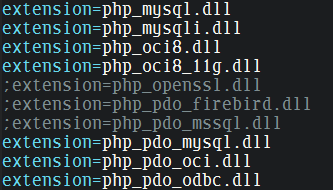
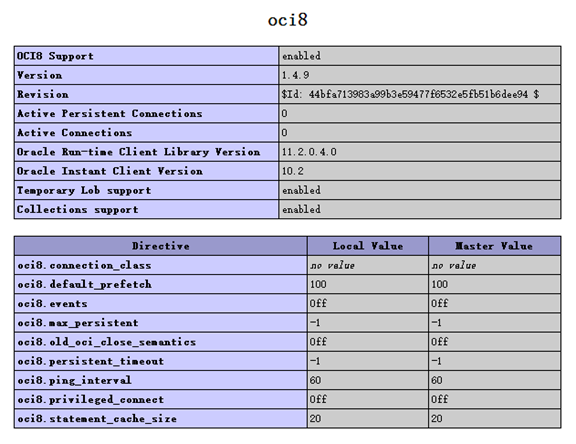
<?php
$conn = ocilogon('test','test','192.168.23.131:1521/dev');
if (!$conn)
{
$Error = oci_error();
print htmlentities($Error['message']);
exit;
}
else
{
echo "Connected Oracle Successd!"."<br>";
ocilogoff($conn);
}
?>Enter http://localhost/oracle.php in the browser address bar If Connected Oracle Successd! is displayed, the database connection is successful. For more articles related to PHP connecting to Oracle database under Win7 64-bit system, please pay attention to PHP Chinese website!

Hot AI Tools

Undress AI Tool
Undress images for free

Undresser.AI Undress
AI-powered app for creating realistic nude photos

AI Clothes Remover
Online AI tool for removing clothes from photos.

Clothoff.io
AI clothes remover

Video Face Swap
Swap faces in any video effortlessly with our completely free AI face swap tool!

Hot Article

Hot Tools

Notepad++7.3.1
Easy-to-use and free code editor

SublimeText3 Chinese version
Chinese version, very easy to use

Zend Studio 13.0.1
Powerful PHP integrated development environment

Dreamweaver CS6
Visual web development tools

SublimeText3 Mac version
God-level code editing software (SublimeText3)





