 php教程
php教程
 PHP開發(fā)
PHP開發(fā)
 Bootstrap modal box horizontally and vertically centered and added drag function
Bootstrap modal box horizontally and vertically centered and added drag function
Bootstrap modal box horizontally and vertically centered and added drag function
Dec 07, 2016 pm 01:13 PMI recently developed a CMS system using Bootstrap. When I was developing a system to add certain options, I planned to pop up a modal box, but I found that the modal box would not be vertically centered on the screen, but at the top of the screen. I searched a lot. I didn't get the information, so I finally tried a JS method, which also required the Bootstrap modal box to be draggable, but I found that the default one didn't work either, so I searched the Internet to find it. Now share with you:
The following is how to add the drag function of Bootstrap modal box
$("#myModal").draggable({
handle: ".modal-header",
cursor: 'move',
refreshPositions: false
});
handle: ".modal-header", remove it and the entire modal box can be dragged, in which modal- The header represents the CLASS or ID of the dragged DIV
The following is the code for popping up the Bootstrap modal box to center it horizontally and vertically
/* center modal */
function centerModals() {
$('#myModal').each(function(i) {
var $clone = $(this).clone().css('display', 'block').appendTo('body'); var top = Math.round(($clone.height() - $clone.find('.modal-content').height()) / 2);
top = top > 0 ? top : 0;
$clone.remove();
$(this).find('.modal-content').css("margin-top", top);
});
}
$('#myModal').on('show.bs.modal', centerModals);
$(window).on('resize', centerModals);
Among them, $(window).on('resize', centerModals); represents the user change The browser event does not need to be used, but the modal box will not change when the browser is changed.
The above JS code can be added to the end of the page
Bootstrap modal box HTML
<!-- Modal --> <div class="modal fade" id="myModal" tabindex="-1" role="dialog" aria-labelledby="myModalLabel" aria-hidden="true"> <div class="modal-dialog"> <div class="modal-content"> <div class="modal-header"> <button type="button" class="close" data-dismiss="modal" aria-hidden="true">×</button> <h4 class="modal-title" id="myModalLabel">標(biāo)題</h4> </div> <div style="padding:5px;"> <div class="modal-body" data-scrollbar="true" data-height="200" data-scrollcolor="#000">
modal box content
</div> </div> <div class="modal-footer"> <button type="button" class="btn btn-default" data-dismiss="modal">關(guān)閉</button> </div> </div> </div> </div>
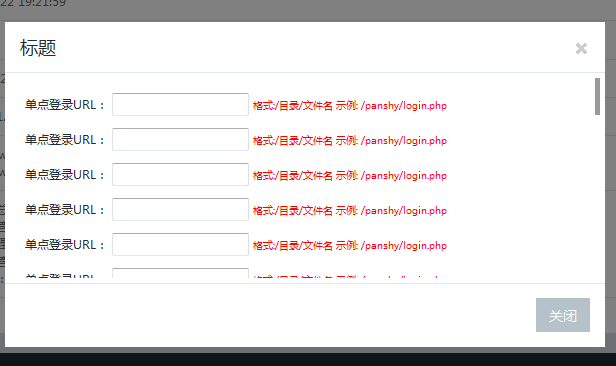
The above is the Bootstrap modal introduced by the editor Center the box horizontally and vertically and add drag and drop functions to achieve a simulated background data login effect. I hope it will be helpful to everyone

Hot AI Tools

Undress AI Tool
Undress images for free

Undresser.AI Undress
AI-powered app for creating realistic nude photos

AI Clothes Remover
Online AI tool for removing clothes from photos.

Clothoff.io
AI clothes remover

Video Face Swap
Swap faces in any video effortlessly with our completely free AI face swap tool!

Hot Article

Hot Tools

Notepad++7.3.1
Easy-to-use and free code editor

SublimeText3 Chinese version
Chinese version, very easy to use

Zend Studio 13.0.1
Powerful PHP integrated development environment

Dreamweaver CS6
Visual web development tools

SublimeText3 Mac version
God-level code editing software (SublimeText3)
 How to use bootstrap in vue
Apr 07, 2025 pm 11:33 PM
How to use bootstrap in vue
Apr 07, 2025 pm 11:33 PM
Using Bootstrap in Vue.js is divided into five steps: Install Bootstrap. Import Bootstrap in main.js. Use the Bootstrap component directly in the template. Optional: Custom style. Optional: Use plug-ins.
 How to write split lines on bootstrap
Apr 07, 2025 pm 03:12 PM
How to write split lines on bootstrap
Apr 07, 2025 pm 03:12 PM
There are two ways to create a Bootstrap split line: using the tag, which creates a horizontal split line. Use the CSS border property to create custom style split lines.
 How to verify bootstrap date
Apr 07, 2025 pm 03:06 PM
How to verify bootstrap date
Apr 07, 2025 pm 03:06 PM
To verify dates in Bootstrap, follow these steps: Introduce the required scripts and styles; initialize the date selector component; set the data-bv-date attribute to enable verification; configure verification rules (such as date formats, error messages, etc.); integrate the Bootstrap verification framework and automatically verify date input when form is submitted.
 How to view the date of bootstrap
Apr 07, 2025 pm 03:03 PM
How to view the date of bootstrap
Apr 07, 2025 pm 03:03 PM
Answer: You can use the date picker component of Bootstrap to view dates in the page. Steps: Introduce the Bootstrap framework. Create a date selector input box in HTML. Bootstrap will automatically add styles to the selector. Use JavaScript to get the selected date.
 How to get the bootstrap search bar
Apr 07, 2025 pm 03:33 PM
How to get the bootstrap search bar
Apr 07, 2025 pm 03:33 PM
How to use Bootstrap to get the value of the search bar: Determines the ID or name of the search bar. Use JavaScript to get DOM elements. Gets the value of the element. Perform the required actions.
 10 latest tools for web developers
May 07, 2025 pm 04:48 PM
10 latest tools for web developers
May 07, 2025 pm 04:48 PM
Web development design is a promising career field. However, this industry also faces many challenges. As more businesses and brands turn to the online marketplace, web developers have the opportunity to demonstrate their skills and succeed in their careers. However, as demand for web development continues to grow, the number of developers is also increasing, resulting in increasingly fierce competition. But it’s exciting that if you have the talent and will, you can always find new ways to create unique designs and ideas. As a web developer, you may need to keep looking for new tools and resources. These new tools and resources not only make your job more convenient, but also improve the quality of your work, thus helping you win more business and customers. The trends of web development are constantly changing.
 How to use bootstrap button
Apr 07, 2025 pm 03:09 PM
How to use bootstrap button
Apr 07, 2025 pm 03:09 PM
How to use the Bootstrap button? Introduce Bootstrap CSS to create button elements and add Bootstrap button class to add button text
 How to set up the framework for bootstrap
Apr 07, 2025 pm 03:27 PM
How to set up the framework for bootstrap
Apr 07, 2025 pm 03:27 PM
To set up the Bootstrap framework, you need to follow these steps: 1. Reference the Bootstrap file via CDN; 2. Download and host the file on your own server; 3. Include the Bootstrap file in HTML; 4. Compile Sass/Less as needed; 5. Import a custom file (optional). Once setup is complete, you can use Bootstrap's grid systems, components, and styles to create responsive websites and applications.





