A Guide to Linux Disk Partitioning with `fdisk` and `parted`
Aug 02, 2025 am 07:14 AMfdisk is suitable for use when the MBR partition table and the disk is less than 2TB, suitable for simple interactive operations; 1. When using fdisk, first use p to view the current partition table, n to create a new partition, t set the type, w to save changes; 2. parted is suitable for disks larger than 2TB or when GPT support is required, scripting operations can be performed; 3. When using parted, first mklabel gpt creates GPT tags, unit sets units, mkpart creates partitions, prints to view results, and quit exit; 4. Both must be carefully checked for device names to avoid data loss due to error operations; 5. Format the partition using the mkfs command, and can be used after mount; always back up important data before operation and confirm that the device name is correct.

Linux disk partitioning is a fundamental skill for system administrators and power users. Whether you're setting up a new drive, resizing partitions, or preparing for a fresh OS install, knowing how to use tools like fdisk and parted give you full control over your storage layout. While both tools serve the same basic purpose—creating and managing disk partitions—they different in capabilities and use cases.

Here's a practical guide to using fdisk and parted , when to use each, and what you need to know to avoid common pitfalls.
When to Use fdisk vs. parted
Use fdisk when:
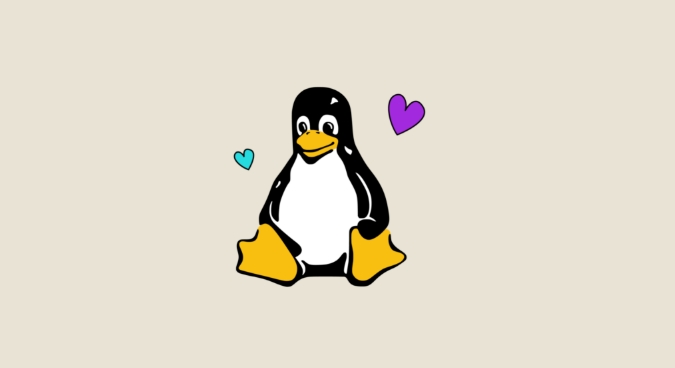
- You're working with MBR (Master Boot Record) partition tables.
- The disk is under 2TB in size.
- You prefer a simple, text-based interactive interface.
- You don't need advanced features like resizing or non-destructive operations.
fdisk is reliable, widely available, and great for basic partitioning tasks on older-style disks.
Use parted when:
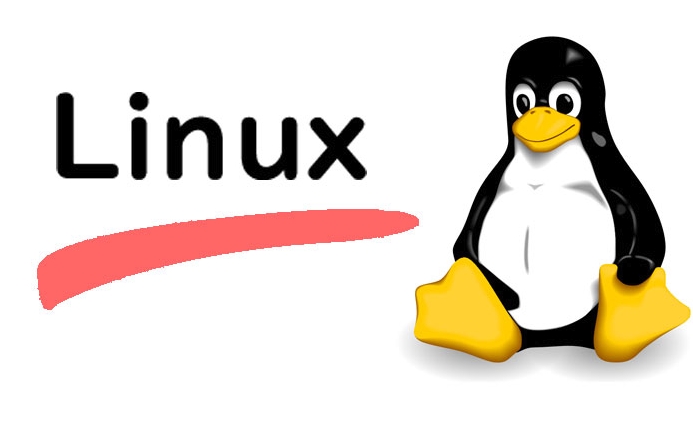
- The disk is larger than 2TB .
- You need GPT (GUID Partition Table) support.
- You want to resize, move, or copy partitions (with caution).
- You're scripting partitioning tasks (supports non-interactive mode).
parted is more modern and flexible, especially for large drives and advanced settings.
Using fdisk to Partition a Disk
Let's walk through creating a new partition on /dev/sdb using fdisk .
-
Start
fdisk:sudo fdisk /dev/sdb
Check current partition table: At the prompt, type
pto print the current partition layout.Create a new partition:
- Type
nto create a new partition. - Choose
pfor primary (orefor extended). - Accept default values or specify sector ranges.
- Confirm the partition size (eg,
20Gfor 20GB).
- Type
Set the partition type (optional):
- Type
tto change the partition type. - Enter the partition number.
- Choose a type code (eg,
8efor Linux LVM,82for swap).
- Type
Write changes:
- Type
wto write the new partition table to disk and exit. - Or
qto quit without saving.
- Type
?? Warning:
wapply changes immediately. There's no undo.
Notify the kernel of changes:
sudo partprobe /dev/sdb
Or reboot if needed.
Format and use:
sudo mkfs.ext4 /dev/sdb1 sudo mkdir /mnt/mydisk sudo mount /dev/sdb1 /mnt/mydisk
Using parted for GPT and Large Disks
For disks over 2TB or when using UEFI systems, GPT is required. fdisk can technically handle GPT (via gdisk ), but parted is better suited.
Check disk and use
parted:sudo parted /dev/sdc
Create a GPT partition table: Inside
parted, run:(parted) mklabel gpt
Set unit (optional, for clarity):
(parted) unit GB
Create a partition:
(parted) mkpart primary 0GB 50GB
This creates a 50GB partition. You can also specify
ext4,xfs, etc., thoughparteddoesn't format—it only defines layout.List and verify:
(parted) print
Exit:
(parted) quit
Format and mount:
sudo mkfs.ext4 /dev/sdc1 sudo mount /dev/sdc1 /mnt/bigdisk
? Tip: You can run
partednon-interactively:sudo parted /dev/sdc mkpart primary 0% 100%
Key Differences and Best Practices
Partition table support:
fdisk: Best for MBR (limited to 2TB, max 4 primary partitions).parted: Supports both MBR and GPT; essential for large drives.Interactive vs. scriptable:
fdiskis mostly interactive.partedsupports batch mode—great for automation.Resizing:
partedcan resize partitions (withresizepart), but always back up data first.fdiskdoes not support resizing.Safety:
- Always double-check the device name (
/dev/sda,/dev/sdb, etc.). Wiping the wrong disk is irreversible.- Use
lsblkorfdisk -lto list disks before starting.UEFI systems:
- Use GPT and create an EFI System Partition (ESP) (type
ef00ingdiskor set appropriately inparted).
Final Notes
Both
fdiskandpartedare powerful, but they serve different needs. For traditional setups with smaller disks,fdiskis perfectly adequate. For modern systems with large drives, UEFI, or GPT requirements,partedis the better choice.You don't need to pick one forever—knowing both give you flexibility. Just remember: always back up critical data before repartitioning , and verify device names carefully .
Basically, start with
fdiskfor simple tasks, switch topartedwhen you hit its limits.The above is the detailed content of A Guide to Linux Disk Partitioning with `fdisk` and `parted`. For more information, please follow other related articles on the PHP Chinese website!

Hot AI Tools

Undress AI Tool
Undress images for free

Undresser.AI Undress
AI-powered app for creating realistic nude photos

AI Clothes Remover
Online AI tool for removing clothes from photos.

Clothoff.io
AI clothes remover

Video Face Swap
Swap faces in any video effortlessly with our completely free AI face swap tool!

Hot Article

Hot Tools

Notepad++7.3.1
Easy-to-use and free code editor

SublimeText3 Chinese version
Chinese version, very easy to use

Zend Studio 13.0.1
Powerful PHP integrated development environment

Dreamweaver CS6
Visual web development tools

SublimeText3 Mac version
God-level code editing software (SublimeText3)
 Install Guacamole for Remote Linux/Windows Access in Ubuntu
Jul 08, 2025 am 09:58 AM
Install Guacamole for Remote Linux/Windows Access in Ubuntu
Jul 08, 2025 am 09:58 AM
As a system administrator, you may find yourself (today or in the future) working in an environment where Windows and Linux coexist. It is no secret that some big companies prefer (or have to) run some of their production services in Windows boxes an
 How to find my private and public IP address in Linux?
Jul 09, 2025 am 12:37 AM
How to find my private and public IP address in Linux?
Jul 09, 2025 am 12:37 AM
In Linux systems, 1. Use ipa or hostname-I command to view private IP; 2. Use curlifconfig.me or curlipinfo.io/ip to obtain public IP; 3. The desktop version can view private IP through system settings, and the browser can access specific websites to view public IP; 4. Common commands can be set as aliases for quick call. These methods are simple and practical, suitable for IP viewing needs in different scenarios.
 How to Install NodeJS 14 / 16 & NPM on Rocky Linux 8
Jul 13, 2025 am 09:09 AM
How to Install NodeJS 14 / 16 & NPM on Rocky Linux 8
Jul 13, 2025 am 09:09 AM
Built on Chrome’s V8 engine, Node.JS is an open-source, event-driven JavaScript runtime environment crafted for building scalable applications and backend APIs. NodeJS is known for being lightweight and efficient due to its non-blocking I/O model and
 System requirements to install linux
Jul 20, 2025 am 03:49 AM
System requirements to install linux
Jul 20, 2025 am 03:49 AM
Linuxcanrunonmodesthardwarewithspecificminimumrequirements.A1GHzprocessor(x86orx86_64)isneeded,withadual-coreCPUrecommended.RAMshouldbeatleast512MBforcommand-lineuseor2GBfordesktopenvironments.Diskspacerequiresaminimumof5–10GB,though25GBisbetterforad
 How to Install MySQL 8.0 on Rocky Linux and AlmaLinux
Jul 12, 2025 am 09:21 AM
How to Install MySQL 8.0 on Rocky Linux and AlmaLinux
Jul 12, 2025 am 09:21 AM
Written in C, MySQL is an open-source, cross-platform, and one of the most widely used Relational Database Management Systems (RDMS). It’s an integral part of the LAMP stack and is a popular database management system in web hosting, data analytics,
 Ubuntu 25.04 'Plucky Puffin”: A Bold Leap Forward with GNOME 48 and HDR Brilliance
Jul 12, 2025 am 09:28 AM
Ubuntu 25.04 'Plucky Puffin”: A Bold Leap Forward with GNOME 48 and HDR Brilliance
Jul 12, 2025 am 09:28 AM
Ubuntu has long stood as a bastion of accessibility, polish, and power in the Linux ecosystem. With the arrival of Ubuntu 25.04, codenamed “Plucky Puffin”, Canonical has once again demonstrated its commitment to delivering a
 How to Install MongoDB on Rocky Linux and AlmaLinux
Jul 12, 2025 am 09:29 AM
How to Install MongoDB on Rocky Linux and AlmaLinux
Jul 12, 2025 am 09:29 AM
MongoDB is a high-performance, highly scalable document-oriented NoSQL database built to manage heavy traffic and vast amounts of data. Unlike traditional SQL databases that store data in rows and columns within tables, MongoDB structures data in a J
 How to Install Magento on Rocky Linux and AlmaLinux
Jul 08, 2025 am 09:50 AM
How to Install Magento on Rocky Linux and AlmaLinux
Jul 08, 2025 am 09:50 AM
Written in PHP, Magento is a popular open-source, and versatile eCommerce platform that provides businesses with an online shopping cart. It leverages various PHP frameworks such as Symfony and Laminas to enhance its functionality and usability. Mage






