The problem of mouse pointer dragging can be solved by checking visual effect settings, updating drivers, turning off enhancing pointer accuracy, and eliminating software conflicts. 1. Enter the system properties → Advanced System Settings → Performance Options, and cancel the "Show Pointer Track" check; 2. Update or roll back the mouse driver through the device manager, especially for third-party brand mouse, it is recommended to download the latest driver on the official website; 3. Turn off the "Improve pointer accuracy" function in the "Pointer Options" of the mouse settings; 4. Uninstall the beautification tool or remote control software that may conflict, try to troubleshoot problems in the safe mode, and perform system restoration if necessary.

The mouse pointer cannot be turned off. Although this problem is small, it is particularly annoying to use. In fact, in most cases, it is caused by a small conflict between system settings, drivers or hardware, so don’t worry too much. The following methods can help you troubleshoot and solve them.
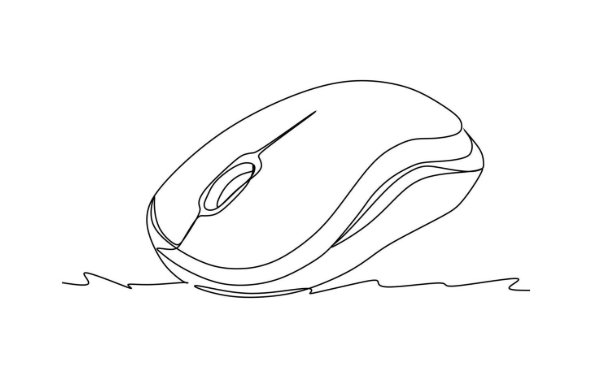
Check visual effects settings
Windows has a "visual effect" option, which controls many interface animations including mouse drag. Many people think that just turning it off in the "Mouse Settings" is done, but in fact, the real switch is here.
Operation steps:
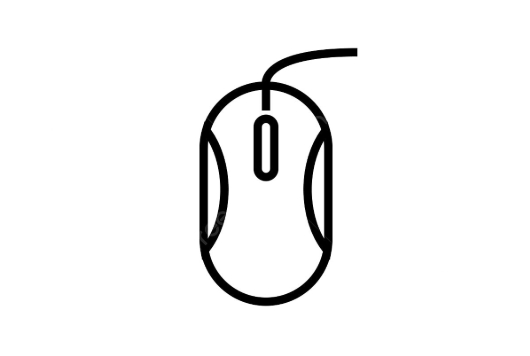
- Right-click "This Computer" or "My Computer" and select "Properties"
- Click "Advanced System Settings"
- Under the Advanced tab, click Settings next to Performance
- Find the item "Show pointer track" and remove the checkmark
- Check if there is any improvement after saving
Sometimes this option is accidentally checked, or it is automatically turned on after updating the system.
Update or rollback the mouse driver
Mouse dragging may also be a driver problem. Especially for wireless mouse or third-party brand mouse, if the driver is not suitable, it is easy to cause problems.
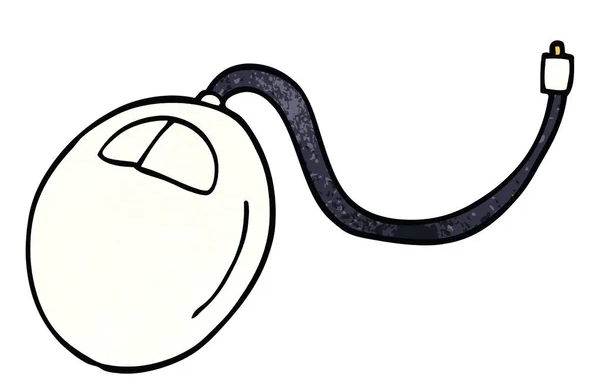
You can handle it like this:
- Press
Win Xand select Device Manager - Expand Mouse and Other Pointer Devices
- Right-click your mouse device (may have multiple entries) and select "Update Driver"
- If it is already latest, you can also try "Uninstall the device" and restart the computer and let it reinstall automatically
- Or select "Properties" to see if there is a warning flag. If necessary, you can try to roll back the driver version.
If you are using branded mice such as Logitech and Razer, it is recommended to download the latest driver on the official website, and don’t rely on the system’s own.
Turn off enhanced pointer accuracy
Some users have reported that turning on "Enhanced Pointer Precision" during game or drawing will cause abnormal pointer trajectory and even a sense of distortion.
Close method:
- Open Control Panel → Mouse
- Switch to the Pointer Options tab
- Remove the checkmark "Improve pointer accuracy"
- Click App and confirm
This feature was originally intended to make the mouse move smoother, but in some configurations it will have side effects.
Don't ignore system or software conflicts
If you have recently installed desktop beautification tools, trackpad drivers (such as Mac-style ones), and remote control software, they may also secretly affect the performance of the mouse.
You can try:
- Enter safe mode to test whether the mouse has any drag (excluding interference from third-party software)
- Uninstall the recently installed related software
- Check whether there are mouse enhancement tools running in the background (such as Mouseposé, X-Mouse, etc.)
Sometimes system updates can also lead to similar problems. If you try all the above and have not yet improved, you can consider performing system restore and return to the recovery point before the problem occurred.
Basically, these common causes and solutions are all there. It is not particularly complicated, but it is easy to ignore details, such as visual effect settings and driver status. You can find the problem by checking it a few times.
The above is the detailed content of how to fix mouse pointer trails won't turn off. For more information, please follow other related articles on the PHP Chinese website!

Hot AI Tools

Undress AI Tool
Undress images for free

Undresser.AI Undress
AI-powered app for creating realistic nude photos

AI Clothes Remover
Online AI tool for removing clothes from photos.

Clothoff.io
AI clothes remover

Video Face Swap
Swap faces in any video effortlessly with our completely free AI face swap tool!

Hot Article

Hot Tools

Notepad++7.3.1
Easy-to-use and free code editor

SublimeText3 Chinese version
Chinese version, very easy to use

Zend Studio 13.0.1
Powerful PHP integrated development environment

Dreamweaver CS6
Visual web development tools

SublimeText3 Mac version
God-level code editing software (SublimeText3)

Hot Topics
 1794
1794
 16
16
 1739
1739
 56
56
 1590
1590
 29
29
 1468
1468
 72
72
 267
267
 587
587
 How to Fix KB5060829 Not Installing & Other Reported Bugs
Jun 30, 2025 pm 08:02 PM
How to Fix KB5060829 Not Installing & Other Reported Bugs
Jun 30, 2025 pm 08:02 PM
Many users encountered installation issues and some unexpected problems after applying the Windows 11 update KB5060829. If you're facing similar difficulties, don't panic. This MiniTool guide presents the most effective fixes to resolve KB5060829 not
 Windows Security is blank or not showing options
Jul 07, 2025 am 02:40 AM
Windows Security is blank or not showing options
Jul 07, 2025 am 02:40 AM
When the Windows Security Center is blank or the function is missing, you can follow the following steps to check: 1. Confirm whether the system version supports full functions, some functions of the Home Edition are limited, and the Professional Edition and above are more complete; 2. Restart the SecurityHealthService service to ensure that its startup type is set to automatic; 3. Check and uninstall third-party security software that may conflict; 4. Run the sfc/scannow and DISM commands to repair system files; 5. Try to reset or reinstall the Windows Security Center application, and contact Microsoft support if necessary.
 Spotlight on Windows 10 KB5061087 & Fixes for Not Installing
Jun 30, 2025 pm 08:03 PM
Spotlight on Windows 10 KB5061087 & Fixes for Not Installing
Jun 30, 2025 pm 08:03 PM
Microsoft has released Windows 10 KB5061087 for 22H2 to fix some issues. From this post on MiniTool, learn how to install this preview optional update on your PC. Also, you can know what to do if KB5061087 fails to install via Windows Update.Quick Na
 Windows can't access shared folder on network
Jun 30, 2025 pm 04:56 PM
Windows can't access shared folder on network
Jun 30, 2025 pm 04:56 PM
When encountering the "Windowscan'taccesssharedfolderonnetwork", you can usually solve the problem through the following steps: 1. Turn on the network discovery and file sharing function and turn off password protection; 2. Make sure that the target computer is enabled to share and set the correct permissions; 3. Check the firewall rules and service status to ensure that it allows shared access; 4. Use the credential manager to add network credentials for long-term and stable connection.
 PEAK Voice Chat Not Working on PC: Check This Stepwise Guide!
Jul 03, 2025 pm 06:02 PM
PEAK Voice Chat Not Working on PC: Check This Stepwise Guide!
Jul 03, 2025 pm 06:02 PM
Players have been experiencing the PEAK voice chat not working issue on PC, impacting their cooperation during climbs. If you are in the same situation, you can read this post from MiniTool to learn how to resolve PEAK voice chat issues.Quick Navigat
 Windows 'Getting Windows ready, Don't turn off your computer' stuck
Jun 30, 2025 pm 05:18 PM
Windows 'Getting Windows ready, Don't turn off your computer' stuck
Jun 30, 2025 pm 05:18 PM
When you encounter Windows stuck in the "GettingWindowsready, Don't turnoff your computer" interface, you should first confirm whether it is really stuck; 1. Observe whether the hard disk indicator light is flashing, 2. Check whether the fan sound has changed, 3. Wait at least 30 to 60 minutes to ensure that the system has enough time to complete the update operation.
 Bug Solved - Dolby Vision Stuck Enabled on Windows 11
Jun 26, 2025 pm 08:06 PM
Bug Solved - Dolby Vision Stuck Enabled on Windows 11
Jun 26, 2025 pm 08:06 PM
If you are experiencing Dolby Vision stuck enabled on Windows 11, you are not alone. This Dolby Vision color bug is affecting a wide range of devices. In this MiniTool guide, I will show you how to fix this problem effectively.Quick Navigation :- Dol
 Windows clipboard history not working
Jun 30, 2025 pm 05:14 PM
Windows clipboard history not working
Jun 30, 2025 pm 05:14 PM
When the Windows clipboard history is not working, you can check the following steps: 1. Confirm that the clipboard history function is enabled, the path is "Settings>System>Clipboard", and if it is not enabled, Win V will not respond; 2. Check whether the copy content type is limited, such as large images, special formats or file paths may not be saved; 3. Ensure that the system version supports it, Windows 101809 and above, and some enterprise versions or LTSC do not support it; 4. Try to restart the ClipboardUserService service or end the clipups.exe process; 5. Clear the clipboard cache or reset the settings, close and then turn on the "Clipboard History" or run the "echooff|clip" command to clean up the cache




