How to fix ChromeOS keyboard layout issue
Jul 22, 2025 am 12:48 AMThe solutions to problems with Chromebook keyboard layout are as follows: 1. Check the language and input method settings to ensure that only the required input method is retained and delete unnecessary options to avoid misalignment caused by misuse of special keyboards; 2. Reset the keyboard settings to the default state, delete the custom layout and add the commonly used keyboard again; 3. Adjust or turn off the shortcut keys to switch input methods (Search spaces) to prevent mistouching; 4. Troubleshoot the impact of remote connections or external keyboards, confirm whether it is a problem caused by third-party devices or applications, and adjust the settings in a targeted manner.

There is something wrong with the Chromebook keyboard layout, which is really annoying, especially when switching between English and Chinese. This problem is generally not a hardware failure, but a result of incorrect system settings or language configuration. The following methods can basically solve most keyboard layout abnormalities.

Check language and input method settings
ChromeOS's keyboard layout is directly related to the currently selected language. If you accidentally switch languages or add multiple input methods, you may have a disordered button.
- Open the time area in the lower right corner and click to enter "Settings"
- Go to Devices > Keyboard or search directly for "keyboard"
- Check which input method is currently used. If it is not what you are used to, click in to change it.
- Make sure to keep only the input method you need, and delete the excess
For example, some people will mistakenly add an "American International Keyboard" that requires pressing the key once more when typing certain characters, which looks like the keyboard is broken.
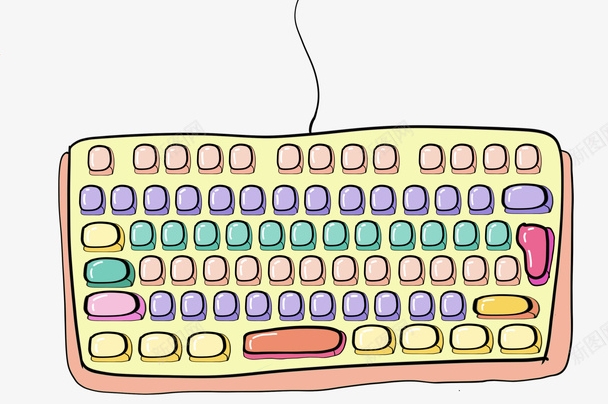
Reset keyboard settings to default state
If the settings have been changed a little messy, it is better to directly restore the default and reconfigure it.
- Go to Settings > Advanced > Language and Input Methods
- Find "Manage Keyboard" in the "Keyboard" section
- Delete all custom or infrequently used keyboard layouts
- Just add the keyboard corresponding to your common language
Sometimes the layout exception occurs after updating the system. Reset it can restore normality.

Be careful when switching input using shortcut keys
ChromeOS uses Search 空格to switch input methods by default. If you touch it frequently, you may jump back and forth between different keyboard layouts.
- You can consider changing to another shortcut: Settings > Devices > Keyboard > Change Shortcuts
- Or simply turn off this function and switch it manually through the taskbar.
This can avoid being disturbed by the automatic switching layout while typing.
Special case: Problems with remote connection or external keyboard
If you use a remote desktop, Linux container, or external physical keyboard, the keyboard layout problem may be that the settings of these devices themselves are not correct.
- For example, if you want to use Windows keyboard mapping in the remote desktop, then the local settings of ChromeOS will not take effect.
- If the external keyboard is non-standard layout (such as Japanese and German), it must also be set separately.
In this case, it is recommended to confirm whether it is caused by a third-party application or device first, and then make targeted adjustments.
Basically, these common causes and solutions. The keyboard layout problem is not a big problem, but it affects the daily usage experience and is not complicated to check. The key is to find the right entry.
The above is the detailed content of How to fix ChromeOS keyboard layout issue. For more information, please follow other related articles on the PHP Chinese website!

Hot AI Tools

Undress AI Tool
Undress images for free

Undresser.AI Undress
AI-powered app for creating realistic nude photos

AI Clothes Remover
Online AI tool for removing clothes from photos.

Clothoff.io
AI clothes remover

Video Face Swap
Swap faces in any video effortlessly with our completely free AI face swap tool!

Hot Article

Hot Tools

Notepad++7.3.1
Easy-to-use and free code editor

SublimeText3 Chinese version
Chinese version, very easy to use

Zend Studio 13.0.1
Powerful PHP integrated development environment

Dreamweaver CS6
Visual web development tools

SublimeText3 Mac version
God-level code editing software (SublimeText3)

Hot Topics
 Where is the home button on the laptop?
Feb 21, 2024 pm 04:24 PM
Where is the home button on the laptop?
Feb 21, 2024 pm 04:24 PM
Laptops are an indispensable tool in modern people's life and work. Its portability and functionality make it the choice of more and more people. However, for some novices or people who don’t use laptops often, there may be some basic problems. One of the common questions is, where is the home button in a laptop? The Home key is a key on the keyboard that has special functions. Its function is to quickly return to the beginning of the document or editor. It is very useful in text editing and web browsing, helping users quickly
 ChromeOS and Cameyo launch VAD service to help enterprises reduce cloud application costs
Aug 23, 2023 pm 11:37 PM
ChromeOS and Cameyo launch VAD service to help enterprises reduce cloud application costs
Aug 23, 2023 pm 11:37 PM
According to news on August 23, Cameyo, a pioneer in the field of software virtualization, recently announced an eye-catching initiative. They will closely integrate its innovative virtual application delivery (VAD) service with Google ChromeOS operating system to bring Chromebook users Here comes a more convenient Windows application running experience. With Cameyo's VAD service integrated into the ChromeOS system, it becomes easy for users to run Windows applications on Chromebooks. This technology allows users to run a variety of applications including Windows, Linux, SaaS and web applications on ChromeOS without resorting to complex virtual desktops.
 Google prepares to launch new app store 'App Mall' for ChromeOS
Mar 03, 2024 am 08:13 AM
Google prepares to launch new app store 'App Mall' for ChromeOS
Mar 03, 2024 am 08:13 AM
According to news from this site on March 2, Google Chromebook can support a variety of applications, including web applications, Android applications and Linux applications, but there is currently no unified store page to manage these applications. According to Chrome’s latest testing information, Google seems to be preparing to launch a dedicated “ChromeOS AppMall” app store to help Chromebook users find new applications. There is a piece of content in chrome://flags: ChromeOSAppMallEnablesanApptodiscoverandinstallotherapps. (Note from this site: Enables the application to discover and install other applications.) #C
 Google merges ChromeOS proposals to introduce notification flashing feature to Chromebooks
Jul 27, 2024 pm 06:28 PM
Google merges ChromeOS proposals to introduce notification flashing feature to Chromebooks
Jul 27, 2024 pm 06:28 PM
According to news from this website on July 27, the technology media AndroidAuthority published a blog post today (July 27), reporting that Google will soon update ChromeOS to add the "Flashnotifications" function to Chromebook devices. According to a code tweak that was merged into ChromiumGerrit this week, described as "adding new functionality for notifications via flashing screen," the experimental flag is disabled by default. After this feature is enabled, if the Chromebook receives a new notification, the screen will flash a light yellow light twice (there is a 300 millisecond delay between the two flashes). The relevant screenshots are attached to this site as follows: Although the code change is not in Chr
 Lenovo is planning to unveil a new Chromebook Duet with a MediaTek chip
Aug 16, 2024 am 07:07 AM
Lenovo is planning to unveil a new Chromebook Duet with a MediaTek chip
Aug 16, 2024 am 07:07 AM
Lenovo is one of the biggest names in the Chromebook space, and among its many offerings is the Chromebook Duet line which is made up of 2-in-1 Chromebooks with a detachable keyboard. It has been more than two years since Lenovo announced a new model
 Lenovo Chromebook Duet 11 launches with a refreshed design, a MediaTek chipset, and a long-requested feature
Oct 02, 2024 am 06:27 AM
Lenovo Chromebook Duet 11 launches with a refreshed design, a MediaTek chipset, and a long-requested feature
Oct 02, 2024 am 06:27 AM
Since its first announcement in 2020, the Lenovo Chromebook Duet has been the poster child for Chromebook tablets. Four years later, the third-generation model, the Lenovo Chromebook Duet 11, has arrived with a familiar design but notable upgrades.Th
 Asus Chromebox 5a launches with up to 13th gen Intel Core i7, starts under $300
Jun 26, 2024 am 12:20 AM
Asus Chromebox 5a launches with up to 13th gen Intel Core i7, starts under $300
Jun 26, 2024 am 12:20 AM
Last year's Asus Chromebox 5just got a minor refresh. While the company packed last year's model with up to 12th gen Intel Core-P series processors, the latest mini PC, the Chromebox 5a, gets up to 13th gen Intel Core U-series CPUs. Besides the proce
 Samsung Galaxy Chromebook Plus launches as lightweight ChromeOS laptop with OLED screen
Oct 02, 2024 am 06:11 AM
Samsung Galaxy Chromebook Plus launches as lightweight ChromeOS laptop with OLED screen
Oct 02, 2024 am 06:11 AM
Samsung has announced a new Galaxy Chromebook Plus, which is powered by a Raptor Lake-R CPU. More specifically, it's the non-Ultra Intel Core 3 100U, which is paired with 8 GB of RAM and 256 GB of storage. While this is far from being the fastest pro






