The answer to the question is: the tag is not limited to sidebar use, its function and location depend on the specific purpose. Specifically: 1. Tags can be keywords for content classification or code snippets embedded in functions; 2. They can appear in the head, tail, main content area or sidebar of the web page; 3. The tag function can be checked by viewing file name, location, browser developer tools or online search confirmation; 4. Although sidebars are often used to display tag content, they are not the only purpose.

The tag you're referring to is likely a piece of code or a feature used in web development or content management systems (CMS) like WordPress, Blogger, or even in HTML/CSS/JavaScript settings. Its purpose and placement aren't limited to sidebars — that's a common misunderstanding.
 tag for and is it only for sidebars?" />
tag for and is it only for sidebars?" />What Exactly Is a Tag?
In the context of websites or CMS platforms, a "tag" can mean different things depending on the system you're using. In general:
- A tag can be a keyword or label used to categorize content (like blog posts or pages) for easier filtering and navigation.
- A tag can also be a snippet of code , such as a tracking tag (eg, Google Analytics), an ad tag, or a widget tag used to embed external content or functionality.
When people ask, "What is this tag for?" they're often looking at a piece of code that might look something like this:
 tag for and is it only for sidebars?" />
tag for and is it only for sidebars?" /><div class="widget" id="recent-posts"></div>
Or a script tag:
<script src="https://example.com/tracking.js"></script>
These are not limited to sidebars — they can appear in headers, footers, main content areas, or even hidden in the background.
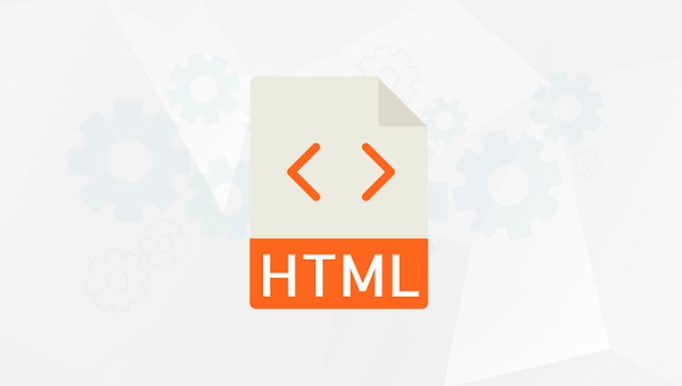 tag for and is it only for sidebars?" />
tag for and is it only for sidebars?" />Can Tags Be Used Outside of Sidebars?
Absolutely. Here are a few common places and uses:
- Header area : Tracking tags, meta tags, fonts, or site-wide scripts often go in the
section. - Footer : Analytics scripts or performance monitoring tools are usually placed here.
- Main content area : Embedding tags for videos, social media posts, or interactive content often go directly into the content.
- Sidebars : Yes, many widgets or ads are placed here, but it's not the only place.
For example, if you're using a tag to display recent posts, you might see it in a sidebar. But the same tag or widget could be placed in a footer or a dedicated section on a homepage.
How to Know What a Tag Does
If you're trying to figure out what a specific tag does, here are a few practical steps:
- Check the file or script name : Often, the name gives a clue. Something like
ads.jsis probably related to ads. - Look at where it's placed : If it's inside the main content area, it might be for embedding something visible.
- Inspect the output in the browser : Use browser developer tools to see what HTML is generated and where it shows up.
- Search online : If it's from a third-party service, a quick search like “what does [script name] do” can reveal documentation or forum discussions.
When Tags Are Used in Sidebars
It's true that many CMS platforms use tags or shortcodes to insert widgets or dynamic content into sidebars. That's because sidebars are traditionally used for secondary content like:
- Recent posts
- Social media links
- Search bars
- Ad banners
But again, this is just one of many possible places.
So, to be clear:
- A tag is not inherently tied to a sidebar.
- Its placement and function depend on how it's coded and where it's inserted.
- You'll often see tags in many parts of a site, not just the sidebar.
Basically that's it.
The above is the detailed content of What is the tag for and is it only for sidebars?. For more information, please follow other related articles on the PHP Chinese website!

Hot AI Tools

Undress AI Tool
Undress images for free

Undresser.AI Undress
AI-powered app for creating realistic nude photos

AI Clothes Remover
Online AI tool for removing clothes from photos.

Clothoff.io
AI clothes remover

Video Face Swap
Swap faces in any video effortlessly with our completely free AI face swap tool!

Hot Article

Hot Tools

Notepad++7.3.1
Easy-to-use and free code editor

SublimeText3 Chinese version
Chinese version, very easy to use

Zend Studio 13.0.1
Powerful PHP integrated development environment

Dreamweaver CS6
Visual web development tools

SublimeText3 Mac version
God-level code editing software (SublimeText3)
 Using ARIA attributes with HTML5 semantic elements for accessibility
Jul 07, 2025 am 02:54 AM
Using ARIA attributes with HTML5 semantic elements for accessibility
Jul 07, 2025 am 02:54 AM
The reason why ARIA and HTML5 semantic tags are needed is that although HTML5 semantic elements have accessibility meanings, ARIA can supplement semantics and enhance auxiliary technology recognition capabilities. For example, when legacy browsers lack support, components without native tags (such as modal boxes), and state updates need to be dynamically updated, ARIA provides finer granular control. HTML5 elements such as nav, main, aside correspond to ARIArole by default, and do not need to be added manually unless the default behavior needs to be overridden. The situations where ARIA should be added include: 1. Supplement the missing status information, such as using aria-expanded to represent the button expansion/collapse status; 2. Add semantic roles to non-semantic tags, such as using div role to implement tabs and match them
 Integrating CSS and JavaScript effectively with HTML5 structure.
Jul 12, 2025 am 03:01 AM
Integrating CSS and JavaScript effectively with HTML5 structure.
Jul 12, 2025 am 03:01 AM
HTML5, CSS and JavaScript should be efficiently combined with semantic tags, reasonable loading order and decoupling design. 1. Use HTML5 semantic tags, such as improving structural clarity and maintainability, which is conducive to SEO and barrier-free access; 2. CSS should be placed in, use external files and split by module to avoid inline styles and delayed loading problems; 3. JavaScript is recommended to be introduced in front, and use defer or async to load asynchronously to avoid blocking rendering; 4. Reduce strong dependence between the three, drive behavior through data-* attributes and class name control status, and improve collaboration efficiency through unified naming specifications. These methods can effectively optimize page performance and collaborate with teams.
 HTML5 video not playing in Chrome
Jul 10, 2025 am 11:20 AM
HTML5 video not playing in Chrome
Jul 10, 2025 am 11:20 AM
Common reasons why HTML5 videos don't play in Chrome include format compatibility, autoplay policy, path or MIME type errors, and browser extension interference. 1. Videos should be given priority to using MP4 (H.264) format, or provide multiple tags to adapt to different browsers; 2. Automatic playback requires adding muted attributes or triggering .play() with JavaScript after user interaction; 3. Check whether the file path is correct and ensure that the server is configured with the correct MIME type. Local testing is recommended to use a development server; 4. Ad blocking plug-in or privacy mode may prevent loading, so you can try to disable the plug-in, replace the traceless window or update the browser version to solve the problem.
 Embedding video content using the HTML5 `` tag.
Jul 07, 2025 am 02:47 AM
Embedding video content using the HTML5 `` tag.
Jul 07, 2025 am 02:47 AM
Embed web videos using HTML5 tags, supports multi-format compatibility, custom controls and responsive design. 1. Basic usage: add tags and set src and controls attributes to realize playback functions; 2. Support multi-formats: introduce different formats such as MP4, WebM, Ogg, etc. through tags to improve browser compatibility; 3. Custom appearance and behavior: hide default controls and implement style adjustment and interactive logic through CSS and JavaScript; 4. Pay attention to details: Set muted and autoplay to achieve automatic playback, use preload to control loading strategies, combine width and max-width to achieve responsive layout, and use add subtitles to enhance accessibility.
 Using HTML5 Semantic Elements for Page Structure
Jul 07, 2025 am 02:53 AM
Using HTML5 Semantic Elements for Page Structure
Jul 07, 2025 am 02:53 AM
Using HTML5 semantic tags can improve web structure clarity, accessibility and SEO effects. 1. Semantic tags such as,,,, and make it easier for the machine to understand the page content; 2. Each tag has a clear purpose: used in the top area, wrap navigation links, include core content, display independent articles, group relevant content, place sidebars, and display bottom information; 3. Avoid abuse when using it, ensure that only one per page, avoid excessive nesting, reasonable use and in blocks. Mastering these key points can make the web page structure more standardized and practical.
 Explaining the HTML5 `` vs `` elements.
Jul 12, 2025 am 03:09 AM
Explaining the HTML5 `` vs `` elements.
Jul 12, 2025 am 03:09 AM
It is a block-level element, suitable for layout; it is an inline element, suitable for wrapping text content. 1. Exclusively occupy a line, width, height and margins can be set, which are often used in structural layout; 2. No line breaks, the size is determined by the content, and is suitable for local text styles or dynamic operations; 3. When choosing, it should be judged based on whether the content needs independent space; 4. It cannot be nested and is not suitable for layout; 5. Priority is given to the use of semantic labels to improve structural clarity and accessibility.
 Accessing User Location with HTML5 Geolocation API
Jul 07, 2025 am 02:49 AM
Accessing User Location with HTML5 Geolocation API
Jul 07, 2025 am 02:49 AM
To obtain user location information, you must first obtain authorization. When using HTML5's GeolocationAPI, the first step is to request user permission. If the user refuses or fails to respond, an error should be handled and a prompt should be given; after successful authorization, the Position object includes coords (latitude, longitude, etc.) and timestamp; you can use watchPosition to monitor location changes, but you need to pay attention to performance issues and clear the listener in time. 1. Authorization requires the user to explicitly allow it to trigger the getCurrentPosition method request; 2. Process error.code when rejected or errored and prompt the user; 3. After success, position.coords provides location data; 4.watc
 Saving the content of an HTML5 canvas as an image.
Jul 08, 2025 am 02:13 AM
Saving the content of an HTML5 canvas as an image.
Jul 08, 2025 am 02:13 AM
Yes, you can save its contents as an image using the HTML5Canvas built-in toDataURL() method. First, call canvas.toDataURL ('image/png') to convert the canvas content to a base64 string in PNG format; if JPEG or WebP format is required, the corresponding type and quality parameters such as canvas.toDataURL ('image/jpeg', 0.8) can be passed in. Then you can achieve download by creating a dynamic link and triggering a click event: 1. Create an element a; 2. Set the download attribute and href as image data; 3. Call the click() method. Note that this operation should be triggered by user interaction.






