To run the PHP website on your local computer, you need to install PHP and Apache. Windows users download Apache and configure httpd.conf, then download PHP and modify the configuration file to load the PHP module; macOS/Linux users can use Homebrew or apt command to install. Finally, create an info.php file in the root directory of the website and test whether it is successful.

Want to run a PHP website on your local computer? The most basic and most commonly used combination is to install PHP and Apache. Although it sounds a bit technical, it is not difficult to deal with it as long as you take it step by step.

Preparation before installation: Confirm the system environment
Before you start, confirm what operating system you are using. Windows, macOS or Linux, the installation methods of different systems are slightly different. In addition, it is recommended that you close other programs that may occupy port 80 (such as IIS or some proxy software), otherwise Apache startup will fail.
If you are new to you, you can consider using integration packages such as XAMPP or WAMP, which have already helped you with Apache, PHP and MySQL, which saves a lot of trouble. However, if you want to configure it manually, the following steps are more applicable.

How to install Apache and PHP in Windows
Apache is not natively supported on Windows, but can be run through manual configuration. The following is the basic process:
-
Download Apache: Go to the official website or a reliable mirroring site to download the Windows version of Apache (such as ApacheHaus or Apache Lounge)

After decompression, put it in a fixed directory, such as
C:\Apache24Modify the configuration file
httpd.confto ensure the path is correct, and set the listening port (default is 80)Test start: Open the command line, enter the
bindirectory of Apache, and runhttpd.exe. If there is no error, it means that the configuration is fine.Next, download the PHP Windows zip package and extract it to a directory similar to
C:\php-
Change
php.ini-developmentphp.ini, then modify the Apache configuration file and load the PHP module, for example:LoadModule php_module "c:/php/php8apache2_4.dll" AddHandler application/x-httpd-php .php PHPIniDir "C:\php"
Don't forget to add PHP to the system environment variables, so that you can use the php command directly on the command line.
macOS/Linux installation is easier
If you are using Linux systems like macOS or Ubuntu, it will be much easier to install.
macOS can be executed using Homebrew:
brew install httpd brew install php
Linux (Ubuntu) can be used with apt:
sudo apt update sudo apt install apache2 sudo apt install php libapache2-mod-php
After the installation is completed, Apache will usually start automatically. You can use your browser to access http://localhost to test whether you see the default page.
Also pay attention to the location of the PHP configuration file, usually in /etc/php/版本號(hào)/apache2/php.ini . If you need to adjust the upload limit or enable the extension, just change it here.
Test your configuration
No matter which system you want, don't forget to do a simple test in the end. Create a new info.php file in the root directory of the website (such as /var/www/html or htdocs ), with the following content:
<?php phpinfo(); ?>
After saving, visit http://localhost/info.php in your browser. If you can see the PHP information page, it means that Apache and PHP have successfully linked.
If you encounter an error, the most common problems are port conflicts, insufficient permissions, or module not loading. At this time, looking at Apache's log files (usually logs/error.log ) can help you quickly locate problems.
Basically that's it. After the configuration is complete, you can start writing PHP pages.
The above is the detailed content of Install PHP and Apache. For more information, please follow other related articles on the PHP Chinese website!

Hot AI Tools

Undress AI Tool
Undress images for free

Undresser.AI Undress
AI-powered app for creating realistic nude photos

AI Clothes Remover
Online AI tool for removing clothes from photos.

Clothoff.io
AI clothes remover

Video Face Swap
Swap faces in any video effortlessly with our completely free AI face swap tool!

Hot Article

Hot Tools

Notepad++7.3.1
Easy-to-use and free code editor

SublimeText3 Chinese version
Chinese version, very easy to use

Zend Studio 13.0.1
Powerful PHP integrated development environment

Dreamweaver CS6
Visual web development tools

SublimeText3 Mac version
God-level code editing software (SublimeText3)
 VSCode settings.json location
Aug 01, 2025 am 06:12 AM
VSCode settings.json location
Aug 01, 2025 am 06:12 AM
The settings.json file is located in the user-level or workspace-level path and is used to customize VSCode settings. 1. User-level path: Windows is C:\Users\\AppData\Roaming\Code\User\settings.json, macOS is /Users//Library/ApplicationSupport/Code/User/settings.json, Linux is /home//.config/Code/User/settings.json; 2. Workspace-level path: .vscode/settings in the project root directory
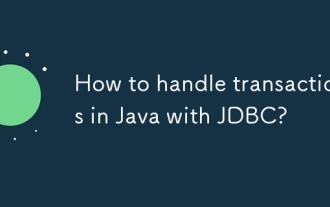 How to handle transactions in Java with JDBC?
Aug 02, 2025 pm 12:29 PM
How to handle transactions in Java with JDBC?
Aug 02, 2025 pm 12:29 PM
To correctly handle JDBC transactions, you must first turn off the automatic commit mode, then perform multiple operations, and finally commit or rollback according to the results; 1. Call conn.setAutoCommit(false) to start the transaction; 2. Execute multiple SQL operations, such as INSERT and UPDATE; 3. Call conn.commit() if all operations are successful, and call conn.rollback() if an exception occurs to ensure data consistency; at the same time, try-with-resources should be used to manage resources, properly handle exceptions and close connections to avoid connection leakage; in addition, it is recommended to use connection pools and set save points to achieve partial rollback, and keep transactions as short as possible to improve performance.
 How to work with Calendar in Java?
Aug 02, 2025 am 02:38 AM
How to work with Calendar in Java?
Aug 02, 2025 am 02:38 AM
Use classes in the java.time package to replace the old Date and Calendar classes; 2. Get the current date and time through LocalDate, LocalDateTime and LocalTime; 3. Create a specific date and time using the of() method; 4. Use the plus/minus method to immutably increase and decrease the time; 5. Use ZonedDateTime and ZoneId to process the time zone; 6. Format and parse date strings through DateTimeFormatter; 7. Use Instant to be compatible with the old date types when necessary; date processing in modern Java should give priority to using java.timeAPI, which provides clear, immutable and linear
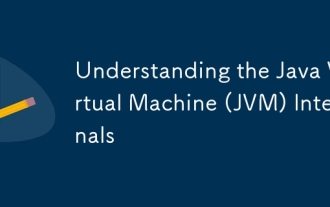 Understanding the Java Virtual Machine (JVM) Internals
Aug 01, 2025 am 06:31 AM
Understanding the Java Virtual Machine (JVM) Internals
Aug 01, 2025 am 06:31 AM
TheJVMenablesJava’s"writeonce,runanywhere"capabilitybyexecutingbytecodethroughfourmaincomponents:1.TheClassLoaderSubsystemloads,links,andinitializes.classfilesusingbootstrap,extension,andapplicationclassloaders,ensuringsecureandlazyclassloa
 Using PHP for Data Scraping and Web Automation
Aug 01, 2025 am 07:45 AM
Using PHP for Data Scraping and Web Automation
Aug 01, 2025 am 07:45 AM
UseGuzzleforrobustHTTPrequestswithheadersandtimeouts.2.ParseHTMLefficientlywithSymfonyDomCrawlerusingCSSselectors.3.HandleJavaScript-heavysitesbyintegratingPuppeteerviaPHPexec()torenderpages.4.Respectrobots.txt,adddelays,rotateuseragents,anduseproxie
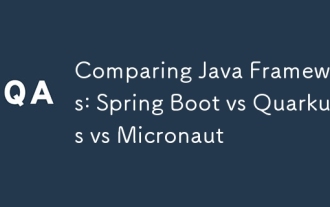 Comparing Java Frameworks: Spring Boot vs Quarkus vs Micronaut
Aug 04, 2025 pm 12:48 PM
Comparing Java Frameworks: Spring Boot vs Quarkus vs Micronaut
Aug 04, 2025 pm 12:48 PM
Pre-formanceTartuptimeMoryusage, Quarkusandmicronautleadduetocompile-Timeprocessingandgraalvsupport, Withquarkusoftenperforminglightbetterine ServerLess scenarios.2.Thyvelopecosyste,
 Understanding Network Ports and Firewalls
Aug 01, 2025 am 06:40 AM
Understanding Network Ports and Firewalls
Aug 01, 2025 am 06:40 AM
Networkportsandfirewallsworktogethertoenablecommunicationwhileensuringsecurity.1.Networkportsarevirtualendpointsnumbered0–65535,withwell-knownportslike80(HTTP),443(HTTPS),22(SSH),and25(SMTP)identifyingspecificservices.2.PortsoperateoverTCP(reliable,c
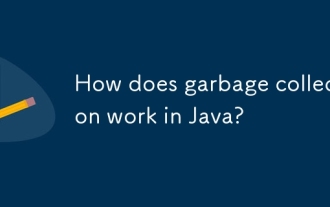 How does garbage collection work in Java?
Aug 02, 2025 pm 01:55 PM
How does garbage collection work in Java?
Aug 02, 2025 pm 01:55 PM
Java's garbage collection (GC) is a mechanism that automatically manages memory, which reduces the risk of memory leakage by reclaiming unreachable objects. 1.GC judges the accessibility of the object from the root object (such as stack variables, active threads, static fields, etc.), and unreachable objects are marked as garbage. 2. Based on the mark-clearing algorithm, mark all reachable objects and clear unmarked objects. 3. Adopt a generational collection strategy: the new generation (Eden, S0, S1) frequently executes MinorGC; the elderly performs less but takes longer to perform MajorGC; Metaspace stores class metadata. 4. JVM provides a variety of GC devices: SerialGC is suitable for small applications; ParallelGC improves throughput; CMS reduces







