The tab-size attribute is used to control the number of spaces displayed by tab characters in HTML. The default is 8. The common usage is to adjust the indentation of the code block. 1. Basic usage: Set pre { tab-size: 4; } to make the tab appear as 4 space widths, supporting numbers or inherit values. 2. Usage scenario: When displaying code in the
<code> structure, adjust the tab indent to make the layout more compact and beautiful, such as setting pre code { tab-size: 2; }. 3. Notes: Mainstream browsers support but IE is incompatible; it only affects tab display and does not affect spaces; child elements need to be set separately, otherwise the parent settings will not be inherited. The rational use of this attribute can improve the text display effect, especially for code document typesetting. <p><img src="/static/imghw/default1.png" data-src="https://img.php.cn/upload/article/000/000/000/175277955273344.jpg" class="lazy" alt="Describe the CSS `tab-size` property"></p>
<p> The <code>tab-size</code> property in CSS is used to control the number of spaces occupied by tab characters (that is, <code>\t</code> ) in HTML text. This property is especially useful when displaying code blocks or when you need to align text content, especially in <code><pre class="brush:php;toolbar:false"> or <code><code> tags.
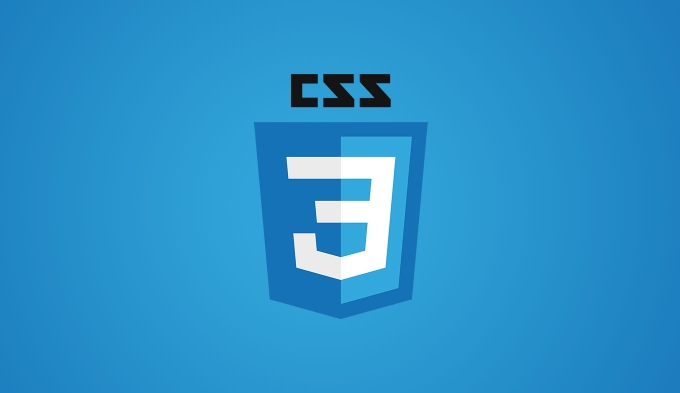
1. Basic usage and default values
The default value of <code>tab-size is usually 8 spaces in width, but different browsers may perform differently. You can change the indentation size of the tab by setting this property:
pre {
tab-size: 4;
}The above code indicates that in the <code><pre class="brush:php;toolbar:false"></code> element, a tab key will be rendered to the width of 4 spaces. </p><img src="/static/imghw/default1.png" data-src="https://img.php.cn/upload/article/000/000/000/175277955581431.jpeg" class="lazy" alt="Describe the CSS `tab-size` property" /><ul><li> Supported values can be numbers (representing the number of spaces) or <code>inherit</code> .</li><li> It does not affect the number of spaces in the actual text, it is just a visual display effect.</li></ul><hr /><h3> 2. Use scenario: Code display is more friendly</h3><p> When you present code snippets in a webpage, you usually want the indent to look neat and uniform. For example, when writing front-end tutorials, documents or blogs, you may use <code><pre class="brush:php;toolbar:false"><code>...</code></pre> structure.
At this time, if the source code is indented by tab, and the indentation displayed by the web page is very large (the default is 8), it will not look very beautiful. At this time, you can use <code>tab-size to adjust:

<pre class="brush:php;toolbar:false"><code>
function hello() {
console.log("Hello");
}
</code>Cooperate with CSS:
pre code {
tab-size: 2;
}This will make the code display more compact and closer to the editor indentation habits commonly used by developers.
3. Precautions and compatibility
Although <code>tab-size is a standard CSS attribute, the following points should be paid attention to when using it:
- Browser Compatibility : Mainstream modern browsers support it, but if you need to be compatible with very old versions (such as IE), it may not take effect.
- Affects tab display only : The display of space characters will not be changed, nor will the tab be automatically replaced with spaces.
- Cannot inherit child elements : If the parent element has <code>tab-size set, the child elements must be set separately to take effect unless <code>inherit is used.
It is recommended to simply test whether the target browser meets expectations before using it.
Basically that's it. Using <code>tab-size rationally can make your text layout clearer, especially when displaying code.
The above is the detailed content of Describe the CSS `tab-size` property. For more information, please follow other related articles on the PHP Chinese website!

Hot AI Tools

Undress AI Tool
Undress images for free

Undresser.AI Undress
AI-powered app for creating realistic nude photos

AI Clothes Remover
Online AI tool for removing clothes from photos.

Clothoff.io
AI clothes remover

Video Face Swap
Swap faces in any video effortlessly with our completely free AI face swap tool!

Hot Article

Hot Tools

Notepad++7.3.1
Easy-to-use and free code editor

SublimeText3 Chinese version
Chinese version, very easy to use

Zend Studio 13.0.1
Powerful PHP integrated development environment

Dreamweaver CS6
Visual web development tools

SublimeText3 Mac version
God-level code editing software (SublimeText3)
 How to change text color in CSS?
Jul 27, 2025 am 04:25 AM
How to change text color in CSS?
Jul 27, 2025 am 04:25 AM
To change the text color in CSS, you need to use the color attribute; 1. Use the color attribute to set the text foreground color, supporting color names (such as red), hexadecimal codes (such as #ff0000), RGB values (such as rgb(255,0,0)), HSL values (such as hsl(0,100%,50%)), and RGBA or HSLA with transparency (such as rgba(255,0,0,0.5)); 2. You can apply colors to any element containing text, such as h1 to h6 titles, paragraph p, link a (note the color settings of different states of a:link, a:visited, a:hover, a:active), buttons, div, span, etc.; 3. Most
 How to purge unused CSS?
Jul 27, 2025 am 02:47 AM
How to purge unused CSS?
Jul 27, 2025 am 02:47 AM
UseautomatedtoolslikePurgeCSSorUnCSStoscanandremoveunusedCSS;2.IntegratepurgingintoyourbuildprocessviaWebpack,Vite,orTailwind’scontentconfiguration;3.AuditCSSusagewithChromeDevToolsCoveragetabbeforepurgingtoavoidremovingneededstyles;4.Safelistdynamic
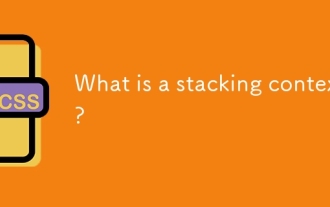 What is a stacking context?
Jul 27, 2025 am 03:55 AM
What is a stacking context?
Jul 27, 2025 am 03:55 AM
Astackingcontextisaself-containedlayerinCSSthatcontrolsthez-orderofoverlappingelements,wherenestedcontextsrestrictz-indexinteractions;itiscreatedbypropertieslikez-indexonpositionedelements,opacity
 How to use the CSS backdrop-filter property?
Aug 02, 2025 pm 12:11 PM
How to use the CSS backdrop-filter property?
Aug 02, 2025 pm 12:11 PM
Backdrop-filter is used to apply visual effects to the content behind the elements. 1. Use backdrop-filter:blur(10px) and other syntax to achieve the frosted glass effect; 2. Supports multiple filter functions such as blur, brightness, contrast, etc. and can be superimposed; 3. It is often used in glass card design, and it is necessary to ensure that the elements overlap with the background; 4. Modern browsers have good support, and @supports can be used to provide downgrade solutions; 5. Avoid excessive blur values and frequent redrawing to optimize performance. This attribute only takes effect when there is content behind the elements.
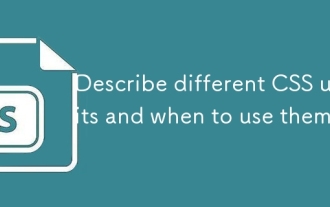 Describe different CSS units and when to use them
Jul 27, 2025 am 04:24 AM
Describe different CSS units and when to use them
Jul 27, 2025 am 04:24 AM
In web development, the choice of CSS units depends on design requirements and responsive performance. 1. Pixels (px) are used to fix sizes such as borders and icons, but are not conducive to responsive design; 2. Percentage (%) is adjusted according to the parent container, suitable for streaming layout but attention to context dependence; 3.em is based on the current font size, rem is based on the root element font, suitable for elastic fonts and unified theme control; 4. Viewport units (vw/vh/vmin/vmax) are adjusted according to the screen size, suitable for full-screen elements and dynamic UI; 5. Auto, inherit, initial and other values are used to automatically calculate, inherit or reset styles, which helps to flexibly layout and style management. The rational use of these units can improve page flexibility and responsiveness.
 How to style links in CSS?
Jul 29, 2025 am 04:25 AM
How to style links in CSS?
Jul 29, 2025 am 04:25 AM
The style of the link should distinguish different states through pseudo-classes. 1. Use a:link to set the unreached link style, 2. a:visited to set the accessed link, 3. a:hover to set the hover effect, 4. a:active to set the click-time style, 5. a:focus ensures keyboard accessibility, always follow the LVHA order to avoid style conflicts. You can improve usability and accessibility by adding padding, cursor:pointer and retaining or customizing focus outlines. You can also use border-bottom or animation underscore to ensure that the link has a good user experience and accessibility in all states.
 What are user agent stylesheets?
Jul 31, 2025 am 10:35 AM
What are user agent stylesheets?
Jul 31, 2025 am 10:35 AM
User agent stylesheets are the default CSS styles that browsers automatically apply to ensure that HTML elements that have not added custom styles are still basic readable. They affect the initial appearance of the page, but there are differences between browsers, which may lead to inconsistent display. Developers often solve this problem by resetting or standardizing styles. Use the Developer Tools' Compute or Style panel to view the default styles. Common coverage operations include clearing inner and outer margins, modifying link underscores, adjusting title sizes and unifying button styles. Understanding user agent styles can help improve cross-browser consistency and enable precise layout control.
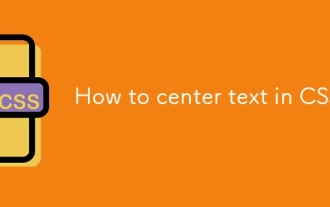 How to center text in CSS?
Jul 27, 2025 am 03:16 AM
How to center text in CSS?
Jul 27, 2025 am 03:16 AM
Use text-align:center to achieve horizontal centering of text; 2. Use Flexbox's align-items:center and justify-content:center to achieve vertical and horizontal centering; 3. Single-line text can be vertically centered by setting line-height equal to the container height; 4. Absolute positioning elements can be combined with top: 50%, left: 50% and transform:translate (-50%, -50%) to achieve centering; 5. CSSGrid's place-items:center can also achieve dual-axis centering at the same time. It is recommended to use Flexbox or Grid first in modern layouts.






