Building Responsive Web Layouts with HTML
Jul 18, 2025 am 02:19 AMThe core of responsive web layout is to combine HTML and CSS to adapt the website to different devices. 1. Add viewport meta tags to ensure that the mobile device renders the page correctly; 2. Use Flexbox or Grid to create flexible layouts to automatically adjust elements; 3. Use media queries to set breakpoints and apply specific styles according to different devices; 4. Set pictures and containers to responsiveness to prevent content overflow; 5. Follow the mobile priority principle to improve development efficiency. After mastering these key points, responsive layout will be simpler and more efficient.
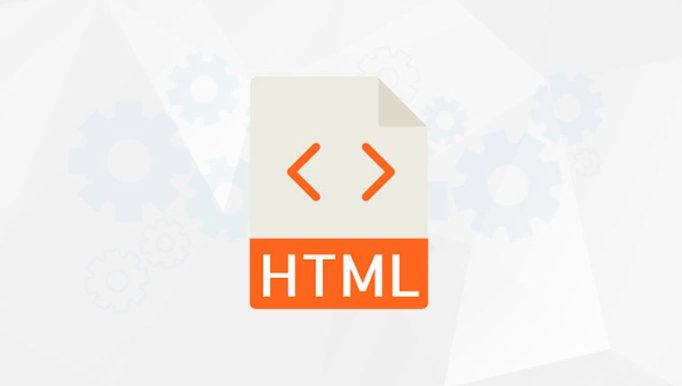
The core of responsive web layout is to enable the website to display well on different devices. HTML is the basis for building this layout, but HTML alone is not enough. It is necessary to combine CSS to achieve truly responsive effects. Here are some key points and practical suggestions to help you build responsive web pages in HTML and CSS.

Use viewport meta tag
This is the first step in responsive design and the easiest to overlook. Add the following code to the tag of HTML:
<meta name="viewport" content="width=device-width, initial-scale=1">
This line of code tells the mobile device not to zoom in on the page, but to display the content based on the width of the device. If you don't add this tag, the mobile browser will render the page with desktop width, resulting in the text and pictures that look very small.
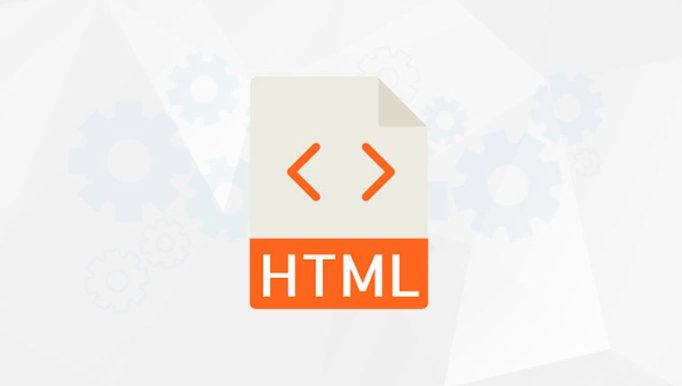
Adopt a flexible layout structure
Responsive layouts are usually implemented using CSS's Flexbox or Grid. They allow elements to automatically adjust position and size under different screen sizes.
For example, use Flexbox to create a responsive navigation bar:

<nav class="navbar"> <div>Homepage</div> <div>About</div> <div>Contact</div> </nav>
Cooperate with CSS:
.navbar {
display: flex;
flex-wrap: wrap;
justify-content: space-between;
}This way, menu items will automatically wrap or align on small screens without squeezing together or overflowing the screen.
Use Media Queries to control styles
Media queries are the key tool for realizing responsiveness. It can apply different CSS styles according to the characteristics of the device (such as width, height, direction, etc.).
For example, set a separate style for your phone screen:
@media (max-width: 600px) {
.navbar {
flex-direction: column;
}
}In this way, when the screen width is less than 600px, the navigation bar will become vertically arranged, which is more suitable for mobile phone operation.
suggestion:
- Remember common breakpoints, such as 768px (tablet), 1024px (desktop)
- Don't write too many breakpoints, keep it simple
- Mobile priority principle: first write styles for small screens, and then gradually enhance the experience of large screens
Images and containers should also be responsive
If the image is not processed, it may overflow on the small screen. You can set the maximum width of images to 100% through CSS to make them automatically scale:
img {
max-width: 100%;
height: auto;
}At the same time, containers (such as div, section) should also use percentages or viewport units (vw/vh) to set width instead of fixed pixel values.
Basically that's it. Responsive layouts look complicated, but in fact many details are fixed routines. As long as you master the basic coordination methods of HTML and CSS, it is not difficult to do.
The above is the detailed content of Building Responsive Web Layouts with HTML. For more information, please follow other related articles on the PHP Chinese website!

Hot AI Tools

Undress AI Tool
Undress images for free

Undresser.AI Undress
AI-powered app for creating realistic nude photos

AI Clothes Remover
Online AI tool for removing clothes from photos.

Clothoff.io
AI clothes remover

Video Face Swap
Swap faces in any video effortlessly with our completely free AI face swap tool!

Hot Article

Hot Tools

Notepad++7.3.1
Easy-to-use and free code editor

SublimeText3 Chinese version
Chinese version, very easy to use

Zend Studio 13.0.1
Powerful PHP integrated development environment

Dreamweaver CS6
Visual web development tools

SublimeText3 Mac version
God-level code editing software (SublimeText3)

Hot Topics
 How do I use the element to represent the footer of a document or section?
Jun 25, 2025 am 12:57 AM
How do I use the element to represent the footer of a document or section?
Jun 25, 2025 am 12:57 AM
It is a semantic tag used in HTML5 to define the bottom of the page or content block, usually including copyright information, contact information or navigation links; it can be placed at the bottom of the page or nested in, etc. tags as the end of the block; when using it, you should pay attention to avoid repeated abuse and irrelevant content.
 What is the loading='lazy' one of the html attributes and how does it improve page performance?
Jul 01, 2025 am 01:33 AM
What is the loading='lazy' one of the html attributes and how does it improve page performance?
Jul 01, 2025 am 01:33 AM
loading="lazy" is an HTML attribute for and which enables the browser's native lazy loading function to improve page performance. 1. It delays loading non-first-screen resources, reduces initial loading time, saves bandwidth and server requests; 2. It is suitable for large amounts of pictures or embedded content in long pages; 3. It is not suitable for first-screen images, small icons, or lazy loading using JavaScript; 4. It is necessary to cooperate with optimization measures such as setting sizes and compressing files to avoid layout offsets and ensure compatibility. When using it, you should test the scrolling experience and weigh the user experience.
 What are best practices for writing valid and well-formed HTML code?
Jul 01, 2025 am 01:32 AM
What are best practices for writing valid and well-formed HTML code?
Jul 01, 2025 am 01:32 AM
When writing legal and neat HTML, you need to pay attention to clear structure, correct semantics and standardized format. 1. Use the correct document type declaration to ensure that the browser parses according to the HTML5 standard; 2. Keep the tag closed and reasonably nested to avoid forgetting closed or wrong nesting elements; 3. Use semantic tags such as, etc. to improve accessibility and SEO; 4. The attribute value is always wrapped in quotes, and single or double quotes are used uniformly. Boolean attributes only need to exist, and the class name should be meaningful and avoid redundant attributes.
 What are the essential HTML elements for structuring a webpage?
Jul 03, 2025 am 02:34 AM
What are the essential HTML elements for structuring a webpage?
Jul 03, 2025 am 02:34 AM
The web page structure needs to be supported by core HTML elements. 1. The overall structure of the page is composed of , , which is the root element, which stores meta information and displays the content; 2. The content organization relies on title (-), paragraph () and block tags (such as ,) to improve organizational structure and SEO; 3. Navigation is implemented through and implemented, commonly used organizations are linked and supplemented with aria-current attribute to enhance accessibility; 4. Form interaction involves , , and , to ensure the complete user input and submission functions. Proper use of these elements can improve page clarity, maintenance and search engine optimization.
 How do I create paragraphs in HTML using the element?
Jun 25, 2025 pm 04:13 PM
How do I create paragraphs in HTML using the element?
Jun 25, 2025 pm 04:13 PM
To create HTML paragraphs, you need to use tags, which are used to organize text content into separate paragraph blocks, improving readability, style control, and accessibility. When used, start with and close, and the paragraphs are line-breaked by default and have spacing; simulated paragraphs cannot be nested or abused. In addition, you can unify or differentiate styles through CSS and improve SEO and accessibility. Correct use helps clear content structure and facilitates search engine analysis.
 Implementing client-side form validation using HTML attributes.
Jul 03, 2025 am 02:31 AM
Implementing client-side form validation using HTML attributes.
Jul 03, 2025 am 02:31 AM
Client-sideformvalidationcanbedonewithoutJavaScriptbyusingHTMLattributes.1)Userequiredtoenforcemandatoryfields.2)ValidateemailsandURLswithtypeattributeslikeemailorurl,orusepatternwithregexforcustomformats.3)Limitvaluesusingmin,max,minlength,andmaxlen
 How to group options within a select dropdown using html?
Jul 04, 2025 am 03:16 AM
How to group options within a select dropdown using html?
Jul 04, 2025 am 03:16 AM
Use tags in HTML to group options in the drop-down menu. The specific method is to wrap a group of elements and define the group name through the label attribute, such as: 1. Contains options such as apples, bananas, oranges, etc.; 2. Contains options such as carrots, broccoli, etc.; 3. Each is an independent group, and the options within the group are automatically indented. Notes include: ① No nesting is supported; ② The entire group can be disabled through the disabled attribute; ③ The style is restricted and needs to be beautified in combination with CSS or third-party libraries; plug-ins such as Select2 can be used to enhance functions.
 How to define an abbreviation or acronym using the tag?
Jun 27, 2025 am 01:11 AM
How to define an abbreviation or acronym using the tag?
Jun 27, 2025 am 01:11 AM
Notes on using HTML tags: 1. It must be accompanied by title attribute to define the complete meaning of the abbreviation, such as HTML; 2. Use uniformly instead of discarded tags; 3. Use only when necessary, avoid nesting, and adjust the default style through CSS to improve accessibility and SEO effects.






