You can use the drawing tool to simply draw in Word. 1. Insert shape: Through the "Shape" function in the "Insert" menu, you can draw figures such as lines, rectangles, circles, etc., and adjust the outline color, fill color and other details. Press and hold the Shift key to maintain the scale drawing. 2. Use the Drawing tool: On the touch screen device, select the thickness and color of the pen through the Drawing tab to achieve handwriting or graffiti effects. The mouse can also be used to draw simple lines without touch devices. 3. Text box picture: After inserting the text box, you can add text and pictures to it to achieve mixed arrangement of pictures and texts. You can also use the right-click "Add Text" to achieve synchronous movement of text and graphics. This function is suitable for daily scenarios such as reporting, teaching, homework, meeting minutes, etc.

Open Word to draw? It sounds a bit strange, but it is actually quite practical. For example, draw a diagram casually when making a report, or add some illustrations to your child's homework. The drawing tools in Word are actually enough.

Insert shape: the most basic and most commonly used
Word's "Insert" menu has a "Shape" function, which contains various graphics such as lines, rectangles, circles, arrows, flow charts, etc. After clicking in, just drag the mouse in the document and you can draw it.
You can draw a circle and add some text to a simple annotation; or use lines to connect several figures to make a simple flow chart. After drawing, right-click the figure and can also adjust the outline color, fill color, shadow and other details.
Tips: Hold down the Shift key and then draw the figure to maintain the proportion, such as drawing a perfect circle or an equilateral triangle.
Use the Drawing tool: Handwritten or Graffiti
If you are using a touch screen device (such as Surface or iPad Word App), you can use the Drawing tool directly. Click the Drawing tab, select the thickness and color of the pen, and you can write or draw on the screen with your stylus or fingers.
Even without a touch device, you can draw simple lines with your mouse. Although the effect is not as smooth as handwriting, it is still OK to draw an arrow or circle the key points.
Several practical scenarios:
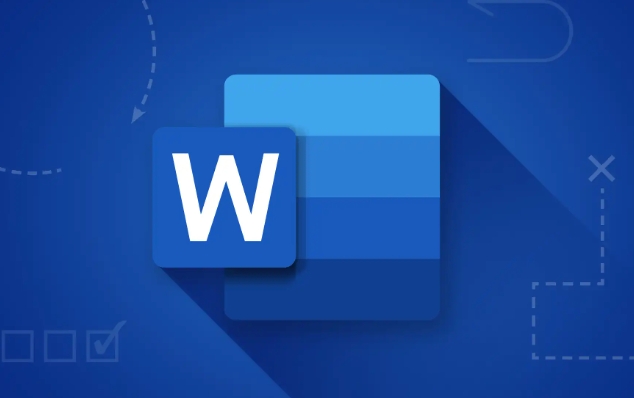
- Circle key content on handouts
- Draw cartoon patterns for children when doing homework
- Make meeting minutes and draw a chart
Text box pictures = richer picture and text mixing
Sometimes you want to add some text descriptions based on the drawing, and you can use the "Insert Text Box" function. After drawing a text box, you can not only type but also insert pictures.
For example, you can draw a text box in the shape of a cloud, put a small icon inside, and write some instructions next to it, and the visual effect will be much better than plain text.
If you have already drawn a graphic and want to add text inside, you can also right-click the graphic and select "Add Text", so that the text will move along with the graphic.
Basically that's it. Although Word's drawing function is not as good as professional software, it is enough for daily use. The key is to use it easily without having to open other programs.
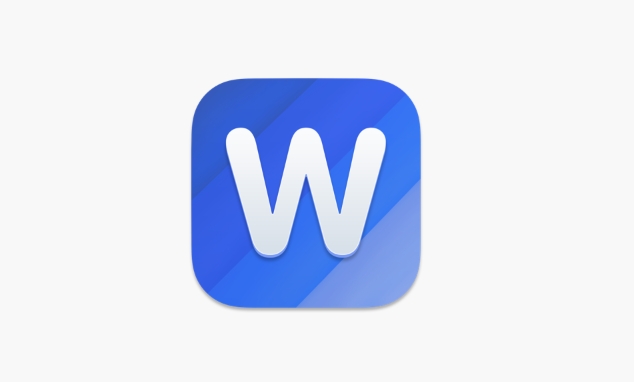
The above is the detailed content of how to draw in word. For more information, please follow other related articles on the PHP Chinese website!

Hot AI Tools

Undress AI Tool
Undress images for free

Undresser.AI Undress
AI-powered app for creating realistic nude photos

AI Clothes Remover
Online AI tool for removing clothes from photos.

Clothoff.io
AI clothes remover

Video Face Swap
Swap faces in any video effortlessly with our completely free AI face swap tool!

Hot Article

Hot Tools

Notepad++7.3.1
Easy-to-use and free code editor

SublimeText3 Chinese version
Chinese version, very easy to use

Zend Studio 13.0.1
Powerful PHP integrated development environment

Dreamweaver CS6
Visual web development tools

SublimeText3 Mac version
God-level code editing software (SublimeText3)

Hot Topics
 Don't Ignore the Power of F9 in Microsoft Excel
Jun 21, 2025 am 06:23 AM
Don't Ignore the Power of F9 in Microsoft Excel
Jun 21, 2025 am 06:23 AM
Quick LinksRecalculating Formulas in Manual Calculation ModeDebugging Complex FormulasMinimizing the Excel WindowMicrosoft Excel has so many keyboard shortcuts that it can sometimes be difficult to remember the most useful. One of the most overlooked
 6 Cool Right-Click Tricks in Microsoft Excel
Jun 24, 2025 am 12:55 AM
6 Cool Right-Click Tricks in Microsoft Excel
Jun 24, 2025 am 12:55 AM
Quick Links Copy, Move, and Link Cell Elements
 How to recover unsaved Word document
Jun 27, 2025 am 11:36 AM
How to recover unsaved Word document
Jun 27, 2025 am 11:36 AM
1. Check the automatic recovery folder, open "Recover Unsaved Documents" in Word or enter the C:\Users\Users\Username\AppData\Roaming\Microsoft\Word path to find the .asd ending file; 2. Find temporary files or use OneDrive historical version, enter ~$ file name.docx in the original directory to see if it exists or log in to OneDrive to view the version history; 3. Use Windows' "Previous Versions" function or third-party tools such as Recuva and EaseUS to scan and restore and completely delete files. The above methods can improve the recovery success rate, but you need to operate as soon as possible and avoid writing new data. Automatic saving, regular saving or cloud use should be enabled
 5 New Microsoft Excel Features to Try in July 2025
Jul 02, 2025 am 03:02 AM
5 New Microsoft Excel Features to Try in July 2025
Jul 02, 2025 am 03:02 AM
Quick Links Let Copilot Determine Which Table to Manipu
 how to group by month in excel pivot table
Jul 11, 2025 am 01:01 AM
how to group by month in excel pivot table
Jul 11, 2025 am 01:01 AM
Grouping by month in Excel Pivot Table requires you to make sure that the date is formatted correctly, then insert the Pivot Table and add the date field, and finally right-click the group to select "Month" aggregation. If you encounter problems, check whether it is a standard date format and the data range are reasonable, and adjust the number format to correctly display the month.
 How to use Microsoft Teams?
Jul 02, 2025 pm 02:17 PM
How to use Microsoft Teams?
Jul 02, 2025 pm 02:17 PM
Microsoft Teams is not complicated to use, you can get started by mastering the basic operations. To create a team, you can click the "Team" tab → "Join or Create Team" → "Create Team", fill in the information and invite members; when you receive an invitation, click the link to join. To create a new team, you can choose to be public or private. To exit the team, you can right-click to select "Leave Team". Daily communication can be initiated on the "Chat" tab, click the phone icon to make voice or video calls, and the meeting can be initiated through the "Conference" button on the chat interface. The channel is used for classified discussions, supports file upload, multi-person collaboration and version control. It is recommended to place important information in the channel file tab for reference.
 Why does Microsoft Teams use so much memory?
Jul 02, 2025 pm 02:10 PM
Why does Microsoft Teams use so much memory?
Jul 02, 2025 pm 02:10 PM
MicrosoftTeamsusesalotofmemoryprimarilybecauseitisbuiltonElectron,whichrunsmultipleChromium-basedprocessesfordifferentfeatureslikechat,videocalls,andbackgroundsyncing.1.Eachfunctionoperateslikeaseparatebrowsertab,increasingRAMusage.2.Videocallswithef
 How to Fix AutoSave in Microsoft 365
Jul 07, 2025 pm 12:31 PM
How to Fix AutoSave in Microsoft 365
Jul 07, 2025 pm 12:31 PM
Quick Links Check the File's AutoSave Status






