How to clear browsing history in Google Chrome
Jul 18, 2025 am 12:47 AMTo completely clear Google Chrome browsing history, pay attention to key options and synchronous data. First, in the desktop version of Chrome, click the three-dot icon in the upper right corner to enter "Settings" > "Privacy and Security" > "Clear Browsing Data", select the time range and check the items including browsing history, cookies and other website data, cache files, and then click "Clear Data". Secondly, on the Android phone, go to Chrome Settings > "Privacy" > "Clear Browsing Data", and also check all related items, especially cookies to ensure that the login status is also cleared. Finally, if you use a Google account to log in, you also need to select Google Account at the bottom of the "Clear Browsing Data" page to clear the cloud synchronized data to achieve full clearance.

Clearing Google Chrome's browsing history is actually very simple, but many people may only clear some of the data, or fail to notice some key options. If you want to completely remove historical traces, you need to know the following operations.
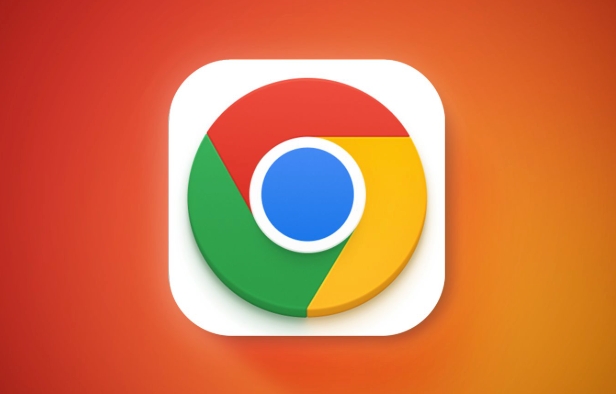
Quickly clear browsing history in Chrome on desktop
Open Chrome, click the three dot icons in the upper right corner, select Settings , and then click Privacy and Security > Clear Browsing Data in the menu on the left.
You can choose a time range, such as the past hour, today, all time, etc. Then check the content you want to clear, for example:
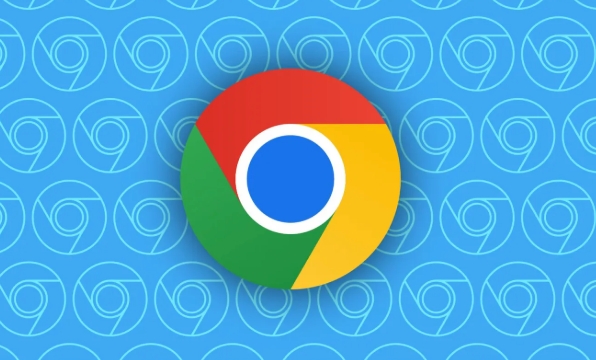
- Browse history
- Cookies and other website data
- Cache pictures and files
- Automatically fill form data
- Website permission settings, etc.
After confirming, click "Clear Data" and it will be completed. It is recommended to generally choose "all time", otherwise there may be residuals.
How to clear browsing history with Chrome on mobile
If you are using an Android phone, Chrome's interface is slightly different from desktop. Open the Chrome app, click the three dots in the lower right corner, and go to Settings > Privacy > Clear browsing data .
You can also select the time range and clear content. Note: Some versions only select "Browsing History" by default. Remember to manually check other items, such as cookies and caches.
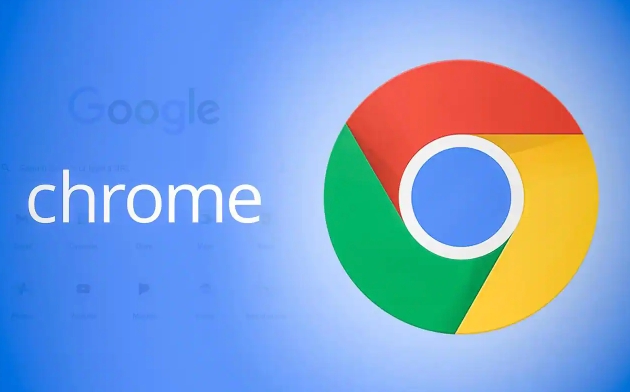
In addition, there is an easy place to ignore on the mobile phone: If you do not check "Cookies and other website data", the login status may not be cleared, so others can still see the history through your account.
What should you pay attention to when clearing data while logging in?
If you are logged into Chrome with a Google account, clearing local data will not delete the history that is synchronized to the cloud. In other words, even if you clear the machine, you can still see the previous browsing history by logging in to the same account with a different device.
To completely clear the data synchronized in the cloud, you need to go to the bottom of the "Privacy and Security" > "Clear Browsing Data" page in Chrome settings, click "Clear Data from the following items" , select your Google account, and then perform the clear operation.
Will it be restored after clearing the record?
Many people are worried about whether the record can be restored after clearing it. Generally speaking, ordinary users cannot recover, but if you use professional tools or hard disk deep scanning, it is theoretically possible to retrieve some data.
If you have particularly high privacy requirements, you can consider browsing in traceless mode, or perform multiple overwriting writes after clearing, making it more difficult to recover data.
Basically all is it, the operation is not complicated, but the details are easy to ignore.
The above is the detailed content of How to clear browsing history in Google Chrome. For more information, please follow other related articles on the PHP Chinese website!

Hot AI Tools

Undress AI Tool
Undress images for free

Undresser.AI Undress
AI-powered app for creating realistic nude photos

AI Clothes Remover
Online AI tool for removing clothes from photos.

Clothoff.io
AI clothes remover

Video Face Swap
Swap faces in any video effortlessly with our completely free AI face swap tool!

Hot Article

Hot Tools

Notepad++7.3.1
Easy-to-use and free code editor

SublimeText3 Chinese version
Chinese version, very easy to use

Zend Studio 13.0.1
Powerful PHP integrated development environment

Dreamweaver CS6
Visual web development tools

SublimeText3 Mac version
God-level code editing software (SublimeText3)
 How to fix screen tearing when scrolling in Chrome
Jul 25, 2025 am 12:55 AM
How to fix screen tearing when scrolling in Chrome
Jul 25, 2025 am 12:55 AM
The screen tear occurs when the Chrome browser scrolls, which is usually caused by the out-of-synchronization of rendering and refresh. The solutions are as follows: 1. Ensure that hardware acceleration is enabled, you can manually check the settings and restart the browser; 2. Forcefully enable Compositor and related options to optimize rendering; 3. Check the display refresh rate, use single-screen testing, and enable VSync or adaptive synchronization technology on supported devices; 4. Update the graphics card driver or replace the display interface such as using the DP interface. It is recommended to start the troubleshooting with simple steps and gradually adjust to find the best configuration.
 How to fix Chrome when it's not printing correctly
Jul 26, 2025 am 02:46 AM
How to fix Chrome when it's not printing correctly
Jul 26, 2025 am 02:46 AM
Chrome printing exceptions can be solved in the following ways: 1. Check the printer selection, paper size, orientation, zooming and background graphics settings in the print preview; 2. Try stealth mode to eliminate extended interference and clear cache; 3. Update or reinstall the printer driver, replace the general driver or use the "Print as PDF" method; 4. Finally, you can reset the Chrome settings to restore the default. Most problems can be solved through the first few steps. If they still fail, you can export PDF to print.
 How to fix Chrome profile sync getting stuck in setup
Jul 25, 2025 am 01:10 AM
How to fix Chrome profile sync getting stuck in setup
Jul 25, 2025 am 01:10 AM
The problem of Chrome sync stuck can be solved through the following steps: 1. Check the network connection and Google account status to ensure normal access; 2. Log out and log in to the Chrome account again; 3. Clear the synchronized data and restart the browser; 4. Reset Chrome settings; 5. Try the traceless mode or new user profile. Sequentially checking can effectively restore the synchronization function.
 How to fix Chrome opening new windows instead of tabs
Jul 26, 2025 am 01:29 AM
How to fix Chrome opening new windows instead of tabs
Jul 26, 2025 am 01:29 AM
1. Check whether the shortcut attribute has additional parameters and delete it; 2. Clear cache and switch startup settings, or create new user information; 3. Extend the impact and disable the problem plug-in through traceless mode. Chrome pops up new windows instead of tabs usually due to exceptions in shortcut parameters, cache configuration conflicts, or third-party extension interference. Check and adjust the corresponding settings in turn to resolve.
 Google Chrome password manager is not saving passwords
Aug 02, 2025 pm 01:47 PM
Google Chrome password manager is not saving passwords
Aug 02, 2025 pm 01:47 PM
EnsureChrome’s“Offertosavepasswords”isenabledinSettings>Autofillandpasswords>PasswordManager.2.SignintoyourGoogleaccountandturnonSyncwithPasswordsincludedunderSyncandGoogleservices.3.Disableconflictingextensionslikethird-partypasswordmanagersor
 How to use Chrome's built-in ad blocker on abusive sites
Jul 27, 2025 am 12:31 AM
How to use Chrome's built-in ad blocker on abusive sites
Jul 27, 2025 am 12:31 AM
Google Chrome doesn't have a built-in traditional ad blocker, but it provides features to block intrusive and abusive ads. ① Pop-up windows and redirects can be blocked through content settings and BetterAdsStandards standards; ② Enable safe browsing to warn or block access to dangerous websites; ③ Clear site data and block third-party cookies to reduce tracking; ④ Chrome's native tools cannot completely block banner ads and video ads. If you need stronger functions, you need to install an extension.
 Why is my Chrome profile corrupted and how to fix it
Jul 26, 2025 am 01:31 AM
Why is my Chrome profile corrupted and how to fix it
Jul 26, 2025 am 01:31 AM
Chrome profile corruption can be resolved by creating a new profile, repairing local profile folders, clearing caches, and disabling extensions. Chrome configuration files contain bookmarks, passwords, extensions and other data. Corruption is usually caused by crashes, update interrupts or extension conflicts, which are manifested as failure to load bookmarks, extension exceptions, or error prompts. Solutions include: 1. Create a new configuration file and migrate data; 2. Rename the local configuration folder to trigger reconstruction; 3. Clear cache and disable extensions one by one to troubleshoot problems. To prevent it from happening again, it is recommended to back up your bookmarks regularly and enable synchronization, while avoiding forcing the browser to close when starting or updating. If the problem persists, there may be system or hardware problems, but it is rare.
 How to find duplicate bookmarks in Chrome
Jul 27, 2025 am 12:59 AM
How to find duplicate bookmarks in Chrome
Jul 27, 2025 am 12:59 AM
Chrome itself does not support automatic marking of duplicate bookmarks, but can be found and cleaned by the following methods: 1. Use the built-in bookmark manager to manually sort and view duplicate items, which is suitable for situations where there are fewer bookmarks; 2. Install extensions such as BookmarkDuplicateDetector, CleanMasterforBookmarks, etc. to automatically scan and delete duplicate bookmarks; 3. After exporting the bookmark as an HTML file, use a text editor or programming language to deduplicate it, which is suitable for users with a large number of bookmarks or technical foundations. It is recommended to back up the bookmark before operation to prevent mistaken deletion.






