To enable the Windows clipboard history function, you must first manually enable it: Press Win S to search for "Settings", enter "System" → "Clipboard", and enable "Clipboard History". After enabled, press Win V to bring up the History panel and paste any copied content. Note: Only text and pictures are saved, and sensitive information is not recorded; if problems occur, check the system version, setting status, content size and third-party tool conflicts. The synchronization function requires support from Microsoft account and is not required for cross-device use. Native functions are suitable for daily use, and special management tools can be considered for advanced needs.

Windows' clipboard history function is actually quite practical, especially when you copy and paste content frequently. It can help you save multiple copied items and call them at any time without having to switch back and forth in different places repeatedly. The key is how to open and how to use it. Here are a few key points.
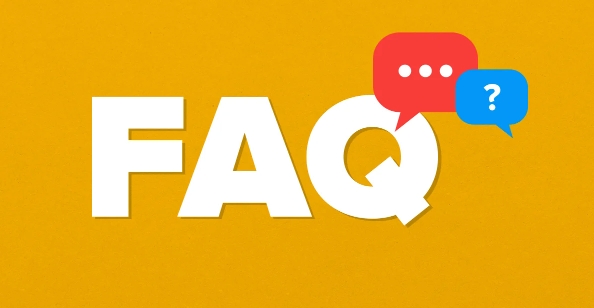
How to enable clipboard history function
By default, this feature is turned off, you need to enable it manually:
- Press Win S to open the search bar, enter "Settings" and open it;
- Click System and find the Clipboard option;
- Turn on the switch behind Clipboard History.
Once this is done, you can use the clipboard history. However, be aware that only basic content such as text and pictures will be saved, and sensitive information such as file paths or certain protected content may not be recorded.
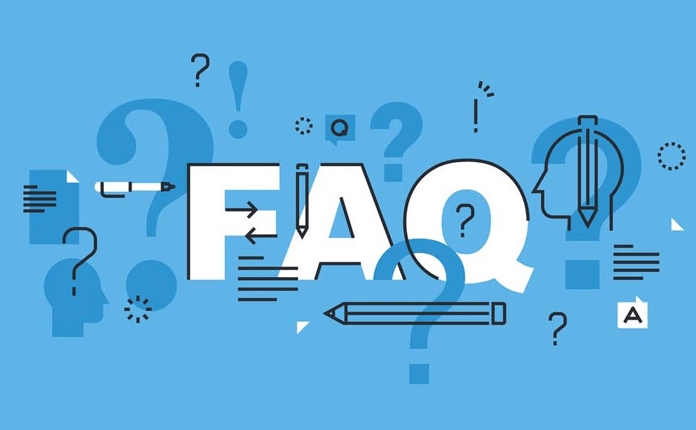
How to call up the clipboard history panel
After opening, the method to call up clipboard history is very simple:
- Press Win V directly and a side panel will pop up, which is the list of content you have copied recently;
- If there is no response, first confirm whether the previous steps have been completed;
- You can paste whichever you click in the panel, and you don’t need to press Ctrl V.
This panel will always exist unless you click outside or perform other actions. In addition, if the synchronization function is enabled (with a Microsoft account login), the clipboard content can also be called across devices, but not everyone needs this.
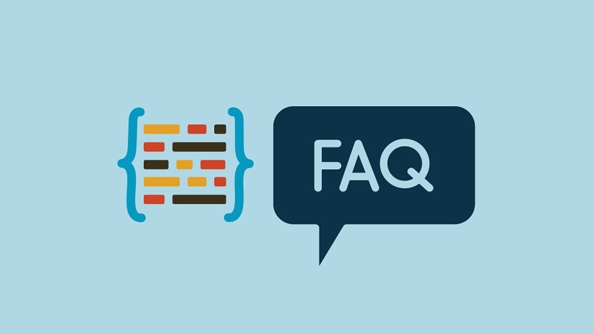
FAQs and tips
Sometimes you will find that clipboard history is not working or you can only see the last copied content. This situation may be caused by the following reasons:
- The system version is too old: make sure your Windows is a newer version of 10 or 11;
- Clipboard history is not enabled: you can go back and check the settings;
- The content copied is too large: for example, copying a high-definition image or a super long text may be automatically cleaned up;
- Conflicts with third-party clipboard tools: software such as Ditto and ClipX sometimes affect native functions.
If you just use it occasionally, the native function is enough. If you often deal with large amounts of text, code, or multitasking operations, you can consider installing a more powerful clipboard manager.
Basically, that's all, you can use it for a long time after setting it up. Although it doesn't seem complicated, many people don't know to turn on the function in the settings first, so it's easy to think "why does Win V not respond." If you figure this out, you can really improve your efficiency a little.
The above is the detailed content of how to use clipboard history on Windows. For more information, please follow other related articles on the PHP Chinese website!

Hot AI Tools

Undress AI Tool
Undress images for free

Undresser.AI Undress
AI-powered app for creating realistic nude photos

AI Clothes Remover
Online AI tool for removing clothes from photos.

Clothoff.io
AI clothes remover

Video Face Swap
Swap faces in any video effortlessly with our completely free AI face swap tool!

Hot Article

Hot Tools

Notepad++7.3.1
Easy-to-use and free code editor

SublimeText3 Chinese version
Chinese version, very easy to use

Zend Studio 13.0.1
Powerful PHP integrated development environment

Dreamweaver CS6
Visual web development tools

SublimeText3 Mac version
God-level code editing software (SublimeText3)
 Google Translate Picture | Translate Text in Images - MiniTool
Jul 12, 2025 am 12:57 AM
Google Translate Picture | Translate Text in Images - MiniTool
Jul 12, 2025 am 12:57 AM
This Google translate picture guide shows you how to translate text from an image. If you are looking for more computer tips and solutions, you can visit php.cn Software official website where you can also find some useful computer tools like php.cn
 How to Install Device Drivers Manually on Windows 11/10? - MiniTool
Jul 06, 2025 am 12:15 AM
How to Install Device Drivers Manually on Windows 11/10? - MiniTool
Jul 06, 2025 am 12:15 AM
If your Windows 11/10 computer doesn’t automatically the latest versions of device drivers, you will need to manually install them. In this post, php.cn Software will show you 3 different methods to manually install drivers on your device.
 How to Amplify/Boost/Increase Microphone Volume Windows 11? - MiniTool
Jul 06, 2025 am 12:27 AM
How to Amplify/Boost/Increase Microphone Volume Windows 11? - MiniTool
Jul 06, 2025 am 12:27 AM
This post delivered by php.cn official web page introduces three methods to improve microphone volume and boost its performance, in Control Panel, via Settings, and by Device Manager. Read the below content to view details.
 How to Open and Run dxdiag.exe on Windows 10/11
Jul 06, 2025 am 12:23 AM
How to Open and Run dxdiag.exe on Windows 10/11
Jul 06, 2025 am 12:23 AM
This post includes answers for what is dxdiag, how to run dxdiag in Windows 10/11, DirectX Diagnostic Tool’s main functions, and how to update dxdiag.exe driver. php.cn Software also provides many other computer tips and solutions for users. You can
 what is an operating system
Jul 11, 2025 am 03:16 AM
what is an operating system
Jul 11, 2025 am 03:16 AM
The operating system is the basic software for managing hardware resources, running programs, and providing user interaction interfaces. It coordinates the relationship between hardware and software and is responsible for memory allocation, device scheduling, file management and multitasking. Common systems include Windows (suitable for office and gaming), macOS (Apple devices, suitable for creative work), Linux (open source, suitable for developers), and Android/iOS (mobile device system). The choice of ordinary users depends on the usage scenario, such as software compatibility, security and customization requirements. How to view system information: Use winver command for Windows, click on the machine for macOS, use terminal commands for Linux, and find the phone in settings. The operating system is the underlying tool for daily use,
 Best Ways to Fix Windows 11/10 Control Panel Not Opening!
Jul 08, 2025 am 12:01 AM
Best Ways to Fix Windows 11/10 Control Panel Not Opening!
Jul 08, 2025 am 12:01 AM
Have you ever wanted to adjust computer settings to fix some issues but suffered from Control Panel not opening? There is nothing more frustrating than this app not turning on, stopping you from viewing and changing system settings. In this post, mul
 What Is Dell Digital Locker? How to Log in and Use It on Dell PC? - MiniTool
Jul 07, 2025 am 12:28 AM
What Is Dell Digital Locker? How to Log in and Use It on Dell PC? - MiniTool
Jul 07, 2025 am 12:28 AM
What is Dell Digital Locker? How to log into Dell Digital Locker? This post from php.cn provides answers. Besides, you can know how to use your Dell Digital Locker to find software products included with your Dell computer.
 How to Open Windows 11 Computer Management Console in 7 Ways? - MiniTool
Jul 09, 2025 am 12:18 AM
How to Open Windows 11 Computer Management Console in 7 Ways? - MiniTool
Jul 09, 2025 am 12:18 AM
This essay summarized by php.cn Software mainly teaches you how to open Windows 11 Computer Management with Windows Search, Quick Link menu, Run dialog, command prompt, PowerShell, File Explorer, Control Panel, as well as a desktop shortcut.






