There are many shortcuts to open the Windows 10 settings interface, as follows: 1. Use the Win I shortcut keys to quickly open the settings window; 2. Enter "Settings" or "settings" in the taskbar search box and click the result to open; 3. Click the "Gear" icon in the Start menu to enter settings; 4. Press Win R to enter ms-settings: Run the command to open the settings interface. These methods can be adapted to different user habits and scenarios, and can effectively improve operational efficiency.

There are actually many shortcuts to open the Windows 10 settings interface, the key lies in the scenes and habits you use frequently. The following methods are practical and fast, especially suitable for users who do not want to click the "Start Menu" with the mouse and then find "Settings".
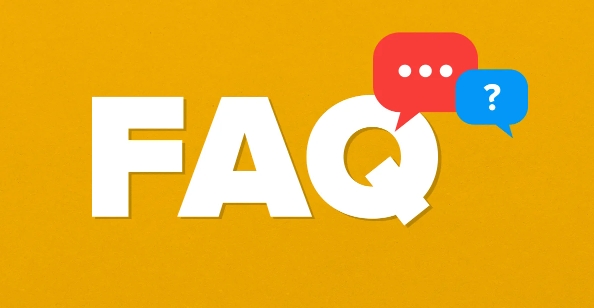
Use Win I shortcut keys
This is the most direct and fastest way. Press Windows key I on the keyboard and the system will immediately open the Settings window.
This combination works on all versions of Windows 10 and even on Windows 11.
Tip: If you are on the desktop or an application, you can jump quickly by pressing this key combination directly, and you don’t need to return to the Start menu first.

Enter keywords through the taskbar search box
Enter "Settings" or "settings" in the search box of the taskbar directly, and a search result for the "Settings" application will appear, click to open it.
This method is suitable for users who are not used to using shortcut keys, or when you are not sure whether the shortcut keys are effective, it can be used as a backup solution.
Practical operation suggestions:
- The first few letters may appear
- Clicking the result is one step faster than Enter
Click the "Gear" icon from the Start Menu
Click the Start Menu button in the lower left corner and you will see an obvious "Settings (??)" icon on the left. Click it to enter the settings interface.
Although this method is not as fast as shortcut keys, it is more intuitive and suitable for users who are new to Windows 10.
This icon is fixed and it is not easy to miss other content. It is considered a beginner-friendly entrance.
Use Run Command (Win R)
Press Win R to open the Run dialog box, enter ms-settings: and press Enter.
This is an advanced technique for users who like to perform various functions with run commands.
Extended use: You can also add specific page parameters to this basis, such as entering
ms-settings:networkto jump directly to the network settings page.
Basically these common methods are. Different usage scenarios are matched with different methods, which can allow you to enter settings and adjust system options faster, which is not complicated but is easy to ignore.
The above is the detailed content of Shortcut to open Settings in Windows 10. For more information, please follow other related articles on the PHP Chinese website!

Hot AI Tools

Undress AI Tool
Undress images for free

Undresser.AI Undress
AI-powered app for creating realistic nude photos

AI Clothes Remover
Online AI tool for removing clothes from photos.

Clothoff.io
AI clothes remover

Video Face Swap
Swap faces in any video effortlessly with our completely free AI face swap tool!

Hot Article

Hot Tools

Notepad++7.3.1
Easy-to-use and free code editor

SublimeText3 Chinese version
Chinese version, very easy to use

Zend Studio 13.0.1
Powerful PHP integrated development environment

Dreamweaver CS6
Visual web development tools

SublimeText3 Mac version
God-level code editing software (SublimeText3)

Hot Topics
 How to Translate a Web Page in Google Chrome
Jun 25, 2025 am 12:27 AM
How to Translate a Web Page in Google Chrome
Jun 25, 2025 am 12:27 AM
In this post, you’ll learn how to translate a web page in Google Chrome on desktop or mobile, how to adjust Google translation settings, how to change Chrome language. For more Chrome tips, computer tips, useful computer tools, you can visit php.cn S
 Five Ways to Fix the Esentutl.exe Error in Windows 10
Jul 01, 2025 am 12:37 AM
Five Ways to Fix the Esentutl.exe Error in Windows 10
Jul 01, 2025 am 12:37 AM
Esentutl.exe is an executable file, playing a significant role in Windows system. Some people find this component lost or not working. Other errors may emerge for it. So, how to fix the esentutl.exe error? This article on php.cn Website will develop
 What is the color accuracy and gamut coverage of the AG275UXM?
Jun 26, 2025 pm 05:53 PM
What is the color accuracy and gamut coverage of the AG275UXM?
Jun 26, 2025 pm 05:53 PM
TheAlienwareAG275UXMdeliversstrongcoloraccuracyandwidegamutcoveragesuitableforbothcreativeworkandgaming.1.Itoffersfactory-calibratedcoloraccuracywithΔEbelow2,oftenreachingΔE
 How to Delete TikTok Account Permanently and Erase Data
Jun 25, 2025 am 12:46 AM
How to Delete TikTok Account Permanently and Erase Data
Jun 25, 2025 am 12:46 AM
This tutorial teaches you how to delete TikTok account permanently from your device. You can go to your TikTok account settings to easily delete your account. After you delete the account, it will be deactivated for 30 days and be permanently deleted
 How to Zoom in on PC? (On a Web Browser or an APP in Windows)
Jun 24, 2025 am 12:39 AM
How to Zoom in on PC? (On a Web Browser or an APP in Windows)
Jun 24, 2025 am 12:39 AM
If you can’t see the font or the graphics on your computer screen, you can zoom in on Windows 10 for a better view of the screen. Do you know how to zoom in on PC? It is not difficult. In this post, php.cn Software will show you how to zoom in on you
 How to Fix 'Your Version of Windows Has Reached End of Service” - MiniTool
Jun 19, 2025 am 12:51 AM
How to Fix 'Your Version of Windows Has Reached End of Service” - MiniTool
Jun 19, 2025 am 12:51 AM
In your Windows Settings or you main full-screen, you may see the “your version of Windows has reached end of service” message. What does it mean? How to remove this message? This post from php.cn tells the details for you.
 NTLite Windows 11: Download & Use to Create Your Own Lite Edition - MiniTool
Jun 23, 2025 am 12:47 AM
NTLite Windows 11: Download & Use to Create Your Own Lite Edition - MiniTool
Jun 23, 2025 am 12:47 AM
What is NTLite used for? How do I debloat an ISO in Windows 11? If you want to debloat Windows 11 before installing it, you can run NTLite to create your own Lite Edition. In this post, php.cn will guide you NTLite Windows 11 download and how to use
 How to Fix Hogwarts Legacy Not Using GPU on Windows 10/11? - MiniTool
Jun 17, 2025 am 09:53 AM
How to Fix Hogwarts Legacy Not Using GPU on Windows 10/11? - MiniTool
Jun 17, 2025 am 09:53 AM
Hogwarts Legacy has caught many players’ eyes since its debut. New games will have many issues that need optimization at launch and Hogwarts Legacy is no exception. In this post on php.cn Website, we will show you how to fix Hogwarts Legacy not using








