The method to add Windows Defender exceptions is: open Windows Security Center, enter the Virus and Threat Protection settings, and add exclusions. The specific steps are: 1. Open Windows Security Center; 2. Enter "Virus and Threat Protection"; 3. Click "Management Settings"; 4. Click "Add or Remove Excludes" in the "Exclusions" section; 5. Select the exclusion type (file, folder, file type, or process) to add and specify the path. There are four exception types: file, folder, file type, and process. Frequently asked questions include using an administrator account, entering the correct path, and possibly restarting the program or system. Care should be taken when using exceptions, only trusted items are excluded, and avoid extensive exclusion of unsafe operations such as *.exe.

Adding an exception to Windows Defender is something you might need to do if a legitimate file or program keeps getting flagged as a threat. This doesn't mean turning off Defender completely — it just tells the system to leave certain files, folders, or apps alone.
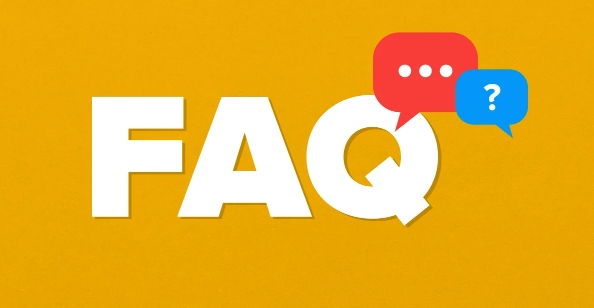
When You'd Want to Add an Exception
You usually add exceptions when:
- A trusted app gets blocked or quarantined
- A custom script or development tool triggers false positives
- You're running software from less common sources that you've verified safe
Defender is good at what it does, but sometimes it's overprotective. That's where exceptions come in handy.
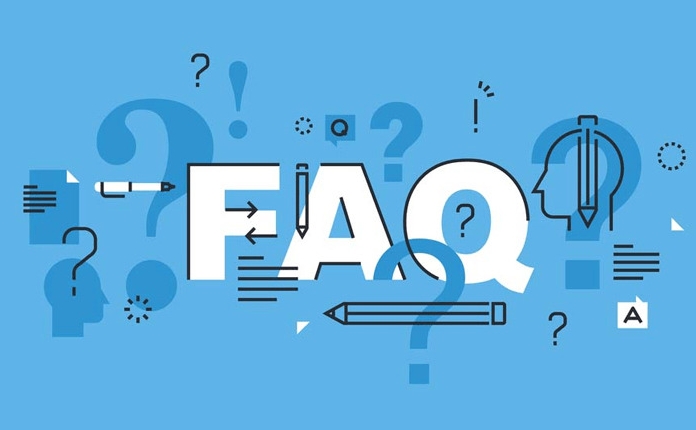
How to Add an Exception in Windows Defender (Step by Step)
To whitelist something in Windows Security (which includes Defender), here's how:
-
Open Windows Security

- You can find it by searching “Windows Security” in the Start menu or taskbar search box.
Go to Virus & threat protection
Click on Manage settings under "Virus & threat protection settings"
Scroll down to Exclusions and click Add or remove exclusions
-
Click Add an exclusion , then choose what type of exclusion you want:
- File
- Folder
- File type
- Process
Browse or enter the path, then confirm.
That's basically it. Once added, Windows Defender will no longer scan or block that specific item.
Types of Exceptions You Can Add
There are four types of exclusions available:
- File : If one specific file keeps getting blocked, exclude just that file.
- Folder : Useful for excluding an entire directory — like a dev folder with multiple scripts.
- File type : Exclude all files with a certain extension (eg,
.exe,.bat). Use this carefully. - Process : Exclude a running program by its executable path.
Each option works a bit differently, so pick the one that best fits your situation.
Common Issues When Adding Exceptions
Sometimes things don't work right away. Here are a few gotchas:
- Make sure you're using an admin account.
- If you're excluding a folder, double-check that the path is correct.
- Some exclusions may not apply immediately — restart the app or even the system if needed.
- Real-time protection needs to be on for exclusions to work properly.
Also, keep in mind: just because something is excluded doesn't mean it's safe. Only exclude items you trust.
Exceptions Are Easy, But Use Them Wisely
It's not hard to set up exceptions, but it's easy to misuse them. Avoid adding too many or broad exclusions like *.exe . Stick to only what you know is safe.
Basically that's it.
The above is the detailed content of how to add an exception to Windows Defender. For more information, please follow other related articles on the PHP Chinese website!

Hot AI Tools

Undress AI Tool
Undress images for free

Undresser.AI Undress
AI-powered app for creating realistic nude photos

AI Clothes Remover
Online AI tool for removing clothes from photos.

Clothoff.io
AI clothes remover

Video Face Swap
Swap faces in any video effortlessly with our completely free AI face swap tool!

Hot Article

Hot Tools

Notepad++7.3.1
Easy-to-use and free code editor

SublimeText3 Chinese version
Chinese version, very easy to use

Zend Studio 13.0.1
Powerful PHP integrated development environment

Dreamweaver CS6
Visual web development tools

SublimeText3 Mac version
God-level code editing software (SublimeText3)

Hot Topics
 How to Translate a Web Page in Google Chrome
Jun 25, 2025 am 12:27 AM
How to Translate a Web Page in Google Chrome
Jun 25, 2025 am 12:27 AM
In this post, you’ll learn how to translate a web page in Google Chrome on desktop or mobile, how to adjust Google translation settings, how to change Chrome language. For more Chrome tips, computer tips, useful computer tools, you can visit php.cn S
 Five Ways to Fix the Esentutl.exe Error in Windows 10
Jul 01, 2025 am 12:37 AM
Five Ways to Fix the Esentutl.exe Error in Windows 10
Jul 01, 2025 am 12:37 AM
Esentutl.exe is an executable file, playing a significant role in Windows system. Some people find this component lost or not working. Other errors may emerge for it. So, how to fix the esentutl.exe error? This article on php.cn Website will develop
 What is the color accuracy and gamut coverage of the AG275UXM?
Jun 26, 2025 pm 05:53 PM
What is the color accuracy and gamut coverage of the AG275UXM?
Jun 26, 2025 pm 05:53 PM
TheAlienwareAG275UXMdeliversstrongcoloraccuracyandwidegamutcoveragesuitableforbothcreativeworkandgaming.1.Itoffersfactory-calibratedcoloraccuracywithΔEbelow2,oftenreachingΔE
 How to Delete TikTok Account Permanently and Erase Data
Jun 25, 2025 am 12:46 AM
How to Delete TikTok Account Permanently and Erase Data
Jun 25, 2025 am 12:46 AM
This tutorial teaches you how to delete TikTok account permanently from your device. You can go to your TikTok account settings to easily delete your account. After you delete the account, it will be deactivated for 30 days and be permanently deleted
 How to Zoom in on PC? (On a Web Browser or an APP in Windows)
Jun 24, 2025 am 12:39 AM
How to Zoom in on PC? (On a Web Browser or an APP in Windows)
Jun 24, 2025 am 12:39 AM
If you can’t see the font or the graphics on your computer screen, you can zoom in on Windows 10 for a better view of the screen. Do you know how to zoom in on PC? It is not difficult. In this post, php.cn Software will show you how to zoom in on you
 How to Fix 'Your Version of Windows Has Reached End of Service” - MiniTool
Jun 19, 2025 am 12:51 AM
How to Fix 'Your Version of Windows Has Reached End of Service” - MiniTool
Jun 19, 2025 am 12:51 AM
In your Windows Settings or you main full-screen, you may see the “your version of Windows has reached end of service” message. What does it mean? How to remove this message? This post from php.cn tells the details for you.
 NTLite Windows 11: Download & Use to Create Your Own Lite Edition - MiniTool
Jun 23, 2025 am 12:47 AM
NTLite Windows 11: Download & Use to Create Your Own Lite Edition - MiniTool
Jun 23, 2025 am 12:47 AM
What is NTLite used for? How do I debloat an ISO in Windows 11? If you want to debloat Windows 11 before installing it, you can run NTLite to create your own Lite Edition. In this post, php.cn will guide you NTLite Windows 11 download and how to use
 Realtek USB Wireless LAN Utility | Realtek Wireless LAN Driver
Jun 26, 2025 am 12:48 AM
Realtek USB Wireless LAN Utility | Realtek Wireless LAN Driver
Jun 26, 2025 am 12:48 AM
In this post, you will learn what Realtek USB wireless LAN utility is, how to download or update Realtek wireless LAN driver, and some troubleshooting tips for Realtek WiFi adapter driver issues. For Windows users, you can find some useful utilities







