When resetting a computer, you need to pay attention to key steps to avoid data loss and system problems. First, you must back up important data to external storage or cloud disk and confirm that the synchronization is completed; second, select the reset method of "Keep My Files" or "Delete All Content" according to your needs, or reset it through the USB flash drive; third, after reset, you need to install the driver, turn on the antivirus software, restore bookmarks, and set up system updates; finally, if the system cannot be started, you can force restart to enter the recovery environment or use the USB flash drive to boot. Following these steps ensures that the reset process goes smoothly.

Resetting a computer is not too difficult, but many people tend to ignore some key steps, resulting in data loss or the problem remains after reset. If you encounter system stuttering, frequent blue screens, virus infections, or want to sell an old computer, resetting is a good choice. As long as the operation is done properly, the whole process is actually quite smooth.
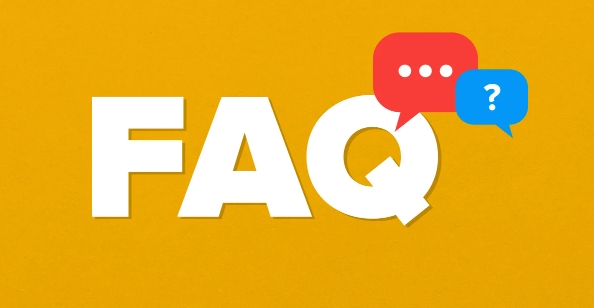
1. Back up important data before reset
This is the most important step. Many people only find that some files are not in time to save after resetting their computers. Reset will clear everything on the system disk (usually a C disk), including your documents, download history, browser bookmarks, etc. It is recommended to copy important files to external hard drives or USB drives in advance, or use cloud drives (such as OneDrive, Google Drive) for backup.
- Documents, pictures, and videos must be checked clearly without any implementation
- Browser bookmarks are recommended as HTML files
- If you are using synchronization services such as OneDrive or iCloud, confirm that the local file has been uploaded.
2. Choose the appropriate reset method
Windows system comes with the "Reset this computer" function, and you can choose different methods according to your needs:
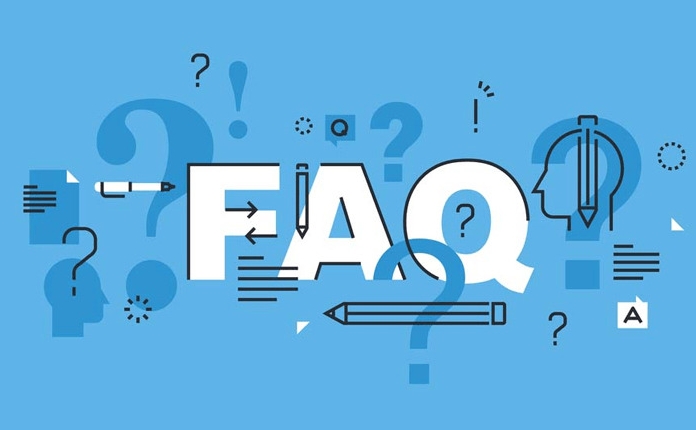
- Keep my files : Only delete apps and settings, keep personal files. Suitable for situations where there is a system problem but you don't want to delete the document
- Delete everything : thoroughly clear all personal files, apps, and settings. Suitable for use when you are ready for sale or when you give it to someone
If you can still enter the system normally, it is recommended to use "Settings > System > Recovery > Reset this computer". If the system is no longer bootable, you can try to reset it using the recovery environment (by triggering the recovery interface after the blue screen by force shutting down) or create a USB flash drive.
3. Don't forget these settings after reset
After the reset is completed, the system will enter the initial setup process like a new machine. Don't rush to install the software at this time, complete the following things first:
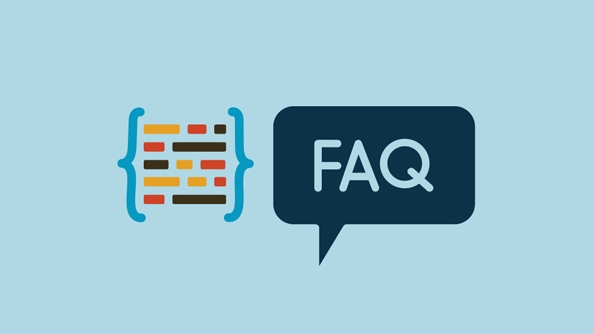
- Reinstall drivers, especially graphics, sound and network card drivers (you can use driver update tools such as driver wizard or device manager to automatically update)
- Install antivirus software or enable Windows Defender
- Recover browser extensions and bookmarks
- Set up system update policies to avoid stacking junk files again
In addition, if you used a Microsoft account to log in, it is recommended to continue to log in with it, so that you can synchronize some settings and OneDrive files.
4. What if the system cannot start?
If the computer frequently has blue screen, is stuck in the startup interface, or cannot enter the system at all, you can try the following methods:
- Forced to restart three times, usually enter the recovery environment (WinRE)
- Use another computer to create a Windows installation USB disk, and then boot into the system repair or reset interface through the USB disk.
- Check whether the startup sequence is correct in BIOS to ensure that the USB or hard disk is correctly identified
This step is a little more complicated, but as long as you follow the prompts step by step, there is no big problem.
Basically all that is it. Resetting a computer is not a high-tech operation, but if the details are not done properly, problems will be easily caused. Backup in advance, select the right method, pay attention to drivers and security settings, and you can get it done smoothly.
The above is the detailed content of How to reset a PC. For more information, please follow other related articles on the PHP Chinese website!

Hot AI Tools

Undress AI Tool
Undress images for free

Undresser.AI Undress
AI-powered app for creating realistic nude photos

AI Clothes Remover
Online AI tool for removing clothes from photos.

Clothoff.io
AI clothes remover

Video Face Swap
Swap faces in any video effortlessly with our completely free AI face swap tool!

Hot Article

Hot Tools

Notepad++7.3.1
Easy-to-use and free code editor

SublimeText3 Chinese version
Chinese version, very easy to use

Zend Studio 13.0.1
Powerful PHP integrated development environment

Dreamweaver CS6
Visual web development tools

SublimeText3 Mac version
God-level code editing software (SublimeText3)
 Google Translate Picture | Translate Text in Images - MiniTool
Jul 12, 2025 am 12:57 AM
Google Translate Picture | Translate Text in Images - MiniTool
Jul 12, 2025 am 12:57 AM
This Google translate picture guide shows you how to translate text from an image. If you are looking for more computer tips and solutions, you can visit php.cn Software official website where you can also find some useful computer tools like php.cn
 what is an operating system
Jul 11, 2025 am 03:16 AM
what is an operating system
Jul 11, 2025 am 03:16 AM
The operating system is the basic software for managing hardware resources, running programs, and providing user interaction interfaces. It coordinates the relationship between hardware and software and is responsible for memory allocation, device scheduling, file management and multitasking. Common systems include Windows (suitable for office and gaming), macOS (Apple devices, suitable for creative work), Linux (open source, suitable for developers), and Android/iOS (mobile device system). The choice of ordinary users depends on the usage scenario, such as software compatibility, security and customization requirements. How to view system information: Use winver command for Windows, click on the machine for macOS, use terminal commands for Linux, and find the phone in settings. The operating system is the underlying tool for daily use,
 Best Ways to Fix Windows 11/10 Control Panel Not Opening!
Jul 08, 2025 am 12:01 AM
Best Ways to Fix Windows 11/10 Control Panel Not Opening!
Jul 08, 2025 am 12:01 AM
Have you ever wanted to adjust computer settings to fix some issues but suffered from Control Panel not opening? There is nothing more frustrating than this app not turning on, stopping you from viewing and changing system settings. In this post, mul
 What Is Dell Digital Locker? How to Log in and Use It on Dell PC? - MiniTool
Jul 07, 2025 am 12:28 AM
What Is Dell Digital Locker? How to Log in and Use It on Dell PC? - MiniTool
Jul 07, 2025 am 12:28 AM
What is Dell Digital Locker? How to log into Dell Digital Locker? This post from php.cn provides answers. Besides, you can know how to use your Dell Digital Locker to find software products included with your Dell computer.
 How to Open Windows 11 Computer Management Console in 7 Ways? - MiniTool
Jul 09, 2025 am 12:18 AM
How to Open Windows 11 Computer Management Console in 7 Ways? - MiniTool
Jul 09, 2025 am 12:18 AM
This essay summarized by php.cn Software mainly teaches you how to open Windows 11 Computer Management with Windows Search, Quick Link menu, Run dialog, command prompt, PowerShell, File Explorer, Control Panel, as well as a desktop shortcut.
 How to Use AMD Driver Auto-Detect Tool to Get AMD Drivers
Jul 13, 2025 am 12:22 AM
How to Use AMD Driver Auto-Detect Tool to Get AMD Drivers
Jul 13, 2025 am 12:22 AM
AMD offers an AMD Driver Auto-Detect Tool to help users automatically download and update the drivers of the installed AMD products. Check how to download AMD Driver Auto-detect Tool on Windows 10/11 and how to use it to get the latest AMD drivers. F
 What Is Airplane Mode on iPhone? When and How to Use It? - MiniTool
Jul 07, 2025 am 12:10 AM
What Is Airplane Mode on iPhone? When and How to Use It? - MiniTool
Jul 07, 2025 am 12:10 AM
What is Airplane Mode on iPhone? What does Airplane Mode do on iPhone? How to turn it on your iPhone? When to use it? This post from php.cn introduces information about iPhone Airplane Mode.
 Troubleshooting Guide: How to Fix VPN Not Working on Chrome
Jul 08, 2025 am 12:33 AM
Troubleshooting Guide: How to Fix VPN Not Working on Chrome
Jul 08, 2025 am 12:33 AM
People usually access restricted websites that are blocked in their region via VPN. But what if you encounter the VPN not working on Chrome? That can really drive you crazy. Fortunately, you can find a couple of useful solutions in this guide. Get st






