How to fix Chrome not opening mailto: links in Gmail
Jul 17, 2025 am 12:10 AMThe main reason Chrome does not open the mailto: link directly in Gmail is that the default mail client is not set correctly or Gmail is not registered as an application that handles the mailto: protocol. Solutions include: 1. Set Gmail as the default mail application in Windows settings; 2. Enable Gmail protocol processing permissions in Chrome and set to default; 3. Manually click on mailto: link to send Gmail to register the protocol; 4. Use Chrome plug-in such as Mailto: for Gmail to force jump. In most cases, it can be solved through system and browser settings, and the plug-in can be used as a backup solution.

Chrome does not open the mailto: link directly in Gmail, this problem is actually quite common. The reason is usually that the browser does not set the default mail client correctly, or that Gmail is not registered as an application that handles the mailto: protocol. Here are some practical solutions to help you solve this problem.
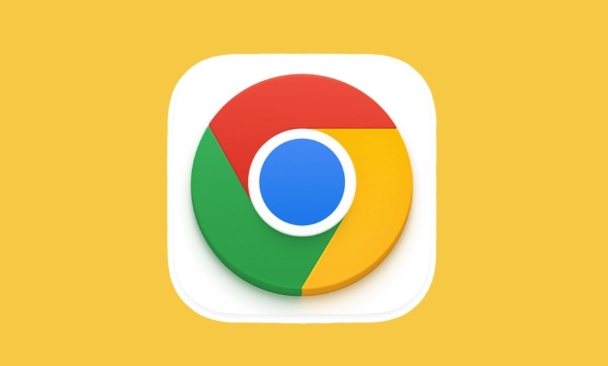
1. Make sure Gmail is set as the default mail application
Windows systems have a "default app" setting that contains the selection of the mail client. If the settings are not correct here, Chrome does not know which program to use to handle the mailto: link.
Operation steps:
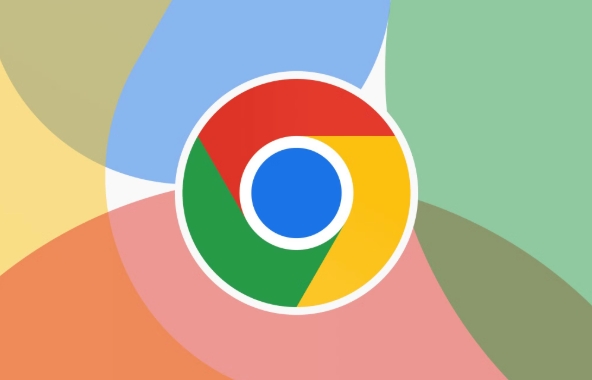
- Open Settings > Apps > Default Apps
- Scroll down to find the "Mail" item
- Click the current default application (probably Outlook or other) and select Gmail as the default
After setting this way, when clicking on the mailto: link in the web page, the system will call Gmail to process it.
2. Enable protocol processing permissions in Chrome
Chrome sometimes limits the permissions of websites to handle specific protocols (such as mailto:) and needs to be enabled manually.
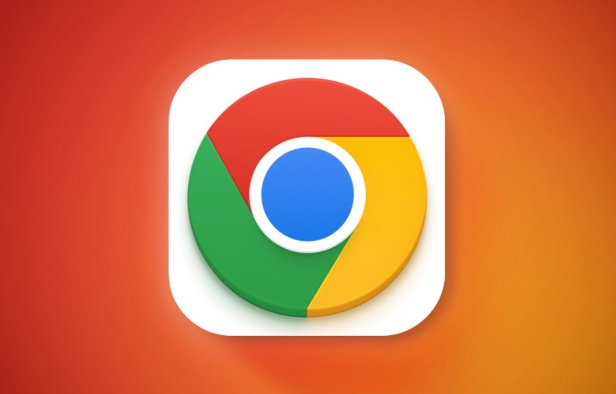
Operation steps:
- Open Chrome address bar and enter:
chrome://settings/handlers - Find the Registered Agreement Handler section
- Check if there are any
mailtoentries for Gmail - If so, click on the three dots on the right and select "Set as Default"
If you don't see Gmail, you can try the following method to get it to re-register.
3. Manually trigger Gmail registration mailto: protocol
If you have never let Gmail handle the mailto: link before, it may not have registered itself as an available client.
Operation method:
- Open Gmail in Chrome
- Click any mailto: link (you can find any test link on the webpage)
- The browser will pop up: "Are you allowed this site to open the mailto: link?"
- Check "Always Allow" and then click "Allow"
At this time, Gmail will be registered into the protocol handler and become one of the default options.
4. Force jump to Gmail using extension
If none of the above works, consider using some lightweight Chrome plugins to force the mailto: link.
Recommended plugins such as:
- Mailto: for Gmail
- MailTo GMail Link Fix
These plugins usually do not require complicated configuration after installation, and automatically redirect the mailto: link to the Gmail page.
Basically these are the methods. Sometimes the problem may be because the permissions are not opened or registered. Check the default application and Chrome settings, and most cases can be solved. If it really doesn't work, use plug-ins to protect the situation.
The above is the detailed content of How to fix Chrome not opening mailto: links in Gmail. For more information, please follow other related articles on the PHP Chinese website!

Hot AI Tools

Undress AI Tool
Undress images for free

Undresser.AI Undress
AI-powered app for creating realistic nude photos

AI Clothes Remover
Online AI tool for removing clothes from photos.

Clothoff.io
AI clothes remover

Video Face Swap
Swap faces in any video effortlessly with our completely free AI face swap tool!

Hot Article

Hot Tools

Notepad++7.3.1
Easy-to-use and free code editor

SublimeText3 Chinese version
Chinese version, very easy to use

Zend Studio 13.0.1
Powerful PHP integrated development environment

Dreamweaver CS6
Visual web development tools

SublimeText3 Mac version
God-level code editing software (SublimeText3)
 How to fix screen tearing when scrolling in Chrome
Jul 25, 2025 am 12:55 AM
How to fix screen tearing when scrolling in Chrome
Jul 25, 2025 am 12:55 AM
The screen tear occurs when the Chrome browser scrolls, which is usually caused by the out-of-synchronization of rendering and refresh. The solutions are as follows: 1. Ensure that hardware acceleration is enabled, you can manually check the settings and restart the browser; 2. Forcefully enable Compositor and related options to optimize rendering; 3. Check the display refresh rate, use single-screen testing, and enable VSync or adaptive synchronization technology on supported devices; 4. Update the graphics card driver or replace the display interface such as using the DP interface. It is recommended to start the troubleshooting with simple steps and gradually adjust to find the best configuration.
 How to fix Chrome when it's not printing correctly
Jul 26, 2025 am 02:46 AM
How to fix Chrome when it's not printing correctly
Jul 26, 2025 am 02:46 AM
Chrome printing exceptions can be solved in the following ways: 1. Check the printer selection, paper size, orientation, zooming and background graphics settings in the print preview; 2. Try stealth mode to eliminate extended interference and clear cache; 3. Update or reinstall the printer driver, replace the general driver or use the "Print as PDF" method; 4. Finally, you can reset the Chrome settings to restore the default. Most problems can be solved through the first few steps. If they still fail, you can export PDF to print.
 How to fix Chrome profile sync getting stuck in setup
Jul 25, 2025 am 01:10 AM
How to fix Chrome profile sync getting stuck in setup
Jul 25, 2025 am 01:10 AM
The problem of Chrome sync stuck can be solved through the following steps: 1. Check the network connection and Google account status to ensure normal access; 2. Log out and log in to the Chrome account again; 3. Clear the synchronized data and restart the browser; 4. Reset Chrome settings; 5. Try the traceless mode or new user profile. Sequentially checking can effectively restore the synchronization function.
 How to fix Chrome opening new windows instead of tabs
Jul 26, 2025 am 01:29 AM
How to fix Chrome opening new windows instead of tabs
Jul 26, 2025 am 01:29 AM
1. Check whether the shortcut attribute has additional parameters and delete it; 2. Clear cache and switch startup settings, or create new user information; 3. Extend the impact and disable the problem plug-in through traceless mode. Chrome pops up new windows instead of tabs usually due to exceptions in shortcut parameters, cache configuration conflicts, or third-party extension interference. Check and adjust the corresponding settings in turn to resolve.
 Google Chrome password manager is not saving passwords
Aug 02, 2025 pm 01:47 PM
Google Chrome password manager is not saving passwords
Aug 02, 2025 pm 01:47 PM
EnsureChrome’s“Offertosavepasswords”isenabledinSettings>Autofillandpasswords>PasswordManager.2.SignintoyourGoogleaccountandturnonSyncwithPasswordsincludedunderSyncandGoogleservices.3.Disableconflictingextensionslikethird-partypasswordmanagersor
 How to use Chrome's built-in ad blocker on abusive sites
Jul 27, 2025 am 12:31 AM
How to use Chrome's built-in ad blocker on abusive sites
Jul 27, 2025 am 12:31 AM
Google Chrome doesn't have a built-in traditional ad blocker, but it provides features to block intrusive and abusive ads. ① Pop-up windows and redirects can be blocked through content settings and BetterAdsStandards standards; ② Enable safe browsing to warn or block access to dangerous websites; ③ Clear site data and block third-party cookies to reduce tracking; ④ Chrome's native tools cannot completely block banner ads and video ads. If you need stronger functions, you need to install an extension.
 Why is my Chrome profile corrupted and how to fix it
Jul 26, 2025 am 01:31 AM
Why is my Chrome profile corrupted and how to fix it
Jul 26, 2025 am 01:31 AM
Chrome profile corruption can be resolved by creating a new profile, repairing local profile folders, clearing caches, and disabling extensions. Chrome configuration files contain bookmarks, passwords, extensions and other data. Corruption is usually caused by crashes, update interrupts or extension conflicts, which are manifested as failure to load bookmarks, extension exceptions, or error prompts. Solutions include: 1. Create a new configuration file and migrate data; 2. Rename the local configuration folder to trigger reconstruction; 3. Clear cache and disable extensions one by one to troubleshoot problems. To prevent it from happening again, it is recommended to back up your bookmarks regularly and enable synchronization, while avoiding forcing the browser to close when starting or updating. If the problem persists, there may be system or hardware problems, but it is rare.
 How to find duplicate bookmarks in Chrome
Jul 27, 2025 am 12:59 AM
How to find duplicate bookmarks in Chrome
Jul 27, 2025 am 12:59 AM
Chrome itself does not support automatic marking of duplicate bookmarks, but can be found and cleaned by the following methods: 1. Use the built-in bookmark manager to manually sort and view duplicate items, which is suitable for situations where there are fewer bookmarks; 2. Install extensions such as BookmarkDuplicateDetector, CleanMasterforBookmarks, etc. to automatically scan and delete duplicate bookmarks; 3. After exporting the bookmark as an HTML file, use a text editor or programming language to deduplicate it, which is suitable for users with a large number of bookmarks or technical foundations. It is recommended to back up the bookmark before operation to prevent mistaken deletion.






