How to implement a dark mode toggle on an HTML website?
Jul 16, 2025 am 04:42 AMTo add a dark mode toggle to an HTML website, create a button in HTML, define dark mode styles in CSS using a class, and use JavaScript to toggle the class and optionally save user preference with localStorage. 1. Add a button element with an ID for toggling. 2. Define default and dark mode styles using CSS classes. 3. Use JavaScript to switch the dark mode class on click. 4. Optionally store the theme preference in localStorage. 5. Update the button text or appearance to reflect the current mode.

Adding a dark mode toggle to an HTML website isn’t as hard as it might sound. You don’t need a ton of JavaScript or CSS frameworks — just a few lines of code and a bit of logic.

Here’s how you can do it in a simple, effective way that works across modern browsers.

Basic HTML structure for the toggle
You’ll want a button somewhere on your page that users can click to switch between light and dark modes. It doesn’t have to be fancy — a simple <button></button> element will work fine.
<button id="darkModeToggle">Toggle Dark Mode</button>
Place this where it makes sense in your layout — usually near the top or bottom of the page. You could also use an icon if you prefer something more visual.
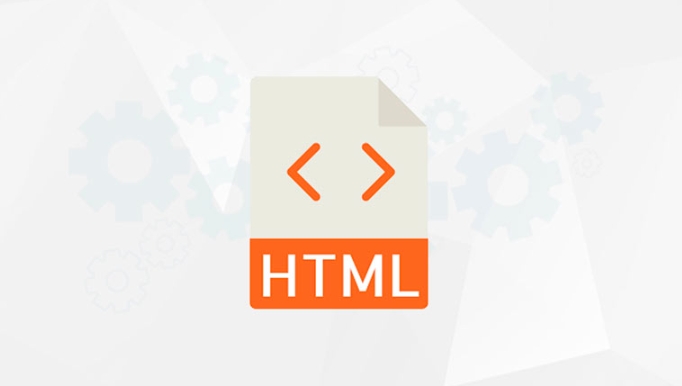
Setting up the CSS for dark mode
The key is to define styles under a specific class (like .dark-mode) that overrides the default light styles. This keeps everything organized and easy to manage.
Here’s a basic example:
/* Default (light mode) styles */
body {
background-color: #ffffff;
color: #000000;
}
/* Dark mode styles */
.dark-mode {
background-color: #121212;
color: #ffffff;
}You can expand this with additional elements like links, buttons, or even entire components styled differently for dark mode.
Adding JavaScript to toggle the mode
Now comes the interactive part — making the button actually switch the theme. We’ll use JavaScript to add or remove the .dark-mode class from the <body> when the button is clicked.
document.getElementById('darkModeToggle').addEventListener('click', function () {
document.body.classList.toggle('dark-mode');
});This script listens for a click on the button and toggles the dark-mode class on the body. If it's there, it gets removed; if not, it gets added.
If you want to save the user’s preference so it stays after they refresh the page, you can store it in localStorage:
const toggleButton = document.getElementById('darkModeToggle');
// Apply saved preference on load
if (localStorage.getItem('theme') === 'dark') {
document.body.classList.add('dark-mode');
}
toggleButton.addEventListener('click', function () {
document.body.classList.toggle('dark-mode');
// Save current state to localStorage
if (document.body.classList.contains('dark-mode')) {
localStorage.setItem('theme', 'dark');
} else {
localStorage.setItem('theme', 'light');
}
});This small addition improves user experience by remembering their choice across sessions.
Optional: Add visual feedback to the toggle
It helps to let users know which mode they’re in. You can change the button text or background depending on the current theme.
For example:
toggleButton.textContent = document.body.classList.contains('dark-mode') ? 'Light Mode' : 'Dark Mode';Or wrap it in a function that updates the button label whenever the mode changes.
You could also use icons or colors to indicate the current mode — just make sure it’s clear and accessible.
That’s basically it. With a little HTML, some CSS, and a bit of JavaScript, you’ve got a working dark mode toggle. It’s not complicated, but it does require attention to detail — especially around saving preferences and updating UI elements.
The above is the detailed content of How to implement a dark mode toggle on an HTML website?. For more information, please follow other related articles on the PHP Chinese website!

Hot AI Tools

Undress AI Tool
Undress images for free

Undresser.AI Undress
AI-powered app for creating realistic nude photos

AI Clothes Remover
Online AI tool for removing clothes from photos.

Clothoff.io
AI clothes remover

Video Face Swap
Swap faces in any video effortlessly with our completely free AI face swap tool!

Hot Article

Hot Tools

Notepad++7.3.1
Easy-to-use and free code editor

SublimeText3 Chinese version
Chinese version, very easy to use

Zend Studio 13.0.1
Powerful PHP integrated development environment

Dreamweaver CS6
Visual web development tools

SublimeText3 Mac version
God-level code editing software (SublimeText3)

Hot Topics
 How do I stay up-to-date with the latest HTML standards and best practices?
Jun 20, 2025 am 08:33 AM
How do I stay up-to-date with the latest HTML standards and best practices?
Jun 20, 2025 am 08:33 AM
The key to keep up with HTML standards and best practices is to do it intentionally rather than follow it blindly. First, follow the summary or update logs of official sources such as WHATWG and W3C, understand new tags (such as) and attributes, and use them as references to solve difficult problems; second, subscribe to trusted web development newsletters and blogs, spend 10-15 minutes a week to browse updates, focus on actual use cases rather than just collecting articles; second, use developer tools and linters such as HTMLHint to optimize the code structure through instant feedback; finally, interact with the developer community, share experiences and learn other people's practical skills, so as to continuously improve HTML skills.
 How do I use the element to represent the main content of a document?
Jun 19, 2025 pm 11:09 PM
How do I use the element to represent the main content of a document?
Jun 19, 2025 pm 11:09 PM
The reason for using tags is to improve the semantic structure and accessibility of web pages, make it easier for screen readers and search engines to understand page content, and allow users to quickly jump to core content. Here are the key points: 1. Each page should contain only one element; 2. It should not include content that is repeated across pages (such as sidebars or footers); 3. It can be used in conjunction with ARIA properties to enhance accessibility. Usually located after and before, it is used to wrap unique page content, such as articles, forms or product details, and should be avoided in, or in; to improve accessibility, aria-labeledby or aria-label can be used to clearly identify parts.
 How do I create a basic HTML document?
Jun 19, 2025 pm 11:01 PM
How do I create a basic HTML document?
Jun 19, 2025 pm 11:01 PM
To create a basic HTML document, you first need to understand its basic structure and write code in a standard format. 1. Use the declaration document type at the beginning; 2. Use the tag to wrap the entire content; 3. Include and two main parts in it, which are used to store metadata such as titles, style sheet links, etc., and include user-visible content such as titles, paragraphs, pictures and links; 4. Save the file in .html format and open the viewing effect in the browser; 5. Then you can gradually add more elements to enrich the page content. Follow these steps to quickly build a basic web page.
 How do I minimize the size of HTML files?
Jun 24, 2025 am 12:53 AM
How do I minimize the size of HTML files?
Jun 24, 2025 am 12:53 AM
To reduce the size of HTML files, you need to clean up redundant code, compress content, and optimize structure. 1. Delete unused tags, comments and extra blanks to reduce volume; 2. Move inline CSS and JavaScript to external files and merge multiple scripts or style blocks; 3. Simplify label syntax without affecting parsing, such as omitting optional closed tags or using short attributes; 4. After cleaning, enable server-side compression technologies such as Gzip or Brotli to further reduce the transmission volume. These steps can significantly improve page loading performance without sacrificing functionality.
 How do I create checkboxes in HTML using the element?
Jun 19, 2025 pm 11:41 PM
How do I create checkboxes in HTML using the element?
Jun 19, 2025 pm 11:41 PM
To create an HTML checkbox, use the type attribute to set the element of the checkbox. 1. The basic structure includes id, name and label tags to ensure that clicking text can switch options; 2. Multiple related check boxes should use the same name but different values, and wrap them with fieldset to improve accessibility; 3. Hide native controls when customizing styles and use CSS to design alternative elements while maintaining the complete functions; 4. Ensure availability, pair labels, support keyboard navigation, and avoid relying on only visual prompts. The above steps can help developers correctly implement checkbox components that have both functional and aesthetics.
 How has HTML evolved over time, and what are the key milestones in its history?
Jun 24, 2025 am 12:54 AM
How has HTML evolved over time, and what are the key milestones in its history?
Jun 24, 2025 am 12:54 AM
HTMLhasevolvedsignificantlysinceitscreationtomeetthegrowingdemandsofwebdevelopersandusers.Initiallyasimplemarkuplanguageforsharingdocuments,ithasundergonemajorupdates,includingHTML2.0,whichintroducedforms;HTML3.x,whichaddedvisualenhancementsandlayout
 How do I use the element to represent the footer of a document or section?
Jun 25, 2025 am 12:57 AM
How do I use the element to represent the footer of a document or section?
Jun 25, 2025 am 12:57 AM
It is a semantic tag used in HTML5 to define the bottom of the page or content block, usually including copyright information, contact information or navigation links; it can be placed at the bottom of the page or nested in, etc. tags as the end of the block; when using it, you should pay attention to avoid repeated abuse and irrelevant content.
 How do I use the tabindex attribute to control the tab order of elements?
Jun 24, 2025 am 12:56 AM
How do I use the tabindex attribute to control the tab order of elements?
Jun 24, 2025 am 12:56 AM
ThetabindexattributecontrolshowelementsreceivefocusviatheTabkey,withthreemainvalues:tabindex="0"addsanelementtothenaturaltaborder,tabindex="-1"allowsprogrammaticfocusonly,andtabindex="n"(positivenumber)setsacustomtabbing






