To rotate the text in a Word table, the easiest way is to select the cell and click the "Text Direction" button under the "Layout" tab and select the preset style; if you need to adjust in batches, you can set the text direction in the cell alignment by right-clicking "Table Properties"; if you need to manually control the direction of each character, you can set the text direction to "From Top to bottom", press Shift Enter to wrap the line when entering text, and adjust the font size and cell width to achieve neat effect.

Sometimes in Word tables, in order to make the layout more compact or have a better visual effect, we need to rotate the text. For example, put text vertically in the table column title to save horizontal space. In fact, Word has long supported this function and the operation is not complicated.
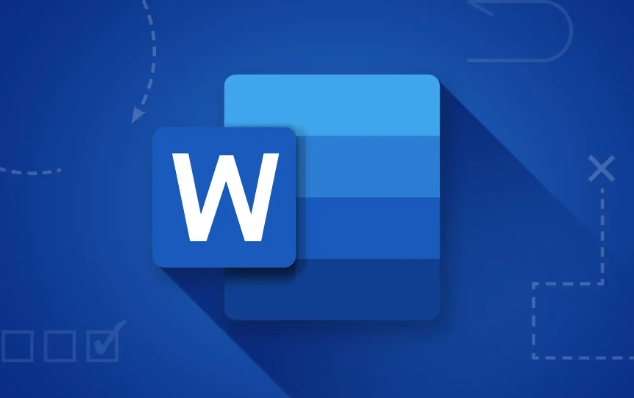
Use the Text Orientation button to quickly rotate cell text
The easiest way is to select one or more cells in the table and click the "Text Orientation" button on the toolbar. This button is usually near the Alignment area under the Layout tab (note: it is not the Start tab, but the Table Tool Layout tab that appears after you select the table).
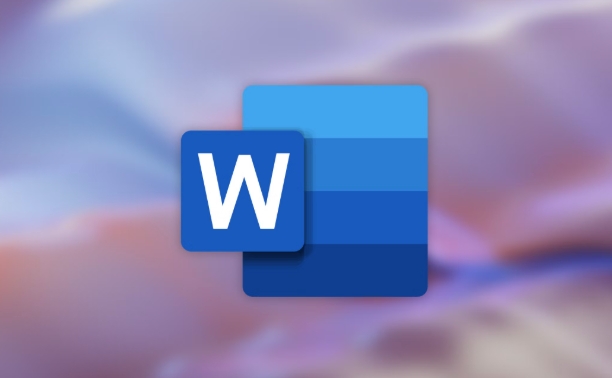
After clicking on it, you will see several preset text orientation styles, including from left to right, from top to bottom, mirror flip, etc. Choose a suitable style and you will see the effect immediately.
If you can't find this button, you can try the following method:
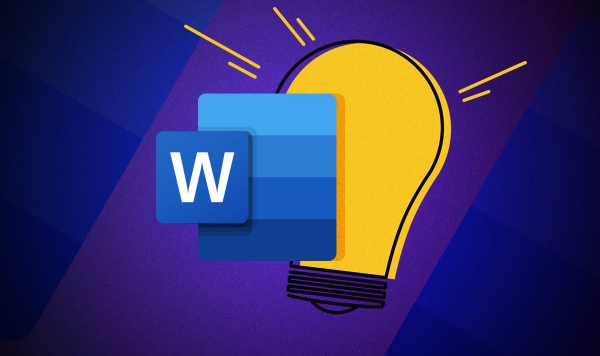
Use "Cell Alignment" to set the text orientation
In addition to directly clicking "Text Direction", you can also adjust the cell format:
- Right-click the cell where you want to rotate the text
- Select Table Properties
- Switch to the Cells tab
- Click the drop-down menu in "Alignment" and there are several different text directions to choose from.
This method is suitable for you to use when batching multiple cells, especially when you want to unify the text orientation of a certain column.
Advanced operation: Manually enter text and control direction
Sometimes you may want to control the direction of each character yourself, such as writing vertical Chinese characters. At this time you can:
- First set the text direction as "From Top to bottom"
- Enter text in the cell, each word takes up one line (press Shift Enter to newline)
- Adjust the font size and cell width to make the text look neat
This trick is quite practical when making report titles or design documents, especially when it is necessary to highlight a certain column of information.
Basically these are the methods. It is not difficult to rotate text in a Word table, but many people may not know where the "Text Direction" button is hidden at the beginning. Just remember that it is in the tab "Table Tool Layout" and there is basically no problem.
The above is the detailed content of how to rotate text in a Word table. For more information, please follow other related articles on the PHP Chinese website!

Hot AI Tools

Undress AI Tool
Undress images for free

Undresser.AI Undress
AI-powered app for creating realistic nude photos

AI Clothes Remover
Online AI tool for removing clothes from photos.

Clothoff.io
AI clothes remover

Video Face Swap
Swap faces in any video effortlessly with our completely free AI face swap tool!

Hot Article

Hot Tools

Notepad++7.3.1
Easy-to-use and free code editor

SublimeText3 Chinese version
Chinese version, very easy to use

Zend Studio 13.0.1
Powerful PHP integrated development environment

Dreamweaver CS6
Visual web development tools

SublimeText3 Mac version
God-level code editing software (SublimeText3)

Hot Topics
 Don't Ignore the Power of F9 in Microsoft Excel
Jun 21, 2025 am 06:23 AM
Don't Ignore the Power of F9 in Microsoft Excel
Jun 21, 2025 am 06:23 AM
Quick LinksRecalculating Formulas in Manual Calculation ModeDebugging Complex FormulasMinimizing the Excel WindowMicrosoft Excel has so many keyboard shortcuts that it can sometimes be difficult to remember the most useful. One of the most overlooked
 6 Cool Right-Click Tricks in Microsoft Excel
Jun 24, 2025 am 12:55 AM
6 Cool Right-Click Tricks in Microsoft Excel
Jun 24, 2025 am 12:55 AM
Quick Links Copy, Move, and Link Cell Elements
 How to recover unsaved Word document
Jun 27, 2025 am 11:36 AM
How to recover unsaved Word document
Jun 27, 2025 am 11:36 AM
1. Check the automatic recovery folder, open "Recover Unsaved Documents" in Word or enter the C:\Users\Users\Username\AppData\Roaming\Microsoft\Word path to find the .asd ending file; 2. Find temporary files or use OneDrive historical version, enter ~$ file name.docx in the original directory to see if it exists or log in to OneDrive to view the version history; 3. Use Windows' "Previous Versions" function or third-party tools such as Recuva and EaseUS to scan and restore and completely delete files. The above methods can improve the recovery success rate, but you need to operate as soon as possible and avoid writing new data. Automatic saving, regular saving or cloud use should be enabled
 5 New Microsoft Excel Features to Try in July 2025
Jul 02, 2025 am 03:02 AM
5 New Microsoft Excel Features to Try in July 2025
Jul 02, 2025 am 03:02 AM
Quick Links Let Copilot Determine Which Table to Manipu
 How to use Microsoft Teams?
Jul 02, 2025 pm 02:17 PM
How to use Microsoft Teams?
Jul 02, 2025 pm 02:17 PM
Microsoft Teams is not complicated to use, you can get started by mastering the basic operations. To create a team, you can click the "Team" tab → "Join or Create Team" → "Create Team", fill in the information and invite members; when you receive an invitation, click the link to join. To create a new team, you can choose to be public or private. To exit the team, you can right-click to select "Leave Team". Daily communication can be initiated on the "Chat" tab, click the phone icon to make voice or video calls, and the meeting can be initiated through the "Conference" button on the chat interface. The channel is used for classified discussions, supports file upload, multi-person collaboration and version control. It is recommended to place important information in the channel file tab for reference.
 how to group by month in excel pivot table
Jul 11, 2025 am 01:01 AM
how to group by month in excel pivot table
Jul 11, 2025 am 01:01 AM
Grouping by month in Excel Pivot Table requires you to make sure that the date is formatted correctly, then insert the Pivot Table and add the date field, and finally right-click the group to select "Month" aggregation. If you encounter problems, check whether it is a standard date format and the data range are reasonable, and adjust the number format to correctly display the month.
 Why does Microsoft Teams use so much memory?
Jul 02, 2025 pm 02:10 PM
Why does Microsoft Teams use so much memory?
Jul 02, 2025 pm 02:10 PM
MicrosoftTeamsusesalotofmemoryprimarilybecauseitisbuiltonElectron,whichrunsmultipleChromium-basedprocessesfordifferentfeatureslikechat,videocalls,andbackgroundsyncing.1.Eachfunctionoperateslikeaseparatebrowsertab,increasingRAMusage.2.Videocallswithef
 How to Fix AutoSave in Microsoft 365
Jul 07, 2025 pm 12:31 PM
How to Fix AutoSave in Microsoft 365
Jul 07, 2025 pm 12:31 PM
Quick Links Check the File's AutoSave Status






