To enforce HTTPS in IIS, first install and enable the URL Rewrite module via Server Manager under Role Services, then create a redirect rule in the web.config file to redirect all HTTP traffic to HTTPS with a 301 permanent redirect, and finally test the configuration across multiple URLs to ensure proper functionality; optionally, set up server-level redirects for broader application. Begin by confirming the URL Rewrite module is installed and enabled, either during setup or through your hosting provider if in a shared environment. Next, configure the rewrite rule in the
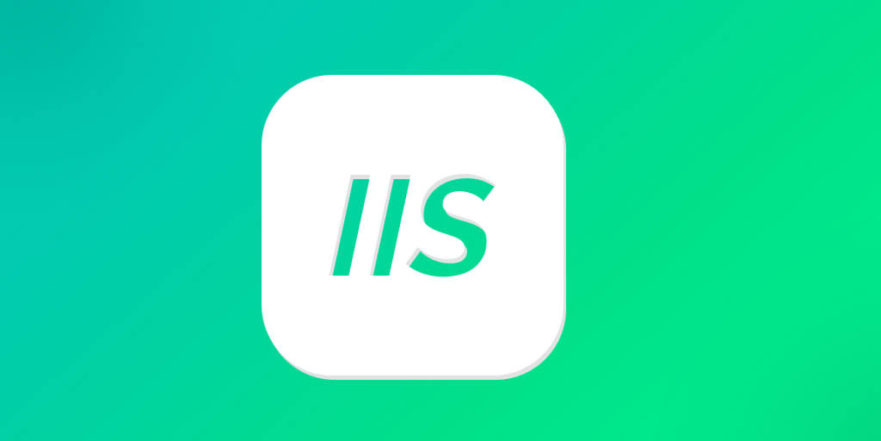
Switching from HTTP to HTTPS is a standard practice for securing websites, and IIS (Internet Information Services) offers a straightforward way to enforce this redirect. If you're managing a site on IIS and want to make sure all traffic goes through HTTPS, here's how to do it effectively without overcomplicating things.

Install and Enable the URL Rewrite Module
Before setting up the redirect, you need the URL Rewrite module installed in IIS. It’s not enabled by default, so check if it’s available:
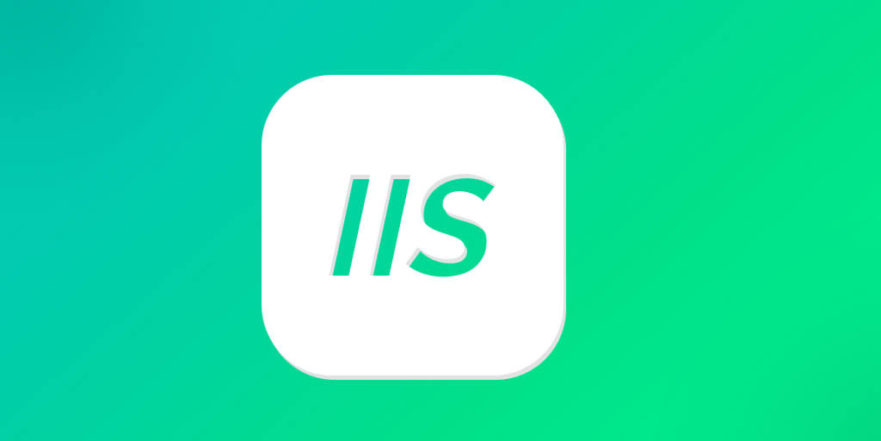
- Open Server Manager
- Go to Manage > Add Roles and Features
- Under Role Services, ensure URL Rewrite is checked
If it's already installed, open IIS Manager and look for the URL Rewrite icon under the site or application level.
Note: If you’re using a shared hosting environment, contact your provider — they might need to install it for you.

Once enabled, you can start creating rules that will handle the actual redirection logic.
Create a Redirect Rule Using Web.config
The most common and maintainable way to implement an HTTP to HTTPS redirect in IIS is through the web.config file. This method applies the redirect at the application level and keeps everything version-controllable.
Add or modify the <system.webserver></system.webserver> section in your web.config with the following rule:
<configuration>
<system.webServer>
<rewrite>
<rules>
<rule name="HTTP to HTTPS Redirect" stopProcessing="true">
<match url="(.*)" />
<conditions>
<add input="{HTTPS}" pattern="off" ignoreCase="true" />
</conditions>
<action type="Redirect" url="https://{HTTP_HOST}/{R:1}" redirectType="Permanent" />
</rule>
</rules>
</rewrite>
</system.webServer>
</configuration>What this does:
- Matches any incoming request (
(.*)) - Checks if HTTPS is off
- Redirects to HTTPS version of the same URL with a 301 Permanent redirect
This setup works well for most ASP.NET and static HTML sites hosted on IIS.
Test the Redirect Across Different URLs
After applying the rule, test it thoroughly. Use tools like curl, Postman, or just a browser to hit several variations of your site:
http://example.comhttp://www.example.comhttp://example.com/some-page
Make sure each one redirects cleanly to its HTTPS counterpart. Also, check that:
- The redirect doesn't cause loops
- Mixed content issues don’t appear after redirecting
- Your SSL certificate is valid and properly configured
A good practice is to use Google Search Console or Screaming Frog to scan your live site and verify that all internal links are now pointing to HTTPS versions.
Optional: Set Up Redirect at Server Level
If you manage the server directly and want to apply the redirect across multiple sites, you can configure the rule at the server level in IIS Manager:
- Open IIS Manager
- Select the server node (not a specific site)
- Double-click URL Rewrite
- Click Add Rule(s) in the right panel
- Choose Blank Rule and set it up similarly to the web.config version
Keep in mind that server-level rules affect all sites unless explicitly overridden in their own web.config files. So be careful when applying broad rules — test before pushing to production.
That’s basically it. Once the redirect is working, you can focus on other security improvements like HSTS headers or content security policies. But getting HTTP to HTTPS redirect right in IIS? Not too bad once the URL Rewrite module is in place.
The above is the detailed content of Implementing HTTP to HTTPS Redirects in IIS. For more information, please follow other related articles on the PHP Chinese website!

Hot AI Tools

Undress AI Tool
Undress images for free

Undresser.AI Undress
AI-powered app for creating realistic nude photos

AI Clothes Remover
Online AI tool for removing clothes from photos.

Clothoff.io
AI clothes remover

Video Face Swap
Swap faces in any video effortlessly with our completely free AI face swap tool!

Hot Article

Hot Tools

Notepad++7.3.1
Easy-to-use and free code editor

SublimeText3 Chinese version
Chinese version, very easy to use

Zend Studio 13.0.1
Powerful PHP integrated development environment

Dreamweaver CS6
Visual web development tools

SublimeText3 Mac version
God-level code editing software (SublimeText3)
 What does http status code 520 mean?
Oct 13, 2023 pm 03:11 PM
What does http status code 520 mean?
Oct 13, 2023 pm 03:11 PM
HTTP status code 520 means that the server encountered an unknown error while processing the request and cannot provide more specific information. Used to indicate that an unknown error occurred when the server was processing the request, which may be caused by server configuration problems, network problems, or other unknown reasons. This is usually caused by server configuration issues, network issues, server overload, or coding errors. If you encounter a status code 520 error, it is best to contact the website administrator or technical support team for more information and assistance.
 How to use Nginx Proxy Manager to implement automatic jump from HTTP to HTTPS
Sep 26, 2023 am 11:19 AM
How to use Nginx Proxy Manager to implement automatic jump from HTTP to HTTPS
Sep 26, 2023 am 11:19 AM
How to use NginxProxyManager to implement automatic jump from HTTP to HTTPS. With the development of the Internet, more and more websites are beginning to use the HTTPS protocol to encrypt data transmission to improve data security and user privacy protection. Since the HTTPS protocol requires the support of an SSL certificate, certain technical support is required when deploying the HTTPS protocol. Nginx is a powerful and commonly used HTTP server and reverse proxy server, and NginxProxy
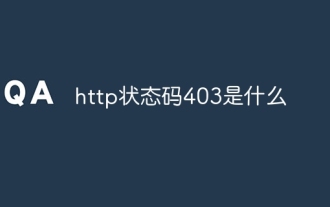 What is http status code 403?
Oct 07, 2023 pm 02:04 PM
What is http status code 403?
Oct 07, 2023 pm 02:04 PM
HTTP status code 403 means that the server rejected the client's request. The solution to http status code 403 is: 1. Check the authentication credentials. If the server requires authentication, ensure that the correct credentials are provided; 2. Check the IP address restrictions. If the server has restricted the IP address, ensure that the client's IP address is restricted. Whitelisted or not blacklisted; 3. Check the file permission settings. If the 403 status code is related to the permission settings of the file or directory, ensure that the client has sufficient permissions to access these files or directories, etc.
 Understand common application scenarios of web page redirection and understand the HTTP 301 status code
Feb 18, 2024 pm 08:41 PM
Understand common application scenarios of web page redirection and understand the HTTP 301 status code
Feb 18, 2024 pm 08:41 PM
Understand the meaning of HTTP 301 status code: common application scenarios of web page redirection. With the rapid development of the Internet, people's requirements for web page interaction are becoming higher and higher. In the field of web design, web page redirection is a common and important technology, implemented through the HTTP 301 status code. This article will explore the meaning of HTTP 301 status code and common application scenarios in web page redirection. HTTP301 status code refers to permanent redirect (PermanentRedirect). When the server receives the client's
 HTTP 200 OK: Understand the meaning and purpose of a successful response
Dec 26, 2023 am 10:25 AM
HTTP 200 OK: Understand the meaning and purpose of a successful response
Dec 26, 2023 am 10:25 AM
HTTP Status Code 200: Explore the Meaning and Purpose of Successful Responses HTTP status codes are numeric codes used to indicate the status of a server's response. Among them, status code 200 indicates that the request has been successfully processed by the server. This article will explore the specific meaning and use of HTTP status code 200. First, let us understand the classification of HTTP status codes. Status codes are divided into five categories, namely 1xx, 2xx, 3xx, 4xx and 5xx. Among them, 2xx indicates a successful response. And 200 is the most common status code in 2xx
 How to use Nginx Proxy Manager to implement reverse proxy under HTTPS protocol
Sep 26, 2023 am 08:40 AM
How to use Nginx Proxy Manager to implement reverse proxy under HTTPS protocol
Sep 26, 2023 am 08:40 AM
How to use NginxProxyManager to implement reverse proxy under HTTPS protocol. In recent years, with the popularity of the Internet and the diversification of application scenarios, the access methods of websites and applications have become more and more complex. In order to improve website access efficiency and security, many websites have begun to use reverse proxies to handle user requests. The reverse proxy for the HTTPS protocol plays an important role in protecting user privacy and ensuring communication security. This article will introduce how to use NginxProxy
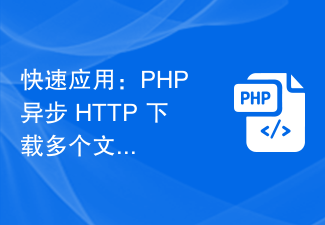 Quick Application: Practical Development Case Analysis of PHP Asynchronous HTTP Download of Multiple Files
Sep 12, 2023 pm 01:15 PM
Quick Application: Practical Development Case Analysis of PHP Asynchronous HTTP Download of Multiple Files
Sep 12, 2023 pm 01:15 PM
Quick Application: Practical Development Case Analysis of PHP Asynchronous HTTP Download of Multiple Files With the development of the Internet, the file download function has become one of the basic needs of many websites and applications. For scenarios where multiple files need to be downloaded at the same time, the traditional synchronous download method is often inefficient and time-consuming. For this reason, using PHP to download multiple files asynchronously over HTTP has become an increasingly common solution. This article will analyze in detail how to use PHP asynchronous HTTP through an actual development case.
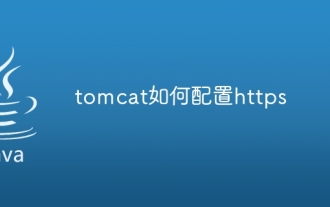 How to configure https in tomcat
Jan 05, 2024 pm 05:15 PM
How to configure https in tomcat
Jan 05, 2024 pm 05:15 PM
Configuration steps: 1. Obtain the SSL certificate; 2. Configure the SSL certificate; 3. Edit the Tomcat configuration file; 4. Restart Tomcat. Detailed introduction: 1. You need to obtain an SSL certificate, either a self-signed certificate or a valid SSL certificate from a certification agency (such as Let's Encrypt); 2. Place the obtained SSL certificate and private key files on the server and ensure that these files Located in a safe location, only users with sufficient permissions can access; 3. Edit Tomcat configuration files, etc.







