The Snipping Tool is still available in Windows 11 but integrated with Snip & Sketch. 1. You can find it by searching "Snipping Tool" in the Start menu or taskbar search bar. 2. Alternatively, press Win Shift S to open the screen capture toolbar directly. 3. It may redirect to Snip & Sketch, which offers more features like ink annotations and delay timers. 4. To avoid redirection, pin the tool to your Start menu or taskbar. 5. Use Win Shift S to activate snipping, choose a mode, and edit via the notification prompt. 6. The classic interface allows manual selection and saving, but auto-save is not enabled by default. Despite interface changes, the tool remains functional once located.

The Snipping Tool is still available in Windows 11, but it’s been integrated with the newer Snip & Sketch tool. You can find it by searching for “Snipping Tool” in the Start menu or taskbar search bar. Microsoft has streamlined the two tools into one, so you might notice some interface changes compared to earlier versions of Windows.
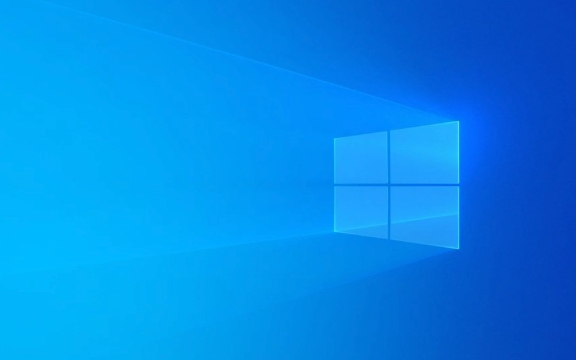
How to Find the Snipping Tool in Windows 11
You can access the Snipping Tool in several ways:
- Search via Start Menu: Click on the Start button or press the Windows key, type "Snipping Tool" in the search bar, and click the result.
-
Keyboard Shortcut: Press
Win Shift S— this opens the screen capture toolbar at the top of your screen. - Through Settings: Go to Settings > Apps > Optional features, and make sure the Snipping Tool is installed (though it usually comes pre-installed).
-
From the Run Dialog: Press
Win R, typesnippingtool, and hit Enter.
It’s worth noting that when you launch the classic Snipping Tool, it may redirect you to the newer Snip & Sketch app depending on system updates.

What Happened to the Old Snipping Tool?
Microsoft has merged the traditional Snipping Tool with Snip & Sketch. This means you might open the Snipping Tool only to be redirected to Snip & Sketch. The new version includes more editing options like ink annotations and delay timers, but some users prefer the older, simpler interface.
If you're redirected:

- Try pinning the Snipping Tool to your Start menu or taskbar for easier access.
- Be aware that future Windows updates may fully replace the standalone Snipping Tool.
So if you're used to the old layout, it might take a bit of getting used to the new flow.
How to Use Snipping Tool / Snip & Sketch
Once you've opened the tool (either directly or via redirection), here's how to use it:
- Press
Win Shift Sto activate the screen snipping overlay. - Choose between rectangular, free-form, window, or full-screen snip.
- After taking a screenshot, a notification appears in the corner — click it to open the editor.
- From there, you can annotate, save, or share the image.
If you’re using the classic Snipping Tool interface:
- Click “New” to start a snip.
- Select the area manually or choose from mode options.
- Save the image directly or copy it to clipboard.
One thing to remember: the auto-save feature isn't enabled by default, so don’t forget to save your captures.
If you're looking for a quick way to take screenshots without diving into settings, the Snipping Tool (or Snip & Sketch) in Windows 11 works fine once you know where to find it. It’s not complicated, but the transition between the old and new versions can feel a little confusing at first.
The above is the detailed content of Where is the Snipping Tool in Windows 11. For more information, please follow other related articles on the PHP Chinese website!

Hot AI Tools

Undress AI Tool
Undress images for free

Undresser.AI Undress
AI-powered app for creating realistic nude photos

AI Clothes Remover
Online AI tool for removing clothes from photos.

Clothoff.io
AI clothes remover

Video Face Swap
Swap faces in any video effortlessly with our completely free AI face swap tool!

Hot Article

Hot Tools

Notepad++7.3.1
Easy-to-use and free code editor

SublimeText3 Chinese version
Chinese version, very easy to use

Zend Studio 13.0.1
Powerful PHP integrated development environment

Dreamweaver CS6
Visual web development tools

SublimeText3 Mac version
God-level code editing software (SublimeText3)
 How to Change Font Color on Desktop Icons (Windows 11)
Jul 07, 2025 pm 12:07 PM
How to Change Font Color on Desktop Icons (Windows 11)
Jul 07, 2025 pm 12:07 PM
If you're having trouble reading your desktop icons' text or simply want to personalize your desktop look, you may be looking for a way to change the font color on desktop icons in Windows 11. Unfortunately, Windows 11 doesn't offer an easy built-in
 Fixed Windows 11 Google Chrome not opening
Jul 08, 2025 pm 02:36 PM
Fixed Windows 11 Google Chrome not opening
Jul 08, 2025 pm 02:36 PM
Fixed Windows 11 Google Chrome not opening Google Chrome is the most popular browser right now, but even it sometimes requires help to open on Windows. Then follow the on-screen instructions to complete the process. After completing the above steps, launch Google Chrome again to see if it works properly now. 5. Delete Chrome User Profile If you are still having problems, it may be time to delete Chrome User Profile. This will delete all your personal information, so be sure to back up all relevant data. Typically, you delete the Chrome user profile through the browser itself. But given that you can't open it, here's another way: Turn on Windo
 How to fix second monitor not detected in Windows?
Jul 12, 2025 am 02:27 AM
How to fix second monitor not detected in Windows?
Jul 12, 2025 am 02:27 AM
When Windows cannot detect a second monitor, first check whether the physical connection is normal, including power supply, cable plug-in and interface compatibility, and try to replace the cable or adapter; secondly, update or reinstall the graphics card driver through the Device Manager, and roll back the driver version if necessary; then manually click "Detection" in the display settings to identify the monitor to confirm whether it is correctly identified by the system; finally check whether the monitor input source is switched to the corresponding interface, and confirm whether the graphics card output port connected to the cable is correct. Following the above steps to check in turn, most dual-screen recognition problems can usually be solved.
 Fixed the failure to upload files in Windows Google Chrome
Jul 08, 2025 pm 02:33 PM
Fixed the failure to upload files in Windows Google Chrome
Jul 08, 2025 pm 02:33 PM
Have problems uploading files in Google Chrome? This may be annoying, right? Whether you are attaching documents to emails, sharing images on social media, or submitting important files for work or school, a smooth file upload process is crucial. So, it can be frustrating if your file uploads continue to fail in Chrome on Windows PC. If you're not ready to give up your favorite browser, here are some tips for fixes that can't upload files on Windows Google Chrome 1. Start with Universal Repair Before we learn about any advanced troubleshooting tips, it's best to try some of the basic solutions mentioned below. Troubleshooting Internet connection issues: Internet connection
 Want to Build an Everyday Work Desktop? Get a Mini PC Instead
Jul 08, 2025 am 06:03 AM
Want to Build an Everyday Work Desktop? Get a Mini PC Instead
Jul 08, 2025 am 06:03 AM
Mini PCs have undergone
 How to clear the print queue in Windows?
Jul 11, 2025 am 02:19 AM
How to clear the print queue in Windows?
Jul 11, 2025 am 02:19 AM
When encountering the problem of printing task stuck, clearing the print queue and restarting the PrintSpooler service is an effective solution. First, open the "Device and Printer" interface to find the corresponding printer, right-click the task and select "Cancel" to clear a single task, or click "Cancel all documents" to clear the queue at one time; if the queue is inaccessible, press Win R to enter services.msc to open the service list, find "PrintSpooler" and stop it before starting the service. If necessary, you can manually delete the residual files under the C:\Windows\System32\spool\PRINTERS path to completely solve the problem.
 How to show file extensions in Windows 11 File Explorer?
Jul 08, 2025 am 02:40 AM
How to show file extensions in Windows 11 File Explorer?
Jul 08, 2025 am 02:40 AM
To display file extensions in Windows 11 File Explorer, you can follow the following steps: 1. Open any folder; 2. Click the "View" tab in the top menu bar; 3. Click the "Options" button in the upper right corner; 4. Switch to the "View" tab; 5. Uncheck "Hide extensions for known file types"; 6. Click "OK" to save settings. This setting helps identify file types, improve development efficiency, and troubleshoot problems. If you just want to view the extension temporarily, you can right-click the file and select "Rename" and press the Esc key to exit, and the system settings will not be changed.







