To hide and customize the default marker for the

By default, a small arrow (or triangle) is preceded by <summary></summary> element as an expanded/collapse mark. This tag is automatically generated by the browser, and the default style cannot be directly modified through the regular CSS selector. But you can use some tricks to hide the default tag and customize the style you want.
 element?" />
element?" />How to hide the default marker
To customize a <summary></summary> marker, the first step is usually to hide it. It can be implemented through the following CSS:
summary::-webkit-details-marker {
display: none;
} This code is only valid for WebKit-based browsers such as Chrome and Safari. Firefox uses a different mechanism, which does not provide a dedicated selector to control the marker, but you can hide it indirectly by setting list-style :
 element?" />
element?" /> summary {
list-style: none;
}Although you don't have full control over the marker display in Firefox, if you plan to customize the marker, you will usually choose to completely hide the default style.
How to customize marker styles
Once the default marker is hidden, you can customize a self-expanded/collapsed icon or symbol via pseudo-elements such as ::before or ::after ). For example:
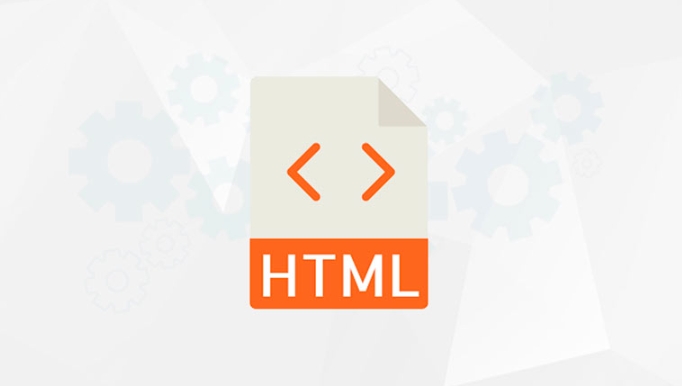 element?" />
element?" /> summary {
position: relative;
padding-right: 20px;
}
summary::after {
content: "?";
position: absolute;
right: 0;
top: 0;
transition: transform 0.3s;
}
details[open] summary::after {
transform: rotate(90deg);
}This enables a right-to-right triangle that rotates in a downward direction when expanded. You can use characters, pictures, or SVG icons instead of simple characters.
- Using Unicode characters (such as ?, ▼, ╕, etc.) is the easiest way to do it.
- If you need a higher definition icon, you can use a background image or inline SVG.
- Animation transitions can improve user experience.
Precautions and compatibility issues
Although most modern browsers support ::-webkit-details-marker , it may behave differently in Firefox or older browsers. You need to consider whether to accept this difference or unify behavior through JavaScript control structures.
- The default styles are different in different browsers, so it is important to test multiple environments.
- Custom markers can affect accessibility, ensuring clear interactive feedback (such as visual changes) remains.
- If you add markers using pseudo-elements, be careful not to obstruct the text content and adjust
paddingorpositionappropriately.
Basically that's it. Although there are certain restrictions on the style customization of browser native controls, by hiding the default marker and manually adding custom icons, you can achieve a more consistent and beautiful effect.
The above is the detailed content of How to style the default marker of a element?. For more information, please follow other related articles on the PHP Chinese website!

Hot AI Tools

Undress AI Tool
Undress images for free

Undresser.AI Undress
AI-powered app for creating realistic nude photos

AI Clothes Remover
Online AI tool for removing clothes from photos.

Clothoff.io
AI clothes remover

Video Face Swap
Swap faces in any video effortlessly with our completely free AI face swap tool!

Hot Article

Hot Tools

Notepad++7.3.1
Easy-to-use and free code editor

SublimeText3 Chinese version
Chinese version, very easy to use

Zend Studio 13.0.1
Powerful PHP integrated development environment

Dreamweaver CS6
Visual web development tools

SublimeText3 Mac version
God-level code editing software (SublimeText3)

Hot Topics
 How do I stay up-to-date with the latest HTML standards and best practices?
Jun 20, 2025 am 08:33 AM
How do I stay up-to-date with the latest HTML standards and best practices?
Jun 20, 2025 am 08:33 AM
The key to keep up with HTML standards and best practices is to do it intentionally rather than follow it blindly. First, follow the summary or update logs of official sources such as WHATWG and W3C, understand new tags (such as) and attributes, and use them as references to solve difficult problems; second, subscribe to trusted web development newsletters and blogs, spend 10-15 minutes a week to browse updates, focus on actual use cases rather than just collecting articles; second, use developer tools and linters such as HTMLHint to optimize the code structure through instant feedback; finally, interact with the developer community, share experiences and learn other people's practical skills, so as to continuously improve HTML skills.
 How do I use the element to represent the main content of a document?
Jun 19, 2025 pm 11:09 PM
How do I use the element to represent the main content of a document?
Jun 19, 2025 pm 11:09 PM
The reason for using tags is to improve the semantic structure and accessibility of web pages, make it easier for screen readers and search engines to understand page content, and allow users to quickly jump to core content. Here are the key points: 1. Each page should contain only one element; 2. It should not include content that is repeated across pages (such as sidebars or footers); 3. It can be used in conjunction with ARIA properties to enhance accessibility. Usually located after and before, it is used to wrap unique page content, such as articles, forms or product details, and should be avoided in, or in; to improve accessibility, aria-labeledby or aria-label can be used to clearly identify parts.
 How do I create a basic HTML document?
Jun 19, 2025 pm 11:01 PM
How do I create a basic HTML document?
Jun 19, 2025 pm 11:01 PM
To create a basic HTML document, you first need to understand its basic structure and write code in a standard format. 1. Use the declaration document type at the beginning; 2. Use the tag to wrap the entire content; 3. Include and two main parts in it, which are used to store metadata such as titles, style sheet links, etc., and include user-visible content such as titles, paragraphs, pictures and links; 4. Save the file in .html format and open the viewing effect in the browser; 5. Then you can gradually add more elements to enrich the page content. Follow these steps to quickly build a basic web page.
 How do I create checkboxes in HTML using the element?
Jun 19, 2025 pm 11:41 PM
How do I create checkboxes in HTML using the element?
Jun 19, 2025 pm 11:41 PM
To create an HTML checkbox, use the type attribute to set the element of the checkbox. 1. The basic structure includes id, name and label tags to ensure that clicking text can switch options; 2. Multiple related check boxes should use the same name but different values, and wrap them with fieldset to improve accessibility; 3. Hide native controls when customizing styles and use CSS to design alternative elements while maintaining the complete functions; 4. Ensure availability, pair labels, support keyboard navigation, and avoid relying on only visual prompts. The above steps can help developers correctly implement checkbox components that have both functional and aesthetics.
 How do I minimize the size of HTML files?
Jun 24, 2025 am 12:53 AM
How do I minimize the size of HTML files?
Jun 24, 2025 am 12:53 AM
To reduce the size of HTML files, you need to clean up redundant code, compress content, and optimize structure. 1. Delete unused tags, comments and extra blanks to reduce volume; 2. Move inline CSS and JavaScript to external files and merge multiple scripts or style blocks; 3. Simplify label syntax without affecting parsing, such as omitting optional closed tags or using short attributes; 4. After cleaning, enable server-side compression technologies such as Gzip or Brotli to further reduce the transmission volume. These steps can significantly improve page loading performance without sacrificing functionality.
 How do I use the element to represent the footer of a document or section?
Jun 25, 2025 am 12:57 AM
How do I use the element to represent the footer of a document or section?
Jun 25, 2025 am 12:57 AM
It is a semantic tag used in HTML5 to define the bottom of the page or content block, usually including copyright information, contact information or navigation links; it can be placed at the bottom of the page or nested in, etc. tags as the end of the block; when using it, you should pay attention to avoid repeated abuse and irrelevant content.
 How has HTML evolved over time, and what are the key milestones in its history?
Jun 24, 2025 am 12:54 AM
How has HTML evolved over time, and what are the key milestones in its history?
Jun 24, 2025 am 12:54 AM
HTMLhasevolvedsignificantlysinceitscreationtomeetthegrowingdemandsofwebdevelopersandusers.Initiallyasimplemarkuplanguageforsharingdocuments,ithasundergonemajorupdates,includingHTML2.0,whichintroducedforms;HTML3.x,whichaddedvisualenhancementsandlayout
 How do I embed video in HTML using the element?
Jun 20, 2025 am 10:09 AM
How do I embed video in HTML using the element?
Jun 20, 2025 am 10:09 AM
To embed videos in HTML, use tags and specify the video source and attributes. 1. Use src attributes or elements to define the video path and format; 2. Add basic attributes such as controls, width, height; 3. To be compatible with different browsers, you can list MP4, WebM, Ogg and other formats; 4. Use controls, autoplay, muted, loop, preload and other attributes to control the playback behavior; 5. Use CSS to realize responsive layout to ensure that it is adapted to different screens. Correct combination of structure and attributes can ensure good display and functional support of the video.






