The steps to update the motherboard BIOS include: 1. Confirm whether you need to update, such as supporting new hardware or fixing problems; 2. Download the correct BIOS file for the corresponding model from the official website; 3. Use the manufacturer's Windows tools (such as AI Suite, Live Update) to update; 4. Try retry, restore or rollback when encountering problems. The entire process requires careful operation to ensure the power supply is stable and other software is turned off to avoid interruptions that cause the motherboard to fail to boot.

Updating the motherboard BIOS is actually not mysterious and the operation is not too complicated. As long as the steps are correct and well prepared, it can be completed smoothly. BIOS updates are usually intended to improve system stability, support new hardware, or fix known issues. However, it should be noted that the update process has certain risks, such as power outages or interruptions may cause the motherboard to fail to start, so be sure to operate with caution.
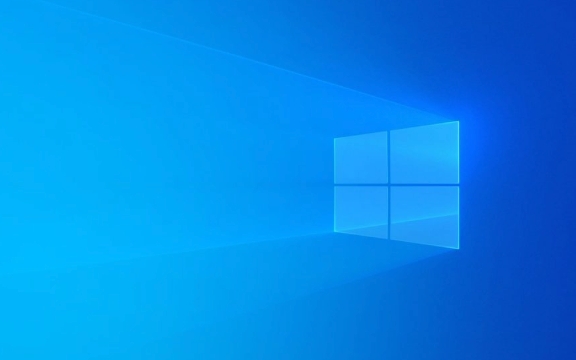
Below are some practical suggestions and specific steps to help you safely update the motherboard BIOS under Windows system.
1. Confirm whether you need to update the BIOS
Not every time I see a new version, I need to update it. In most cases, if your computer is running properly and does not encounter BIOS-related problems, such as not being able to identify new hardware, startup exceptions, or compatibility issues, there is actually no need to update.

Common situations that require updates include:
- The motherboard does not support the new CPU you just replaced
- The system frequently has startup errors or blue screen
- The manufacturer released a fix for a known issue
You can go to the motherboard official website to view the current BIOS version and compare it with the latest version. In Windows, you can enter wmic bios get smbiosbiosversion through the command prompt to view the current BIOS version.

2. Download the correct BIOS file
This step is very critical. You must ensure that you download the BIOS file of the corresponding motherboard . Even if the motherboard brand is the same, different models or batches may not be compatible.
Operation suggestions:
- Enter the official website of motherboard manufacturers (such as ASUS, MSI, Gigabyte, ASRock)
- Find the Support or Download page
- Enter your motherboard model (viewable in Device Manager or via CPU-Z)
- Download the latest BIOS firmware package
Note: Some manufacturers will provide multiple versions of BIOS, such as those with simplified menus, those with overclocking support, etc., which can be selected according to their needs.
3.Use vendor tools to update BIOS in Windows
Now many motherboard manufacturers provide BIOS update tools that can run on Windows. This method is more convenient than traditional USB drive updates and is more suitable for ordinary users.
Common tools include:
- ASUS: AI Suite 3 or EZ Flash 3
- MSI: Live Update or M-Flash
- Gigabyte: @BIOS or Q-Flash Plus
- ASRock: ASRock Update & Install Shield
The operation process is roughly as follows:
- Unzip the downloaded BIOS file to a fixed location
- Open the corresponding update tool
- Select Update from local file
- Browse and select the BIOS file you just unzipped
- Confirm updates
?? Notes:
- Do not force shut down or restart during the update process
- Keep the power supply stable, it is best to plug in the power adapter
- Turn off other software to avoid interference
4. What should I do if I encounter problems?
Although the update goes smoothly in most cases, there are occasional minor problems:
- Update failed/jammed : It may be due to unstable voltage or the file is incorrect. Try to re-download the BIOS file and try again.
- It cannot be turned on after update : Some motherboards have a "dual BIOS" design that can be automatically restored; if not, they may need to use a programmer or send a repair process.
- The system is unstable after the update : Sometimes there may be bugs in the new version of BIOS, so you can consider rolling back to the old version.
If you are not sure how to deal with it, it is recommended to check the motherboard manual first, or go to the manufacturer forum to see if there are any solutions to similar problems.
Basically that's it. The whole process is not difficult, but it does require careful preparation and operation. As long as you follow the steps, most people can successfully complete the BIOS update.
The above is the detailed content of How to update my motherboard BIOS in Windows. For more information, please follow other related articles on the PHP Chinese website!

Hot AI Tools

Undress AI Tool
Undress images for free

Undresser.AI Undress
AI-powered app for creating realistic nude photos

AI Clothes Remover
Online AI tool for removing clothes from photos.

Clothoff.io
AI clothes remover

Video Face Swap
Swap faces in any video effortlessly with our completely free AI face swap tool!

Hot Article

Hot Tools

Notepad++7.3.1
Easy-to-use and free code editor

SublimeText3 Chinese version
Chinese version, very easy to use

Zend Studio 13.0.1
Powerful PHP integrated development environment

Dreamweaver CS6
Visual web development tools

SublimeText3 Mac version
God-level code editing software (SublimeText3)

Hot Topics
 How to remove password from Windows 11 login
Jun 27, 2025 am 01:38 AM
How to remove password from Windows 11 login
Jun 27, 2025 am 01:38 AM
If you want to cancel the password login for Windows 11, there are three methods to choose: 1. Modify the automatic login settings, uncheck "To use this computer, users must enter their username and password", and then restart the automatic login after entering the password; 2. Switch to a passwordless login method, such as PIN, fingerprint or face recognition, configure it in "Settings>Account>Login Options" to improve convenience and security; 3. Delete the account password directly, but there are security risks and may lead to some functions being limited. It is recommended to choose a suitable solution based on actual needs.
 I Became a Windows Power User Overnight With This New Open-Source App from Microsoft
Jun 20, 2025 am 06:07 AM
I Became a Windows Power User Overnight With This New Open-Source App from Microsoft
Jun 20, 2025 am 06:07 AM
Like many Windows users, I am always on the lookout for ways to boost my productivity. Command Palette quickly became an essential tool for me. This powerful utility has completely changed how I interact with Windows, giving me instant access to the
 How to uninstall programs in Windows 11?
Jun 30, 2025 am 12:41 AM
How to uninstall programs in Windows 11?
Jun 30, 2025 am 12:41 AM
There are three main ways to uninstall programs on Windows 11: 1. Uninstall through "Settings", open the "Settings" > "Apps" > "Installed Applications", select the program and click "Uninstall", which is suitable for most users; 2. Use the control panel, search and enter "Control Panel" > "Programs and Functions", right-click the program and select "Uninstall", which is suitable for users who are accustomed to traditional interfaces; 3. Use third-party tools such as RevoUninstaller to clean up more thoroughly, but pay attention to the download source and operation risks, and novices can give priority to using the system's own methods.
 How to run an app as an administrator in Windows?
Jul 01, 2025 am 01:05 AM
How to run an app as an administrator in Windows?
Jul 01, 2025 am 01:05 AM
To run programs as administrator, you can use Windows' own functions: 1. Right-click the menu to select "Run as administrator", which is suitable for temporary privilege hike scenarios; 2. Create a shortcut and check "Run as administrator" to achieve automatic privilege hike start; 3. Use the task scheduler to configure automated tasks, suitable for running programs that require permissions on a scheduled or background basis, pay attention to setting details such as path changes and permission checks.
 Windows 10 KB5061087 fixes Start menu crash, direct download links
Jun 26, 2025 pm 04:22 PM
Windows 10 KB5061087 fixes Start menu crash, direct download links
Jun 26, 2025 pm 04:22 PM
Windows 10 KB5061087 is now rolling out as an optional preview update for those on version 22H2 with Start menu fixes.
 Windows 11 Is Bringing Back Another Windows 10 Feature
Jun 18, 2025 am 01:27 AM
Windows 11 Is Bringing Back Another Windows 10 Feature
Jun 18, 2025 am 01:27 AM
This might not be at the top of the list of features people want to return from Windows 10, but it still offers some usefulness. If you'd like to view the current minutes and seconds without turning on that display in the main taskbar clock (where it
 Microsoft: DHCP issue hits KB5060526, KB5060531 of Windows Server
Jun 26, 2025 pm 04:32 PM
Microsoft: DHCP issue hits KB5060526, KB5060531 of Windows Server
Jun 26, 2025 pm 04:32 PM
Microsoft confirmed that the DHCP server service might stop responding or refuse to connect after the June 2025 Update for Windows Server.
 Building Your First Gaming PC in 2025: What You Actually Need
Jun 24, 2025 am 12:52 AM
Building Your First Gaming PC in 2025: What You Actually Need
Jun 24, 2025 am 12:52 AM
In the past, I always viewed the i5 lineup as anemic when it came to gaming. However, in 2025, a mid-range CPU is more than enough to start your gaming journey. Many games still don’t fully utilize multi-core performance as well as they could, so






