How to enable Controlled Folder Access in Windows Security
Jul 15, 2025 am 02:32 AMEnable the "Control Folder Access" function of Windows Security Center to prevent ransomware. The specific steps are as follows: 1. Open "Windows Security Center" → "Virus and Threat Protection" → Click "Management Settings" → Enable "Control Folder Access"; 2. Protect common folders such as "Documents" and "Images" by default, or you can manually add other directories; 3. If the program is intercepted, you can add a whitelist in "Allow apps to access through controlled folders"; 4. If you encounter problems, you can view the "Notification History" or temporary pause function, but it is not recommended to close it for a long time. The whole process is simple to operate, just pay attention to the details.

It is actually not difficult to enable the "Control Folder Access" feature of Windows Security Center, just find the correct setting path and configure it slightly. This feature is mainly to prevent ransomware from encrypting your files, and it will limit which programs can modify files on your computer.
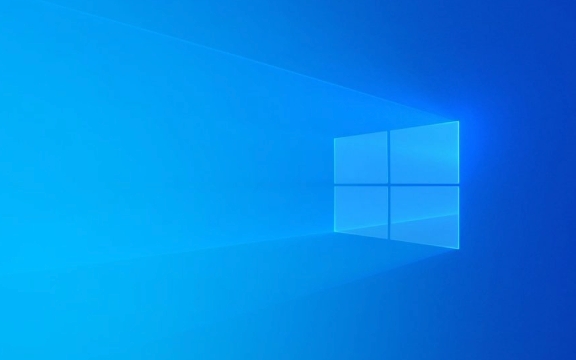
Where to find "Control Folder Access"
First, open "Windows Security Center", which can be opened by searching for "Windows Security" through the Start menu. After entering, click "Virus and Threat Protection" on the left. Click Manage Settings under Virus and Threat Protection Settings.
Pull down in the new page and you will see an option called "Controlled Folder Access", which may be off by default. Click the switch button next to "Enable Controlled Folder Access", and the system may pop up a prompt to confirm the operation.

Which folders will be protected
By default, this feature only protects a few common user folders, such as "documents", "pictures", "downloads", etc. If you have other custom important directories that also need protection, you can click "Add Protected Folders" in the settings page of "Controlled Folders Access" and browse and select the directory you want to add to the protected one.
It should be noted that not all programs can read and write freely in these protected folders. Once a program attempts to illegally modify the contents in these folders, and it is not trusted by the system or whitelisted, it will be blocked.

How to allow a specific program to run
Sometimes, some legal software you installed may not work properly because it is accidentally blocked. At this point you can manually whitelist them.
Under the "Control Folder Access" page, find "Allow apps to access through controlled folders", click in and select "Add allowable apps". You can select from the list of Microsoft signed apps, or click "Add unknown app" to customize adding. It is recommended to add procedures of unknown origin with caution, otherwise it may weaken the protection effect.
- If you are not sure whether to add a program, you can check its source first
- It is best to confirm that this program does need to access protected folders before adding
- Sometimes after updating the software version, you may need to add it again
What to do if you encounter a problem
If you find that a common software suddenly cannot save files or reports an error, it is likely to be blocked by "controlled folder access". At this time, you can go to the "Notice History" to see if there are any related interception records. If so, you can decide whether to allow the program according to the prompts.
Also, if you don't want to use this feature for the time being, and don't have to turn it off completely, you can optionally pause for a while. However, it is not recommended to close for a long time, after all, it is still very helpful in preventing malware.
Basically that's it. The whole process is not complicated, but it is easy to ignore individual details, such as the operation logic when adding folders or posting programs. As long as you follow the steps step by step, there should be no problem.
The above is the detailed content of How to enable Controlled Folder Access in Windows Security. For more information, please follow other related articles on the PHP Chinese website!

Hot AI Tools

Undress AI Tool
Undress images for free

Undresser.AI Undress
AI-powered app for creating realistic nude photos

AI Clothes Remover
Online AI tool for removing clothes from photos.

Clothoff.io
AI clothes remover

Video Face Swap
Swap faces in any video effortlessly with our completely free AI face swap tool!

Hot Article

Hot Tools

Notepad++7.3.1
Easy-to-use and free code editor

SublimeText3 Chinese version
Chinese version, very easy to use

Zend Studio 13.0.1
Powerful PHP integrated development environment

Dreamweaver CS6
Visual web development tools

SublimeText3 Mac version
God-level code editing software (SublimeText3)

Hot Topics
 How to remove password from Windows 11 login
Jun 27, 2025 am 01:38 AM
How to remove password from Windows 11 login
Jun 27, 2025 am 01:38 AM
If you want to cancel the password login for Windows 11, there are three methods to choose: 1. Modify the automatic login settings, uncheck "To use this computer, users must enter their username and password", and then restart the automatic login after entering the password; 2. Switch to a passwordless login method, such as PIN, fingerprint or face recognition, configure it in "Settings>Account>Login Options" to improve convenience and security; 3. Delete the account password directly, but there are security risks and may lead to some functions being limited. It is recommended to choose a suitable solution based on actual needs.
 I Became a Windows Power User Overnight With This New Open-Source App from Microsoft
Jun 20, 2025 am 06:07 AM
I Became a Windows Power User Overnight With This New Open-Source App from Microsoft
Jun 20, 2025 am 06:07 AM
Like many Windows users, I am always on the lookout for ways to boost my productivity. Command Palette quickly became an essential tool for me. This powerful utility has completely changed how I interact with Windows, giving me instant access to the
 How to uninstall programs in Windows 11?
Jun 30, 2025 am 12:41 AM
How to uninstall programs in Windows 11?
Jun 30, 2025 am 12:41 AM
There are three main ways to uninstall programs on Windows 11: 1. Uninstall through "Settings", open the "Settings" > "Apps" > "Installed Applications", select the program and click "Uninstall", which is suitable for most users; 2. Use the control panel, search and enter "Control Panel" > "Programs and Functions", right-click the program and select "Uninstall", which is suitable for users who are accustomed to traditional interfaces; 3. Use third-party tools such as RevoUninstaller to clean up more thoroughly, but pay attention to the download source and operation risks, and novices can give priority to using the system's own methods.
 Windows 11 Is Bringing Back Another Windows 10 Feature
Jun 18, 2025 am 01:27 AM
Windows 11 Is Bringing Back Another Windows 10 Feature
Jun 18, 2025 am 01:27 AM
This might not be at the top of the list of features people want to return from Windows 10, but it still offers some usefulness. If you'd like to view the current minutes and seconds without turning on that display in the main taskbar clock (where it
 How to run an app as an administrator in Windows?
Jul 01, 2025 am 01:05 AM
How to run an app as an administrator in Windows?
Jul 01, 2025 am 01:05 AM
To run programs as administrator, you can use Windows' own functions: 1. Right-click the menu to select "Run as administrator", which is suitable for temporary privilege hike scenarios; 2. Create a shortcut and check "Run as administrator" to achieve automatic privilege hike start; 3. Use the task scheduler to configure automated tasks, suitable for running programs that require permissions on a scheduled or background basis, pay attention to setting details such as path changes and permission checks.
 Windows 10 KB5061087 fixes Start menu crash, direct download links
Jun 26, 2025 pm 04:22 PM
Windows 10 KB5061087 fixes Start menu crash, direct download links
Jun 26, 2025 pm 04:22 PM
Windows 10 KB5061087 is now rolling out as an optional preview update for those on version 22H2 with Start menu fixes.
 Microsoft: DHCP issue hits KB5060526, KB5060531 of Windows Server
Jun 26, 2025 pm 04:32 PM
Microsoft: DHCP issue hits KB5060526, KB5060531 of Windows Server
Jun 26, 2025 pm 04:32 PM
Microsoft confirmed that the DHCP server service might stop responding or refuse to connect after the June 2025 Update for Windows Server.
 Building Your First Gaming PC in 2025: What You Actually Need
Jun 24, 2025 am 12:52 AM
Building Your First Gaming PC in 2025: What You Actually Need
Jun 24, 2025 am 12:52 AM
In the past, I always viewed the i5 lineup as anemic when it came to gaming. However, in 2025, a mid-range CPU is more than enough to start your gaming journey. Many games still don’t fully utilize multi-core performance as well as they could, so






