The Excel filtering function is enabled by selecting the data area and clicking the "Filter" button in the "Data" tab. Use the drop-down arrow to set conditional filtering. You can filter data by content, number size, etc. 1. Clear filtering can be achieved by clicking the "Filter" button again or selecting "Clear Filter", 2. You can also use the "Clear" button to restore the original state with one click. Note that the data should be kept continuous to ensure the accuracy of the screening range, and proficiency in using it can greatly improve efficiency.

Excel's filtering function can quickly organize data and find the information you need. After mastering the basic operations, you will find that it is more practical than sorting.
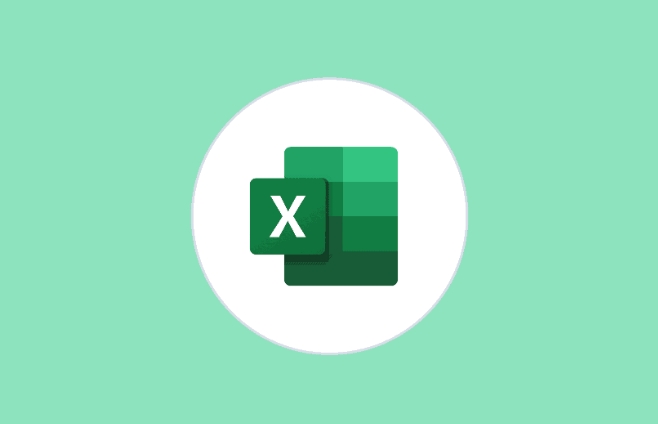
Where is the filter button?
To use the filtering function, you must first select your data area, such as A1 to D100. Then click the "Data" tab on the menu bar and find the "Filter" button in the "Sort and Filter" group. At this time, a small drop-down arrow will appear next to the title of each column, indicating that filtering has been enabled.

Tip: If there are empty rows or empty columns in the middle of the data, it may cause inaccurate filtering range. It is recommended to confirm that the data is continuous before use.
How to filter according to conditions?
Click the drop-down arrow next to any column title and a window will pop up, listing all the values of this column. You can uncheck "Select All" and then individually check what you want to keep. For example, in the "department" column, if you only want to see the data of "sales department" and "marketing department", then just check these two.

If you want to filter by number size, such as salary is greater than 5,000, you can choose "Text Filter" or "Number Filter" (depending on the column content), then select "Greater than", "Lower than" and other conditions, and enter specific values.
- Check specific items
- Use condition judgment (such as including, equal to, greater than, etc.)
- Search box to quickly find keywords
How to clear filters?
When you don't need to filter, you can click the "Filter" button again to close it, or click the drop-down arrow in a certain column and select "Clear Filter". This way all hidden data will be displayed again.
Sometimes you may forget which columns have been set to filter, and you can click one by one to see if there are any filter conditions applied. You can also directly click the "Clear" button in the "Data" tab to restore the original state with one click.
Note: Clear Filter ≠ Close Filter. The former only removes the currently set conditions, while the latter completely exits the filter mode.
Basically that's it. It may be a little slow when you first use it, and the efficiency will improve a lot after getting familiar with it.
The above is the detailed content of how to use the filter function in excel. For more information, please follow other related articles on the PHP Chinese website!

Hot AI Tools

Undress AI Tool
Undress images for free

Undresser.AI Undress
AI-powered app for creating realistic nude photos

AI Clothes Remover
Online AI tool for removing clothes from photos.

Clothoff.io
AI clothes remover

Video Face Swap
Swap faces in any video effortlessly with our completely free AI face swap tool!

Hot Article

Hot Tools

Notepad++7.3.1
Easy-to-use and free code editor

SublimeText3 Chinese version
Chinese version, very easy to use

Zend Studio 13.0.1
Powerful PHP integrated development environment

Dreamweaver CS6
Visual web development tools

SublimeText3 Mac version
God-level code editing software (SublimeText3)

Hot Topics
 How to Use Parentheses, Square Brackets, and Curly Braces in Microsoft Excel
Jun 19, 2025 am 03:03 AM
How to Use Parentheses, Square Brackets, and Curly Braces in Microsoft Excel
Jun 19, 2025 am 03:03 AM
Quick Links Parentheses: Controlling the Order of Opera
 Outlook Quick Access Toolbar: customize, move, hide and show
Jun 18, 2025 am 11:01 AM
Outlook Quick Access Toolbar: customize, move, hide and show
Jun 18, 2025 am 11:01 AM
This guide will walk you through how to customize, move, hide, and show the Quick Access Toolbar, helping you shape your Outlook workspace to fit your daily routine and preferences. The Quick Access Toolbar in Microsoft Outlook is a usefu
 Google Sheets IMPORTRANGE: The Complete Guide
Jun 18, 2025 am 09:54 AM
Google Sheets IMPORTRANGE: The Complete Guide
Jun 18, 2025 am 09:54 AM
Ever played the "just one quick copy-paste" game with Google Sheets... and lost an hour of your life? What starts as a simple data transfer quickly snowballs into a nightmare when working with dynamic information. Those "quick fixes&qu
 Don't Ignore the Power of F9 in Microsoft Excel
Jun 21, 2025 am 06:23 AM
Don't Ignore the Power of F9 in Microsoft Excel
Jun 21, 2025 am 06:23 AM
Quick LinksRecalculating Formulas in Manual Calculation ModeDebugging Complex FormulasMinimizing the Excel WindowMicrosoft Excel has so many keyboard shortcuts that it can sometimes be difficult to remember the most useful. One of the most overlooked
 6 Cool Right-Click Tricks in Microsoft Excel
Jun 24, 2025 am 12:55 AM
6 Cool Right-Click Tricks in Microsoft Excel
Jun 24, 2025 am 12:55 AM
Quick Links Copy, Move, and Link Cell Elements
 Prove Your Real-World Microsoft Excel Skills With the How-To Geek Test (Advanced)
Jun 17, 2025 pm 02:44 PM
Prove Your Real-World Microsoft Excel Skills With the How-To Geek Test (Advanced)
Jun 17, 2025 pm 02:44 PM
Whether you've recently taken a Microsoft Excel course or you want to verify that your knowledge of the program is current, try out the How-To Geek Advanced Excel Test and find out how well you do!This is the third in a three-part series. The first i
 How to recover unsaved Word document
Jun 27, 2025 am 11:36 AM
How to recover unsaved Word document
Jun 27, 2025 am 11:36 AM
1. Check the automatic recovery folder, open "Recover Unsaved Documents" in Word or enter the C:\Users\Users\Username\AppData\Roaming\Microsoft\Word path to find the .asd ending file; 2. Find temporary files or use OneDrive historical version, enter ~$ file name.docx in the original directory to see if it exists or log in to OneDrive to view the version history; 3. Use Windows' "Previous Versions" function or third-party tools such as Recuva and EaseUS to scan and restore and completely delete files. The above methods can improve the recovery success rate, but you need to operate as soon as possible and avoid writing new data. Automatic saving, regular saving or cloud use should be enabled
 5 New Microsoft Excel Features to Try in July 2025
Jul 02, 2025 am 03:02 AM
5 New Microsoft Excel Features to Try in July 2025
Jul 02, 2025 am 03:02 AM
Quick Links Let Copilot Determine Which Table to Manipu






