To view the refresh rate of the monitor on Windows system, you can use the display settings or the graphics card control panel. The steps are: Right-click the desktop to select "Display Settings" and enter "Advanced Display Settings" and click on the current monitor to view the refresh rate; NVIDIA or AMD graphics card users can also view it through the corresponding driver interface. Mac users need to turn on "System Settings" and enter "Display" and hold down the Option key and click "Zoom" to display the refresh rate. If the refresh rate cannot be seen, it may be because the cable does not support high-reflash, the monitor does not turn on high-reflash mode, the graphics card driver is too old or the resolution is too high. It is recommended to check hardware compatibility and update the driver or replace the cable test.

Turn on the computer settings and you can see the refresh rate of the monitor, but the operation of different systems is slightly different.
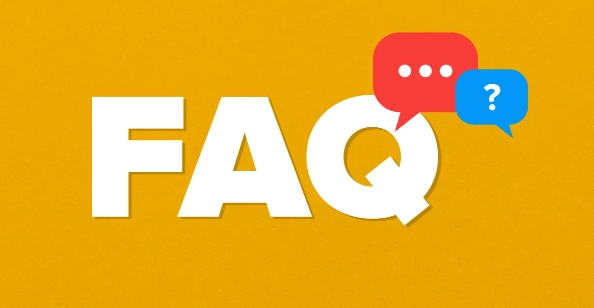
How to check the refresh rate of the monitor on Windows system
It is very simple to check the refresh rate on Windows, mainly through the display settings or the graphics card control panel. The steps are as follows:
- Right-click the blank space on the desktop and click "Show Settings"
- Scroll down to find "Advanced Display Settings"
- Click the currently connected monitor and the "Refresh Rate" option will be displayed. The default is usually 60Hz. If you connect to the high refresh screen, you may see numbers such as 144Hz and 165Hz.
If you are using an NVIDIA or AMD graphics card, you can also view more detailed refresh rate information through the graphics card driver interface. For example, in the NVIDIA control panel, you can see the refresh rate of the current output signal in "Resize Desktop Size and Position".
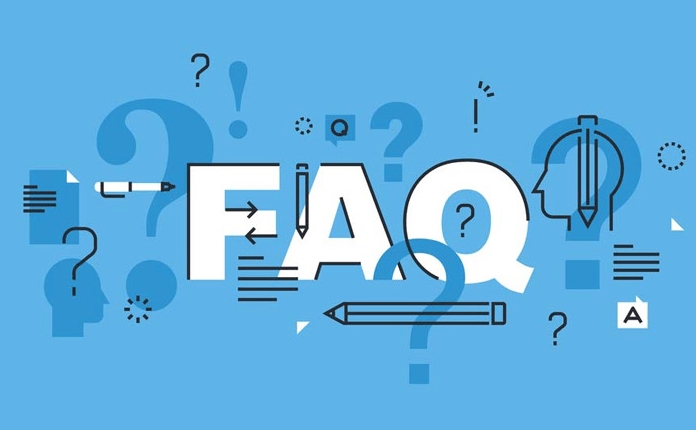
How do Mac users view refresh rate
The way you view refresh rates on your MacBook or iMac is a little bit more concealed:
- Open System Settings and enter the "Display" option
- Press and hold the Option key and click the "Zoom" option, an additional debug menu will appear
- You can see the refresh rate of the current monitor in the pop-up option
It should be noted that macOS does not directly list all available refresh rates like Windows. Especially when external monitors are connected, some high-refresh monitors may only output 60Hz by default. At this time, it is necessary to check whether the cable supports high refresh rates (such as HDMI 2.1 or DP cable).
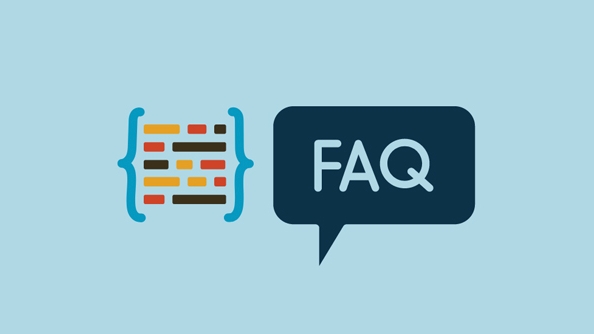
What if the refresh rate does not display?
Sometimes the refresh rate cannot be seen in the settings, which may be the following reasons:
- Used cables that do not support high refresh rate, such as the old HDMI cable, which can only reach 60Hz
- Although the monitor supports high refresh mode, the corresponding mode is not turned on (for example, some monitors have "standard mode" and "game mode")
- The graphics card driver is too old or not installed correctly, it is recommended to update the latest version
- Excessive resolution may also limit the refresh rate limit. For example, 144Hz at 4K is not supported by all devices.
In this case, you can try changing the cable test, or go to the OSD menu of the monitor to see if there is any refresh rate prompt.
Basically all that is it. Remember to confirm the hardware support before changing it, otherwise it will be useless if you set it up.
The above is the detailed content of how to check monitor refresh rate. For more information, please follow other related articles on the PHP Chinese website!

Hot AI Tools

Undress AI Tool
Undress images for free

Undresser.AI Undress
AI-powered app for creating realistic nude photos

AI Clothes Remover
Online AI tool for removing clothes from photos.

Clothoff.io
AI clothes remover

Video Face Swap
Swap faces in any video effortlessly with our completely free AI face swap tool!

Hot Article

Hot Tools

Notepad++7.3.1
Easy-to-use and free code editor

SublimeText3 Chinese version
Chinese version, very easy to use

Zend Studio 13.0.1
Powerful PHP integrated development environment

Dreamweaver CS6
Visual web development tools

SublimeText3 Mac version
God-level code editing software (SublimeText3)

Hot Topics
 How to Translate a Web Page in Google Chrome
Jun 25, 2025 am 12:27 AM
How to Translate a Web Page in Google Chrome
Jun 25, 2025 am 12:27 AM
In this post, you’ll learn how to translate a web page in Google Chrome on desktop or mobile, how to adjust Google translation settings, how to change Chrome language. For more Chrome tips, computer tips, useful computer tools, you can visit php.cn S
 Five Ways to Fix the Esentutl.exe Error in Windows 10
Jul 01, 2025 am 12:37 AM
Five Ways to Fix the Esentutl.exe Error in Windows 10
Jul 01, 2025 am 12:37 AM
Esentutl.exe is an executable file, playing a significant role in Windows system. Some people find this component lost or not working. Other errors may emerge for it. So, how to fix the esentutl.exe error? This article on php.cn Website will develop
 How to Zoom in on PC? (On a Web Browser or an APP in Windows)
Jun 24, 2025 am 12:39 AM
How to Zoom in on PC? (On a Web Browser or an APP in Windows)
Jun 24, 2025 am 12:39 AM
If you can’t see the font or the graphics on your computer screen, you can zoom in on Windows 10 for a better view of the screen. Do you know how to zoom in on PC? It is not difficult. In this post, php.cn Software will show you how to zoom in on you
 What is the color accuracy and gamut coverage of the AG275UXM?
Jun 26, 2025 pm 05:53 PM
What is the color accuracy and gamut coverage of the AG275UXM?
Jun 26, 2025 pm 05:53 PM
TheAlienwareAG275UXMdeliversstrongcoloraccuracyandwidegamutcoveragesuitableforbothcreativeworkandgaming.1.Itoffersfactory-calibratedcoloraccuracywithΔEbelow2,oftenreachingΔE
 How to Delete TikTok Account Permanently and Erase Data
Jun 25, 2025 am 12:46 AM
How to Delete TikTok Account Permanently and Erase Data
Jun 25, 2025 am 12:46 AM
This tutorial teaches you how to delete TikTok account permanently from your device. You can go to your TikTok account settings to easily delete your account. After you delete the account, it will be deactivated for 30 days and be permanently deleted
 7 Tips to Fix Cortana No Sound in Windows 10
Jun 15, 2025 pm 01:00 PM
7 Tips to Fix Cortana No Sound in Windows 10
Jun 15, 2025 pm 01:00 PM
If Cortana has no sound on your Windows 10 computer, you can try the 7 solutions in this post to fix this issue. php.cn Software offers users free data recovery software, disk partition manager, system backup and restore software, screen recorder, et
 How to Fix 'Your Version of Windows Has Reached End of Service” - MiniTool
Jun 19, 2025 am 12:51 AM
How to Fix 'Your Version of Windows Has Reached End of Service” - MiniTool
Jun 19, 2025 am 12:51 AM
In your Windows Settings or you main full-screen, you may see the “your version of Windows has reached end of service” message. What does it mean? How to remove this message? This post from php.cn tells the details for you.
 NTLite Windows 11: Download & Use to Create Your Own Lite Edition - MiniTool
Jun 23, 2025 am 12:47 AM
NTLite Windows 11: Download & Use to Create Your Own Lite Edition - MiniTool
Jun 23, 2025 am 12:47 AM
What is NTLite used for? How do I debloat an ISO in Windows 11? If you want to debloat Windows 11 before installing it, you can run NTLite to create your own Lite Edition. In this post, php.cn will guide you NTLite Windows 11 download and how to use






