To disable VS Code extensions, you can follow these steps: 1. Disable a single extension: Click the puzzle icon to open the extension panel, click "Disable" after searching and restart the editor; 2. Disable all extensions temporarily: Use the command panel to execute "Reload Window with Extensions Disabled" to enter safe mode; 3. Permanently uninstall the extension: Click "Uninstall" in the extension panel and clean up the residual configuration; 4. Disable for specific workspaces: Adjust the extension enable range in settings to improve efficiency.

sure! If you find that some VS Code extensions affect editor performance, or you just want to temporarily close them, it is not complicated to operate. The key is to know where to start.
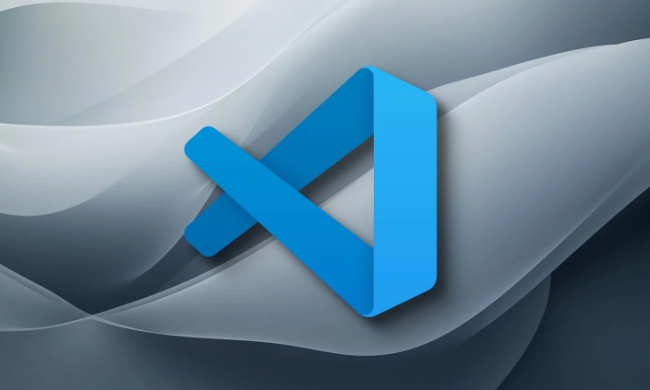
1. How to quickly disable a single extension
The most common way is to disable a specific plugin through the extension panel:

- Open VS Code and click the puzzle icon in the activity bar on the left (or press the shortcut key
Ctrl Shift X). - In the search box, you can find the extension you want to disable.
- After finding it, click the "Disable" button next to the "Gear" icon (some extensions display the words "Enable" or "Disable" after installation).
Some extensions will not actually take effect after you restart VS Code, so don't forget to restart to see if it has been disabled successfully.
2. Disable temporary methods for all extensions
If you suspect that an extension caused problems such as lag, crash, etc., but are not sure which one is, you can try to enter "safe mode":
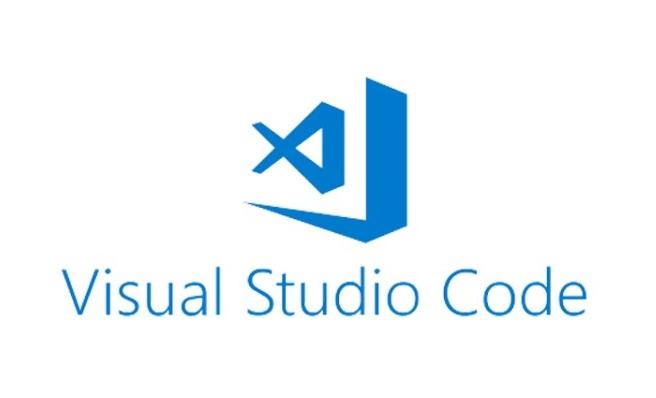
- Use the shortcut key
Ctrl Shift Pto open the command panel. - Enter and select
Developer: Reload Window with Extensions Disabled. - This will temporarily disable all extensions, making it easier for you to test whether there are still problems.
This method does not uninstall the extension, but is just temporarily closed, suitable for troubleshooting.
3. It is also easy to uninstall the extension permanently
If you are sure that you are no longer required, you can uninstall it directly:
- Also open the extension panel.
- Find the target extension and click the "Uninstall" button (usually a trash can icon or read "Uninstall").
- It is recommended to restart VS Code after uninstalling to ensure that the relevant configuration and cache are completely cleared.
Sometimes some settings files may remain after uninstalling, which are usually located in the .vscode folder, and you can manually check and delete them.
4. Disable extensions for specific workspaces (advanced)
Some extensions are only needed in certain projects. At this time, you can control whether it is enabled through the workspace settings:
- Open your project and go to "File > Preferences > Settings".
- Switch to the Extensions tab.
- Find the extension you want to limit, set to Users Only or Workspace Only.
This will prevent some plug-ins from automatically running in irrelevant projects and improve efficiency.
Basically that's it. The operation is not complicated, but many people don’t know exactly where the specific path is at the beginning. Try it, maybe it will make your VS Code run smoother.
The above is the detailed content of How to disable VS Code extensions?. For more information, please follow other related articles on the PHP Chinese website!

Hot AI Tools

Undress AI Tool
Undress images for free

Undresser.AI Undress
AI-powered app for creating realistic nude photos

AI Clothes Remover
Online AI tool for removing clothes from photos.

Clothoff.io
AI clothes remover

Video Face Swap
Swap faces in any video effortlessly with our completely free AI face swap tool!

Hot Article

Hot Tools

Notepad++7.3.1
Easy-to-use and free code editor

SublimeText3 Chinese version
Chinese version, very easy to use

Zend Studio 13.0.1
Powerful PHP integrated development environment

Dreamweaver CS6
Visual web development tools

SublimeText3 Mac version
God-level code editing software (SublimeText3)

Hot Topics
 How to set a default formatter in vscode settings?
Jun 27, 2025 am 12:01 AM
How to set a default formatter in vscode settings?
Jun 27, 2025 am 12:01 AM
To set the default formatting tool in VSCode, you must first install extensions of the corresponding language, such as Prettier, Black or ESLint. 1. Open the settings and search for "DefaultFormatter", edit the settings.json file to specify the default formatting tools for each language, such as using "esbenp.prettier-vscode" to handle JavaScript, and "ms-python.black-formatter" to handle Python. 2. Optional global settings, but it is recommended to configure them separately by language. 3. Enable "FormatonSave"
 How do I use VS Code with React?
Jun 18, 2025 am 12:14 AM
How do I use VS Code with React?
Jun 18, 2025 am 12:14 AM
TooptimizeReactdevelopmentinVSCode,installessentialextensionslikeESLintandPrettierforcodeconsistency,setupanewprojectusingCreateReactAppviathebuilt-interminal,organizefilesmodularlyundersrc/withseparatecomponentsandpagesfoldersforscalability,utilizeE
 How do I use the 'Find and Replace' feature in VS Code?
Jun 19, 2025 am 12:06 AM
How do I use the 'Find and Replace' feature in VS Code?
Jun 19, 2025 am 12:06 AM
The best way to make batch modifications in VSCode is to use the Find and Replace feature. 1. Use "Find and Replace" in a single file: Press Ctrl H to open the panel, enter the search and replace content, and click "Replace" or "Replace All". 2. Search across multiple files: Press Ctrl Shift F to open the search tab, expand the replacement section, and select the replacement operation for a single file or entire project. 3. Use advanced options: such as case sensitivity, full word matching and regular expressions for more precise control, such as matching numbers with \d or using capture groups for complex replacements. This feature significantly improves code maintenance efficiency through fast and precise editing.
 How do I view the Git history in VS Code?
Jun 26, 2025 am 12:09 AM
How do I view the Git history in VS Code?
Jun 26, 2025 am 12:09 AM
Viewing Git history in VSCode can be achieved through the built-in Git extension. The specific steps are as follows: 1. Open the Git sidebar on the left, view the list of recent submissions and select a specific submission; 2. View the file modified by the submission and line-by-line differences in the right panel, and right-click the file to perform restore changes and other operations; 3. Right-click the file in the editor and select "Open Timeline", and use the timeline view to view the historical change record of the file. These steps allow you to easily track project changes without relying on external tools.
 How do I download and install VS Code on my operating system?
Jun 24, 2025 am 12:04 AM
How do I download and install VS Code on my operating system?
Jun 24, 2025 am 12:04 AM
TodownloadandinstallVisualStudioCode,firstchecksystemrequirements—Windows10 (64-bit),macOS10.13 ,ormodernLinuxdistributions—thenvisittheofficialwebsitetodownloadthecorrectversionforyourOS,andfollowinstallationstepsspecifictoyourplatform.Beginbyensuri
 How do I change the indentation settings in VS Code (tabs vs. spaces)?
Jun 23, 2025 am 12:05 AM
How do I change the indentation settings in VS Code (tabs vs. spaces)?
Jun 23, 2025 am 12:05 AM
TochangeindentationsettingsinVSCode,openSettingsandtoggle"InsertSpaces"toswitchbetweentabsandspaces.1.Adjusttabsizebysearchingfor"TabSize"andsettingyourpreferredvalue.2.Configurelanguage-specificsettingsbyeditingthesettings.jsonfi
 VSCode debugger for Java setup guide
Jul 01, 2025 am 12:22 AM
VSCode debugger for Java setup guide
Jul 01, 2025 am 12:22 AM
The key steps in configuring the Java debugging environment on VSCode include: 1. Install JDK and verify; 2. Install JavaExtensionPack and DebuggerforJava plug-in; 3. Create and configure the launch.json file, specify mainClass and projectName; 4. Set up the correct project structure to ensure the source code path and compilation output are correct; 5. Use debugging techniques such as Watch, F8/F10/F11 shortcut keys and methods to deal with common problems such as class not found or JVM attachment failure.
 How do I set up VS Code for Java development?
Jun 29, 2025 am 12:23 AM
How do I set up VS Code for Java development?
Jun 29, 2025 am 12:23 AM
To use VSCode for Java development, you need to install the necessary extensions, configure the JDK and set up the workspace. 1. Install JavaExtensionPack, including language support, debugging integration, build tools and code completion functions; optional JavaTestRunner or SpringBoot extension package. 2. Install at least JDK17 and verify through java-version and javac-version; set the JAVA_HOME environment variable, or switch multiple JDKs in the status bar at the bottom of VSCode. 3. After opening the project folder, make sure the project structure is correct and enable automatic saving, adjust the formatting rules, enable code checking, and configure the compilation task to optimize the opening.






