When encountering the problem of "Remote Desktop your credentials did not work", first confirm whether the correct username and password have been entered, including checking whether the case, keyboard layout and special characters are entered correctly, and it is recommended to try to log in locally to verify credentials; secondly, confirm whether the account has remote login permissions, you can view and add allowed users through the remote option in the system properties; thirdly, if network-level authentication (NLA) is enabled, some clients may not be able to authenticate normally, you can try to uncheck "Always require network-level authentication" on the client or turn off the NLA option on the target computer; finally, check whether there are group policy or other security settings restrictions, such as access control in the company domain environment, contact the IT administrator or adjust the local policy through gpedit.msc if necessary.

If you encounter the problem of "Remote Desktop your credentials did not work", it is likely that the login credentials are incorrect or there is a problem with the system verification method. Don’t worry, this situation is actually quite common, and the following directions can basically help you find the reason.

1. The username or password was entered incorrectly
This is one of the most common problems. When connecting to remote desktop, the system will ask for a username and password. If you are sure that you remember correctly, it may be that your input method is incorrect:

- Check whether Caps Lock is enabled and the password is case sensitive.
- If you are logging in from another computer, please pay attention to whether the keyboard layout is consistent (such as American keyboard vs Chinese keyboard).
- If the password has special characters, confirm whether there are extra spaces or Chinese symbols.
suggestion:
- You can log in to the target computer locally to see if you can enter normally and troubleshoot the problem of incorrect account password.
- If you are not sure about your password, you can try resetting it and then trying again.
2. Login permission is not enabled correctly
Sometimes your account exists, but is not allowed to log in through remote desktop. Windows systems only allow certain user groups to use the remote desktop feature by default.
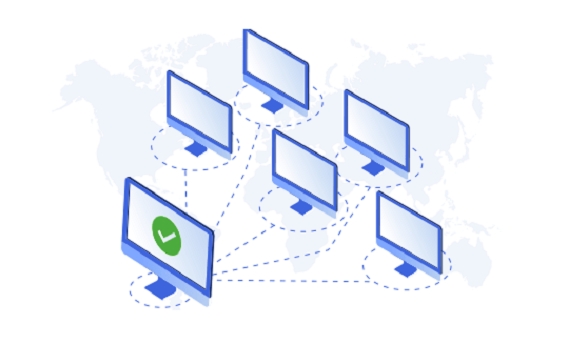
Inspection method:
- Open the "System Properties" of the target computer → "Remote" tab → Check whether "Allow remote connection to this computer" is checked under "Remote Desktop".
- Click "Select User" to make sure your account is inside.
If not inside:
- Administrator permission is required to add this user.
- Or log in with the administrator account and add it.
Tip: If you are using a Microsoft account to log in to Windows, remember to use the complete email format when entering, such as yourname@outlook.com .
3. Network-level authentication (NLA) issues
Sometimes, remote desktop connection failure is not because of the wrong password, but because Network Level Authentication (NLA) does not support the current login method.
Performance phenomenon:
- A prompt pops up "Your credentials are not working", but the username and password are correct.
- An error has been reported before the connection has entered the login interface.
Solution:
- In the Remote Desktop Client, uncheck "Always require network-level authentication".
- Or turn off NLA on the target computer:
- Go to System Properties → Remote tab → Uncheck “Allow connections to only computers running remote desktops with network-level authentication”.
4. Group Policy Restrictions or Other Security Settings
If you are using remote desktops on a corporate network or domain environment, you may be subject to group policy restrictions. for example:
- Disable access to specific user groups
- Requires to log in with a smart card
- Limit the time period for remote login, etc.
At this time you can:
- Contact the IT administrator to confirm whether there are any restrictions.
- Use gpedit.msc to view local group policy settings (for professional users).
Basically these common reasons. You can check it in order. In most cases, it is caused by incorrect username and password, unauthorized permissions, or NLA settings. This type of problem is not complicated, but it is easy to get stuck due to a small detail.
The above is the detailed content of Remote Desktop your credentials did not work. For more information, please follow other related articles on the PHP Chinese website!

Hot AI Tools

Undress AI Tool
Undress images for free

Undresser.AI Undress
AI-powered app for creating realistic nude photos

AI Clothes Remover
Online AI tool for removing clothes from photos.

Clothoff.io
AI clothes remover

Video Face Swap
Swap faces in any video effortlessly with our completely free AI face swap tool!

Hot Article

Hot Tools

Notepad++7.3.1
Easy-to-use and free code editor

SublimeText3 Chinese version
Chinese version, very easy to use

Zend Studio 13.0.1
Powerful PHP integrated development environment

Dreamweaver CS6
Visual web development tools

SublimeText3 Mac version
God-level code editing software (SublimeText3)

Hot Topics
 How to undo multiple times in Photoshop
Jun 28, 2025 am 12:08 AM
How to undo multiple times in Photoshop
Jun 28, 2025 am 12:08 AM
In Photoshop, continuous undoing of multiple steps can be achieved through three methods. First, use the "History" panel and click any step to fall back to this state; second, press the Alt Ctrl Z (Windows) or Option Command Z (Mac) shortcut keys to gradually undo; third, create a "snapshot" to save the key state so that it can be restored at any time. Among them, mastering the "History" panel and undo shortcut keys can meet daily photo editing needs.
 How to enable the Adobe Acrobat extension in Chrome?
Jul 02, 2025 am 12:51 AM
How to enable the Adobe Acrobat extension in Chrome?
Jul 02, 2025 am 12:51 AM
To solve the problem that Chrome browser cannot preview PDFs online, 1. Install the official Adobe Acrobat extension; 2. Enter the extension page to make sure it is enabled and set to allow incognito mode to run; 3. Turn off the built-in PDF reader option in Chrome settings to set it to be opened by default with Acrobat; 4. If you encounter a prompt "Managed by Organization", you need to contact the administrator to handle it. After completing the above steps, you can directly view PDF files in your browser.
 How to flatten a PDF in Adobe Acrobat?
Jun 30, 2025 am 12:05 AM
How to flatten a PDF in Adobe Acrobat?
Jun 30, 2025 am 12:05 AM
Retaining layer information when exporting PDFs can cause compatibility issues, and flattening can resolve this issue. Use the "Pre-press Check" tool of Adobe AcrobatProDC to flatten the PDF with one click, which is suitable for most cases; 1. Open the PDF, click "Tools" > "Pre-press Check" on the right; 2. Click the gear icon, select "Flat Page Content", and confirm and save the file. Advanced users can manually adjust settings: 1. Create a new configuration file and check "Flat Transparency" in "Repair"; 2. Set the resolution and apply the configuration. After flattening, you should pay attention to problems such as larger file size, reduced editing, and text conversion to pictures. It is recommended to keep the original copy for modification.
 How to send a document for signatures with Adobe Acrobat Sign?
Jul 02, 2025 am 12:44 AM
How to send a document for signatures with Adobe Acrobat Sign?
Jul 02, 2025 am 12:44 AM
The steps to send documents for others to sign with Adobe AcrobatSign are as follows: 1. Prepare the final version of the PDF file. If there is no PDF, you can upload it to other formats to automatically convert it, and ensure that the content is correct; 2. Create a new signing process after logging in, add recipient information and set the signature location, assign permissions to each signer, and adjust the signing order; 3. Optionally set email reminders, deadlines and signature methods to improve signing efficiency; 4. Send the document after confirming that it is correct, track the signing status through the system in real time, and download a copy or resend a reminder to complete the signing process.
 Why are my lines not showing up in AutoCAD?
Jul 01, 2025 am 12:04 AM
Why are my lines not showing up in AutoCAD?
Jul 01, 2025 am 12:04 AM
Problems are usually caused by layer settings, viewport display, line-type scale, or graphic refresh. 1. Check whether the layer is closed or frozen, and confirm that the color is different from the background; 2. Use ZOOMEXTENTS in the viewport to ensure that the geometry is within the visual range; 3. Adjust the LTSCALE value to fix the linear scale abnormality; 4. Check whether there are color output restrictions in the printing style sheet; 5. Try the REGEN command or switch the visual style to solve the graphics rendering problem. Check the reasons in order to quickly locate the reasons.
 How to create a neon effect in Photoshop
Jul 02, 2025 am 12:16 AM
How to create a neon effect in Photoshop
Jul 02, 2025 am 12:16 AM
The key to making neon light effects in Photoshop lies in the matching of layer style and overlay method. The specific steps are as follows: 1. Use "Inner Glow" and "Gradial Overlay" to create basic luminescence, select neon tones and adjust parameters to simulate the brightness of the lamp; 2. Add "Outer Glow" and combine "Gaussian Blur" to enhance the three-dimensional sense of the halo; 3. Improve the texture by adding noise to make the effect closer to the real neon; 4. Use dark backgrounds, projections and atmosphere materials to enhance the overall visual impact.
 How to make an image look old in Photoshop
Jul 02, 2025 am 12:47 AM
How to make an image look old in Photoshop
Jul 02, 2025 am 12:47 AM
To make pictures look age-like in Photoshop, you need to imitate the characteristics of old photos and master the key steps. First, add warm tones to increase yellow and red to reduce blue by Color Balance, or use Gradient Map to select brown and yellow gradients and adjust blending mode and opacity. Secondly, adding texture and noise can be used to control the values ??using the Add Noise filter, or overlay old photo textures and set blending mode. Again, make scratches and edge wear to download scratch maps as layers and adjust positions and modes, or use built-in filters to simulate effects. Finally, pay attention to moderate processing, use adjustment layers and masks to facilitate modification, and appropriately reduce contrast to make the picture softer and more natural.
 How to colorize a photo in Photoshop using neural filters
Jul 02, 2025 am 12:33 AM
How to colorize a photo in Photoshop using neural filters
Jul 02, 2025 am 12:33 AM
When using neural network filters to color photos in Photoshop, you need to pay attention to key steps and details. First, make sure that the software version supports this function, log in to the Adobe account and download and install the filter plug-in; then open the "Smart Coloring" option, and let the AI ??automatically finish the coloring after downloading the model; then check the results, use the brush tool, local application filters or combined with desaturation to manually color the error area; finally, after confirming that the effect is correct, export and save, it is recommended to keep the two versions of the AI ??layer and the final product. Although the entire process is simple, you need to pay attention to network connection, model loading and post-adjustment techniques.






