The software using the most RAM can be identified via Task Manager on Windows or Activity Monitor on macOS. To check, open Task Manager (Ctrl Shift Esc) and sort by memory usage under the Processes tab, or use Activity Monitor’s Memory tab on macOS. Common memory-heavy apps include web browsers like Chrome, video/photo editing tools, games, virtual machines, and even long-running productivity apps. To reduce RAM usage, close unnecessary tabs, limit background apps, restart regularly, use lighter software alternatives, or consider upgrading your RAM if needed.

If you’ve ever noticed your computer slowing down and wondered, “What software is eating up my RAM?” — you’re not alone. It’s a common issue, especially when running multiple apps or background processes. The good news is, identifying and managing memory-hungry programs isn’t that hard once you know where to look.
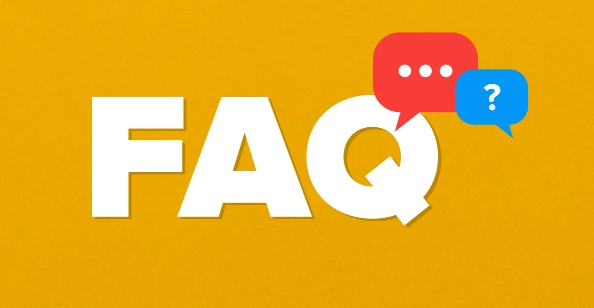
How to Check Which Programs Are Using the Most RAM
The easiest way to see what’s using your RAM is through Task Manager (on Windows) or Activity Monitor (on macOS). Here's how:

-
Windows: Press
Ctrl Shift Escto open Task Manager, then go to the "Processes" tab. Click on the "Memory" column header to sort by RAM usage. -
macOS: Open Spotlight (
Cmd Space) and search for "Activity Monitor." In the Memory tab, you'll see a list of apps and their memory use.
This will show you exactly which apps are taking up the most memory right now. You might be surprised — sometimes it's not the obvious ones like browsers or video editors, but background services or even system processes.
Common Apps That Use a Lot of RAM
Some programs are just built to consume more memory than others. Here are the usual suspects:
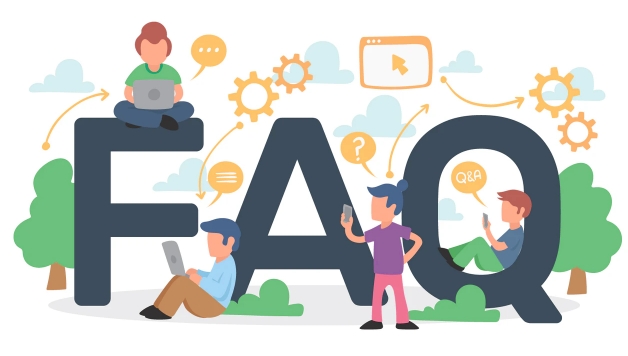
- Web browsers – Especially Chrome, which tends to open each tab in its own process. If you have dozens of tabs open, this can add up fast.
- Video/photo editing software – Programs like Adobe Premiere or Photoshop load large files into memory for faster editing.
- Games – Modern games often use several gigabytes of RAM, especially if they’re running in the background or minimized.
- Virtual machines and development tools – Running a VM or Docker containers can eat up RAM quickly, especially if you're not limiting their resources.
Even basic productivity tools like Microsoft Excel or Slack can become memory hogs over time, especially if left running for days without a restart.
What You Can Do to Reduce RAM Usage
Once you’ve identified the culprits, here are some practical steps to free up memory:
- Close unused browser tabs or switch to a lighter browser
- Limit background apps via System Settings > Privacy & Security > Background apps (on Windows)
- Restart your machine regularly — memory leaks happen and restarts clear them
- Use lightweight alternatives (e.g., Firefox instead of Chrome, or Lite versions of apps)
Also, consider upgrading your RAM if you consistently max out your memory — especially if you do multitasking, streaming, or creative work.
That’s basically it. RAM issues are pretty normal, and a few small changes can make a big difference.
The above is the detailed content of What software is eating up my RAM. For more information, please follow other related articles on the PHP Chinese website!

Hot AI Tools

Undress AI Tool
Undress images for free

Undresser.AI Undress
AI-powered app for creating realistic nude photos

AI Clothes Remover
Online AI tool for removing clothes from photos.

Clothoff.io
AI clothes remover

Video Face Swap
Swap faces in any video effortlessly with our completely free AI face swap tool!

Hot Article

Hot Tools

Notepad++7.3.1
Easy-to-use and free code editor

SublimeText3 Chinese version
Chinese version, very easy to use

Zend Studio 13.0.1
Powerful PHP integrated development environment

Dreamweaver CS6
Visual web development tools

SublimeText3 Mac version
God-level code editing software (SublimeText3)

Hot Topics
 What is inflation
Jun 26, 2025 pm 06:37 PM
What is inflation
Jun 26, 2025 pm 06:37 PM
Inflation is a phenomenon of general price increases, including demand-driven, cost-driven and currency super-engineering; its impacts include shrinking deposits, unable to catch up with prices, and loans becoming "favorable"; response methods include appropriate investment, increasing income sources, controlling consumption rhythms and paying attention to policy trends.
 How to write a resume
Jun 27, 2025 am 02:16 AM
How to write a resume
Jun 27, 2025 am 02:16 AM
The key to writing a good resume is to clarify the goals, concise structure, and focus the content. First, the resume should be tailored for specific positions, adjust the content according to the position requirements, highlighting the matching skills and experience; second, the structure should be clear, including contact information, personal profile, experience and other modules, and distinguish them with titles and boldness to avoid large paragraphs of text; third, the experience description should be spoken with facts and data, and the verbs should be started with digital quantization and achievement-oriented methods to show actual value; finally, pay attention to the details of the layout, unify the font and spacing, use PDF format, and standardize the name of the file to improve professionalism. Repeated modifications or asking others to check will help improve the quality of your resume.
 What is my IP address
Jun 26, 2025 pm 05:49 PM
What is my IP address
Jun 26, 2025 pm 05:49 PM
YourIPaddressisessentialforinternetconnectivityandnetworkmanagement.TocheckyourpublicIPaddress,search“WhatismyIP?”onGoogle,useasmartphonebrowser,orvisitdedicatedwebsiteslikewhatismyipaddress.com.ForyourlocalIPaddress,followthesesteps:1)OnWindows,open
 What is AI
Jun 26, 2025 pm 09:01 PM
What is AI
Jun 26, 2025 pm 09:01 PM
The core of artificial intelligence is algorithms, especially models that can learn laws from data, such as deep learning. It trains the system through a large amount of data, allowing it to make judgments on new situations, such as face recognition and chatbots. AI is not really intelligent, but statistical methods that mimic human behavior. Common applications include voice recognition (such as Siri), image recognition (such as Alipay face-scanning payment), recommendation systems (such as TikTok and Taobao recommendations), and autonomous driving. AI's capabilities have boundaries, it can only work within the scope of training data, has no real awareness, and relies on a large number of computing resources. When looking at AI, it should be rational. It is an efficient tool but not perfect. It can be used to improve efficiency, but it also needs to be wary of its limitations.
 How to convert PDF to Word
Jun 27, 2025 am 02:18 AM
How to convert PDF to Word
Jun 27, 2025 am 02:18 AM
The key to converting PDF to Word is to select the right tool and pay attention to the format preservation. ① Use Adobe Acrobat to directly export to .docx, which is suitable for text-type PDF and is not easy to mess with. The operation steps include opening the file, clicking "Export PDF", selecting the format and downloading and checking; ② Online tools such as Smallpdf and iLovePDF are suitable for daily simple conversion, but you need to pay attention to privacy risks and possible format confusion; ③ New version of Word supports direct import of PDF, which is suitable for situations where only small edits are required. The operation is to insert files and automatically identify content by Word; ④ Scanned files must first use OCR tools to identify text, and pay attention to details such as font changes and misalignment of column tables. It is recommended to manually adjust after conversion to ensure that
 How to take a screenshot
Jun 26, 2025 pm 09:13 PM
How to take a screenshot
Jun 26, 2025 pm 09:13 PM
Screenshot methods vary depending on the device. Common operations are as follows: 1. Windows: PrtScn full screen, Alt PrtScn screenshots the current window, Win Shift S free selection screenshots, Win PrtScn automatically saves; 2. Mac: Shift Cmd 3 full screen screenshots, Shift Cmd 4 selection or click window screenshots; 3. iPhone: Press the power home button model with Home button, and press the power volume plus key for the full screen model with Power Volume; 4. Android: Generally, the power volume down key, and some brands support gesture screenshots; 5. Special needs can be used to scroll screenshots, screen recording functions or third-party tools such as Snagit and Lightshot. Master the commonly used shortcut keys to be familiar
 How to check my graphics card driver version
Jun 30, 2025 am 12:29 AM
How to check my graphics card driver version
Jun 30, 2025 am 12:29 AM
If you want to view the graphics card driver version on your computer, you can do it by: 1. Use Device Manager to view: Win X to open the Device Manager, expand the display adapter, right-click the graphics card to select properties, and view the version and date in the driver tab; 2. View through DirectX diagnostic tool: Win R enter dxdiag to view the driver version and related graphics information in the display tab; 3. Use the official software of the graphics card manufacturer to query: such as NVIDIA's GeForceExperience, AMD's Radeon Software or Intel's Driver&Support Assistant, the main interface will display the current driver status and support updates; 4.
 How to build a website
Jun 26, 2025 pm 10:56 PM
How to build a website
Jun 26, 2025 pm 10:56 PM
The key to building a website is to select the right tools and follow a clear process. 1. First, clarify the website goals and types, such as blogs, official websites, e-commerce, etc., and select adapter tools, such as WordPress, Shopify or Wix. 2. Register the domain name (recommended.com) and select a hosting platform, such as hosting, Vercel or Netlify. 3. Design the page structure, including homepage, about us, product pages, etc., to ensure that the layout is clear and easy to use. 4. After going online, continue to optimize content, check links, adapt to mobile terminals, and improve visibility through SEO. Follow the steps and the website construction can be completed within a few days.





