How to fix 'We can't sign into your account'
Jul 15, 2025 am 12:23 AMIf you see the message “We can’t sign into your account,” it typically indicates issues with credentials, network, or service. 1. Clear cache and cookies (or app data) on browsers or mobile apps to remove corrupted local data. 2. Try a different device or network, as public, corporate, or restricted networks may block access. 3. If the issue remains, it may be on the service provider’s end—wait and try again, or contact support for further help.

If you're seeing the message "We can't sign into your account," it usually means there's an issue with your credentials, network connection, or the service itself. The good news is that in many cases, this problem can be resolved quickly with a few troubleshooting steps.

Check Your Internet Connection
Before assuming the problem is with your account, make sure your internet is working properly. Try loading other websites or apps to confirm. If they’re slow or not loading at all:
- Restart your router or modem
- Switch between Wi-Fi and mobile data (if on a phone)
- Run a network troubleshooter on your computer
Sometimes, even if you're connected, your device might not be communicating well with the server.
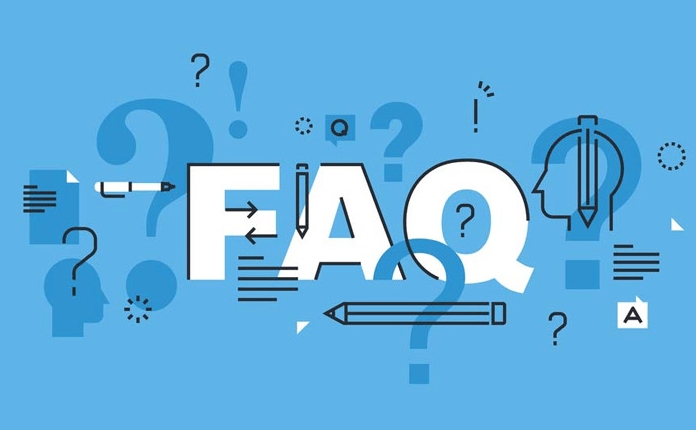
Verify Your Login Details
This error often appears when there’s a mismatch in your username or password. Double-check:
- You're typing the correct email or username
- Caps Lock isn’t accidentally on
- There are no extra spaces before or after your password
If you're unsure about your password, click on the “Forgot password?” link and go through the recovery process. Make sure you have access to the recovery email or phone number associated with the account.
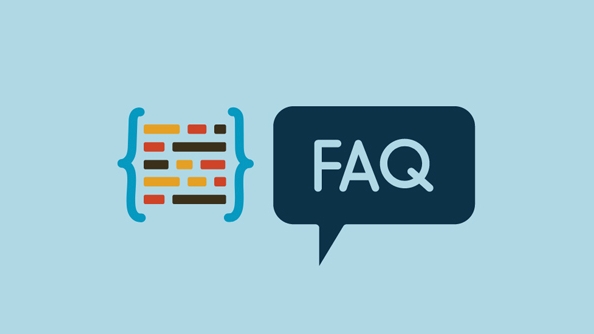
Clear Cache and Cookies (or App Data)
If you're signing in from a browser or mobile app, corrupted cache or cookies could be causing the issue:
- Browser: Go to settings and clear browsing data — especially cookies and cached images
- Mobile app: Go to Settings > Apps > [App Name] > Clear Cache (and if needed, Clear Data)
After clearing, try logging in again. This step helps eliminate glitches caused by outdated or broken local data.
Try a Different Device or Network
Sometimes the issue may be specific to your current device or network. For example:
- Public networks sometimes block certain services
- Corporate or school networks might restrict access
- Devices with strict parental controls or firewalls can interfere
Try using another device or switching networks (like from home Wi-Fi to mobile data) to see if the problem persists.
If none of these work, the issue might be on the service provider’s end. Wait a while and try again later. You can also check their official support page or contact customer service for more help.
That’s about it — nothing too complicated, but enough to cover most common causes.
The above is the detailed content of How to fix 'We can't sign into your account'. For more information, please follow other related articles on the PHP Chinese website!

Hot AI Tools

Undress AI Tool
Undress images for free

Undresser.AI Undress
AI-powered app for creating realistic nude photos

AI Clothes Remover
Online AI tool for removing clothes from photos.

Clothoff.io
AI clothes remover

Video Face Swap
Swap faces in any video effortlessly with our completely free AI face swap tool!

Hot Article

Hot Tools

Notepad++7.3.1
Easy-to-use and free code editor

SublimeText3 Chinese version
Chinese version, very easy to use

Zend Studio 13.0.1
Powerful PHP integrated development environment

Dreamweaver CS6
Visual web development tools

SublimeText3 Mac version
God-level code editing software (SublimeText3)

Hot Topics
 This Apple ID is not yet in use in the iTunes Store: Fix
Jun 10, 2024 pm 05:42 PM
This Apple ID is not yet in use in the iTunes Store: Fix
Jun 10, 2024 pm 05:42 PM
When logging into iTunesStore using AppleID, this error saying "This AppleID has not been used in iTunesStore" may be thrown on the screen. There are no error messages to worry about, you can fix them by following these solution sets. Fix 1 – Change Shipping Address The main reason why this prompt appears in iTunes Store is that you don’t have the correct address in your AppleID profile. Step 1 – First, open iPhone Settings on your iPhone. Step 2 – AppleID should be on top of all other settings. So, open it. Step 3 – Once there, open the “Payment & Shipping” option. Step 4 – Verify your access using Face ID. step
 How to solve the problem of Win11 failing to verify credentials?
Jan 30, 2024 pm 02:03 PM
How to solve the problem of Win11 failing to verify credentials?
Jan 30, 2024 pm 02:03 PM
When a Win11 user uses credentials to log in, he or she receives an error message stating that your credentials cannot be verified. What is going on? After the editor investigated this problem, I found that there may be several different situations that directly or indirectly cause this problem. Let's take a look with the editor.
 How to fix red-eye on iPhone
Feb 23, 2024 pm 04:31 PM
How to fix red-eye on iPhone
Feb 23, 2024 pm 04:31 PM
So, you took some great photos at your last party, but unfortunately, most of the photos you took were of red eyes. The photo itself is great, but the red eyes in it kind of ruin the image. Not to mention, some of those party photos might be from your friends’ phones. Today we'll look at how to remove red eye from photos. What causes the red eyes in the photo? Red-eye often occurs when taking photos with flash. This is because the light from the flash shines directly into the back of the eye, causing the blood vessels under the eye to reflect the light, giving the effect of red eyes in the photo. Fortunately, with the continuous advancement of technology, some cameras are now equipped with red-eye correction functions that can effectively solve this problem. By using this feature, the camera takes pictures
 Comprehensive Guide to PHP 500 Errors: Causes, Diagnosis and Fixes
Mar 22, 2024 pm 12:45 PM
Comprehensive Guide to PHP 500 Errors: Causes, Diagnosis and Fixes
Mar 22, 2024 pm 12:45 PM
A Comprehensive Guide to PHP 500 Errors: Causes, Diagnosis, and Fixes During PHP development, we often encounter errors with HTTP status code 500. This error is usually called "500InternalServerError", which means that some unknown errors occurred while processing the request on the server side. In this article, we will explore the common causes of PHP500 errors, how to diagnose them, and how to fix them, and provide specific code examples for reference. Common causes of 1.500 errors 1.
 An easy guide to fixing Windows 11 blue screen issues
Dec 27, 2023 pm 02:26 PM
An easy guide to fixing Windows 11 blue screen issues
Dec 27, 2023 pm 02:26 PM
Many friends always encounter blue screens when using computer operating systems. Even the latest win11 system cannot escape the fate of blue screens. Therefore, today I have brought you a tutorial on how to repair win11 blue screens. No matter whether you have encountered a blue screen or not, you can learn it first in case you need it. How to fix win11 blue screen method 1. If we encounter a blue screen, first restart the system and check whether it can start normally. 2. If it can start normally, right-click "Computer" on the desktop and select "Manage" 3. Then expand "System Tools" on the left side of the pop-up window and select "Event Viewer" 4. In the event viewer, we will You can see what specific problem caused the blue screen. 5. Then just follow the blue screen situation and events
 How to fix the volume cannot be adjusted in WIN10
Mar 27, 2024 pm 05:16 PM
How to fix the volume cannot be adjusted in WIN10
Mar 27, 2024 pm 05:16 PM
1. Press win+r to open the run window, enter [regedit] and press Enter to open the registry editor. 2. In the opened registry editor, click to expand [HKEY_LOCAL_MACHINESOFTWAREMicrosoftWindowsCurrentVersionRun]. In the blank space on the right, right-click and select [New - String Value], and rename it to [systray.exe]. 3. Double-click to open systray.exe, modify its numerical data to [C:WindowsSystem32systray.exe], and click [OK] to save the settings.
 How to fix the problem of being unable to access the Internet due to abnormal network card driver
Jan 06, 2024 pm 06:33 PM
How to fix the problem of being unable to access the Internet due to abnormal network card driver
Jan 06, 2024 pm 06:33 PM
Some friends find that their computers cannot access the Internet because of abnormal network card drivers. They want to know how to fix it. In fact, current systems have built-in driver repair functions, so we only need to manually update the driver. If it doesn’t work, then we can fix it. Driver software can be used. How to fix the problem that the network card driver is abnormal and cannot connect to the Internet: PS: If this problem occurs suddenly, you can try restarting the computer first. If it still doesn't work after restarting, continue with the following operations. Method 1: 1. First, right-click on the taskbar and select "Start Menu" 2. Open "Device Manager" in the right-click menu. 3. Click "Network Adapter", then select "Update Driver" and click "Automatically search for driver". After the update is completed, you can surf the Internet normally. 5. Some users are also affected by the problem.
 How to solve the blue screen problem caused by csrss.exe
Dec 28, 2023 pm 06:24 PM
How to solve the blue screen problem caused by csrss.exe
Dec 28, 2023 pm 06:24 PM
If your computer often displays a blue screen after starting up, it may be caused by a serious error (stop code 0xF4) caused by the Windows system to the csrss.exe file. Now let’s see how to fix it! How to fix the csrss.exe blue screen. First, press the "Ctrl+Alt+Del" keys at the same time. At this time, the interface from the Microsoft Windows Task Manager will pop up. Click the "Task Manager" tab, and the screen will list all running programs and the resources they occupy and other information. Click again to enter the "Processes" tab, click "Image Name" again, and then find the "csrss.exe" file in the list. Click the "End Process" button





